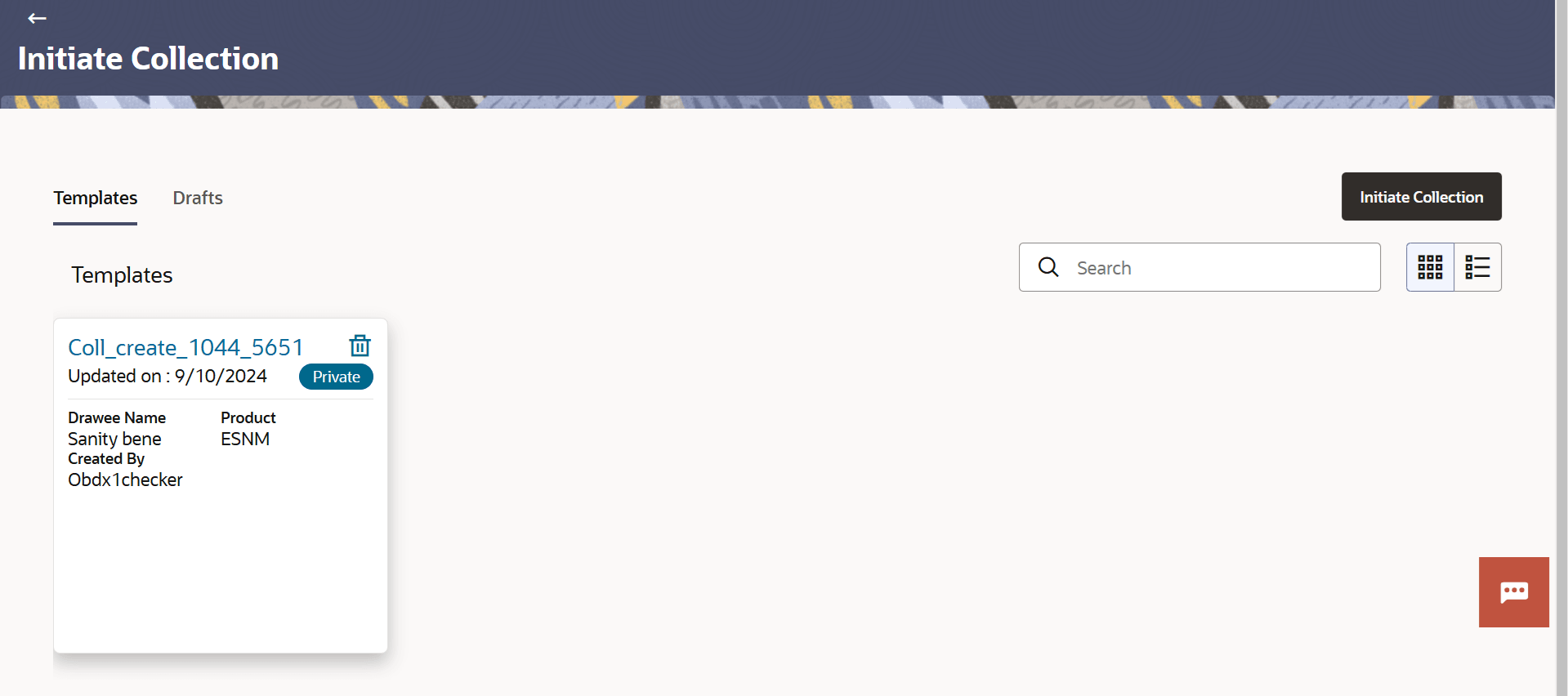19 Initiate Collection
This topic provides the systematic instructions to initiate Collection in the application.
Using this option, a corporate user can initiate Collection in the application.
User has three options to initiate Collection
- Using existing Templates
- Using existing Drafts
- Initiating Collection ( New Application)
These are explained in detail underneath,
Pre-requisites
User must have a valid corporate party Id and login credentials in place.
- Initiate Collection - Search - By Drafts
This topic provides the systematic instructions to initiate an Collection in the application by using saved LC draft. - Initiate Collection - Collection Details
This topic provides the systematic instructions to initiate a Collection in the application. - Initiate Collection – Goods and Shipment Details
This topic provides the systematic instructions to specify the Goods and Shipment Details in the application. - Initiate Collection – Bank and Instructions
This topic provides the systematic instructions to capture the Bank and Instructions details in the application. - Initiate Collection - Discount
This topic provides the systematic instructions to capture the Discount details in the application. - Initiate Collection – Forex Deals
This topic provides the systematic instructions to view and link the forex deals in Initiate Collection in the application. - Initiate Collection - Charges and Taxes
This topic provides the systematic instructions to view the Charges and Taxes details in the application. - Initiate Collection - Attachments
This topic provides the systematic instructions to capture the Attachments details in the application. - Save as Template
This topic provides the systematic instructions to save Bills application as a Template. - Save as Draft
This topic provides the systematic instructions to save Bills application as a Draft.