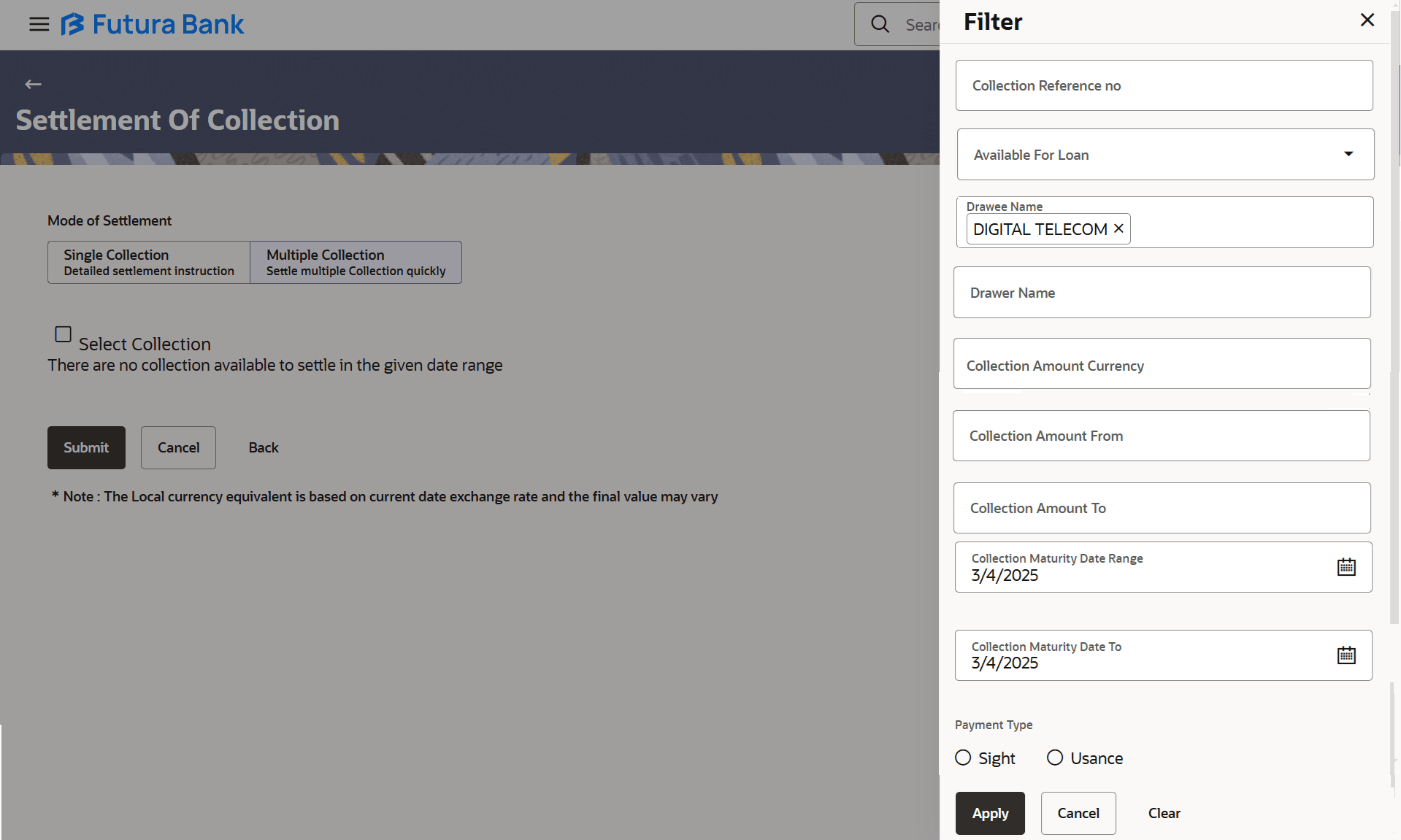16.2 Settlement of Collection – Multiple Collection - Detailed Settlement Instruction
This topic provides the systematic instructions to settle multiple Collection in the application.
This facility allows the corporate users, to settle multiple Collections so that transaction can be initiated directly from channel as per the laws.
To settle multiple Collection:
- Navigate to Multiple Collection tab of Settlement of Collection screen.
- Click
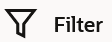 to specify the filter criteria. The Filter overlay screen appears. Based on the
defined criteria you can view transactions.
to specify the filter criteria. The Filter overlay screen appears. Based on the
defined criteria you can view transactions.Figure 16-4 Settlement of Collection – Multiple Collection – Filter
For more information refer to the field description table below:
Table 16-3 Settlement of Collection – Multiple Collection – Filter - Field Description
Field Name Description Collection Reference Number Specify the Collection reference number. Available for Loan Select whether the Collection is available for loan or not. The options are:- Yes
- No
Drawee Name Specify the name of Drawee against whom collection is to be created. Drawer Name Specify the name of Drawer. Collection Amount Currency Select the currency in which collection is to be settled. Collection Amount From- Collection Amount To Specify the Collection amount range used for searching the Collection. Collection Maturity Date From - Collection Maturity Date To Specify the start date and end date of the Collection date range on which the collection will gets matured for searching the Collection. Payment Type Select the type of payment associated with the Collection. The options are:
- Sight
- Usance
- Click Apply. The searched results are displayed based on the parameters provided
on the Settlement of Collection – Multiple Collection – Current and Savings
Account screen.
Figure 16-5 Settlement of Collection – Multiple Collection – Current and Savings Account
For more information refer to the field description table below:
Table 16-4 Settlement of Collection – Multiple Collection – Current and Savings Account - Field Description
Field Name Description Current and Savings Account / Loan/ Custom Option to select a Current and Savings Account or Loan account for settlement of Bill. - Current and Savings Account: The user can select the
Current and Savings Account, if he wishes to use for settlement of
collection.
Note:
The balance in CASA account should be equal or more than the equivalent amount of claim in claim’s currency, which is being settled, in case of single claim being liquidated. - Loan: The user can select this option to apply for a loan directly from the page. Bank would be informed that the corporate user is looking for a loan.
- Custom: The user can select this option to apply for custom account.
Select Collection The option to select multiple Collection to apply for the settlement. Check Box (Account Selection) The option against each Collection, to select a Current and Savings Account which he wishes to use. The available balance in the casa account is also displayed so that he can take an informed decision. Collection Reference Number Displays import Collection reference number. Drawer Name Displays the name of the Drawer. Payment Type Displays the type of payment associated with the Collection. The options are:
- Sight
- Usance
Maturity Date Displays the date on which the collection will gets matured. Collection Amount Displays the collection amount. Outstanding Collection Amount Displays the outstanding amount for the settlement of Collection. Outstanding Collection Amount in Local Currency Displays the outstanding amount for the settlement of Collection in local currency. Available for Loan Displays whether the collection is available for loan or not. The options are:- Yes
- No
Total Selected Collection Displays the total number of collection selected for settlement. Total Settlement Amount in Local Currency Displays the total settlement amount in local currency. Special Instructions Specify the special remarks. - Current and Savings Account: The user can select the
Current and Savings Account, if he wishes to use for settlement of
collection.
- Perform any one of the following actions:
- Select the Current and Savings Account option, if he wishes to use it for settlement of bill.
- Select this Loan option to apply for a loan directly from the page.
- Select the Custom option for custom account.
- Select the accounts from which the transfer needs to be made for settlement of Collection .
- Specify the remarks/special instructionsn in the Special Instructions field.
- Click Submit to initiate the selected Collection settlement.The Settlement of Collection – Review screen appears.
- Perform any one of the following actions:
- Verify the details, and click
Confirm.
The success message initiation of Collection settlement appears.
- Click Cancel to cancel the transaction, The Dashboard appears.
- Click Back to navigate back to previous screen.
Note:
Corporate user can select multiple Collection for settlement. - Verify the details, and click
Confirm.
Parent topic: Settlement of Collection