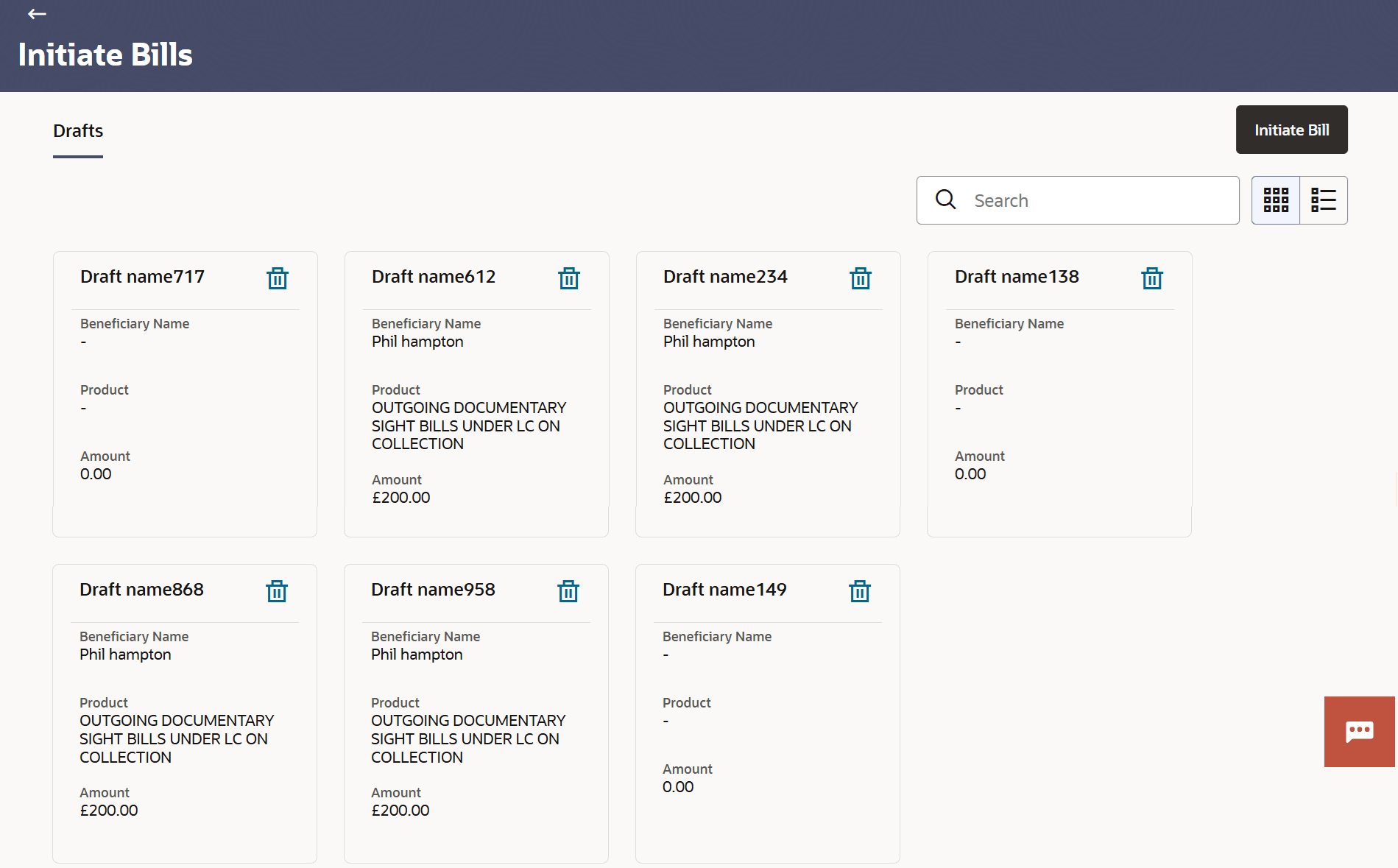12.1 Search Bills Drafts
This topic provides the systematic instructions to search the Bill draft in the application.
User can save Bills application as a Draft so that it can be used if required
in future. User can search the saved Bill draft using Draft Name.
Note:
Bill Application saved as Draft can be used only one time for Bill Application initiation.To search the Bill draft:
Parent topic: Initiate Bills