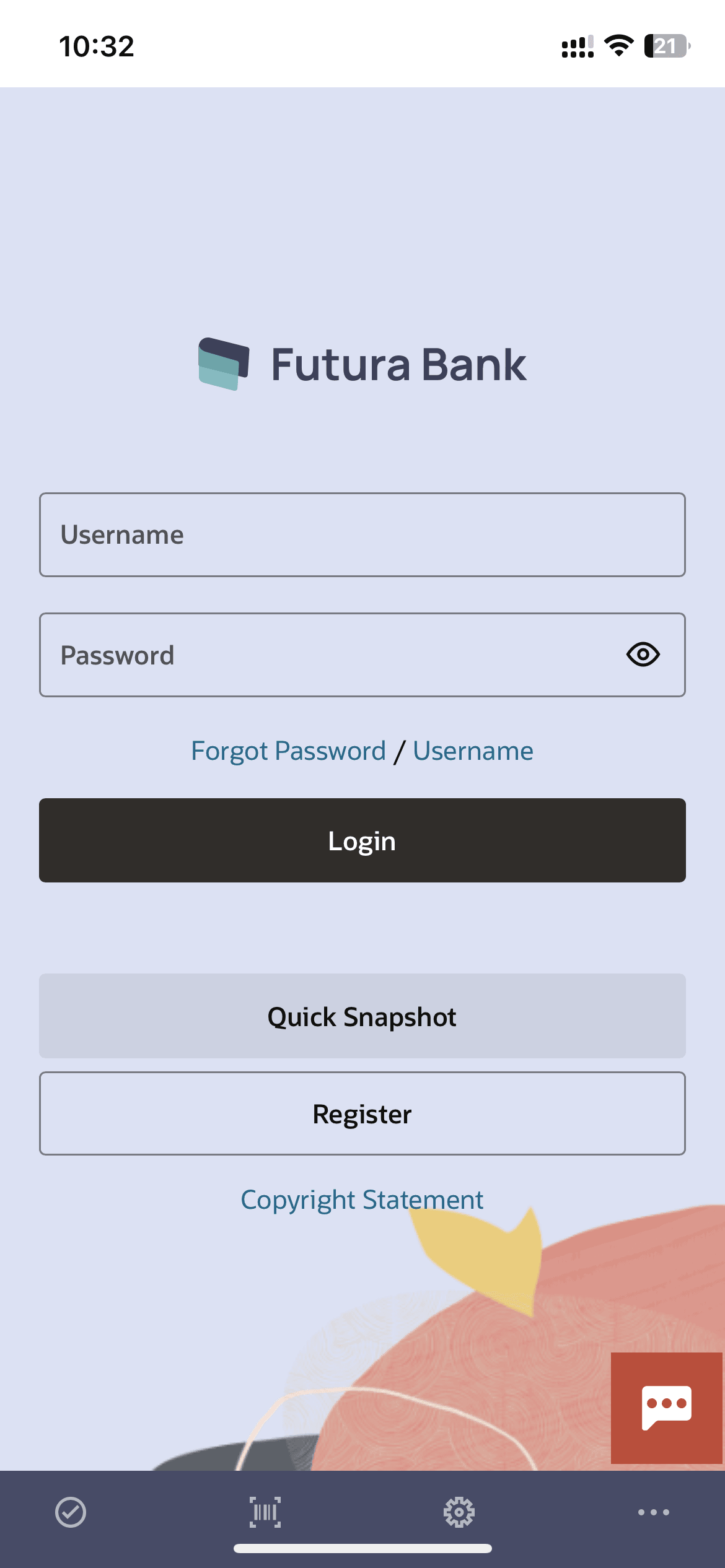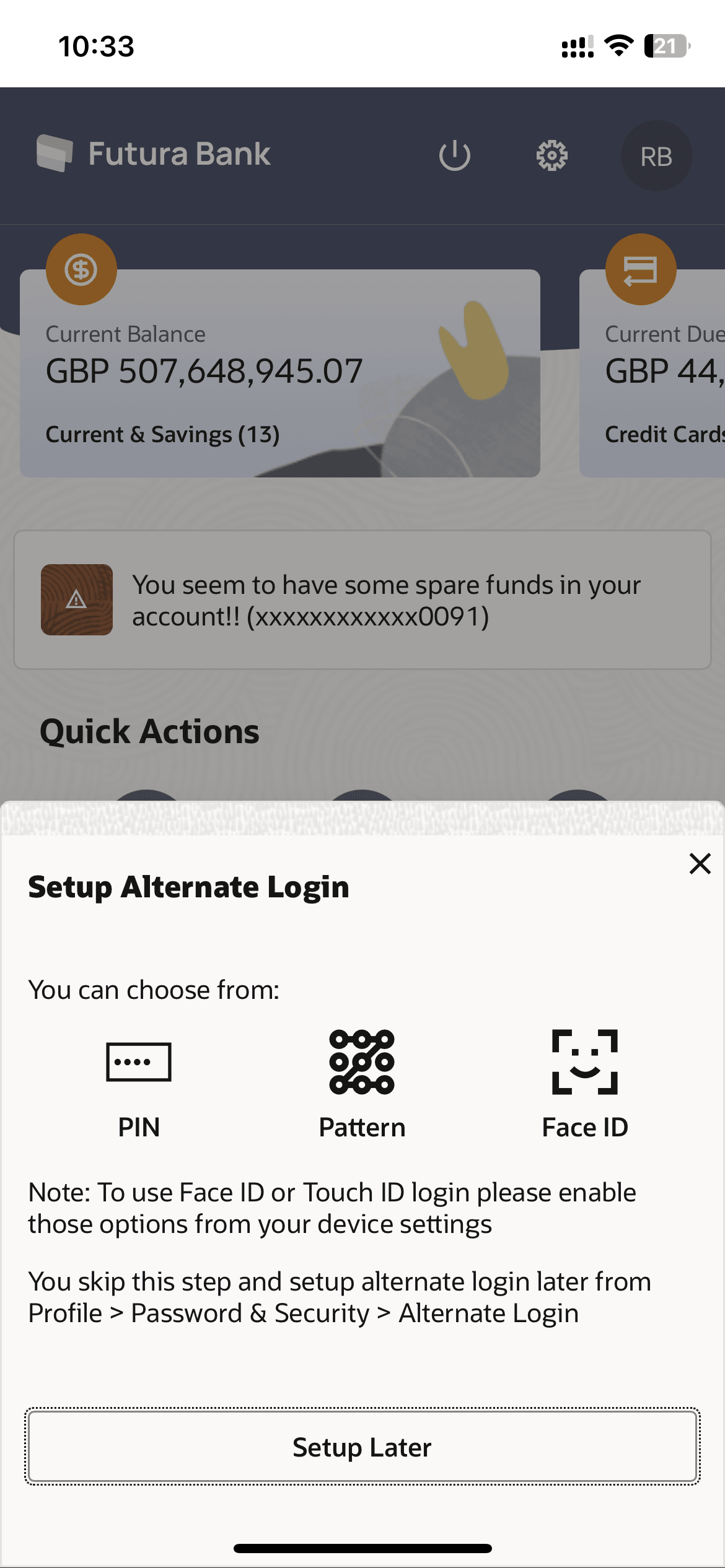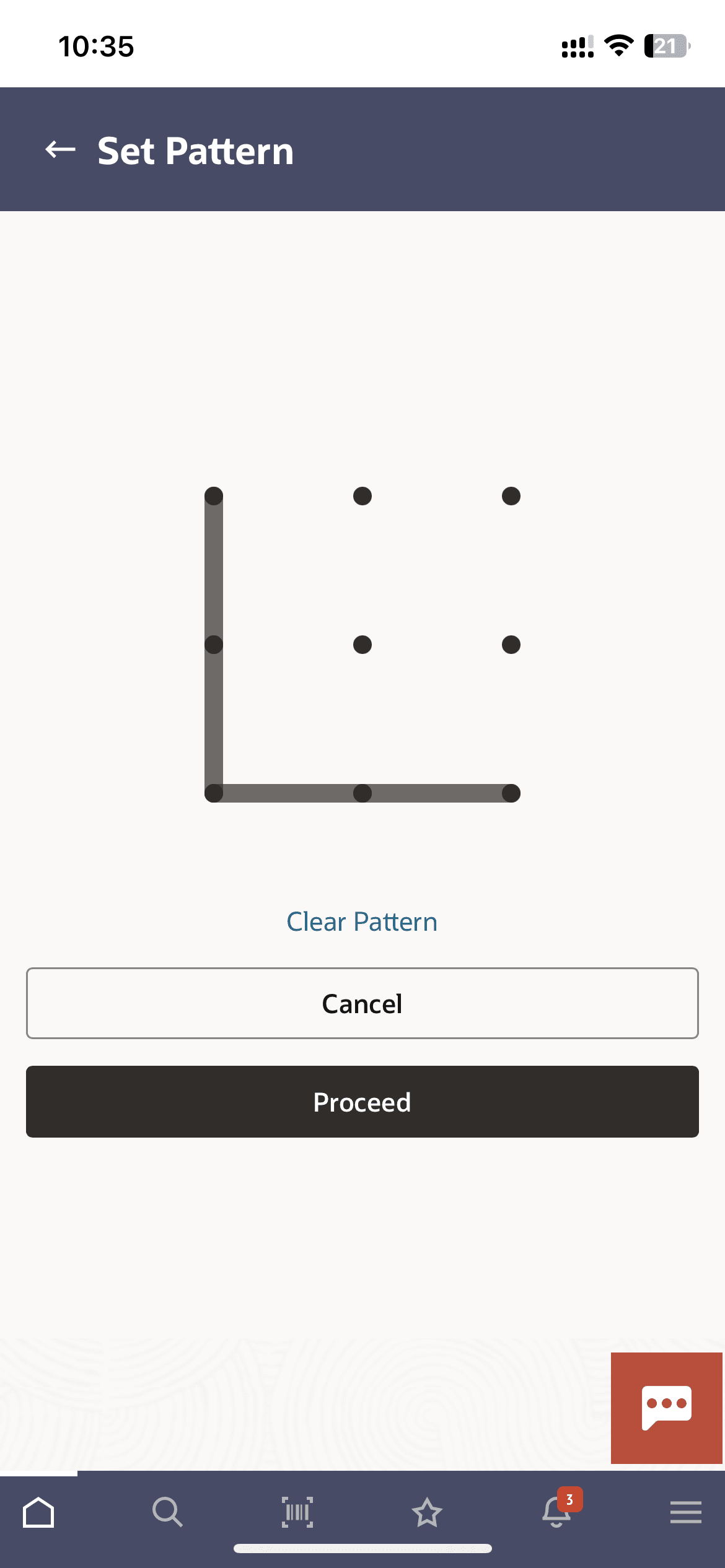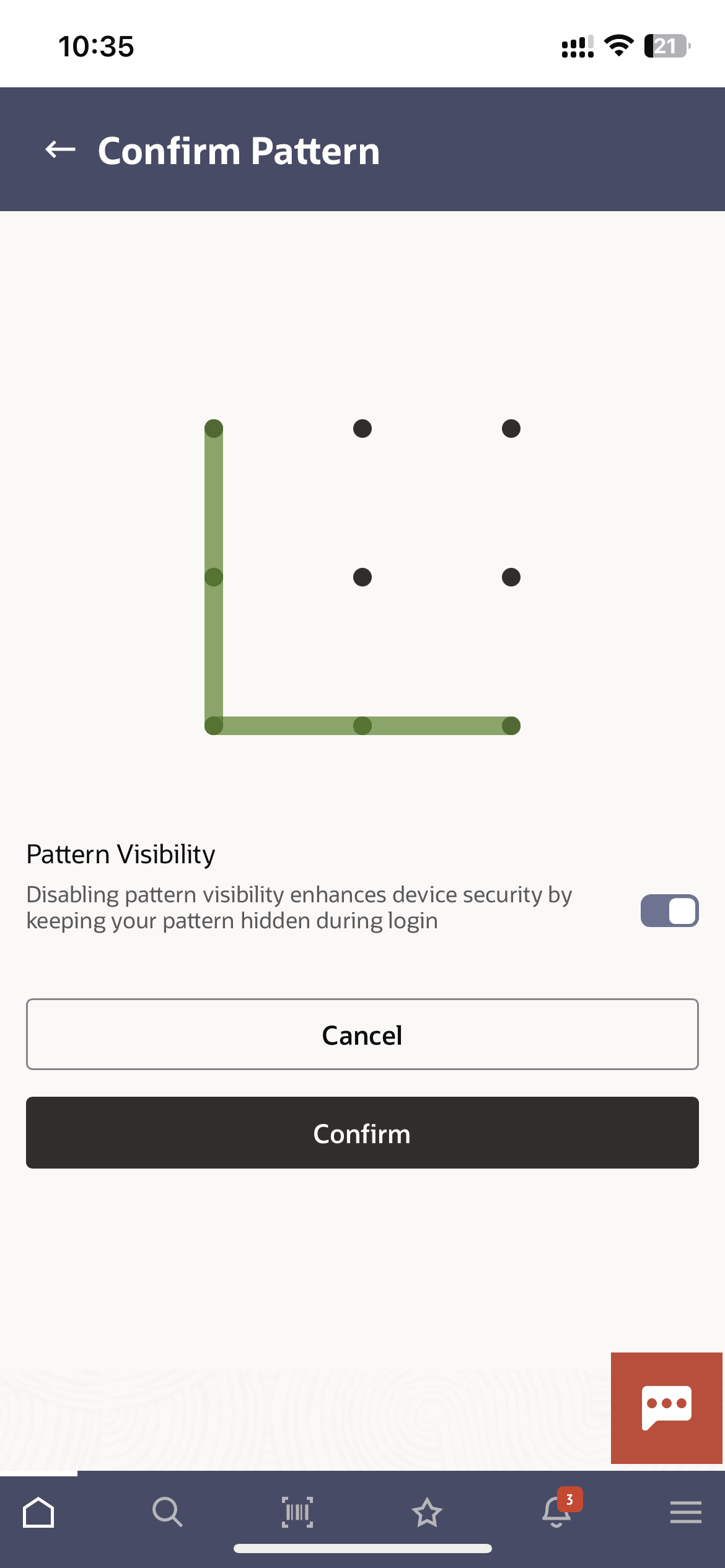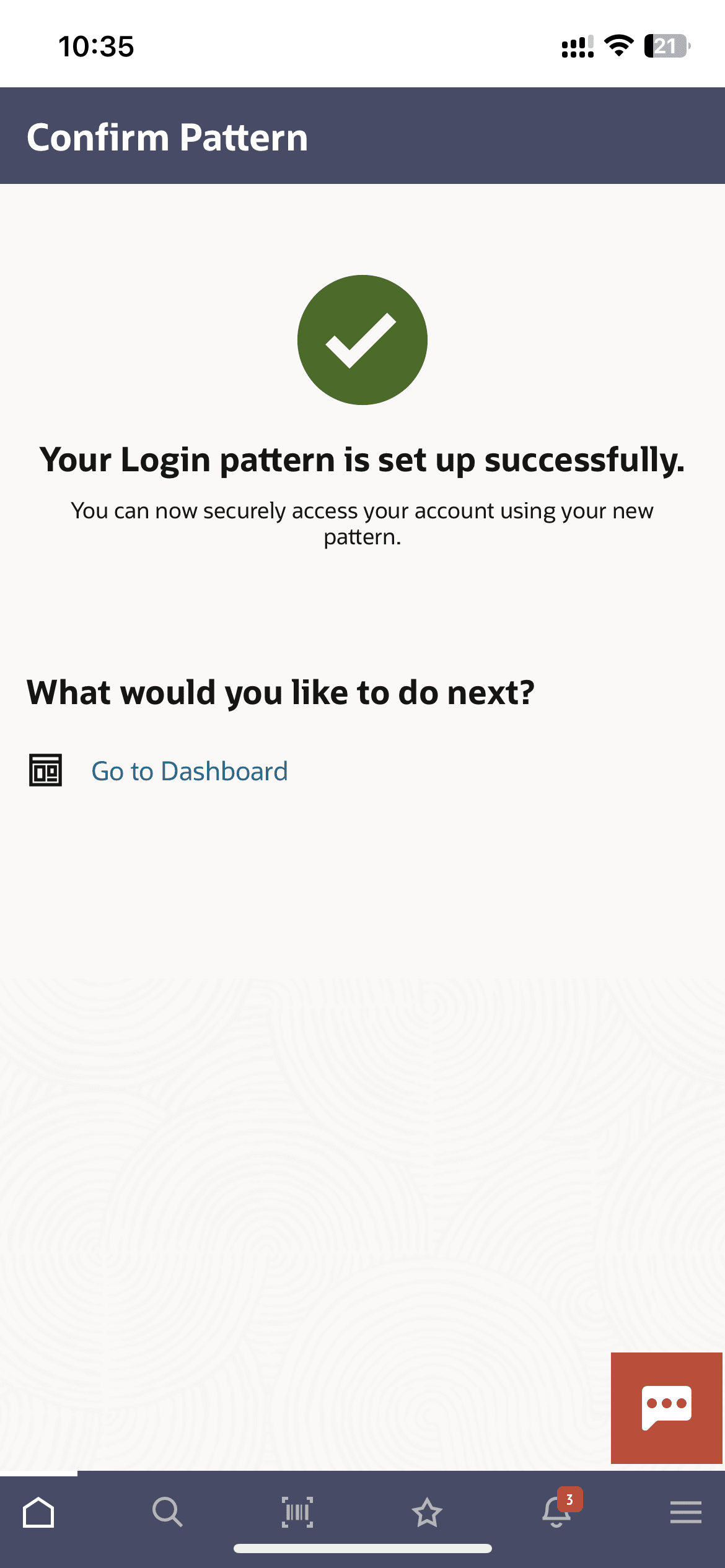1.1.1 Set Pattern (First Time Login Flow)
The user can define a pattern for login using their Futura Bank login credentials from Futura Bank mobile application. The user can also define if the pattern has to be kept visible or invisible at the time of drawing the same for logging into the application.
To set a pattern for login:
Parent topic: Pattern Based Authentication