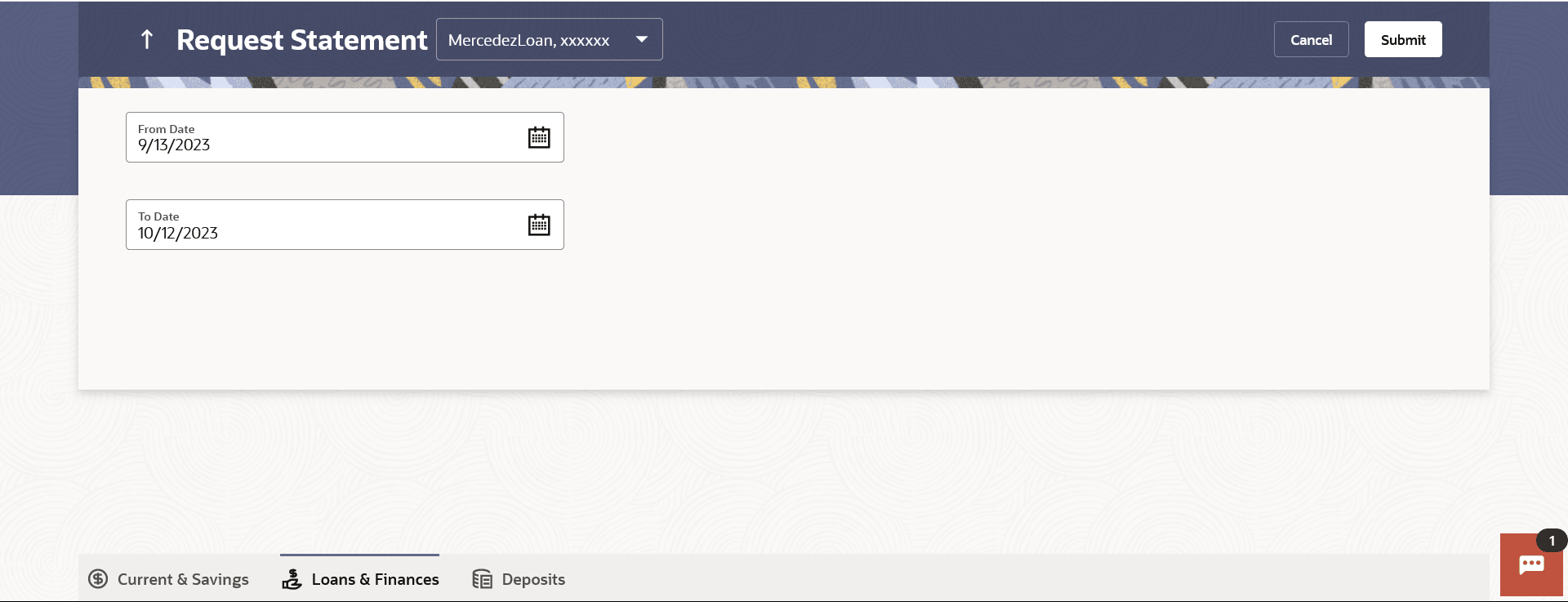8.2 Request Statement
This topic provides the systematic instructions for user to request a physical copy of their account statement from the bank for a specified period.
A user may require the physical copy of an account statement for a certain period. The statement request feature enables users to request the bank for a physical copy of the statement of an account for a specific period. This physical copy will be mailed to the user’s address registered with the bank.
To request for a Statement
Parent topic: Transactions