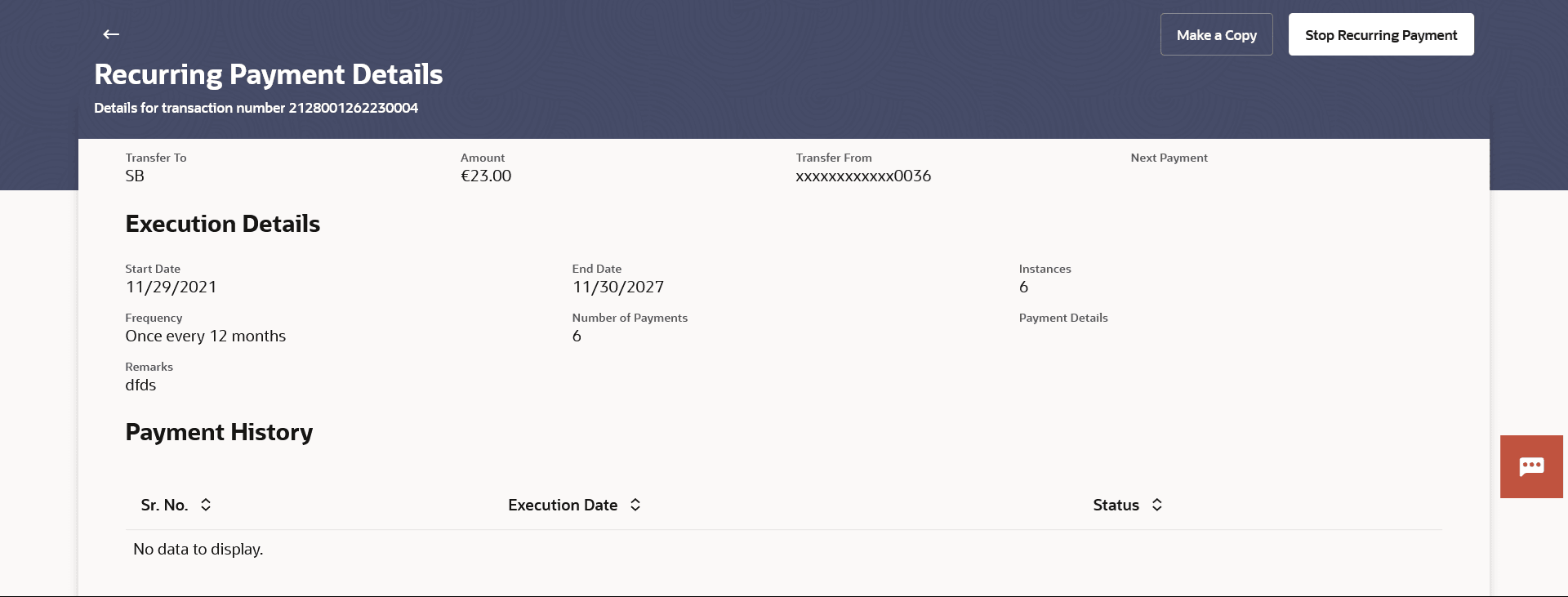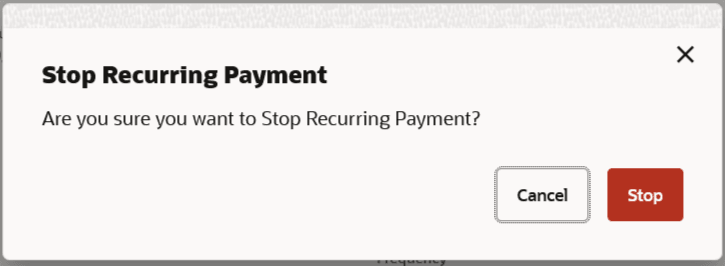6.3.2 Recurring Payment Details
This topic describes the systematic instruction to Recurring Payment Details screen.
All the details of the recurring payment are categorized for easy viewing based on Execution Details & Payment History details. The user can also stop the repeat transfers through Stop Recurring Payment feature.
To view the recurring payment record details:
- Navigate to the Recurring Payments screen.
- Select the account from the drop-down list to view its recurring payments. The system displays a summary of all the recurring payments for the selected account.
- Click on the Host Reference Number for the specific payment
record to view the instructions set for the transfer. The Recurring Payment Details screen appears with the details.
Note:
The fields which are marked as Required are mandatory.For more information on fields, refer to the field description table.
Table 6-10 Recurring Payment Details - Field Description
Field Name Description A message identifying the reference number of the transaction is displayed. Transfer To Display payee name. Amount Display amount with currency. Transfer From Display CASA account number from which the transfer is set. Next Payment Displays the date on which the next payment is scheduled. Execution Details Information specified in below fields are related to execution details. Start Date Displays the start date of the repeat transfer execution i.e., the date on which the repeat transfer first starts being executed. End Date Displays the last date on which repeat transfer instructions are executed. Instances Display the number of instances of the recurring payment. Frequency Displays the frequency in which the recurring payment is executed. Number of Payments Displays the number of payments made. Payment Details Displays the unstructured remittance information to the Payment Processor. This appears if the Payment Type is Domestic or Cross Border.
Remarks Displays the narrative for the transaction. Payment History Information specified in below fields are related to payment history. Sr No Displays the serial number for the transfer record. Execution Date The date on which the repeat transfer was executed. Status The status of the repeat transfer. The status can be:
- Active
- Failed
- Additional following actions can be executed from the screen:
- Click on the

(Copy) icon, the Repeat Transfers – Ad hoc Payee screen will appear with most of the data of the existing payment details prefilled, allowing you to make a payment to an unsaved payee. - Click on the

(Stop) icon to stop the repeat transfers maintained for the account.The Stop Recurring Payment confirmation popup appears.
- Click Stop to stop the repeat transfers maintained for
the
account.
OR
Click Cancel to cancel the transaction.
- Click Stop to stop the repeat transfers maintained for
the
account.
The message confirming that the repeat transfer has been stopped/ cancelled appears.
- Click on the
- Click Home to navigate to the Dashboard.
Parent topic: Recurring Payments