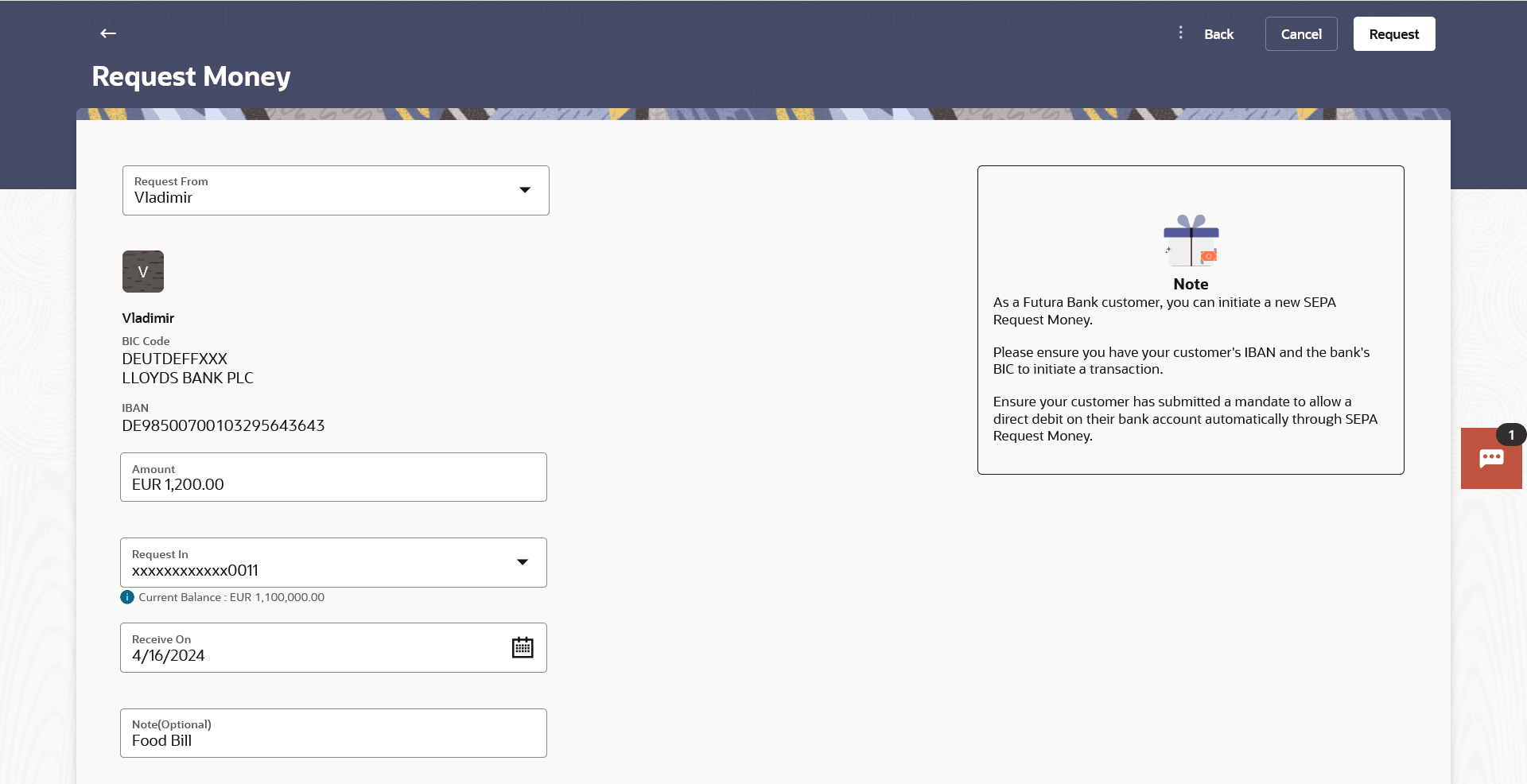12.4 Request Money
This topic describes the systematic instruction to Request Money screen.
The Request Money feature targets users who have receivables due from various individuals which are also periodic in nature. As the name suggests the user needs to initiate a request to pull money from the debtor (the person from whom the money is due to be received) by providing details of the debtor through debtor maintenance.
Pre-Requisites
- Transaction and account access is provided to the Small & Medium Business user.
- Transaction working window is maintained.
- Debtors are maintained.
Features supported in the application.
Request money allows the user to
- Initiate SEPA Request Money
To initiate a Request Money transaction:
Parent topic: Manage Debtors