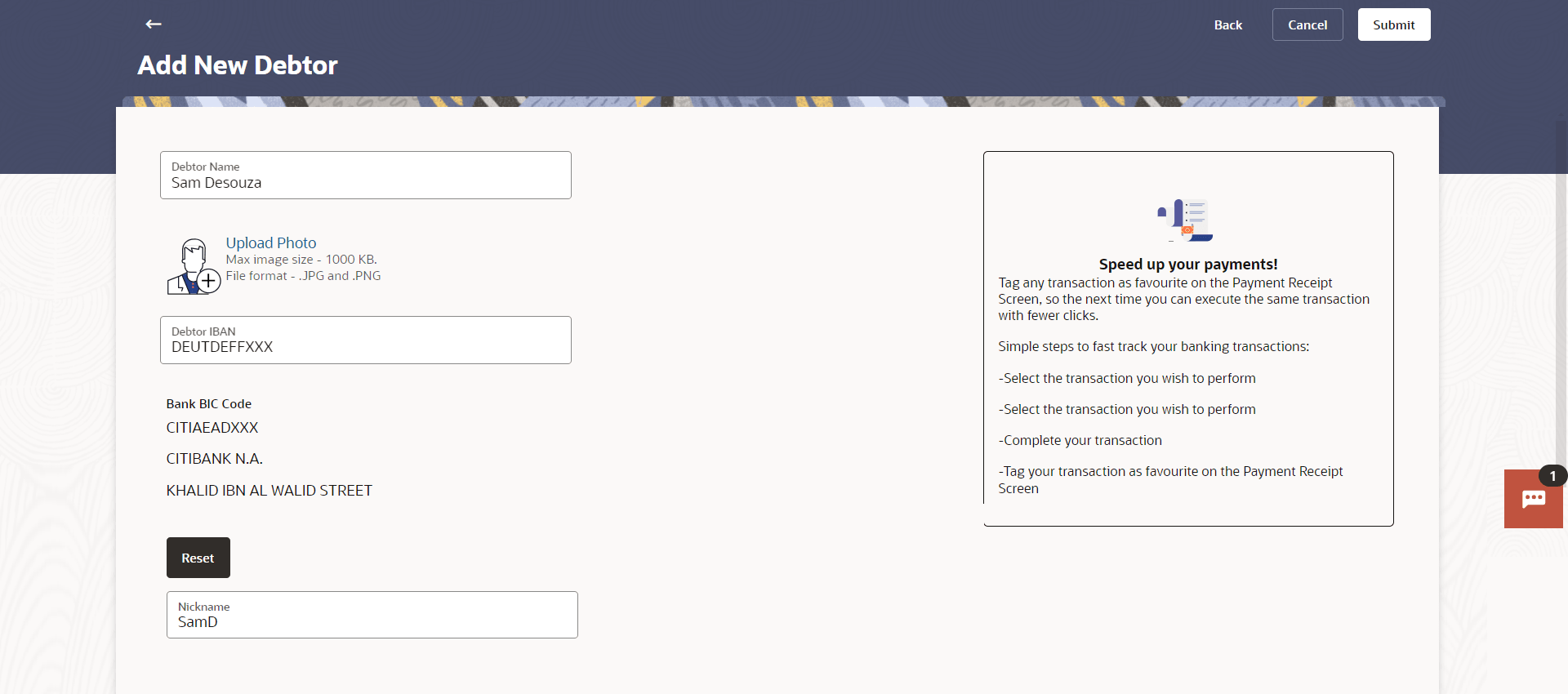12.2 Add New Debtors
This topic describes the systematic instruction to Add New Debtors screen. With this option user can add a new debtor.
- Perform any one of the following navigation to access the Add New Debtors screen.
- From the Dashboard, click Toggle menu, click Menu, then click Payments . Under Payments , then click More Actions, and then click Debtors, and then click Manage Debtors, click on the Add New Debtors option from the general Kebab menu .
- From the Search bar, type Debtors – Add New Debtorsand press Enter.
- From the Dashboard, click Toggle menu, click Menu, then click Payments . Under Payments , then click More Actions, and then click Debtors, and then click Add New Debtors.
Note:
The fields which are marked as Required are mandatory.For more information on fields, refer to the field description table.
Table 12-3 Add New Debtor - Field Description
Field Name Description Debtor Name The name of the debtor. Upload Photo The option to upload a photo against the debtor. This option will only appear if no photo has been uploaded against the payee. Note: The maximum allowable image size is 1MB, and the accepted formats are limited to JPG and PNG.
Debtor IBAN Specify the Cross Border bank account number (IBAN) of the debtor Bank BIC Code The Bank Identifier code (BIC) of the debtor’s bank. Note:- Click Verify to verify the entered BIC code with the bank details based on BIC code.
- Click on the link Lookup BIC Code to lookup for the BIC search. Displays the bank details.
Nickname Enter a nickname by which you want to identify the debtor. - In the Debtor Name field, enter debtor name from whom the amount is to be received.
- Click on the Upload Photo link to upload a photo against the
debtor.
Note:
Once a photo is uploaded against the debtor, the options Change and Remove appear against the photo.OR
Click Change to modify the uploaded debtor photo.
OR
Click Remove to delete the uploaded debtor photo.
- In the Debtor IBAN field, enter debtor IBAN number.
- In the Bank BIC Code field, enter BIC code of the debtor
bank.
- Click Verify to verify the entered BIC code with the bank details based on BIC code.
- Click on the link Lookup BIC Code to lookup for the BIC search. Displays the bank details.
- In the Nickname field, enter the debtor’s nickname.
- Click Submit to add a debtor.
- Click Cancel to cancel the transaction.
- Click Back to navigate back to the previous page.
The Review screen appears.
- Verify the details, and click Confirm.
- Click Cancel to cancel the transaction.
- Click Back to navigate back to the previous page.
The success message appears.
- Click Home to navigate to the dashboard.
Parent topic: Manage Debtors