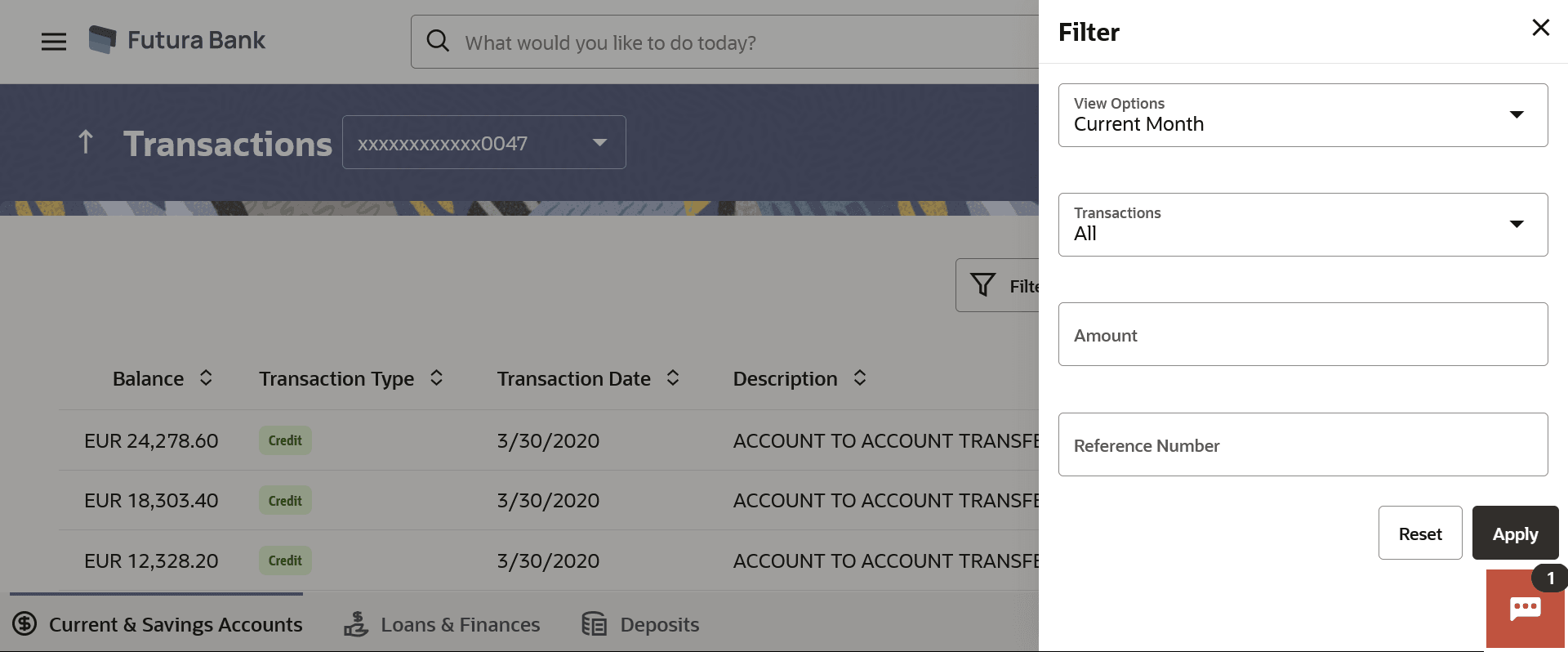This topic provides the systematic instructions for users to track transactions
occurring within their accounts.
Customers can track the transactions taking place in their accounts. This feature enables
customers to view the details of all the transactions performed in their accounts. All the
debit and credit entries along with each transaction amount and reference details are
displayed.
Using the Manage Columns feature, bank can configure and enable
customizable UI display/download option for the end users. Using this feature, users can
personalize the information to be displayed/downloaded from search grid displayed on the
screen.
By clicking on Manage Columns option available on the screen, user
can
- Rearrange columns
- Remove specific columns.
Note:
- The downloaded report will have the same columns as displayed on the UI
as per user preference as well as there will also be an option to modify the column
selection while downloading.
- The column preferences setup by the user will be saved for future
reference i.e. in case the user revisits this screen, the preferred columns will only
be displayed in the table.
The user can also navigate to other Current and Savings account statement related screens
from the More Actions menu provided on the screen.
Customers can also undertake the following from the More Actions menu:
- Request for Statements –The customer will be able to define the period for which
he/she requires to receive statements at his/her registered address.
- Download Pre-Generated Statements –The customer can view /download the pre-generated
statements for the selected period.
To view transactions:
- Perform anyone of the following navigation to access the Transactions
screen.
- From the Dashboard, click Toggle menu, click
Menu, then click Accounts, and then
click Current and Savings Accounts tab, and then click
Current and Savings Account Number. From the
Current & Savings Details page, click on the Show all
transactions link under Recent Transaction section.
- From the Search bar, type Current & Savings –
Transactionsand press Enter.
- On the Dashboard, click Overview widget, click
Current and Savings card, then click Current and
Savings Account Number. From the Current & Savings
Details page, click on the Show all transactions link under
Recent Transaction section
The
Transactions screen appears.
- From the Account Number list, select the account of which you
wish to view transactions.
The list of transactions appears.
Note:
The fields which are marked as
Required are mandatory.
For more information on fields, refer to
the field description table.
- Perform one of the following actions:
- Click the
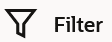 change filter criteria.
change filter criteria.
The Filter overlay screen appears. Based on the defined criteria you can view transactions.
Note:
The fields which are marked
as Required are mandatory.
For more information on fields,
refer to the field description table.
- From the View Options list, select the desired
transaction period.
- If the option Date Range has been selected in the
View Options list, specify the date range in the
From Date and To Date
fields.
- From the Transaction list, select the types of
transactions to be displayed i.e. either debit or credit or all transactions.
- In the Amount field, enter the specific transaction
amount matching to which you wish to view transactions.
- In the Reference Number field, enter a transaction
reference number if you wish to view a specific transaction record.
- Perform one of the following actions:
- Click Apply to view transactions based on
the defined criteria.
- Click Reset to clear the details
entered.
- Click the
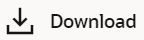 icon to download the records in CSV & PDF format.
icon to download the records in CSV & PDF format.
- Click the
 icon to setup a column preference by rearranging or removing
columns.
icon to setup a column preference by rearranging or removing
columns.
- Click on the More Actions menu to access other
Current and Savings account statement related
transactions.
The following actions can also be performed from More Actions in the screen:
- Subscribe for E-Statements
- Request for a specific statement
- Download Pre-Generated Statements