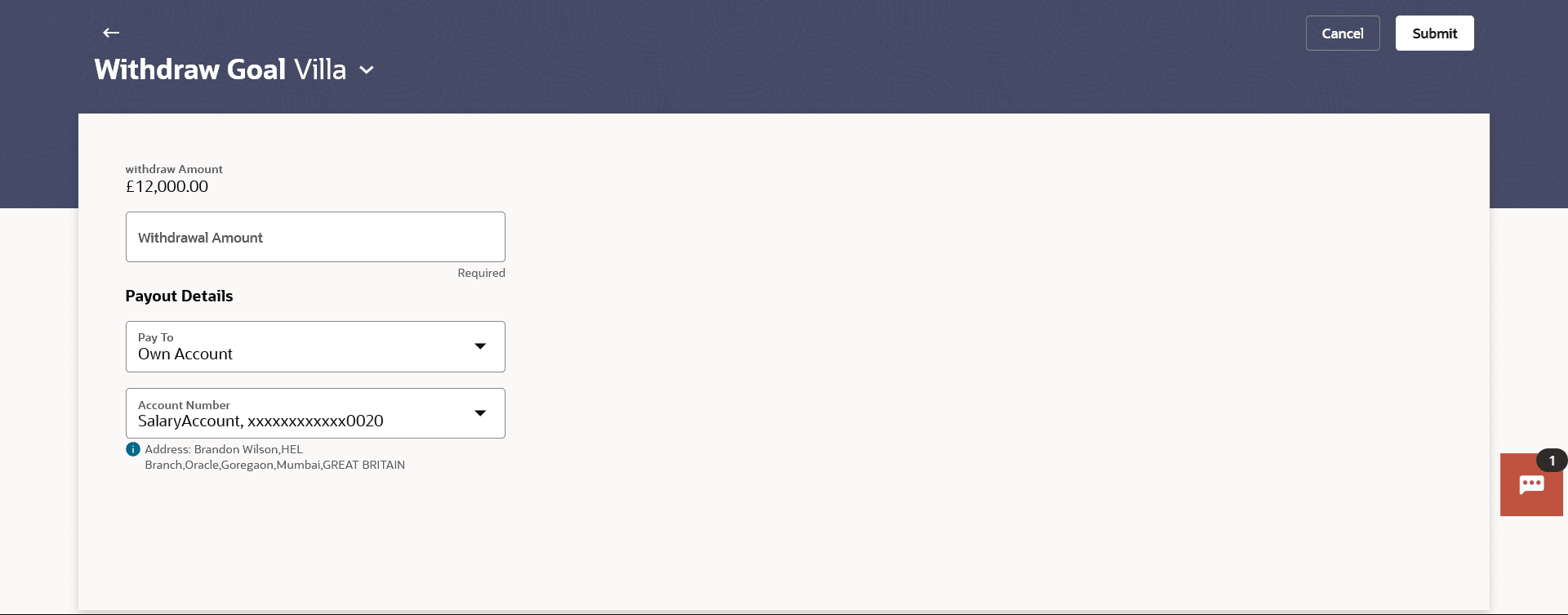6.6 Withdraw Goal
This topic describes the systematic instruction to Withdraw Goal screen. The user can withdraw from the goal account partially or fully with this option.
Using this option, the user can withdraw from the goal account partially or fully. If the user performs a partial redemption, the goal balance gets reduced to the extent of the amount withdrawn. On full redemption, the goal account gets closed.
To redeem/withdraw your goal:
- Perform anyone of the following navigation to access the Withdraw Goal screen.
- In Search bar, type Personal Finance Management - Withdraw Goal , and press Enter.
- In Search bar, type Personal Finance Management - Goal Overview, and press Enter, then click More Actions, and click Withdraw Goal.
- Navigate to one of the above paths.The Withdraw Goal screen appears.
Note:
The fields which are marked as Required are mandatory.For more information on fields, refer to the field description table.
Table 6-6 Withdraw Goal - Field Description
Field Name Description Choose Goal Select a goal from which you wish to withdraw a fund. The name of the selected goal is displayed at the top of the screen.
Withdraw Amount Displays the maximum amount to be withdrawn. Withdrawal Amount Specify the amount to be withdrawn. Note: If this amount is equal to with drawable amount, it means full withdrawal. In such cases, system displays the note - If you wish to withdraw the entire amount of the goal, the goal will no longer exist and all future contributions will no longer take place.
Payout Details Information specified in below fields are related payout details. Pay To Specify the type of account into which the funds are to be credited. The options can be:
- Own Account
- Internal Account
Note: Refer Add a Goal – Payment Details section for more information on Account Details.
Own Account - Transfer To Following fields is displayed if the customer selects Own Account option in the Transfer To field Account Number An Account to which the funds are to be transferred. All the customer’s current and savings accounts held with the bank will be listed down and available for selection.
Transfer To - Internal Account Following fields is displayed if the customer selects Internal Account option in the Transfer To field. Account Number Customer has to specify the account number to which the funds are to be transferred. Confirm Account Number User has to confirm an account number to which the funds are to be transferred at maturity. Domestic Account - Transfer To This section is displayed if the customer selects Domestic Account option in Transfer To field. Network Type Select the network through which the transfer is to take place. Account Number Customer has to specify the Account number to which the funds are to be transferred. Beneficiary Name The name of the beneficiary. Bank Code The IFSC code of the beneficiary bank. - From the Goal list, select a goal from which you wish to
withdraw a fund partially or fully. The details of the selected goal are populated on the screen.
- In the Withdrawal Amount field, enter the amount to be
withdrawn.
Note:
If this amount is equal to with drawable amount, it means full withdrawal. In such cases, system displays the note. If you wish to withdraw the entire amount of the goal, the goal will no longer exist, and all future contributions will no longer take place. - From the Pay To list, select an appropriate mode through which the amount is transferred after redemption.
- If you select Own Account option in Pay To field;
- In the Account Number list, enter an appropriate account for redemption.
- If you select Internal Account option in Pay To field;
- In the Account Number list, enter an appropriate account for redemption.
- In the Confirm Account Number list, re-enter the account number.
- If you select Own Account option in Pay To field;
- Perform anyone of the following actions: .
- Click Submit to redeem the goal amount.
- Click Cancel to cancel the transaction.
- The Review screen is displayed.
- Click Confirm to confirm contribution.
- Click Cancel to cancel the transaction.
The success message of withdrawal goal amount request initiation appears.
- Perform anyone of the following actions:
- Click Home to navigate back to dashboard.
- Click Goals to redirect to Goals screen to view the list of goals already created.
- Click OK.
Parent topic: Goals