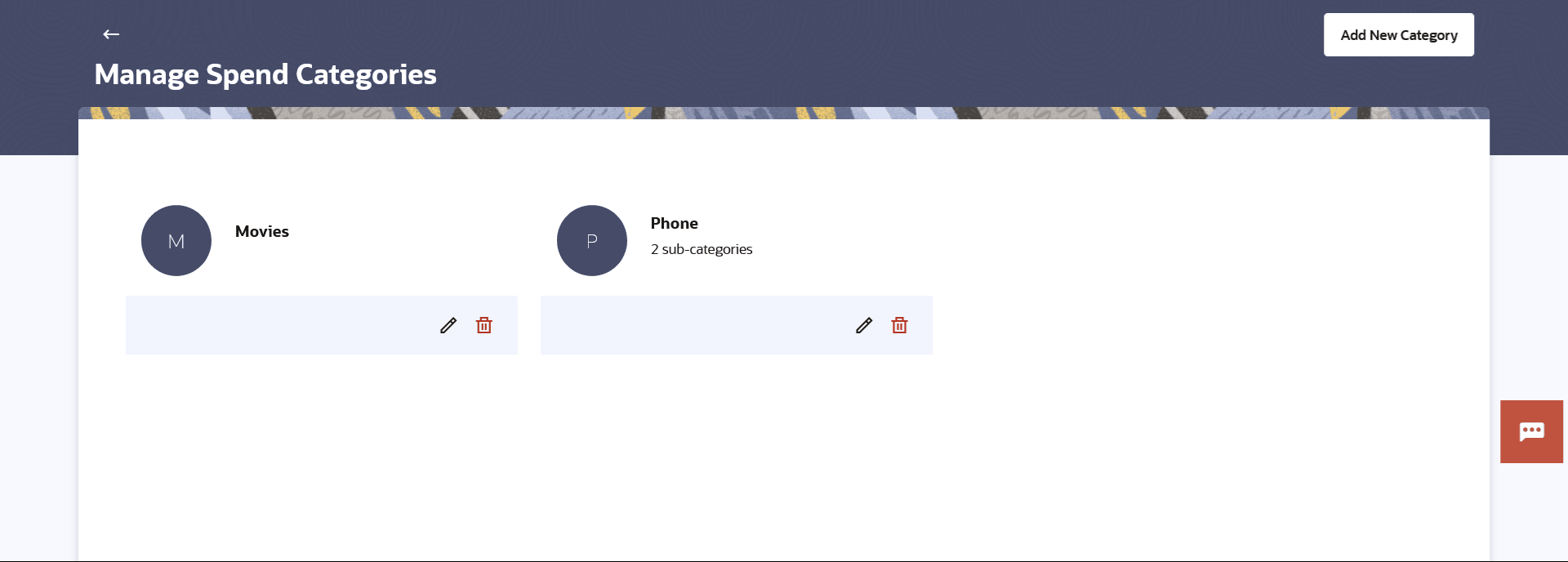4 Manage Spend Categories
This topic describes the systematic instruction to Manage Spend Categories screen. This screen enables users to view and manage all the categories and sub categories created by them.
All the user defined categories appear in the Manage Spend Categories screen. This screen enables users to view and manage all the categories and sub categories created by them. The user can also modify existing categories and add new categories.
While creating a new category or sub category the system checks that the category being created does not already exist for the user. In case of sub category the system checks that a sub category with the same name does not exist under the same parent category. It is however possible to have duplicate sub categories across different categories for the same user.
To access the Manage Spend Categories page:
- To create new categories and sub categories, click Add Category.
- To view spend analysis, click Spend Analysis.
- Edit a Category
This topic describes the systematic instruction to Edit a Category screen. - Add a Category
This topic describes the systematic instruction to Add Category. The user can create a new categories by using this option.