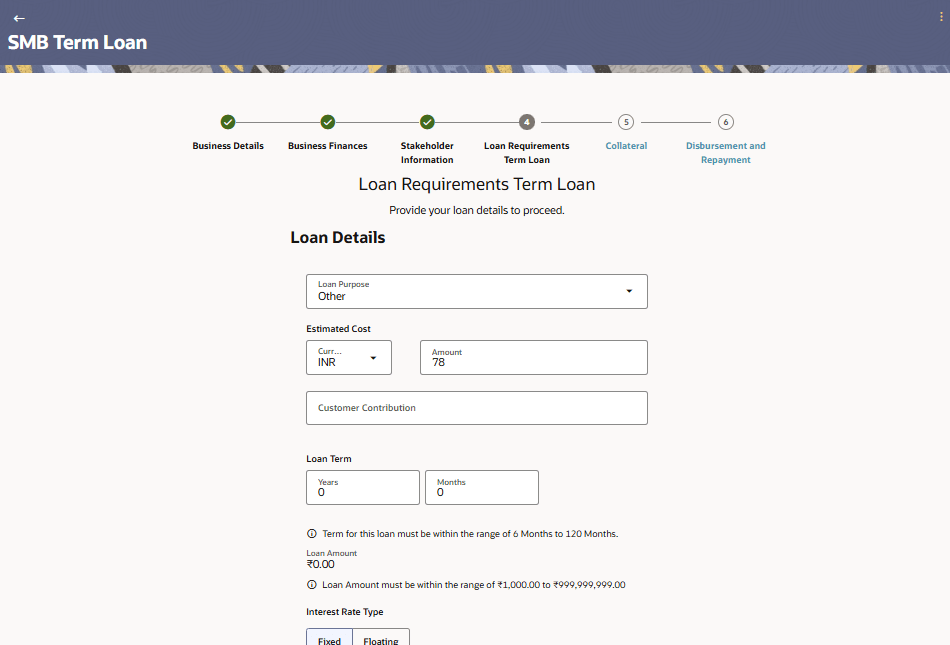1.9 Loan Requirements
This topic describes the section of the application form where applicants provide information about the purpose of the loan, the estimated cost, customer contribution.
Figure 1-18 Loan Requirements Note:
For more information on fields, refer to the field description table.
Table 1-19 Loan Requirements - Field Description
| Field Name | Description |
|---|---|
| Loan Purpose | The purpose for which the loan is being availed.
If this field is a dropdown, the options are:
Note: Depending on the maintenance in OBO, this field can be a dropdown or an input field. |
| Estimated Cost | The estimated cost of the machinery being purchased /expansion/ factory, etc. |
| Customer Contribution | The contribution of the business towards the purchase of the machinery/factory/expansion, as the case may be. |
| Loan Term | The tenure of the loan in terms of years, months, and
days.
Note: The loan term must be within the minimum and maximum allowed range defined at the product level. |
| Loan Amount |
The amount of the loan. Note: The loan amount will be populated once the estimated cost and customer contribution are specified. |
| Loan Repayment Frequency | Select the frequency from the drop-down list. |
- From the Loan Purpose list, select the purpose for which the loan is being applied, if the field is a dropdown. If the field is an input field, enter the purpose of the loan.
- In the Estimated Cost field, enter the estimated cost of the machinery being purchased /expansion/ factory, etc.
- In the Customer Contribution field, enter the contribution of the business towards the purchase of the machinery/factory/expansion.
- In the Loan Term lists and field, define the term of the loan in years, months and/or days.
- In the Loan Repayment Frequency field, select the repayment frequency.
- Perform any of the following actions:
Parent topic: Business Term Loans Application