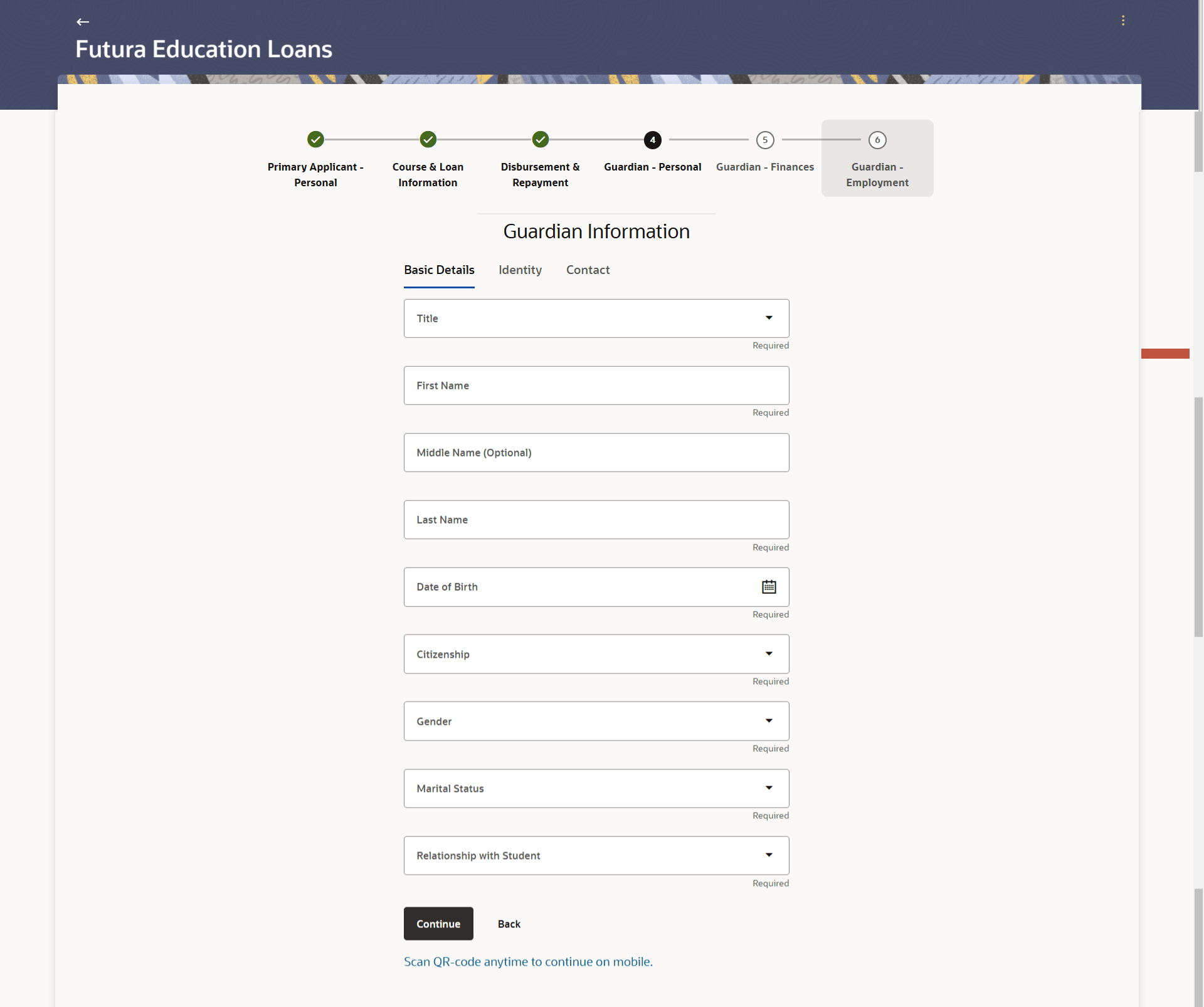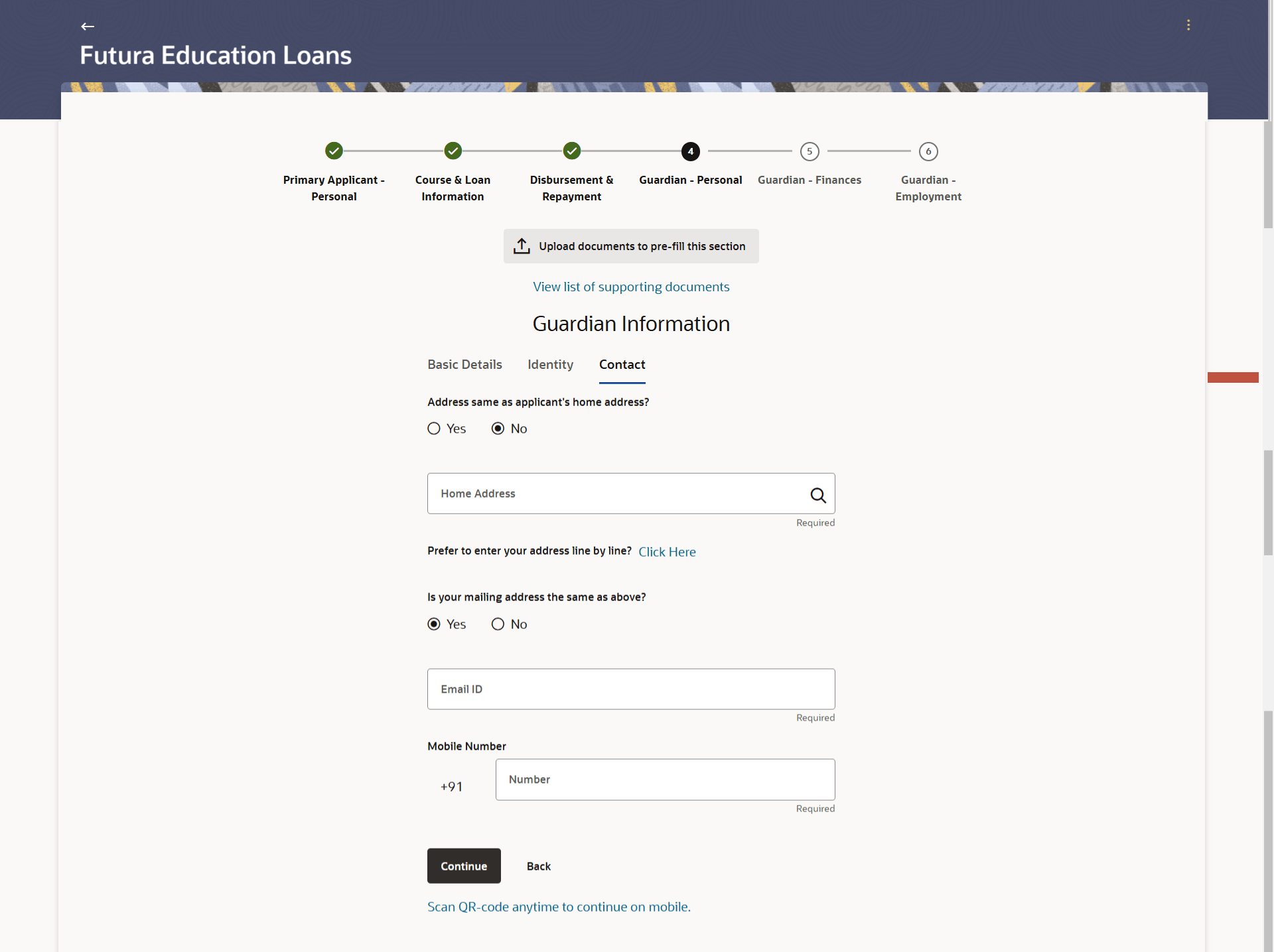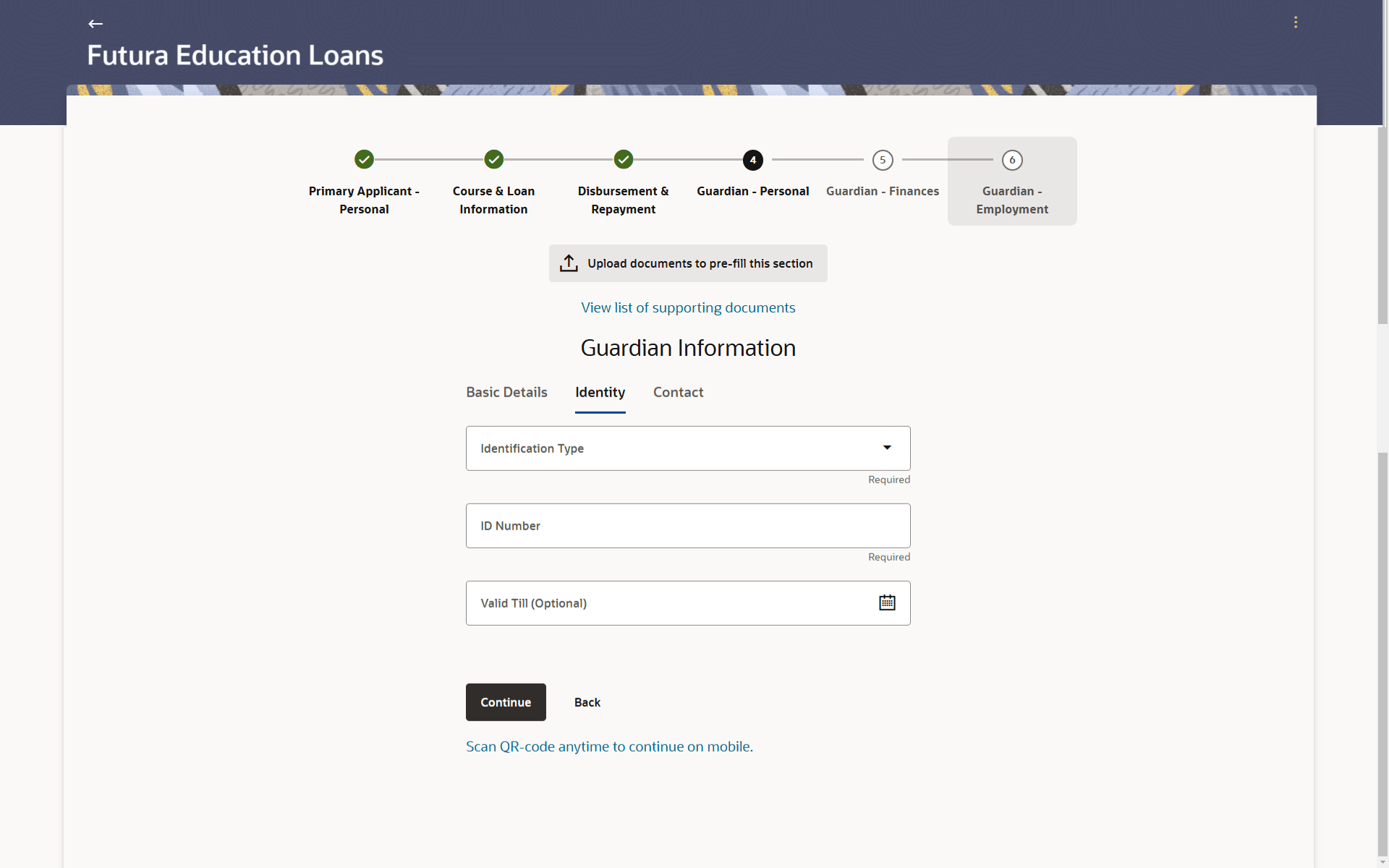1.12 Guardian Information (New to bank)
This topic describes the section of the application form where you can provide basic information about your guardian.
In this section you can specify the basic personal information of your guardian, if the guardian is new to the bank. This section along with sections to capture the guardian’s employment and financial information will be part of the application form if the applicant is not currently employed, as identified on the kickoff page.
This section will be preceded by the Online KYC step since the guardian is new to the bank. The guardian can opt to complete KYC or can skip it.
Figure 1-19 Guardian Information – Basic Details
Figure 1-20 Guardian Information - Contact
- Click the Upload documents to prefill this section option to
upload supporting documents to prefill the section.
Note:
The fields which are marked as Required are mandatory.For more information on fields, refer to the field description table.
Table 1-18 Guardian Information - – Basic Details - Field Description
Field Name Description Upload documents to prefill this section Click this link to upload an ID proof document so as to auto fill this section with the information available in the guardian’s ID proof. These documents will also serve to support your application. View list of supporting documents Click on the link to view the documents supported for this section to be prefilled with data. Title The salutation/title applicable to your guardian. Examples of salutation are Mr., Mrs., Dr. etc. First Name The guardian’s first name Middle Name The guardian’s middle name, if applicable. Last Name The guardian’s last name. Date of Birth The guardian’s date of birth. The system validates the date of birth to ensure the guardian has attained the age of majority.
The format of the date should be DD/MM/YYYY.
Citizenship The country of which the guardian is a citizen. Gender The guardian’s gender. The options are:
- Male
- Female
- Other
- Do not wish to disclose
Marital Status The guardian’s marital status. The options are:
- Legally Separated
- Married
- Unmarried
- Widow
Relationship with Student Value to specify how you are related to the guardian. - In the Primary Details tab;
- From the Title list, select the title that applies to your guardian.
- In the First Name field, enter the guardian’s first name.
- In the Middle Name field, enter the guardian’s middle name, if applicable.
- In the Last Name field, enter the guardian’s last name.
- From the Date of Birth date picker, enter the guardian’s date of birth.
- From the Citizenship list, select the country of which the guardian is a citizen.
- From the Gender list, select the guardian’s gender.
- From the Martial Status list, select the guardian’s marital status.
- From the Relationship with Student list, select the applicable relationship.
- Click Continue to move to next sub-section. The Identity sub-section appears.
Figure 1-21 Guardian Information - Identity
Note:
The fields which are marked as Required are mandatory.For more information on fields, refer to the field description table.
Table 1-19 Guardian Information - Identity - Field Description
Field Name Description Identification Type The type of identification that you wish to provide as the guardian’s proof of identity. ID Number The guardian’s identity number of the proof of identity selected. Valid Till The date till which the identification document is valid. This field is optional. - In the Identity tab;
- From the Identification Type list, select an identification document which you would like to provide as the guardian’s proof of identity.
- In the ID Number field, enter the identity number of the proof of identity selected.
- From the Valid till date picker, select the date till which the identification document is valid, if required.
- Click Continue to move to next sub-section, The Contact sub-section appears.
Note:
The fields which are marked as Required are mandatory.For more information on fields, refer to the field description table.
Table 1-20 Personal Information - Contact - Field Description
Field Name Description Address same as applicant’s home address? Select option Yes under this field if the guardian resides at the same address as you. The options are:
- Yes
- No
Home Address Enter the guardian’s address in this field. This field is prompt enabled, hence, as you type characters, addresses that match the characters will be listed and you can select the desired address.
This field will be displayed if the option No has been selected under the field Address same as applicant’s home address?
Home Address Overlay
This overlay is displayed when you click on the Click Here link available under the Home Address field. On this overlay, you can enter the address line by line.
House/Unit Number The guardian’s house or flat number. Building Name Enter the building name of the guardian’s home address. Street Specify the street address of the guardian’s home address. Locality Specify the locality in which the guardian’s home address is located. Country Select the country in which the guardian resides. City Specify the city in which the guardian resides. State Select the state in which the guardian resides. Zip Code Enter the zip code of the guardian’s home address. Is the mailing address the same as above? Identify if the guardian’s mailing address is the same as the home address entered. The options are:
- Yes
- No
Mailing Address Enter the guardian’s mailing address in this field. This option will appear only if you have selected option No under the Is the mailing address the same as above? field. Mailing Address Overlay
This overlay is displayed when you click on the Click Here link available under the Mailing Address field. On this overlay, you can enter your mailing address line by line.
House/Unit Number The house or flat number of the guardian’s mailing address. Building Name Enter the building name of the guardian’s mailing address. Street Specify the street address of the guardian’s mailing address. Country Select the country in which the guardian’s mailing address is located. City Specify the city in which the guardian’s mailing address is located. State Select the state in which the guardian’s mailing address is located. Locality Specify the locality in which the guardian’s mailing address is located. Zip Code Enter the zip code of the guardian’s mailing address. Email ID Enter the guardian’s email ID. Mobile Number Enter the guardian’s mobile number. - In the Contact tab;
- Select the option of choice under the field Address same as applicant’s home
address?
Perform one of the following action:
- If you have selected option Yes, you will not be required to enter the guardian’s home address.
- If you have selected option No, In the Home Address field, enter the guardian’s Home address.
- Click on the Click Here link provided under theHome Address field to invoke the overlay on which you can enter your address line by line.
- If you have clicked the Click Here link, the Home
Address overlay is displayed. You can specify your home address as
follows:
- In the House/Unit Number field, enter your house or flat number.
- In the Building Name field, enter the building/house name of your permanent address, if applicable.
- In the Street field, enter the name of the street on which your permanent address is located.
- From the Country field, select the country in which your home address is located.
- In the City field, specify the city in which your home address is located.
- From the State field, select the state in which your home address is located.
- In the Locality field, enter the locality in which your permanent address is located.
- In the Zip Code field, enter the zip code of your permanent address.
- Click the Add button to add the address.
The overlay window will be closed and the address will be updated in the Home Address field under the Contact Details section on the Personal Information page.
- In the Is your mailing address the same as above? field,
select the option of choice;Perform any of the following actions:
- If you select No;
- In the Mailing Address field, enter your mailing address.
- Click on the Click Herelink provided under the Mailing Address field to invoke the overlay on which you can enter your address line by line.
- If you have clicked the Click Here
link, the Mailing Address overlay is displayed. You can specify your
mailing address as follows:
- In the House/Unit Number field, enter your house or flat number.
- In the Building Name field, enter the building/house name of your mailing address, if applicable.
- In the Street field, enter the name of the street on which your mailing address is located.
- From the Country field, select the country in which your mailing address is located.
- In the City field, enter the name of the city in which your mailing address is located.
- From the State field, select the name of the state in which your mailing address is located.
- In the Locality field, enter the locality in which your mailing address is located.
- In the Zip Code field, enter the zip code of your mailing address.
- Click the Add button to add the address. The overlay window will be closed and the address will be updated in the Mailing Address field under the Contact Details section on the Personal Information page.
- If you select Yes, your home address will be considered as your mailing address.
- If you select No;
- Select the option of choice under the field Address same as applicant’s home
address?
- In the Email ID field, enter guardian’s email ID.
- Perform any of the following actions:
- Click Continue to proceed to the next step in the application, once you have furnished all your financial information in the various sections.
- Click Back to navigate back to the previous step in the application.
- Click the Scan QR-code anytime to continue on mobile link to continue the application on mobile or tablet device.
- Under the kebab menu, perform any of the following actions:
- Click the Save and Continue Later option to save the application.
- Click the Continue on Mobile option to continue the application on a mobile device.
Parent topic: Education Loan Application