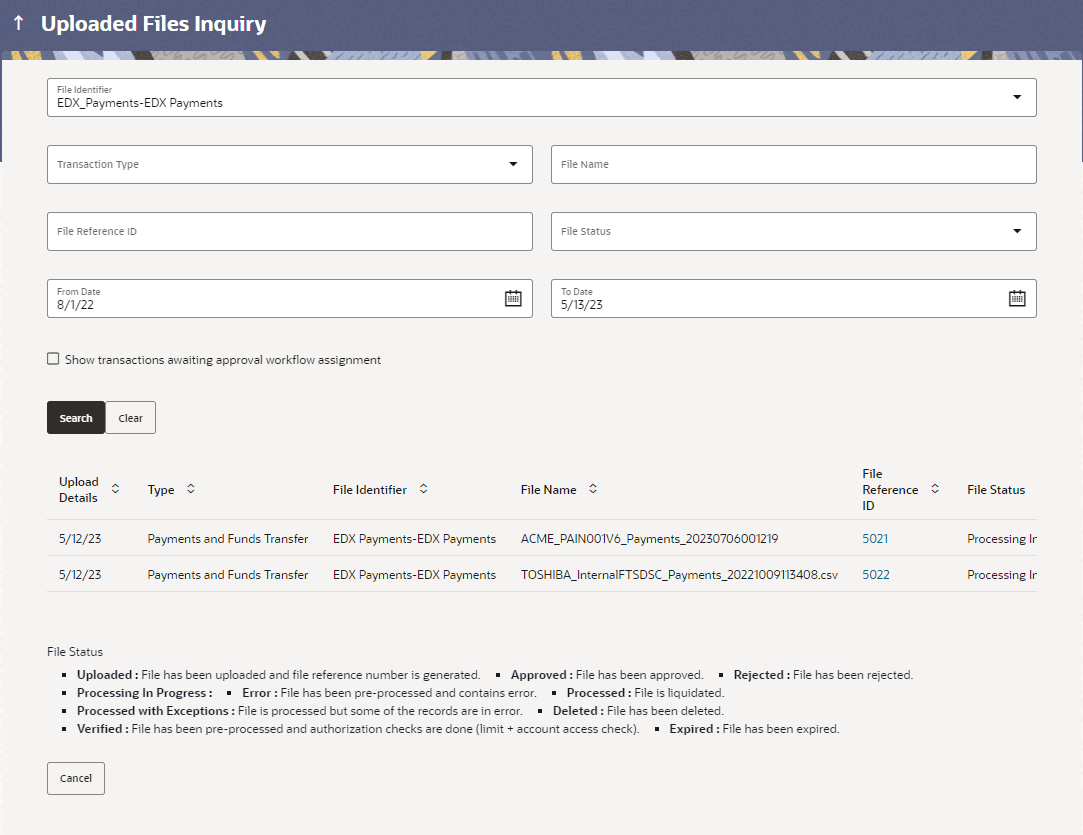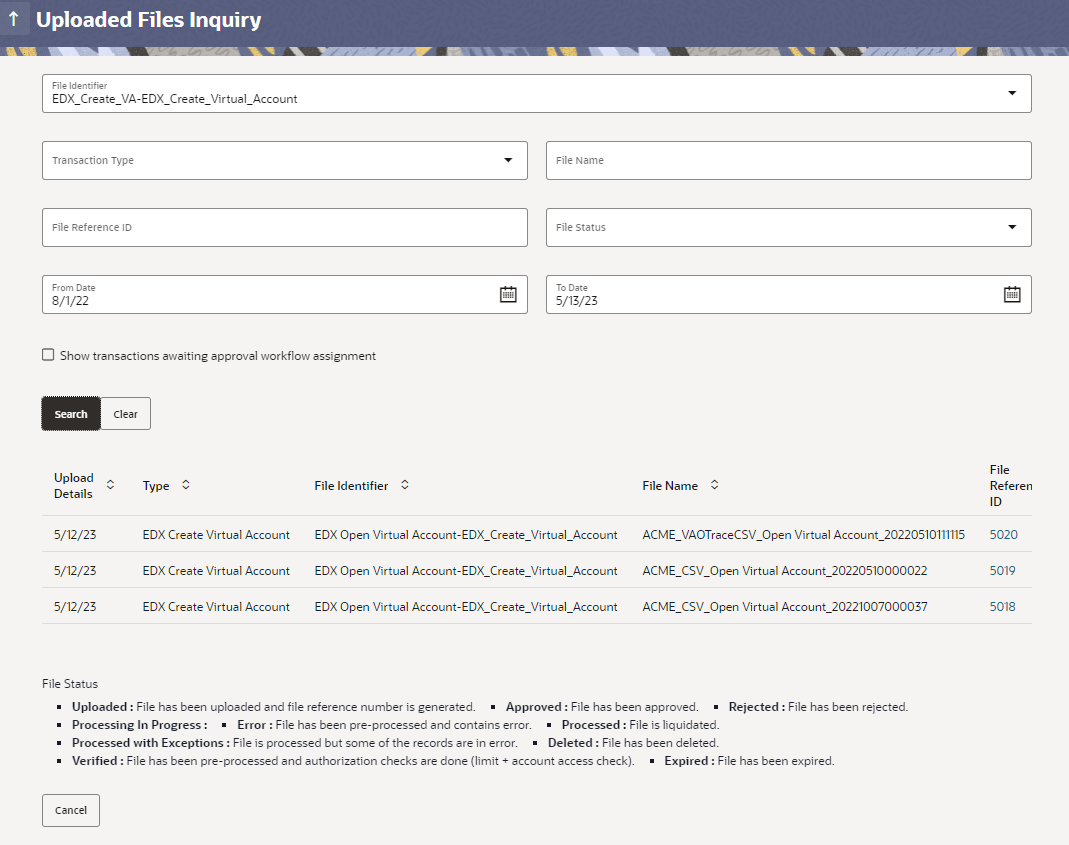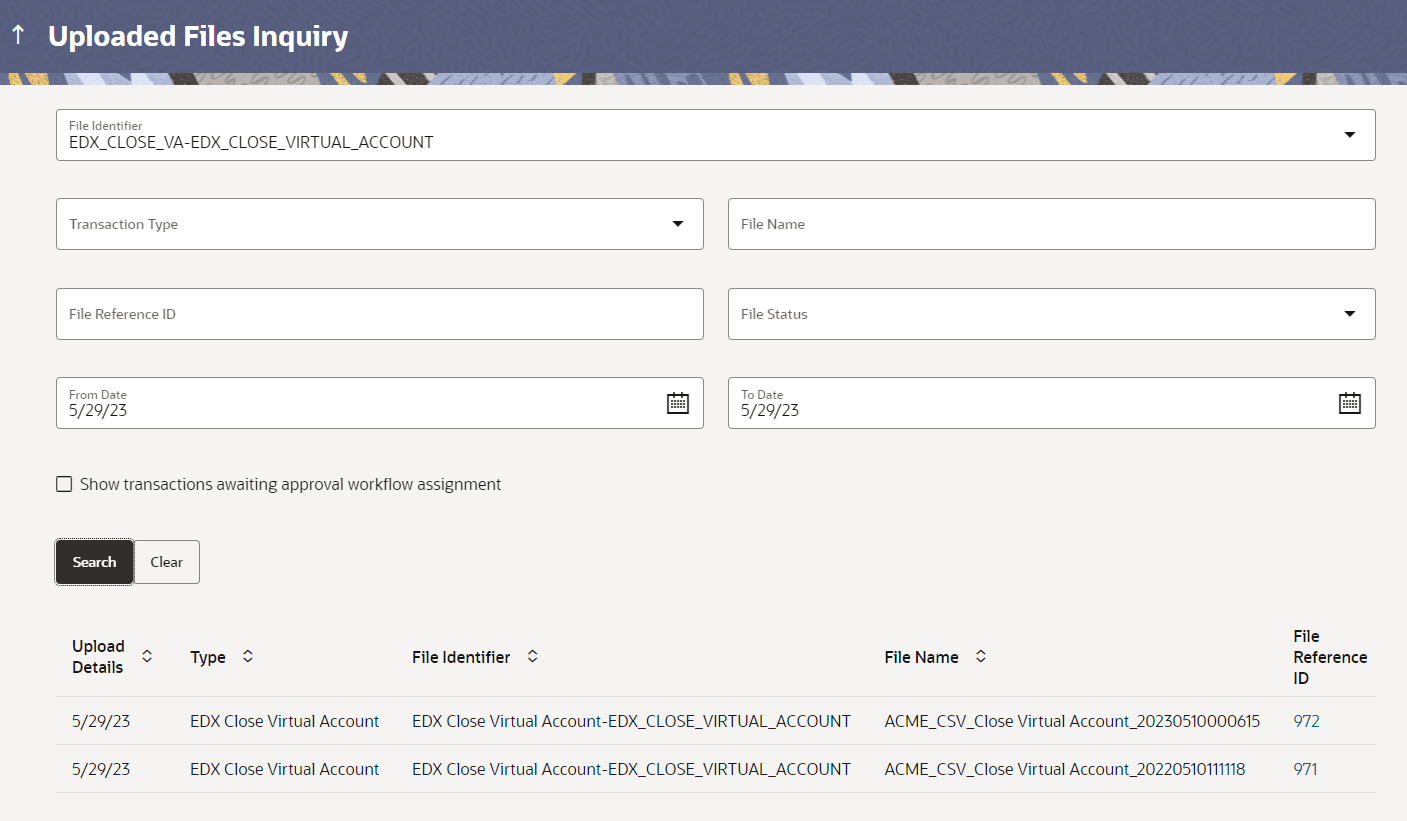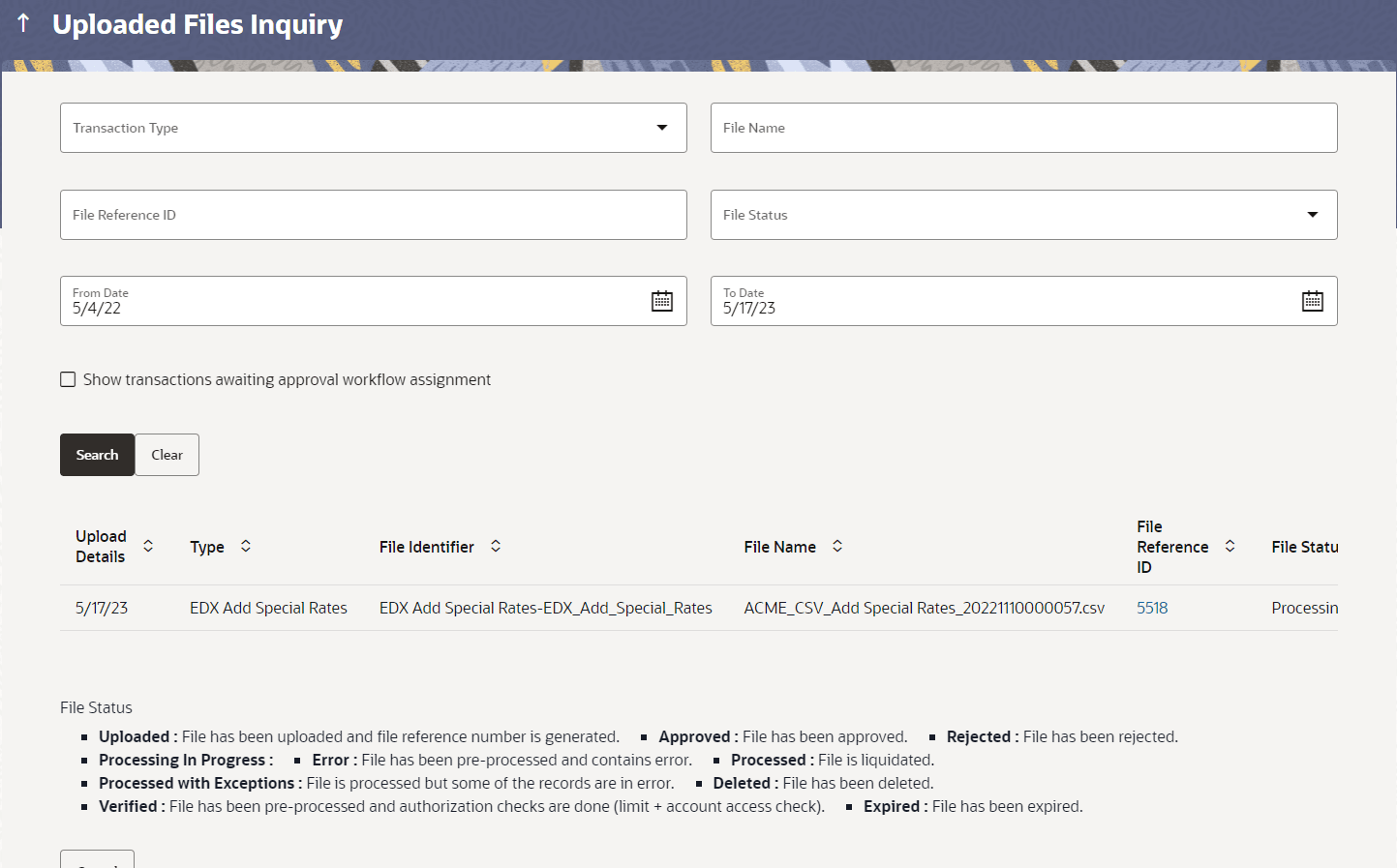2.1.1 Uploaded Files Inquiry – Search Filters
This topic provides the systematic instructions to corporate users to search and view Host-to-Host files uploaded under their corporate account.
On accessing Uploaded File Inquiry option from the menu, user will be navigated to search screen which display various filter criteria to search and view the uploaded file with their respective status. Using this corporate user can search and view the Host-to-Host files that are uploaded under a corporate with the file identifier, date range, transaction type, transaction reference ID and view the record details under the same.
User can choose to view the details of the file by clicking on the File Reference ID or can even choose to search the files uploaded on previous days clicking search filters.
User is expected to provide at least two search parameters to get the better result.
To search and view the Uploaded files:
Parent topic: Uploaded Files Inquiry