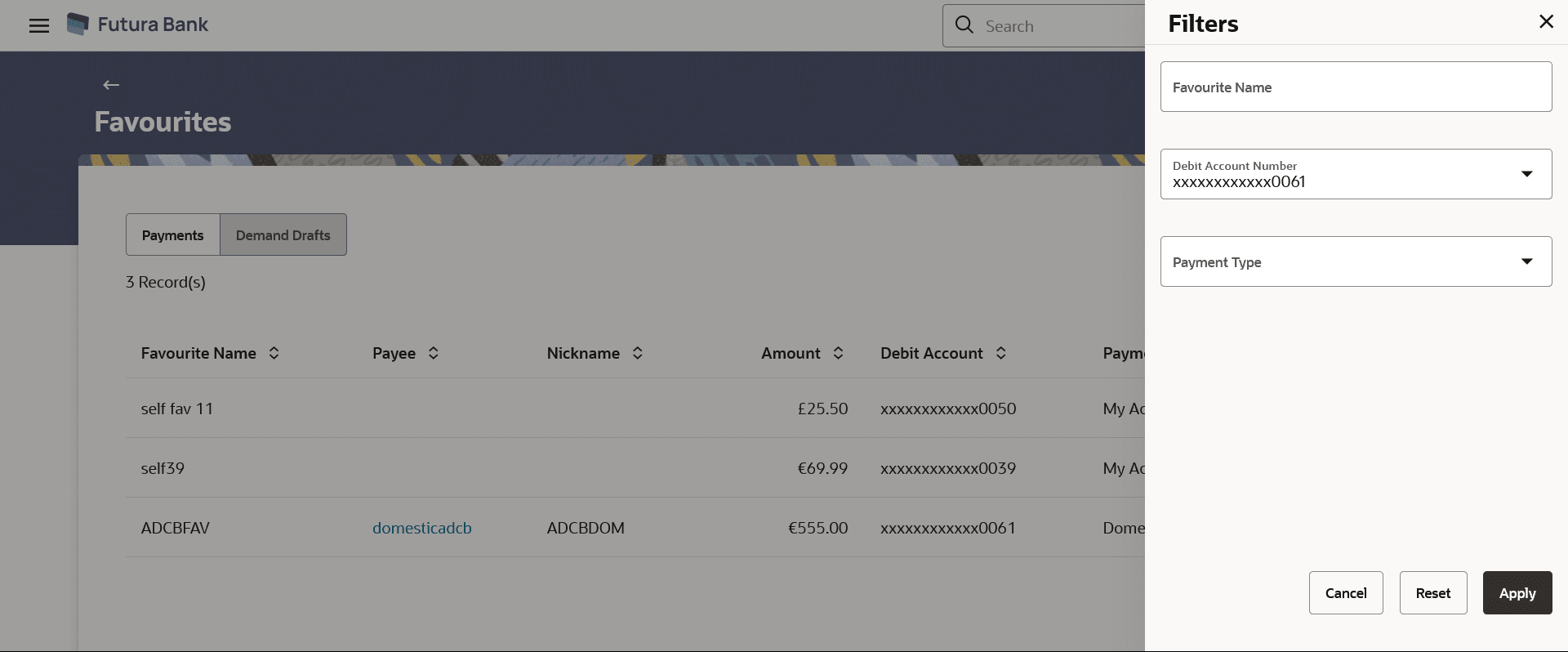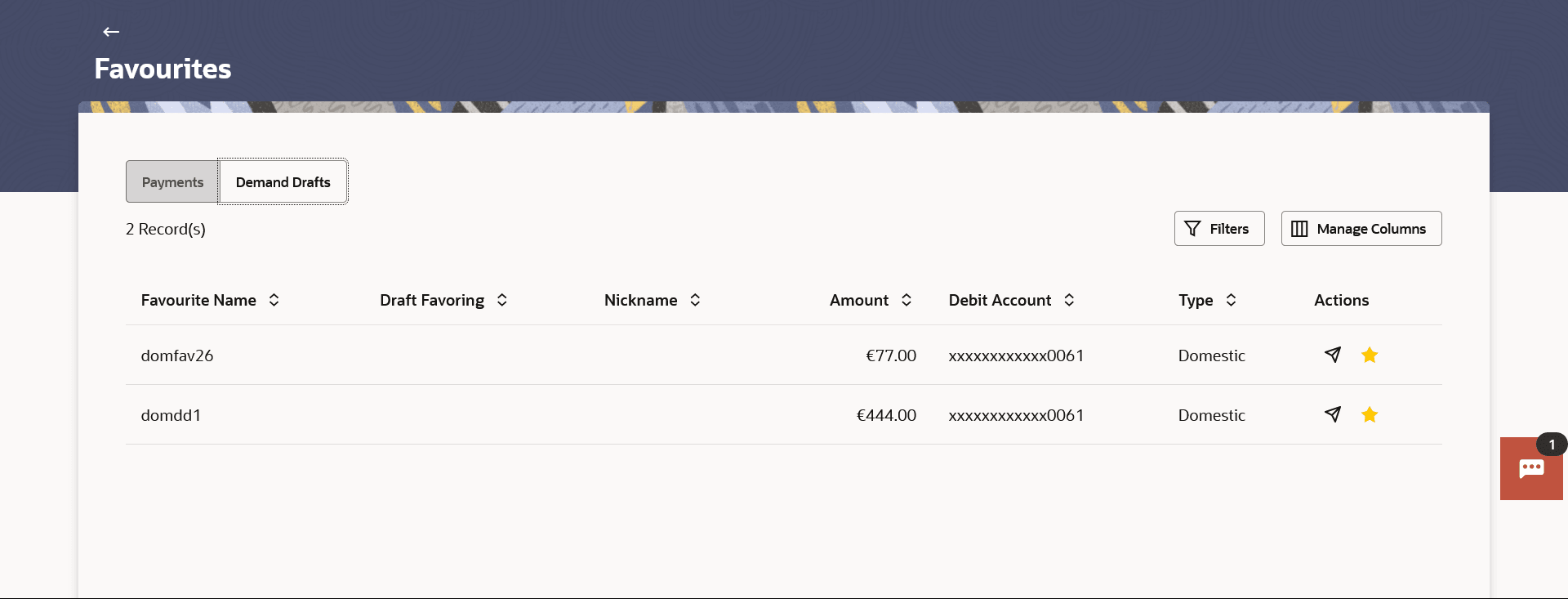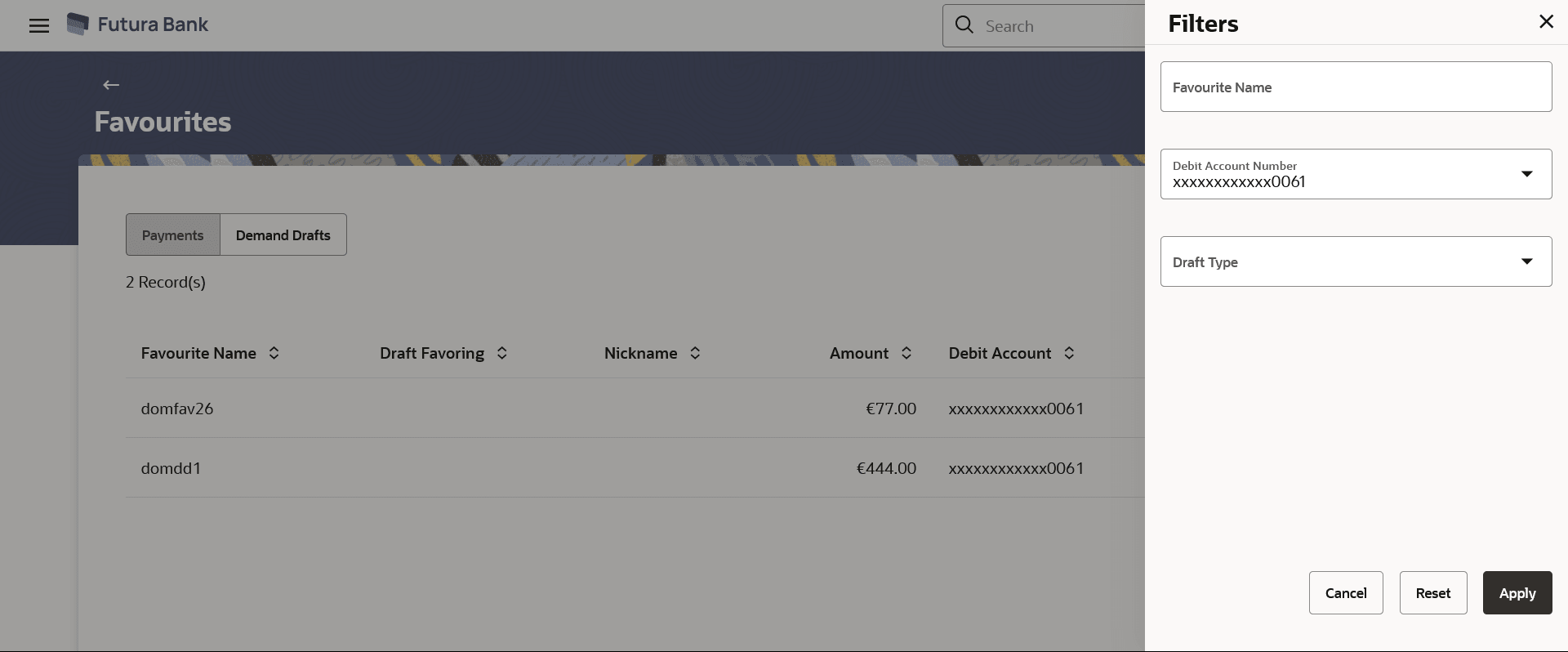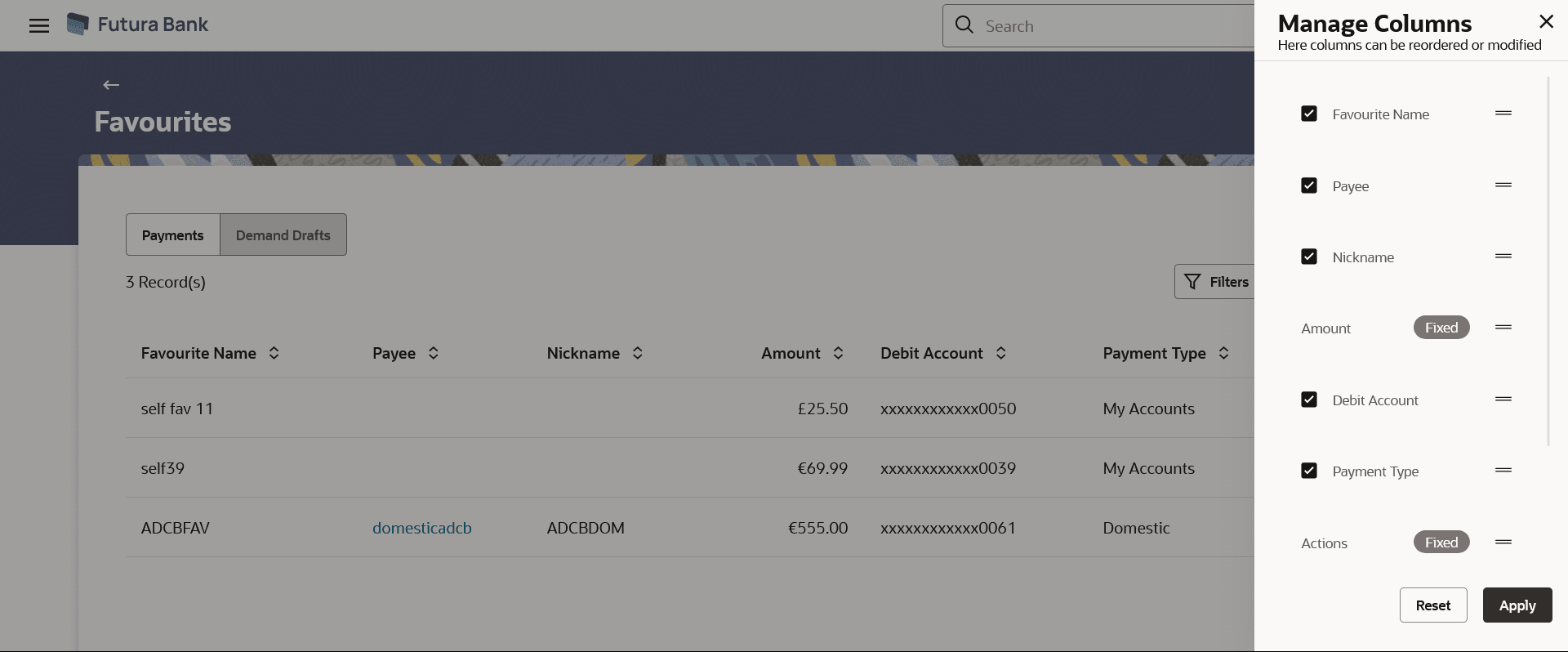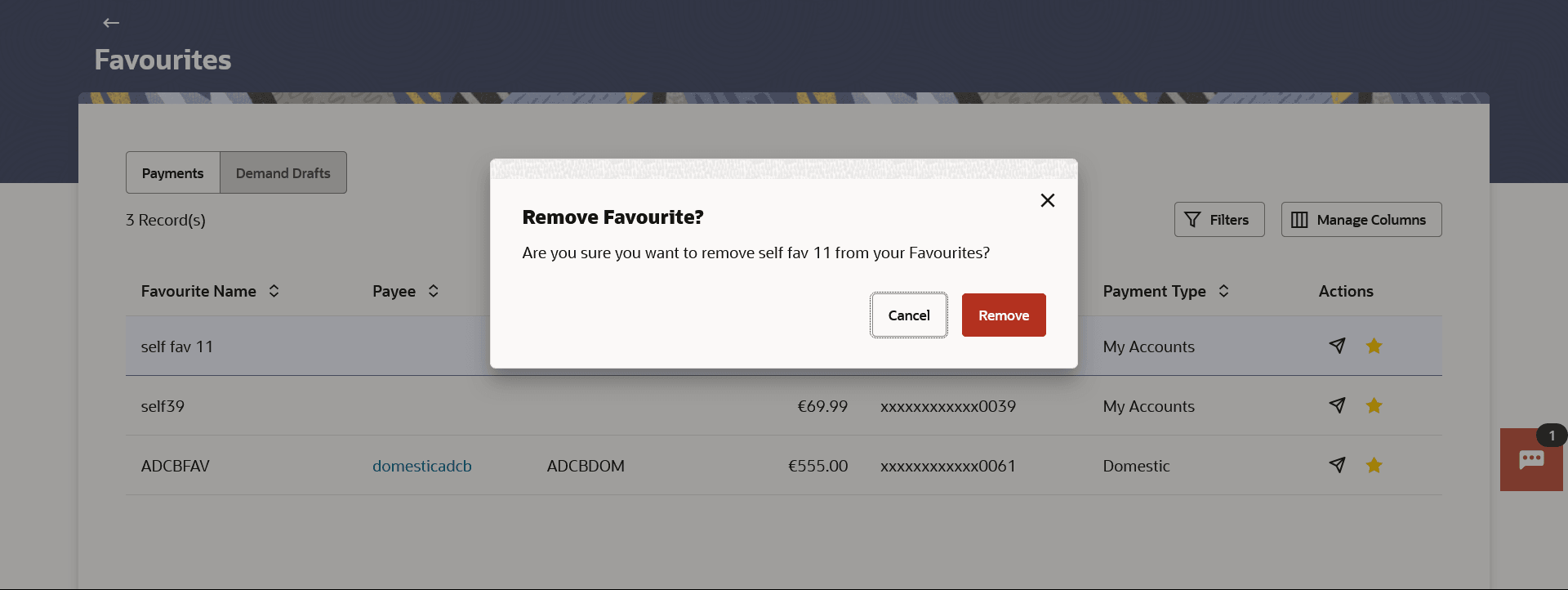7.1 Favorites – Summary
This topic provides the systematic instructions for users to view a summary of all payment transactions marked as favorites.
Users can search for a favourite transaction based on the favourite name or favourites types or debit account. They can view and initiate transactions using these favourite transactions as templates, and they can also delete any transaction from the favourite list.
To view and initiate a favorite transaction:
- Navigate to the Favourites screen. All the favourite transactions appear as a list on the Favourites Summary screen.
Figure 7-2 Favorites – Summary (Demand Drafts)
Note:
The fields which are marked as Required are mandatory.For more information on fields, refer to the field description table.
Table 7-1 Favorites – Summary - Field Description
Field Name Description Payment tab Below fields are displayed for the Payment type of favourites
Favourite Name Name of the favourites. Payee The name of the payee. Amount The amount which is to be transferred. Nickname Nickname of the favourite. Payment Type The transaction type for the favourite transaction. The options are:
- Domestic Transfer
- Within Bank Transfer
- Cross Border Transfer
Debit Account The CASA (Current Account and Savings Account) account for which transactions are marked as favourite. Actions The action which can be performed. The options are:
- Pay
- Remove
Demand Drafts tab Below fields are displayed for the Demand Draft type of favourites Favourite Name Name of the favourites. Draft Favouring The name of the payee i.e. the intended recipient of the funds. Nickname Nickname of the favourite. Amount The amount which is to be transferred. Debit Account The CASA (Current Account and Savings Account) account for which transactions are marked as favourite. Type The transaction type for the favourite transaction. The options are:
- Domestic Transfer
- Cross Border Transfer
Actions The action which can be performed. The options are:
- Pay
- Remove
- Perform one of the following actions:
- Click the
 icon against the Favourite record to initiate a transaction
towards payee.
icon against the Favourite record to initiate a transaction
towards payee.
-
Click the
The Filter overlay screen appears.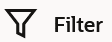 to change filter criteria.
to change filter criteria.
Figure 7-3 Favourites (Payments) - Filter Criteria
Figure 7-4 Favourites (Demand Draft) - Filter Criteria
- Enter the filter criteria.
- Click Apply to search the records.
Transaction records appears based on the updated criteria.
- Click the
 icon to setup a column preference by rearranging or removing
columns.
icon to setup a column preference by rearranging or removing
columns.
Figure 7-5 Favourites - Manage Column setup
- Click the
 icon against specific transaction record to delete it the from
the favourites list.
icon against specific transaction record to delete it the from
the favourites list.
Perform one of the following actions:
- Click Remove to proceed with the deletion
request.
The message confirming the removal of the transaction from the favourite list appears.
- Click Cancel to cancel the deletion process.
- Click Remove to proceed with the deletion
request.
- Click the
Parent topic: Favorites