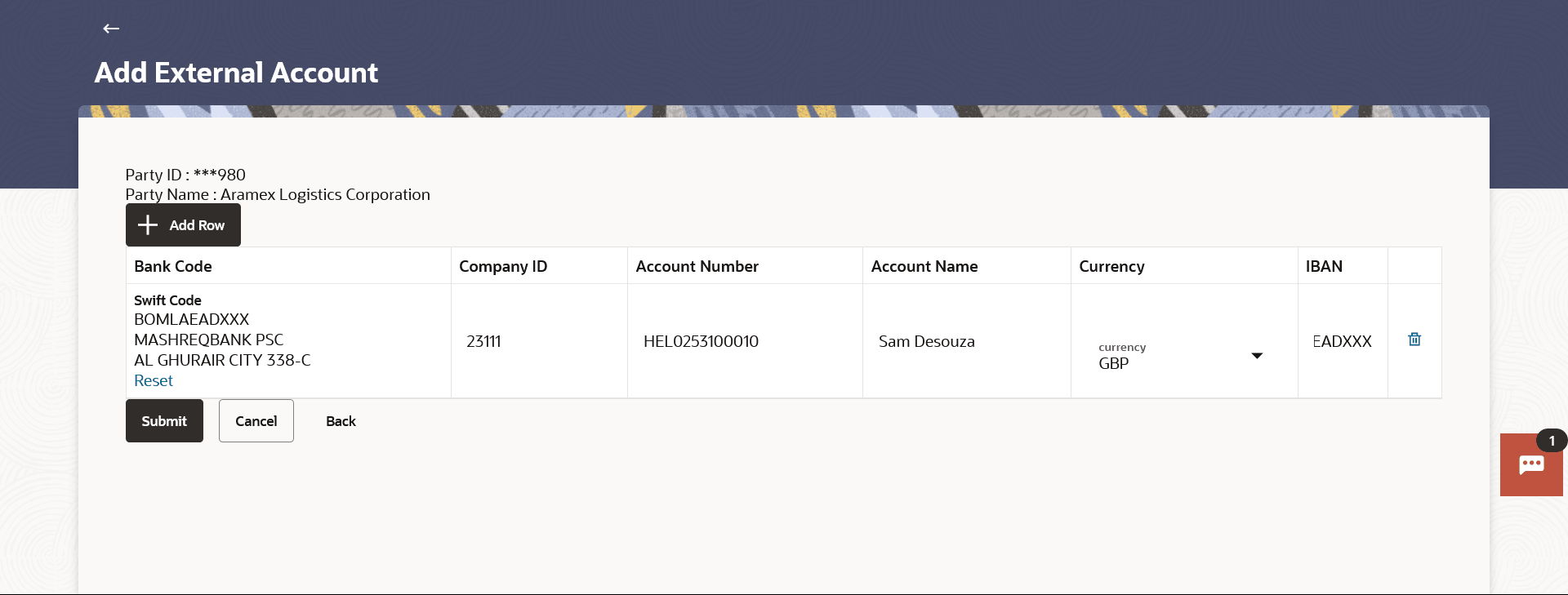11.2.1 Add External Account
This topic provides the systematic instructions to users for adding multiple external accounts for the purpose of ordering MT101 instructions.
To add an external account:
- Perform anyone of the following navigation to access the Add External
Account screen.
- From the Dashboard, click Toggle menu, click
Menu, then click Payments .
Under Payments , then click More Actions, and then select External Account , then click Add External Account.
- From the Search bar, type External Account - Add External Accountand press Enter.
The Add External Account screen appears.
Note:
The fields which are marked as Required are mandatory.For more information on fields, refer to the field description table.
Table 11-6 Add External Account - Field Description
Field Name Description Party ID Displays the party ID of the user. Party Name Displays the party name of the user. Bank Code / Swift Code Enter debtor bank details, if the account to be debited belongs to bank other than the receiver bank. Lookup SWIFT Code Select this option to search the SWIFT code. For information, refer Lookups section. Note:
Click Reset to clear the data entered.Bank Details Displays the BIC Code and Bank Details for Domestic type of payment type or the SWIFT Code and Bank Details for Cross Border type of payment type. Company ID Party ID of the company where the account is maintained. Account Number Account number for the applicable company ID. Account Name Account name for the applicable company ID. Currency Currency of the maintained account for the party. IBAN The International bank account number (IBAN) of the debtor. - From the Dashboard, click Toggle menu, click
Menu, then click Payments .
- In the Swift Code field, enter the debtor bank details, if the account to be debited belongs to bank other than the receiver bank, and click Verify.
- In the Company ID field, enter the company id for the external account.
- In the Account Number field, enter the account number for the applicable company id.
- In the Account Name field, enter the account name for the applicable company id.
- From the Currency drop-down list, select the applicable currency in which the account is maintained.
- In the IBAN field, enter the IBAN number maintained for the
account.
Note:
Perform one of the following actions:- Click +Add Row to add a new row.
- Click the
 to delete the respective row.
to delete the respective row.
- Perform one of the following actions:
- Click Submit to save the
changes.
The Review screen appears.
- Click Cancel to cancel the transaction.
- Click Back to navigate back to previous screen.
- Click Submit to save the
changes.
- Perform one of the following actions:
- Verify the details and click
Confirm.
The success message of Add External Account successfully appears along with the transaction reference number, and Status.
- Click Cancel to cancel the transaction.
- Verify the details and click
Confirm.
- Click Home to navigate to the dashboard.The request for external accounts gets submitted to the payment processor. Out of the box this is qualified with Oracle Banking Payments (OBPM).
Parent topic: External Account