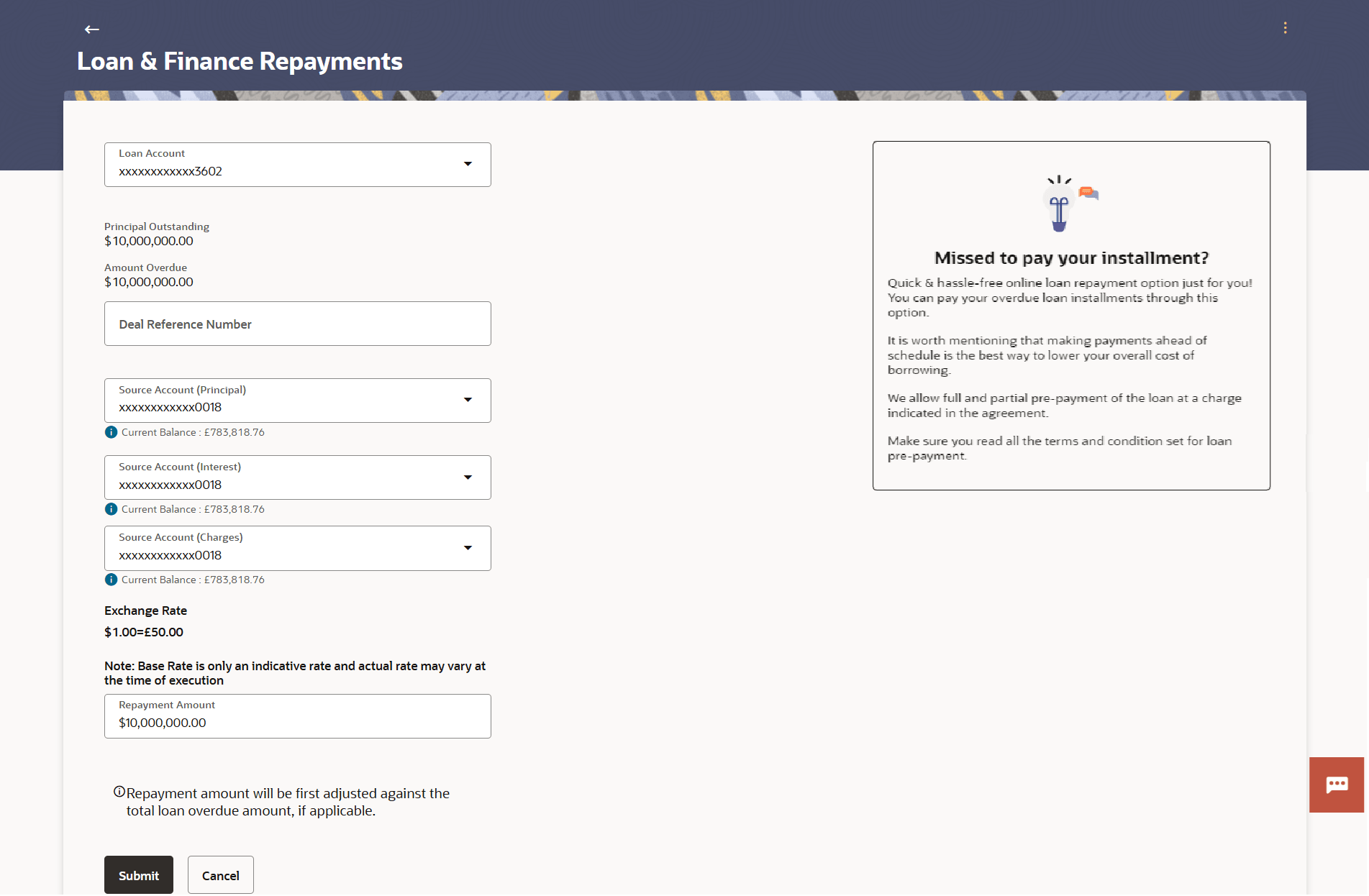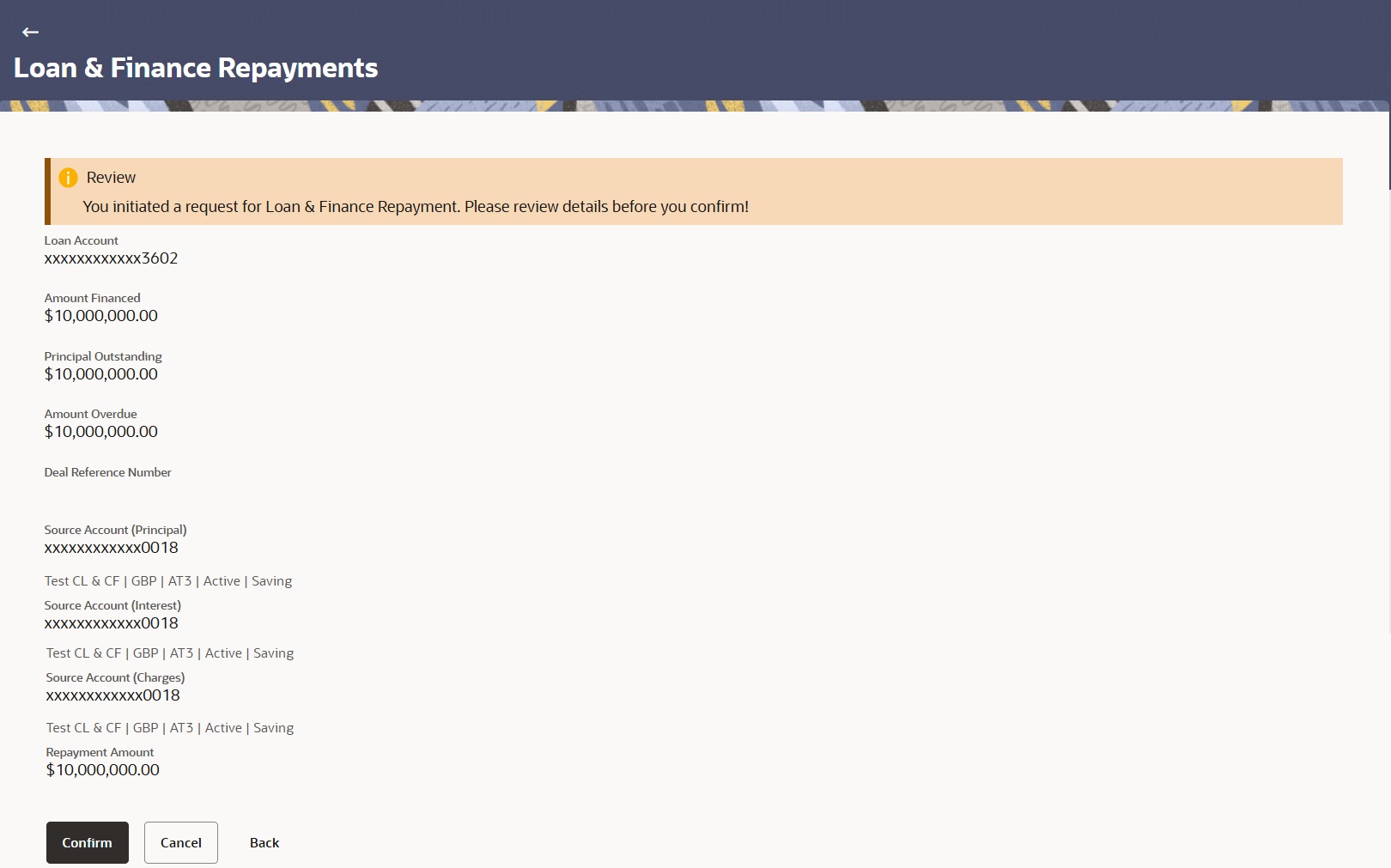4.1 Ad Hoc Repayment
This topic provides the systematic instructions to repay the loan due partially and completely.
Ad hoc repayments can be made by a corporate user at any point of time, against a loan account mapped to him. It need not necessarily be when an installment is due. The amount being repaid need not be equal to the installment due either. In case there are surplus funds available at the corporate user’s disposal, they can initiate an ad hoc repayment. User can avail account related transactions on the kebab menu.
To repay the loan partially or completely:
- Perform one of the following navigation to access the Loan and Finance Repayments screen:
- From the Dashboard, click Menu, and click Accounts, then click Corporate Loans. Under Corporate Loans, click Loan Repayments.
- From the Dashboard, click Menu, and click Accounts, then click Corporate Loans. Under Corporate Loans, click Overview, then click Loan and Finance Repayment of Quick Links widget.
- From the Search bar, type Corporate Loans – Loan Repayment.
- Access through the kebab menu of transactions available under the Corporate Loans module.
The Loan and Finance Repayments screen displays.Figure 4-1 Loan Repayment (for ad hoc repayments)
For more information on fields, refer to field description table below:
Table 4-1 Field Description
Field Name Description What do you want to do? The options of paying off the loan partially or completely. The available options are:- Part Payment
- Full Payment
The order in which the fields below are displayed, will vary based on the option selected in this field.
Loan Account Select the loan account from the drop-down which is to be repaid.
All the loan accounts of the user will be listed in a drop-down in masked format along with nicknames, if defined. The account number will be masked as per account number masking configurations.
For more information on account nickname, refer to the Account Nickname chapter in this user guide.
Amount Financed Displays the total loan amount, in local currency, that has been lent by the bank to the corporate party. Principal Outstanding Displays the outstanding principal balance that is yet to be repaid.
This field appears if the user selects the Full Payment option in the Repayment Type field.
Amount Overdue Displays the overdue amount, if any. This amount is the summation of the principal, interest and charges (if any). Deal Reference Number Displays the field is a free text to specify the deal reference number. The system does not have any validations on this field. Source Account (Principal) Displays the user’s linked current and savings accounts that can be debited to make the loan prepayment, will be listed in a list.
The account number will be masked as per account number masking configurations and nicknames, if set, will be displayed against each account.
For more information on account nickname, refer to the Account Nickname chapter in this user guide.
Note: All the active CASA accounts that the logged-in corporate user has access to – including those of the primary party and the linked parties, will be listed.
Source Account (Interest) Displays the user’s linked current and savings accounts that can be debited to make the loan interest amount for prepayment, will be listed in a list. The account number will be masked as per account number masking configurations and nicknames, if set, will be displayed against each account.
For more information on account nickname, refer to the Account Nickname chapter in this user guide.
Note: All the active CASA accounts that the logged-in corporate user has access to – including those of the primary party and the linked parties, will be listed.
Source Account (Charges) Displays the user’s linked current and savings accounts that can be debited to make the loan charges amount for prepayment, will be listed in a list.
The account number will be masked as per account number masking configurations and nicknames, if set, will be displayed against each account.
For more information on Account Nickname, refer to the Account Nickname section.
Note: All the active CASA accounts that the logged-in corporate user has access to – including those of the primary party and the linked parties, will be listed.
Exchange Rate Displays the exchange rate if the account currency and loan currency are different. It is an information field. Balance The current balance of the selected source account. This amount will be displayed against the source account field when an account has been chosen from the list. Interest Display the interest component of the amount that is due.
This field appears if the user selects the Full Payment option in the Repayment Type field.
Charges Displays the charge that is due.
This field appears if the user selects the Full Payment option in the Repayment Type field.
Repayment Amount The amount to be repaid. Payment currency is defaulted to loan account currency.
This field is editable only if the user selects the Part Payment option. In this case, the amount should be less than the outstanding principal balance. If the user selects the Full Payment option, then this field displays the total outstanding amount, which will include the principal, the interest and pre-payment charges.
Note: The source Account should have sufficient balance to cover the repayment amount.
- From the What do you want to do? field, select whether the loan must be paid off partially or fully.
- From the Loan Account list, select the loan account which is to be repaid.
- From the Source Account list, select the CASA account from which the repayment is to be made.
- If the Part Payment option has been selected, specify the repayment amount in the Repayment Amount field.
- Preform one of the following actions:
- Click Submit.
The Review screen displays.
Figure 4-2 Loan and Finance Repayments - Review page
- Click Cancel to cancel the transaction.
- Click Submit.
- On the Review screen, verify the details and perform one of the following actions:
- Click Confirm.
A confirmation message displays the repayment along with the transaction reference number.
- Click Cancel to cancel the operation and navigate back to the dashboard.
- Click Back to make changes if any.
The user is redirected to the Loan Repayment screen with values in editable form.
- Click Confirm.
- On the confirmation message screen, perform one of the following actions:
- Click Home to go to the Dashboard screen.
- Click View Account Details to go back to the Corporate Loan Details screen.
Parent topic: Loans Repayments