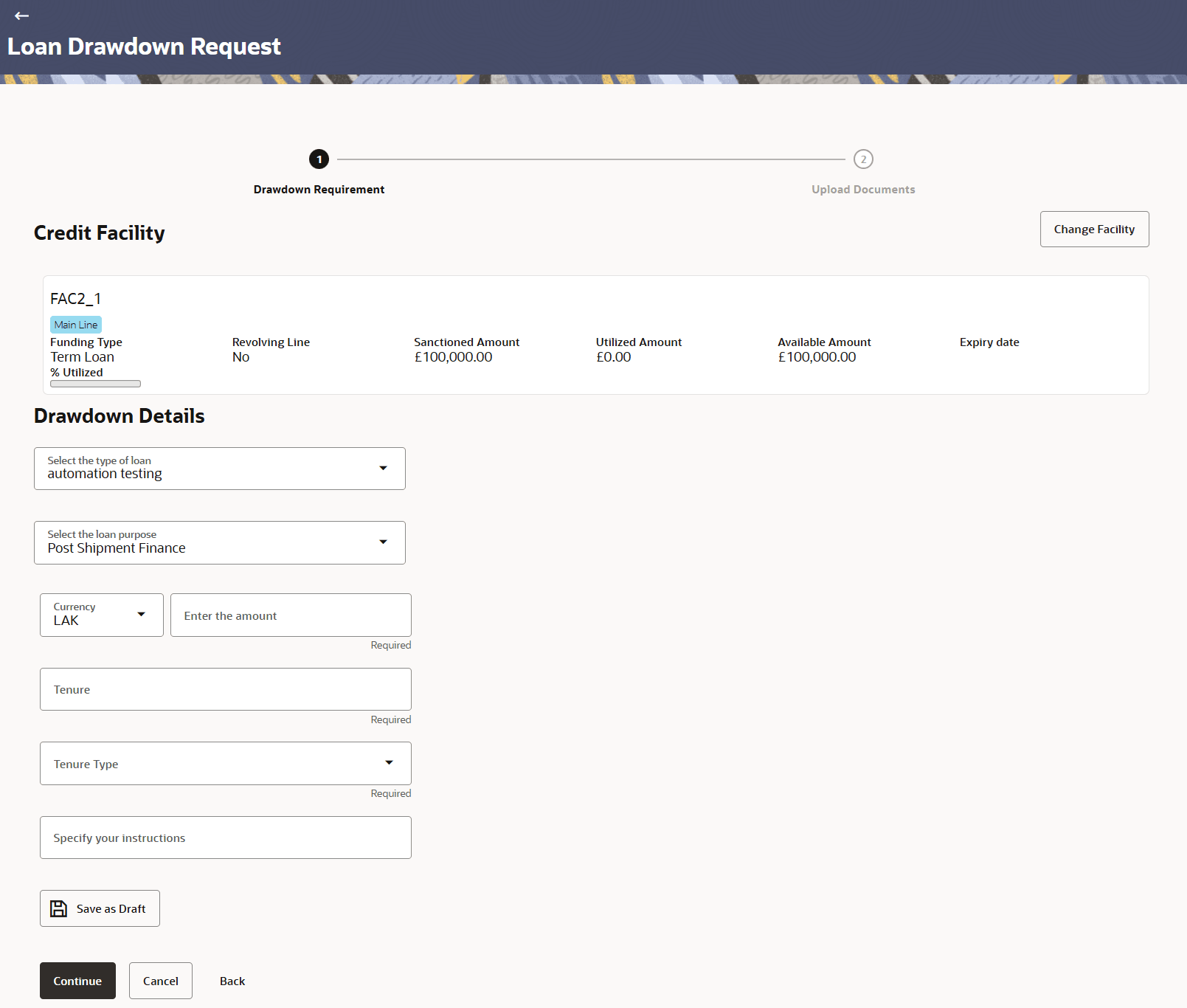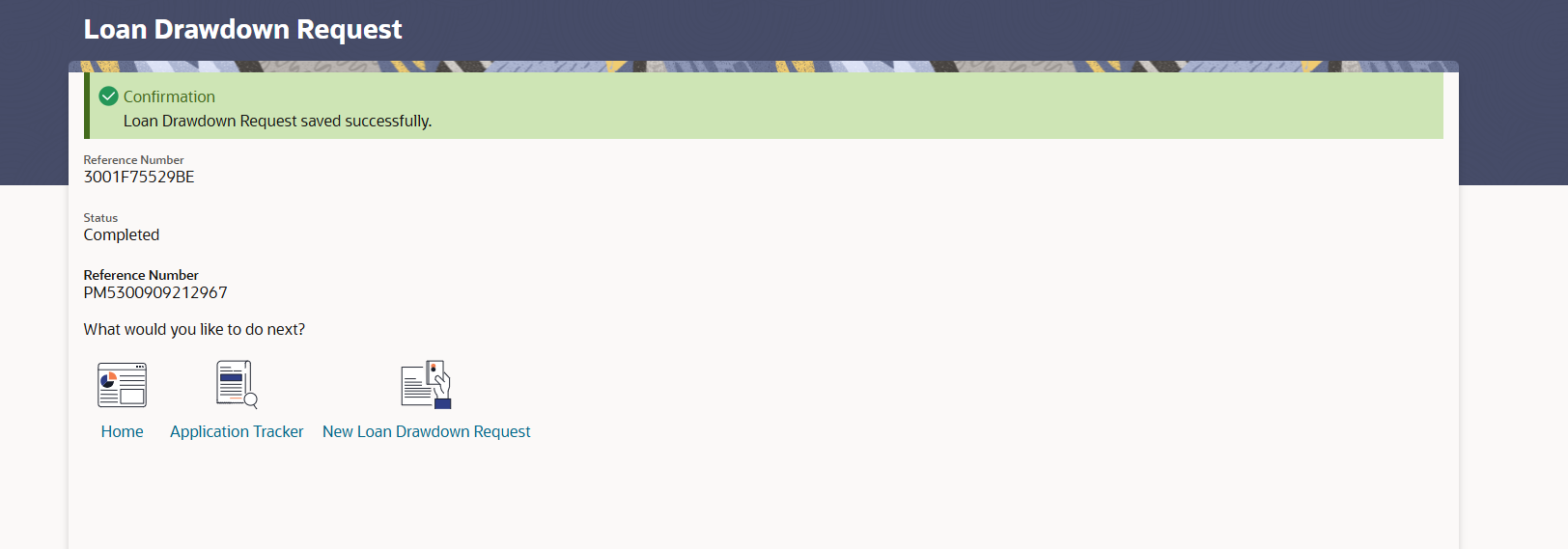4.1.1 Drawdown Details
This topic provides systematic instructions to capture the details for the loan drawdown.
The user can capture the requirements of the drawdown, such as, the type of loan, the purpose, the required amount, the time period, and more, in this stage. The user can proceed to the next stage of the application (Upload Documents), only when user has provided all mandatory information in this stage.
To capture details for the drawdown:
- In the Drawdown Details section, specify the following details.
For more information on fields, refer to the field description table below:
Table 4-2 Drawdown Details - Field Description
Field Name Description Loan Drawdown Request This section displays a process flow diagram representing the various stages of application is depicted. The current stage appears highlighted. Credit Facility This section displays the summary of the selected facility. During the application process, the user want to change the selected facility click Change Facility. The Choose Facility pop-up screen appears. The user can select the required facility from the drop-down list. Facility ID
<Main Line | Sub Line>Displays the unique ID associated with the facility. The keywords Main Line or Sub Line indicate whether the facility is a main facility or sub-facility created under the main facility. Funding Type Displays the type or purpose of the funding. Revolving Line Displays whether the facility terminates or renews after the expiry date. Sanctioned Amount Displays the original amount allocated for the facility. This is the maximum amount that user can avail under the facility. Utilized Amount Displays the amount already used under the facility. Available Amount Displays the balance amount that user can avail under the facility. This amount is the difference between the Sanctioned Amount and the Utilized Amount. Expiry Date Displays the date when the facility expires. <Percentage> Utilized Displays the percentage of the facility utilized. This is the Utilized Amount expressed in percentage. Drawdown Details This section displays the following fields related to drawdown details. Select the type of loan Select the loan business products offered by the bank from the drop-down list. Select the loan purpose Select the appropriate loan purpose associated with the selected loan type from the drop-down list. Currency Select the currency from the drop-down list. By default, the currency of the selected facility is displayed. Enter the amount Specify the drawdown amount that user require. The user must specify a value less than or equal to the Available Amount of the facility. Note: The fields marked as Required are mandatory.
Tenure Specify the tenure that user require for the loan drawdown. Note: The fields marked as Required are mandatory.
Tenure type Select the tenure type from the drop-down list. The available options are:- Days
- Months
- Years
Note: The fields marked as Required are mandatory.
Specify your instructions Specify any instructions or remarks for the drawdown. - On this screen, user can perform one of the following actions:
- Click Save as Draft to save the application.
The confirmation screen appears with a message stating that the request is saved successfully. The reference number and status of the application are also displayed.
Figure 4-3 Loan_Dradown_Request_Confirmation
- Click Continue to continue with the drawdown application.
- Click Cancel to cancel the operation.
- Click Back to navigate back to the previous screen.
- Click Save as Draft to save the application.
- On the confirmation message screen, perform one of the following actions:
- Click Home to navigate to the Dashboard.
- Click Application Tracker to go to the Application Tracker screen.
- Click New Loan Drawdown Request to start a new drawdown application.
Parent topic: Loan Drawdown Request