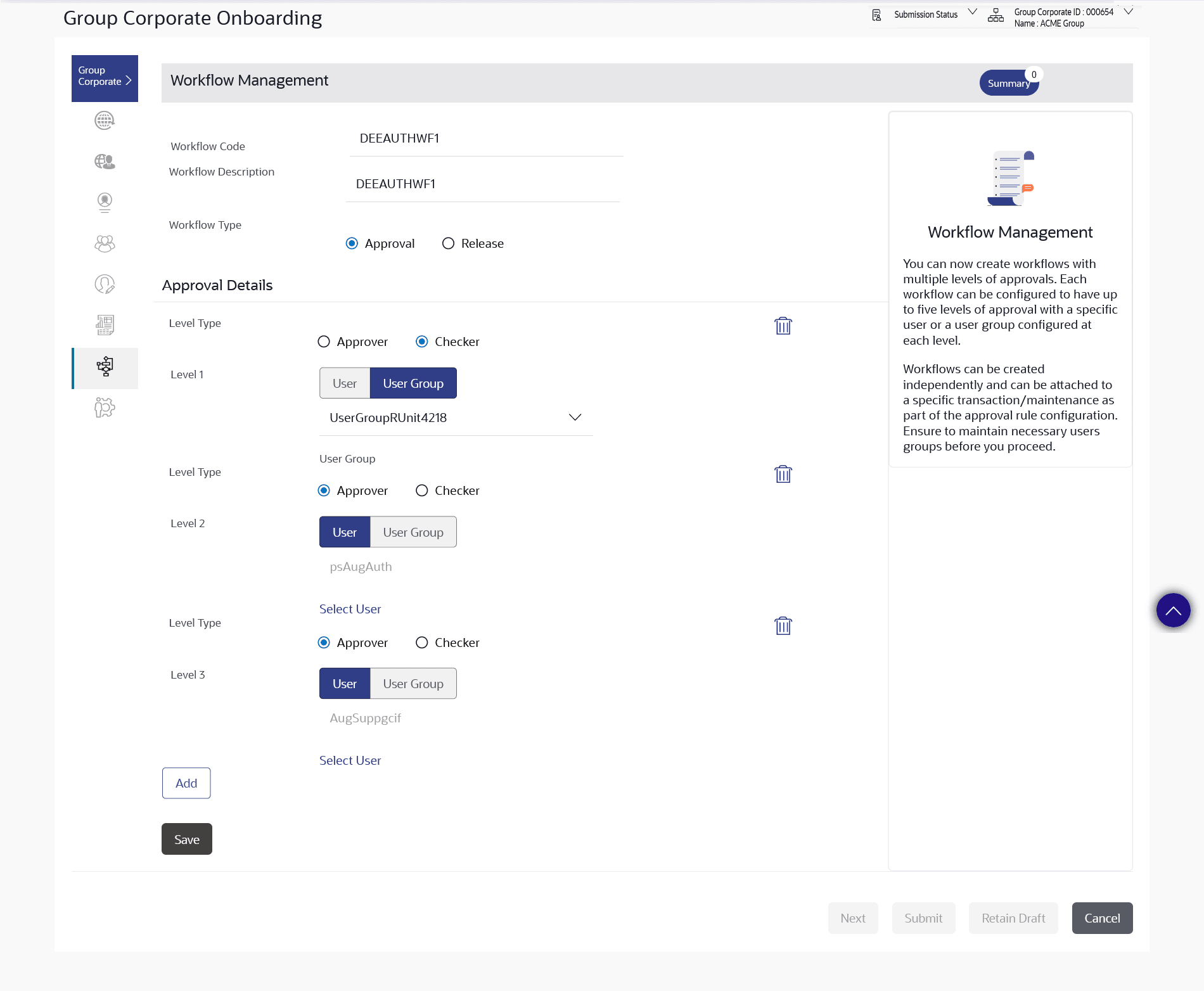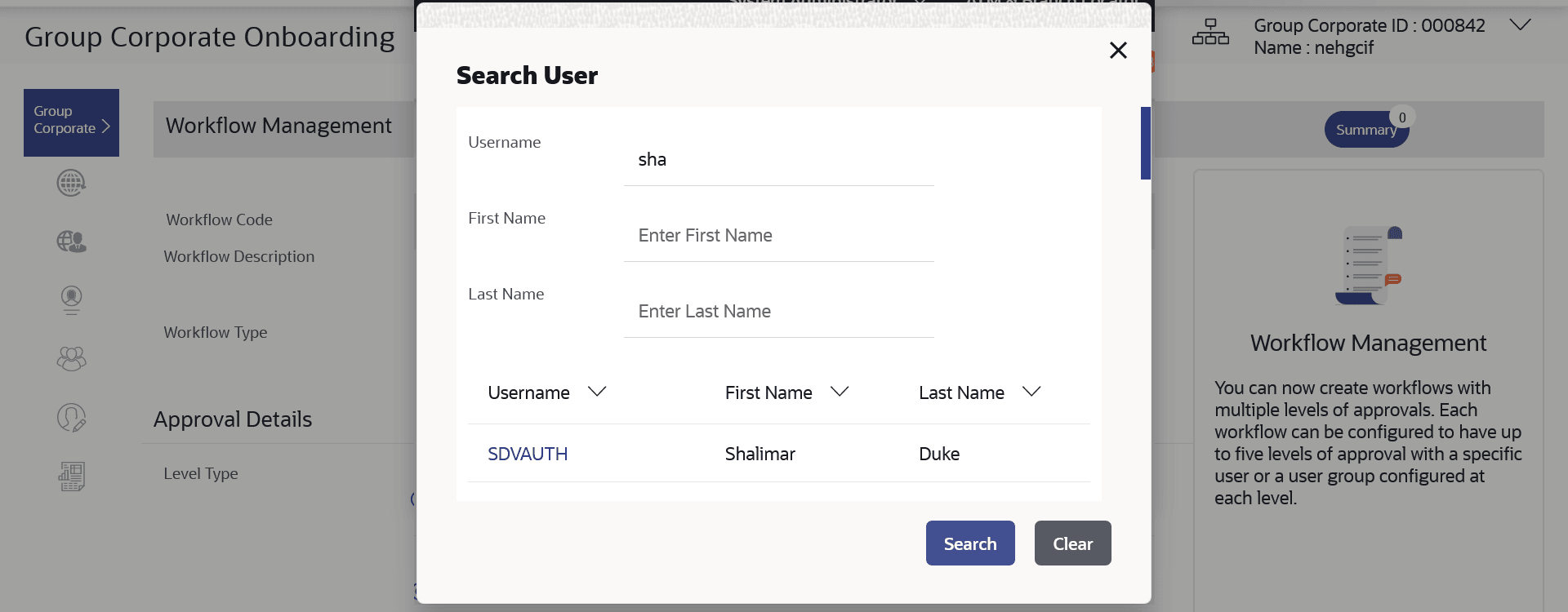3.10.3 Workflow Management – Create
This topic provides the systematic instructions to corporate administrators for creating approval workflows for users, with one to five approval levels.
Corporate admin can also create workflow for release if the Release Facility is enabled at Group Corporate Level. Admin can specify user or user group who will release the transaction. All the users and user groups created under the Corporate Group will be made available for mapping.
If level type is Approver, the user can provide multiple levels within the workflow. Each level can be specified as an Approver or Checker and for each level (approver or checker), the type can be selected as User or User Group.
Note:
- Release functionality can be configured only for corporate user’s transactions.
- Only one level of releaser can be configured in the workflow.
- The same user can act on the same transaction only once in a particular role (checker or approver). For example, the same user can check the same transaction only once as a checker.
- The bank needs to operationally ensure that approver levels are also added. If only checkers are added and no approver is added, then the transaction will be processed without an approver.
Administrator can set either an individual user or user group of a corporate as part of each approval level. Approval type (sequential/non-sequential/no authorization) is defined at the party preference.
To create an approval workflow:
- Navigate to the Workflow Management
screen.
Note:
The fields which are marked as Required are mandatory.For more information on fields, refer to the field description table.
Table 3-26 Workflow Management – Create- Field Description
Field Name Description Workflow Code To specify approval workflow code. Workflow Description To specify approval workflow description. Workflow Type Specify whether the workflow which the administrator is creating are for approval or for release functionality. The options are:- Approval
- Release
Approval Details Below fields appears if you select Approval option in the Workflow Type field. Level Type Specify the level type for the workflow. The options are:
- Approver
- Checker
Level Approval levels for a user / user group. User can click Add for multi-level approval process. User / User Group To select specific user or a user group at each level of approval. Note:
All the users and user groups created under the Group Corporate will be made available for mapping.Release Details Below fields appears if you select Release option in the Workflow Type field. User / User Group To select specific user or a user group to release the transaction. Note:
- All the users and user groups created under the Group Corporate will be available for mapping.
- Only one level of releaser can be configured in the workflow.
- In the Workflow Code field, enter the workflow code.
- In the Workflow Description field, enter the name of the workflow.
- If you have selected Approval option
in the Workflow Type field;
- In the Level Type field, specify the level type for workflow.
- In the Level 1 field, select the appropriate user / user group in the Approval Details section.
- Click the
 icon to add appropriate user
/ user
group.
icon to add appropriate user
/ user
group.
The User Search popup appears. All the users and User groups created under the Group Corporate will be available for assigning at various approval levels.
Figure 3-47 Workflow Management – User Search
Note:
The fields which are marked as Required are mandatory.For more information on fields, refer to the field description table.
Table 3-27 Workflow Management – User Search- Field Description
Field Name Description Search User Name To search the user with the user name. Partial search is allowed. First Name Allows to search based on first name or given name of the user. Last Name Allows to search based on last name/ surname of the user. Search Results User ID User ID of the user. Full Name Full Name of the user. Last Name Last Name of the user - Perform one of the following actions:
- From the User Name / User Groups list, click & select the approver user name at specific level of approval.
- Click the
 icon to remove user/ user
group.
icon to remove user/ user
group.
Note:
Click the icon to refresh the detail
entered.
icon to refresh the detail
entered.
- Perform one of the following actions:
- Click Add to add the selected user/ user group at specific level of approval.
- Click the
 icon to remove specific
approval level.
icon to remove specific
approval level.
- If you have selected Release option
in the Workflow Type field;
- In the Level 1 field, select the appropriate user / user group in the Approval Details section.
- Click the
 icon to add appropriate user / user group.
icon to add appropriate user / user group.
The User Search popup appears. All the users and User groups created under the Group Corporate will be available for assigning at various approval levels.
- Perform one of the following actions:
- Click Save to save
the
maintenance.
The Review screen appears.
- Click Back to navigate back to previous screen.
- Click Next to proceed to the next logical step.
- Click Submit to submit the steps performed so far for approval.
- Click Retain Draft to save the details entered as draft.
- Click Cancel to cancel the transaction.
- Click Save to save
the
maintenance.
- Perform one of the following actions from the
Review screen:
- Verify the details, and click
Confirm.
The success message of saving the created approval workflow appears along with the transaction reference number and status.
- Click Add Another to add another maintenance of the same step.
- Click Edit to modify the details entered.
- Click Cancel to cancel the transaction.
- Click Back to navigate back to previous screen.
- Verify the details, and click
Confirm.
Parent topic: Step 7: Workflow Management