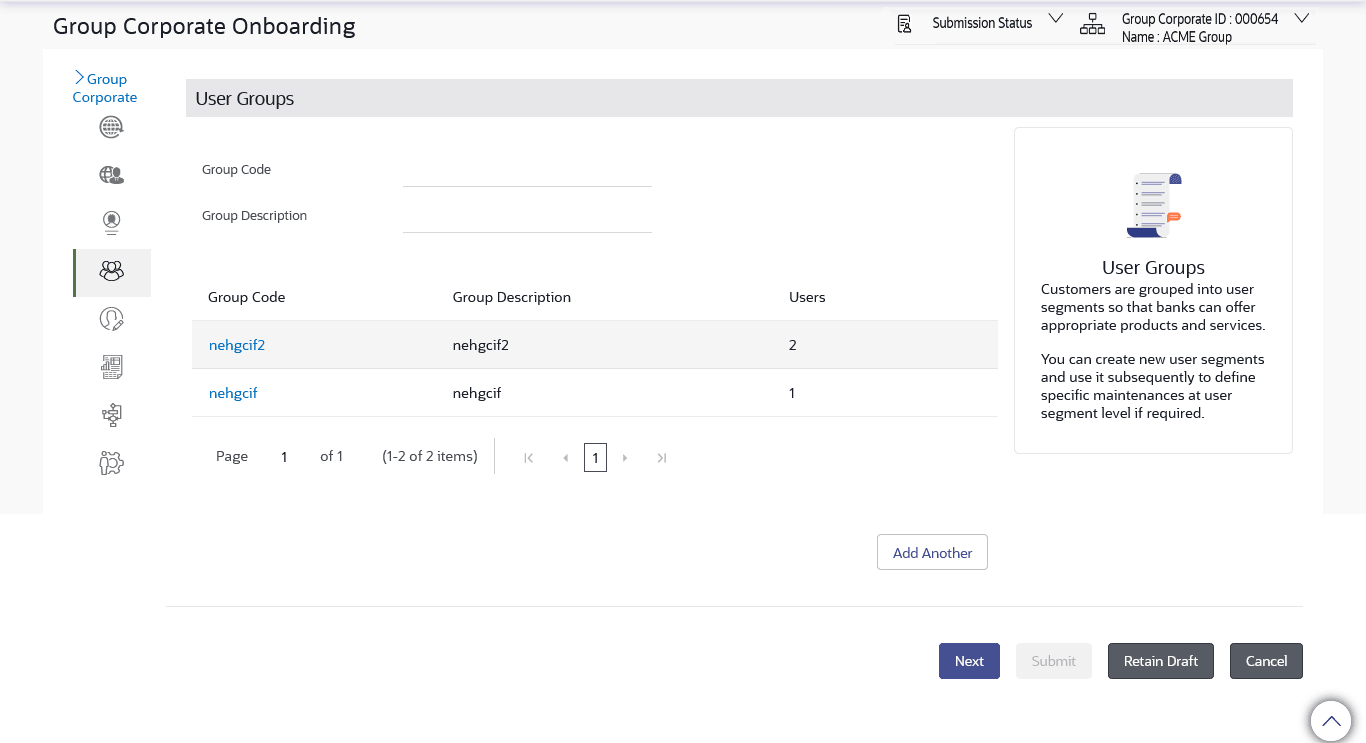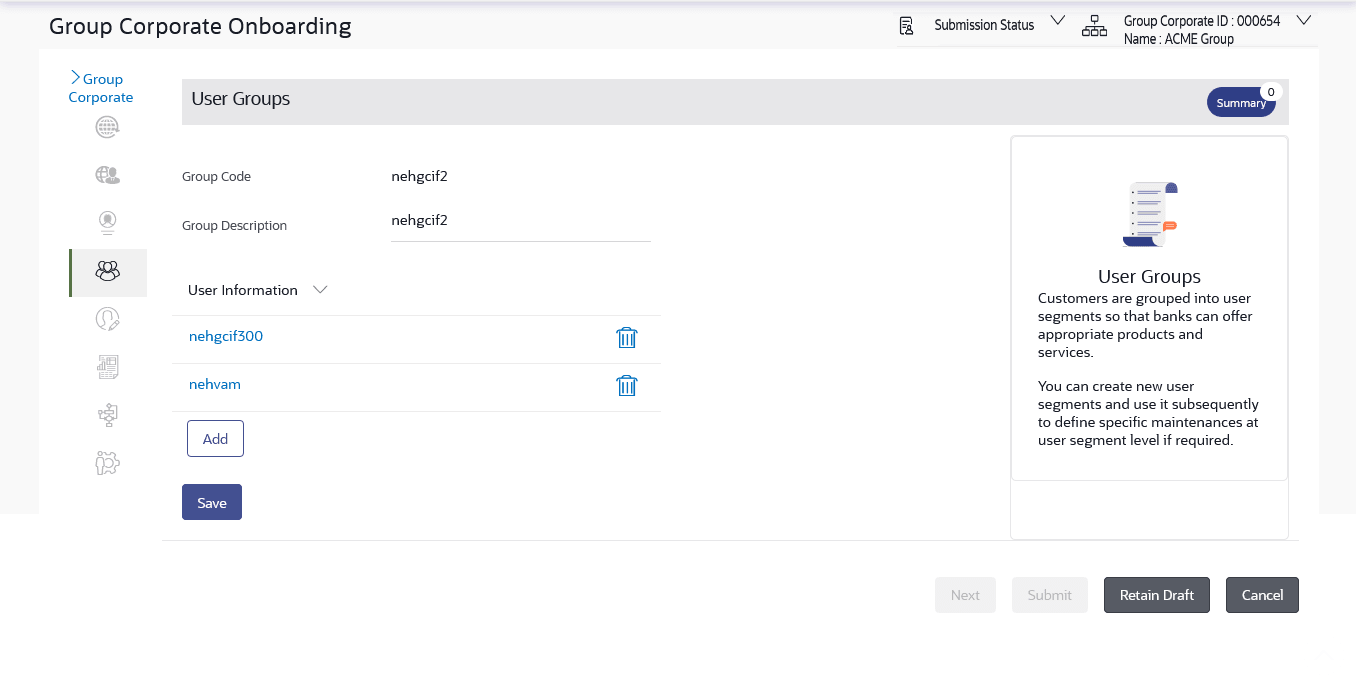3.7.3 User Groups – Edit
This topic provides the systematic instructions for editing existing user group descriptions.
A check is performed on minimum and maximum number of users allowed as a part of user group while adding or removing the users from the user group.
To edit or update a user group:
- Navigate to the User Group screen.
- In User Group Management screen, in the Group Code or in Group Description enter the respective details.
- Click Search. User groups
maintained if any under the Group Code or
Group Description are displayed on the screen.
Note:
The fields which are marked as Required are mandatory.For more information on fields, refer to the field description table.
Table 3-13 User Group - Search Result- Field Description
Field Name Description Search User Group Group Code Enter User group code Group Description Enter Description provided to the user group. Search Result Group Code Display user group code Group Description Display description provided to the user group User Count Display Number of users available in each user group - Click the Group Code link to view details of list of users associated with entered user group.
- Perform one of the following actions:
- Click Edit to edit the user
group.
The User Groups - Edit screen displays the mapping of the user group.
- Click Cancel to cancel the transaction.
Note:
The fields which are marked as Required are mandatory.For more information on fields, refer to the field description table.
Table 3-14 User Group – Edit- Field Discription
Field Name Description Group Code Display user group code Group Description Enter Description provided to the user group. User Information The below fields provides information on User Information. User ID User ID of the user who is part of the user group is displayed. - Click Edit to edit the user
group.
- In the User Group section, Click
Add to add the selected user in the User Group. Upon added, the user name will be removed from the user drop-down to avoid duplication of users.
Click
 icon to remove a user from the User Group.
icon to remove a user from the User Group.
- Perform one of the following actions:
- Click Save to save the
maintenance.
The Review screen appears.
- Click Next to proceed to the next logical step.
- Click Submit to submit the steps performed so far for approval.
- Click Retain Draft to save the details entered as draft.
- Click Cancel to cancel the transaction.
- Click Save to save the
maintenance.
- Perform one of the following actions from the Review
screen:
- Verify the details, and click
Confirm.
The success message of user group updation appears along with the transaction reference number.
- Click Add Another to add another maintenance of the same step.
- Click Cancel to cancel the transaction.
- Click Back to navigate back to previous screen.
- Verify the details, and click
Confirm.
Parent topic: Step 4: User Group Maintenance