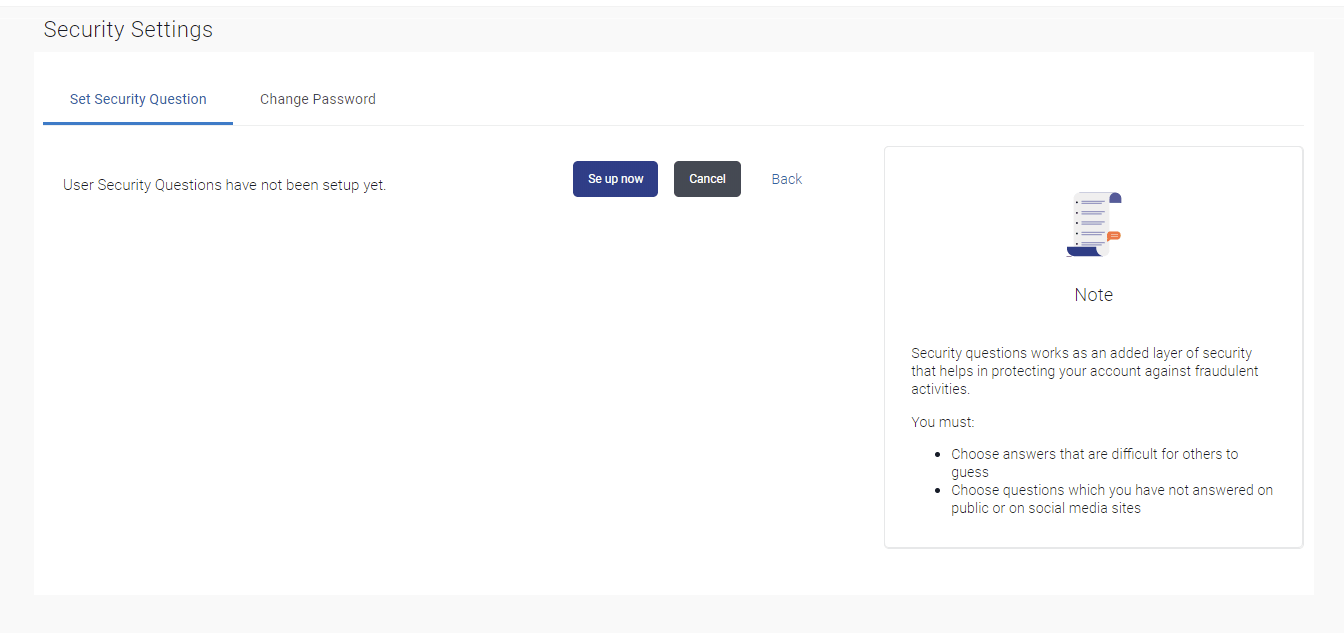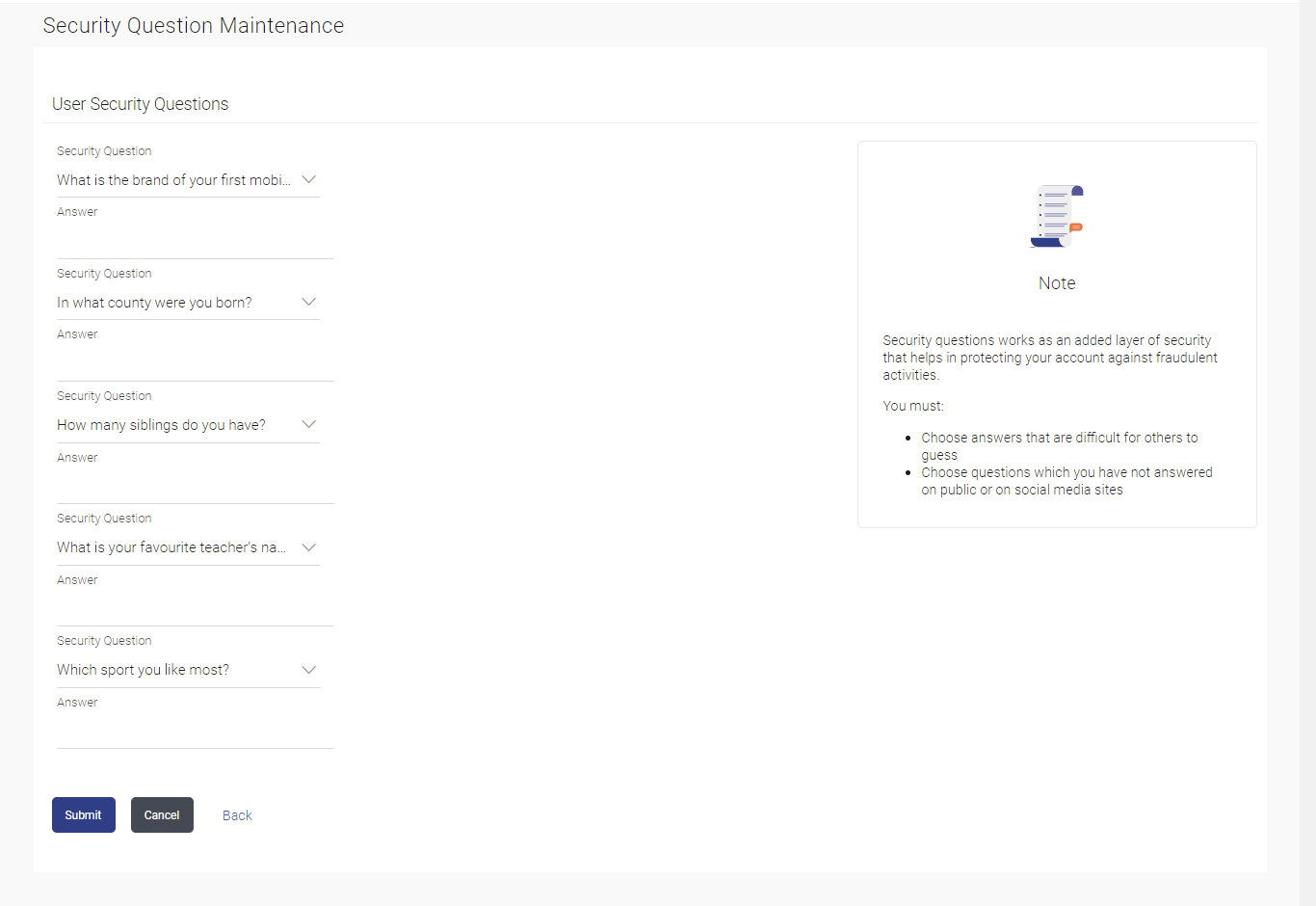18.1 Set Security Questions
This topic provides the systematic instructions to user for configuring the answers to security questions, which subsequently serve as an additional layer of security beyond login credentials.
Security Questions are the second layer of authentication mode set by the Bank to complete various transactions.
User will be asked to answer these security questions to complete the transactions for which bank would have set Security Question as the second factor authentication.
To set up security questions:
- View Security Questions
This topic provides the systematic instructions to user to view any existing security questions that have been previously configured. - User Security Question - Edit
This topic provides the systematic instructions to user for modifing existing maintenance settings for security questions.
Parent topic: Security Settings