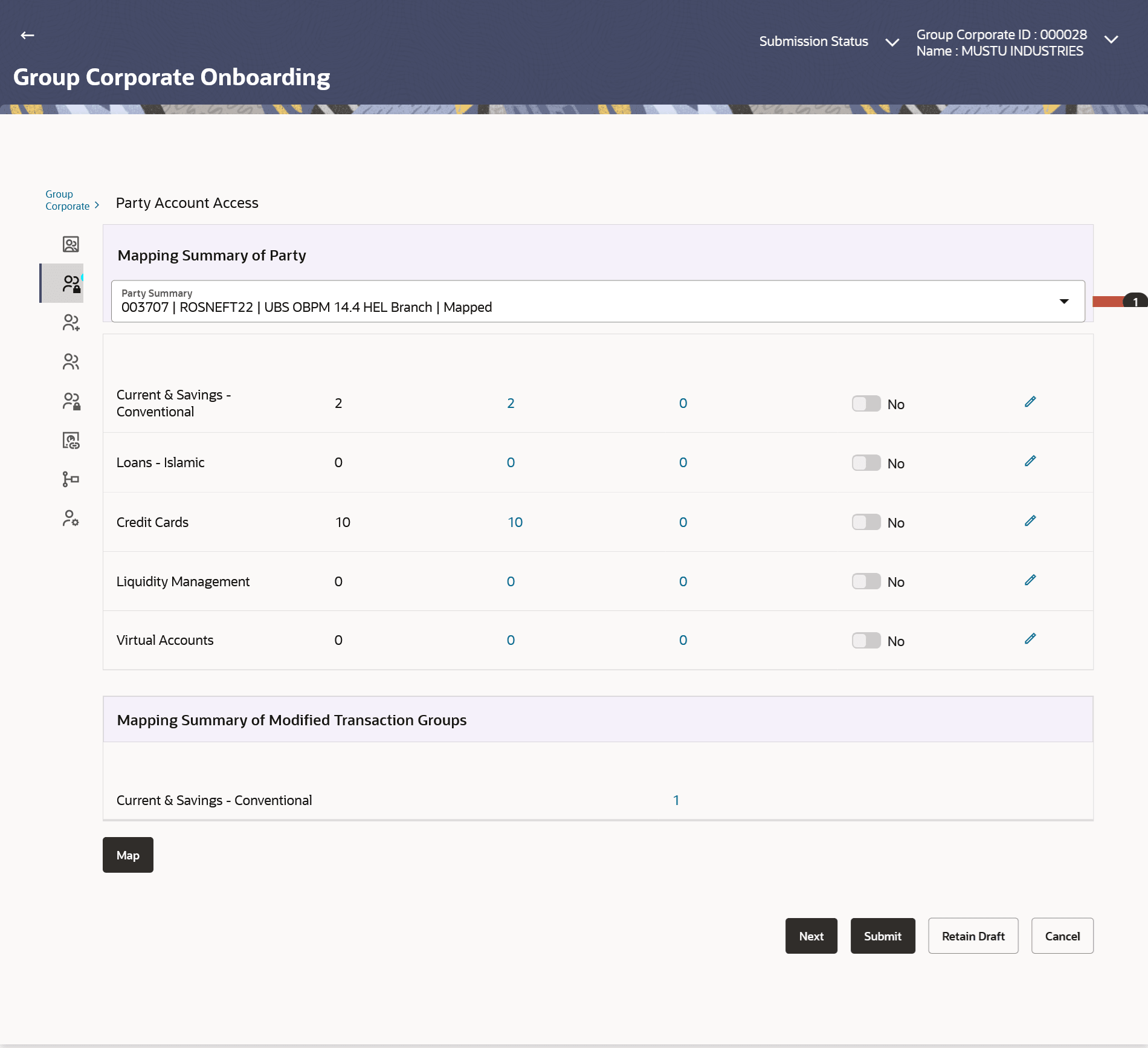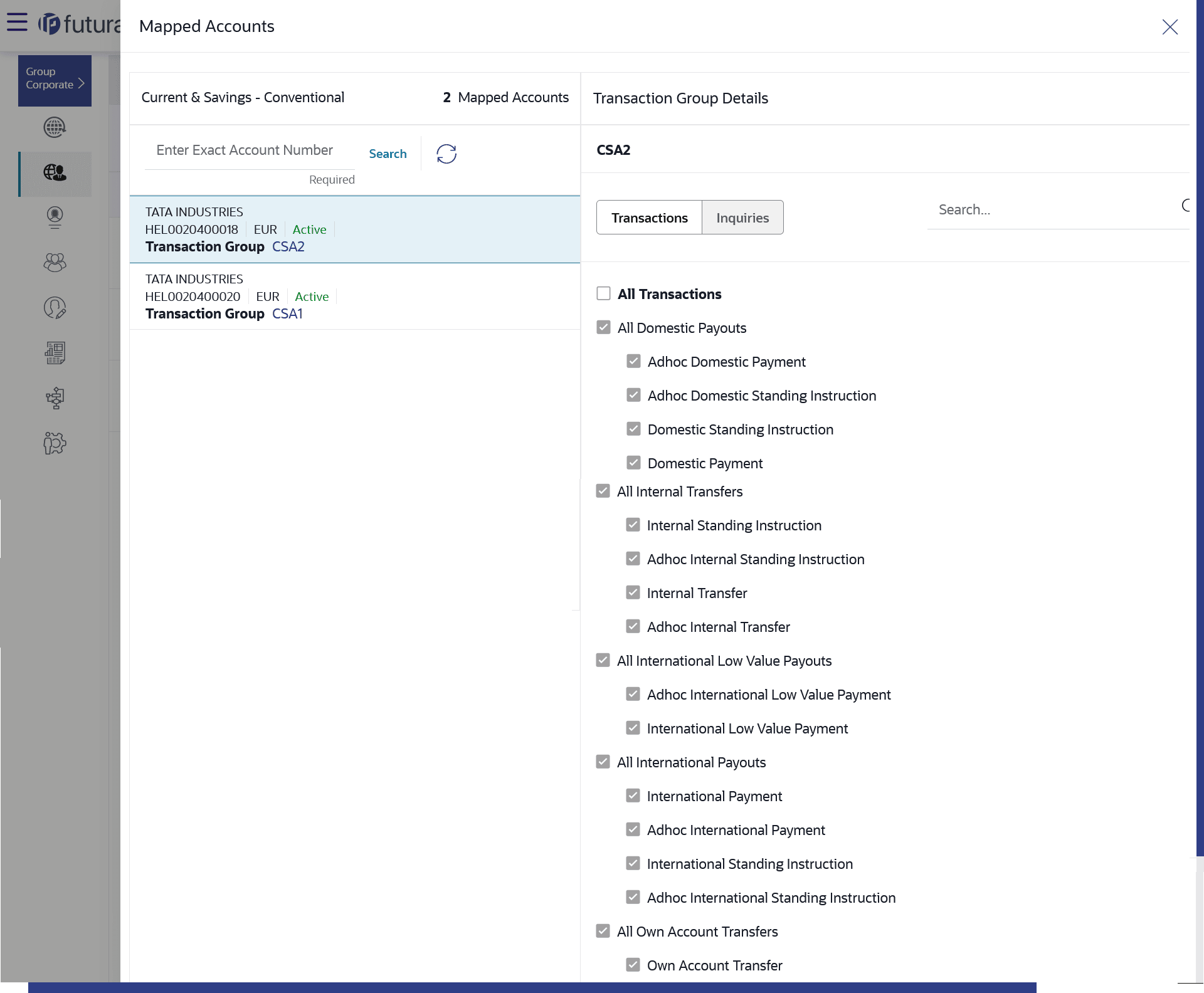3.5.2 Party Account Access - View
This topic provides the systematic instructions for viewing granted access to a party's accounts and transaction.
To Search and view the party account and transaction access:
- Navigate to the Party Account Access screen.
- From the Mapping Summary of Party dropdown list, select the corporate party id.
- Search the party.The summary screen will be displayed with total accounts associated with corporate party, status of the accounts mapped for the internet banking, modified accounts if any and Auto account mapping status .
- Perform one of the following actions:
- Click the link under the total Mapped
accounts or Modified
accounts.
The Party Account Access – View (Transaction Mapping) screen appears. The search result according to the search criteria appears.
- Click Cancel to cancel the transaction.
Figure 3-11 Party Account Access - Summary Results
Note:
The fields which are marked as Required are mandatory.For more information on fields, refer to the field description table.
Table 3-7 Party Account Access - Summary Results- Field Description
Field Name Description Modules Banking Module names Total Accounts Total number of accounts available under the party. Mapped Accounts Number of accounts mapped to the particular account type. Modified Accounts Number of accounts modified for the particular account type. Auto Mapped Accounts Mapping status of the accounts. The options can be:- Auto: gives default access to all newly added accounts and transactions of the party as soon as the account is opened in future.
- Manual: gives specific access to future accounts. The new accounts and transactions need to be mapped explicitly if access needs to be provided
Edit or Map Click on the icon next to every module or click on Map button to edit party account access If there is no mapping done for a party, the count for the Mapped Accounts will be 0.
All the accounts held by the selected party as a relationship with the bank as available in the core banking system or the respective mid-office system will be fetched and displayed in the respective categories.
Note:
The fields which are marked as Required are mandatory.For more information on fields, refer to the field description table.
Table 3-8 Party Account Access – View- Field Description
Field Name Description Modules Display name of the product for which account access is being viewed. Mapped Accounts Display Account number associated with corporate party, and the mapped transaction groups - Display account number along with the name, currency and status of the account as Active or Inactive. The mapped transaction group names can also be viewed against each account
Transaction Groups Details Display the Transaction group details which are mapped to each account of the selected party. The details of the transaction group includes information related to transactions and inquiries. The Party Account Access details screen has two sections. First column lists down all the Account numbers mapped with the corporate party, including Status of the account (Active or Inactive) and transaction group name.
- Click the link under the total Mapped
accounts or Modified
accounts.
- Perform one of the following actions:
- In the second column, user can view the transaction group details with all the transactions and inquiries access.
- Click Cancel to cancel the transaction.
- Perform one of the following actions:
- Click Edit / Map to update the Party Account Access account mapping for new accounts and existing accounts.
- Click Cancel to cancel the transaction.
- Perform one of the following actions:
- Click Next to proceed to next step.
- Click Submit to submit the steps performed so far for approval.
- Click Retain Draft to save the details entered as draft.
- Click Retain Draft to save all the steps completed so far, and allow Admin resume the same application.
- Click Cancel to cancel the operation.
Parent topic: Step 2: Party Account Access