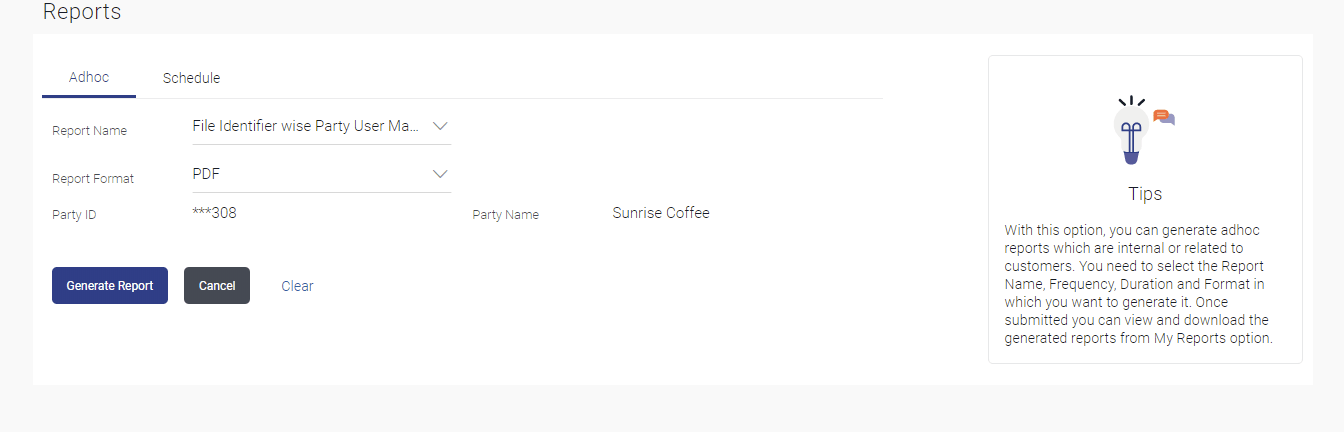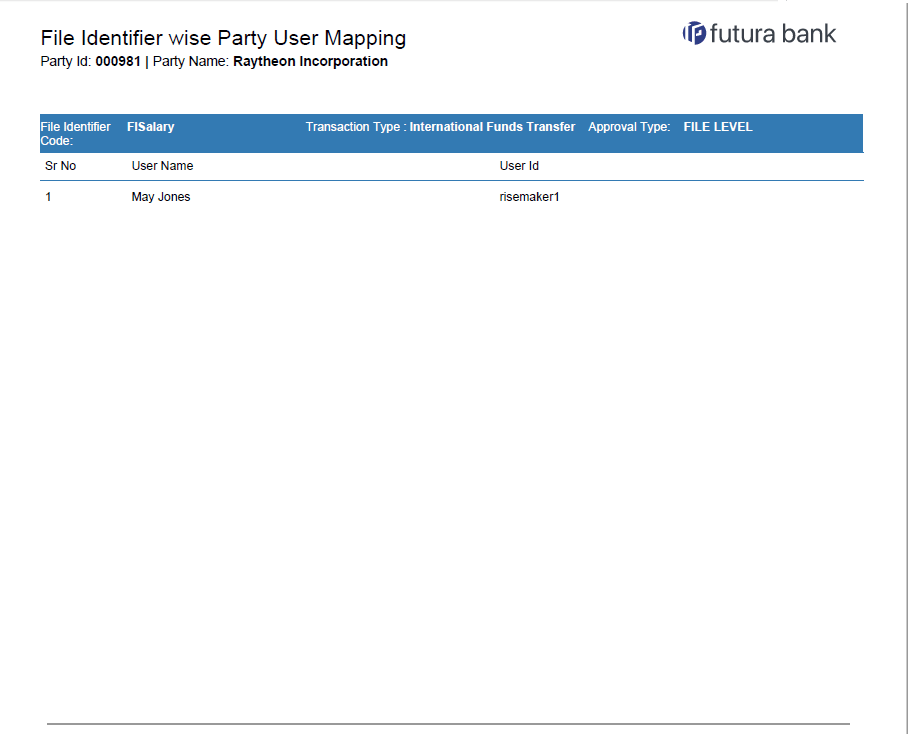11.4.1 File Identifier wise Party User Mapping - Adhoc Report
This topic provides the systematic instructions to the corporate administrators for generating the file identifier-based party user mapping ad-hoc reports, which are created on demand or upon request.
To generate the File Identifier wise Party User Mapping adhoc report:
- Navigate to the Report screen.
- Click the Adhoc tab.
- From the Report Name list, select the appropriate report
to be generated.The receptive report generation screen appears.
Figure 11-8 File Identifier wise Party User Mapping - Adhoc Report
Note:
The fields which are marked as Required are mandatory.For more information on fields, refer to the field description table.
Table 11-7 File Identifier wise Party User Mapping - Adhoc Report - Field Description
Field Name Description Report Name Select the type of report to be generated. Report Format Select the format in which the report is to be generated. The options with Internal Reporting Application are:- CSV
Party ID Party ID of the corporate. Party Name Party name of the corporate. - From the Report Format list, select the format in which the report is to be generated.
- Perform one of the following actions:
- Click Generate Report to view and
generate the
report.
The success message along with the reference number, status and Report Request Id appears.
- Click Cancel to cancel the transaction.
- Click Clear to reset the search parameters.
- Click Generate Report to view and
generate the
report.
- Perform one of the following actions:
- Click OK to close the screen and navigate to the dashboard.
- Click on the View Reports link to
download the report.
The user is directed to the My Reports screen. The list of reports appears.
- Click Generate another report to generate another report.
- In the My Reports screen, click on desired
Report Sub ID to view and download the generated
report. A report will be generated in the format specified at the time of scheduling or generating an adhoc report.
Note:
You can also download the requested report from Corporate Administrator Dashboard, click Toggle Menu, then click Reports, and then click My ReportsFigure 11-9 For reference, a specimen of the report generated is given below:
Note:
The fields which are marked as Required are mandatory.For more information on fields, refer to the field description table.
Table 11-8 File Identifier wise Party User Mapping - Generated Specimen Report - Field Description
Field Name Description Report Name Select the type of report to be generated. Report Format Select the format in which the report is to be generated. The options with Oracle Analytics Publisher are:- XLS
The options with Internal Reporting Application are:- CSV
Party ID Party ID of the corporate. Party Name Party name of the corporate.
Parent topic: File Identifier wise Party User Mapping Report