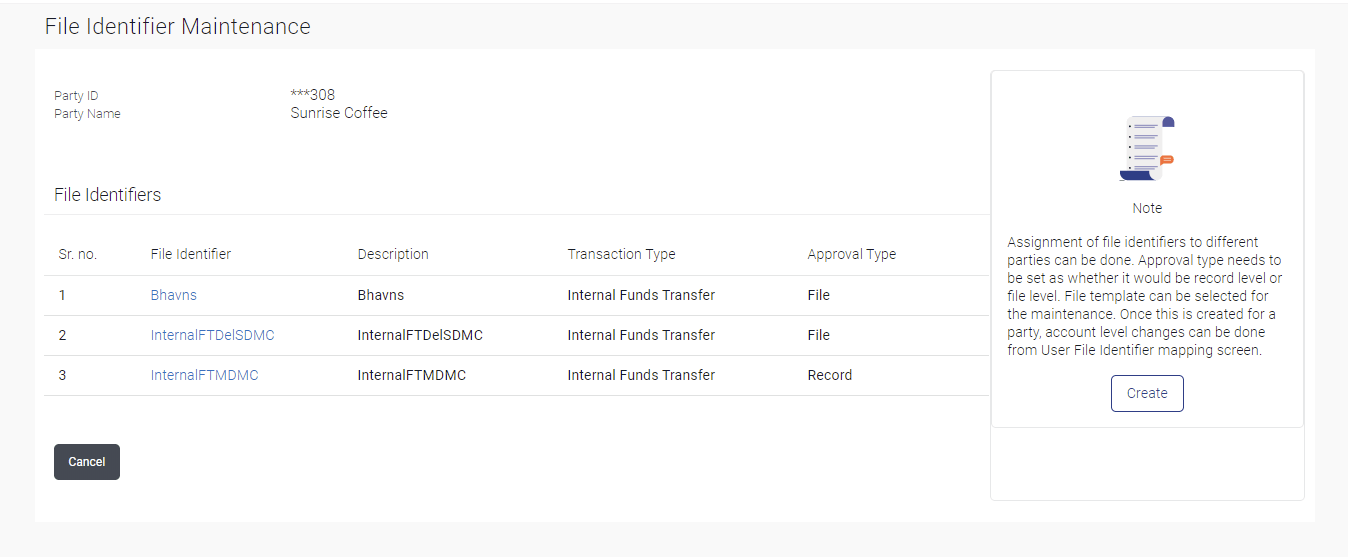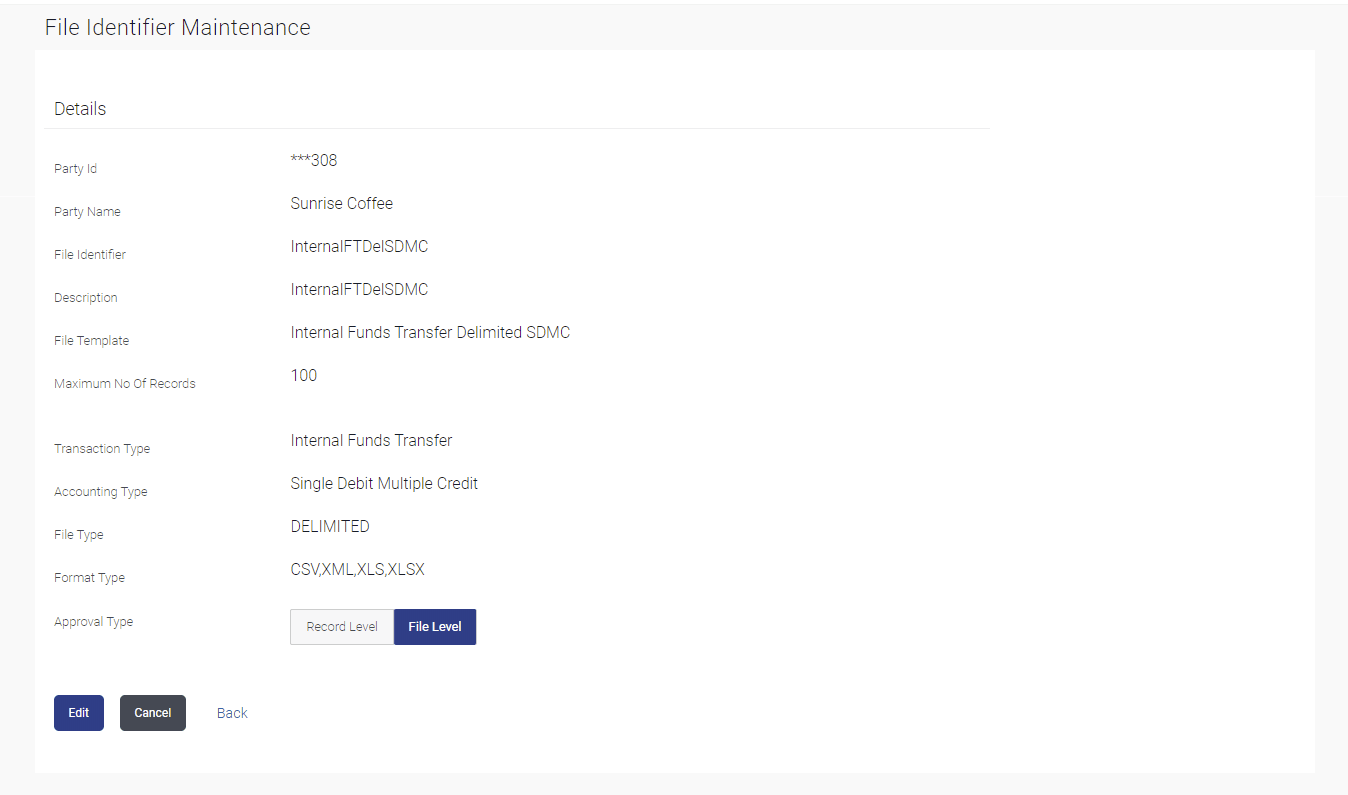8.1 File Identifier Maintenance - Summary
This topic provides the systematic instructions to user for viewing previously created file identifiers for their organization on the File Identifier Maintenance screen.
To view the file identifiers:
- Navigate to the File Identifier Maintenance screen.
- Perform one of the following actions:
- View File Identifier Maintenance screen with FI’s mapped to the users.
- Click Cancel to cancel the transaction.
Figure 8-2 File Identifier Maintenance - Summary
Note:
The fields which are marked as Required are mandatory.For more information on fields, refer to the field description table.
Table 8-1 File Identifier Maintenance - Summary- Field Description
Field Name Description Party ID Party ID of the corporate. Party Name Party name corresponding to the party ID. File Identifiers Sr. No. Serial number of the record. File Identifier Unique code/ name assigned for the party preferences for handling of payment files. Description File name / code description corresponding to the file upload code. Transaction Type Type of transaction: The Transaction type can be:- Internal funds Transfer
- Domestic Funds Transfer
- International Funds Transfer
- Mixed Transfer
- Internal Payee
- Domestic Payee
- International Payee
- Mixed Payee
- Demand Draft Payee
- Create Virtual Accounts
- Create Virtual Account Structure
- Create Virtual Identifiers
- Delete Virtual Accounts
- Mixed Payments
- Create Invoices
Approval Type The approval type is at file level or record level. - Click the File Identifier Record, for which you want to
view the details. The File Identifier Maintenance - View
screen appears.
Figure 8-3 File Identifier Maintenance - View
Note:
The fields which are marked as Required are mandatory.For more information on fields, refer to the field description table.
Table 8-2 File Identifier Maintenance - View- Field Description
Field Name Description Party ID Party ID of the corporate. Party Name Party name corresponding to the party ID. Details File Identifier Unique code assigned to the uploaded file. Description Descriptions corresponding to the file upload code. File Template Predefined file templates. Few examples of file templates are:- Internal funds Transfer
- Domestic Funds Transfer
- International Funds Transfer
- Mixed Transfer
- Internal Payee
- Domestic Payee
- International Payee
- Mixed Payee
- Demand Draft Payee
- Create Virtual Accounts
- Create Virtual Accounts Structure
- Create Virtual Identifier
- Create Invoices
Maximum No of Records Maximum number of records in the uploaded file. Partial Processing Tolerance (%) The partial processing tolerance for a file (in percentage terms). Suppose, the user sets this value at 60% - this implies that if 60% or more, of the records in a file clear the validation stage, then the file can go for further processing. If less than 60% of the records in a file clear the validation stage, then the file is rejected. This field is applicable only when approval is Record Type and for certain file formats – namely when accounting type is a) Single Debit Single Credit or b) Multi Debit Multi Credit.
Debit Account Number Debit account number. This field appears only for file templates having Account ID defined at FI level.
Transaction Type Type of transaction. File Type The file type - delimited or fixed length. Format Type The format in which file is uploaded. The format could be CSV, XML, XLS, XLSX.
Approval Type The approval type is at file level or record level. - File Level - The approver accepts or rejects the entire file, and all records are either processed or rejected en-masse.
- Record Level - The approver could approve some records, and rejects others. Payments are processed only for approved records.
- Perform one of the following actions:
- Click Edit to modify the file identifier.
- Click Cancel to cancel the transaction.
- Click Back to navigate to previous screen.
Parent topic: File Identifier Maintenance