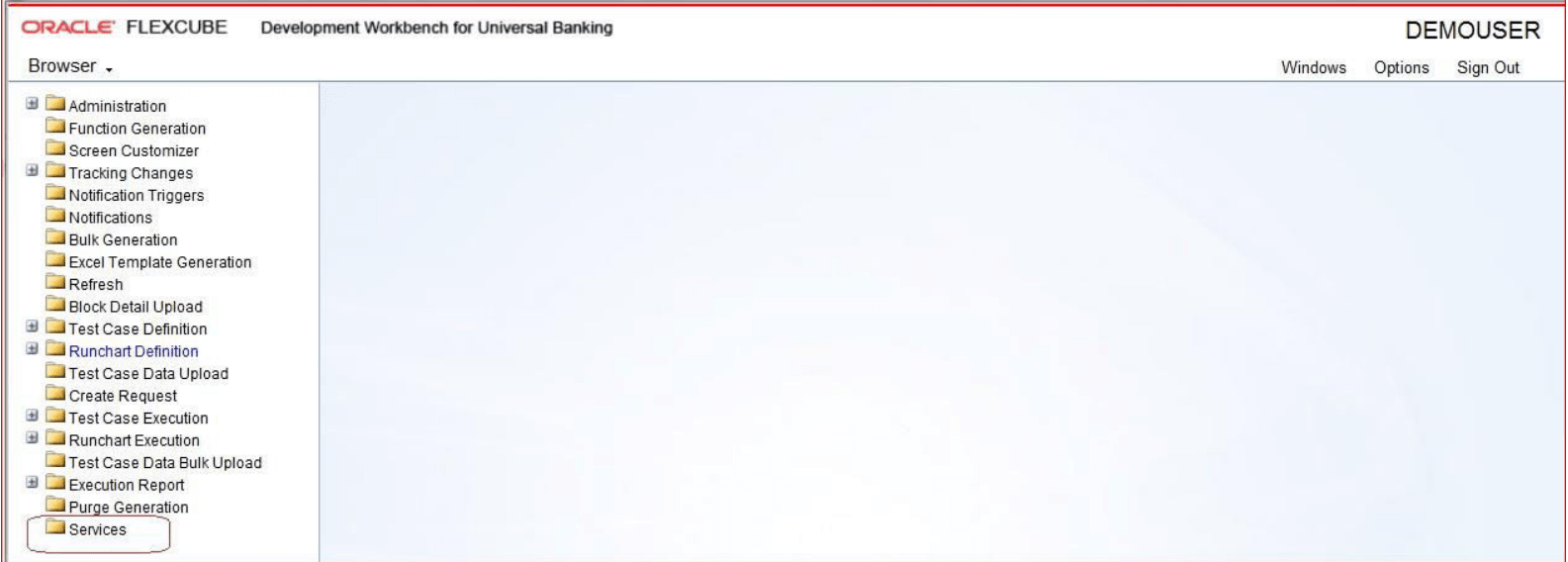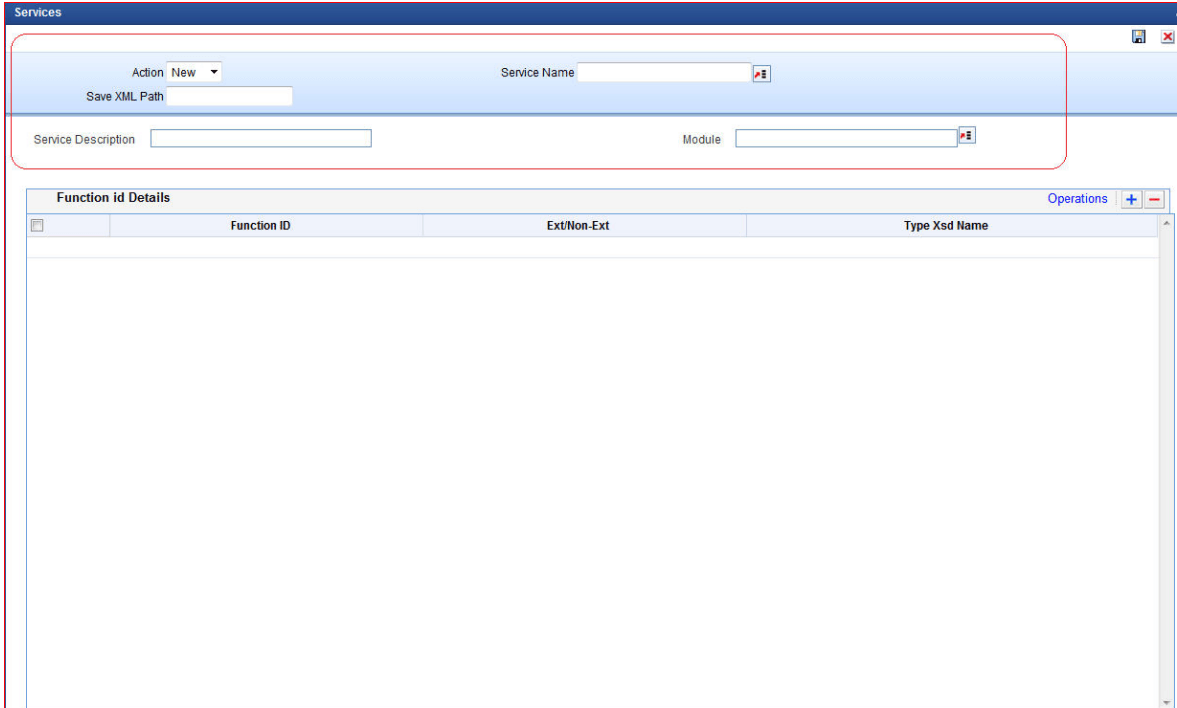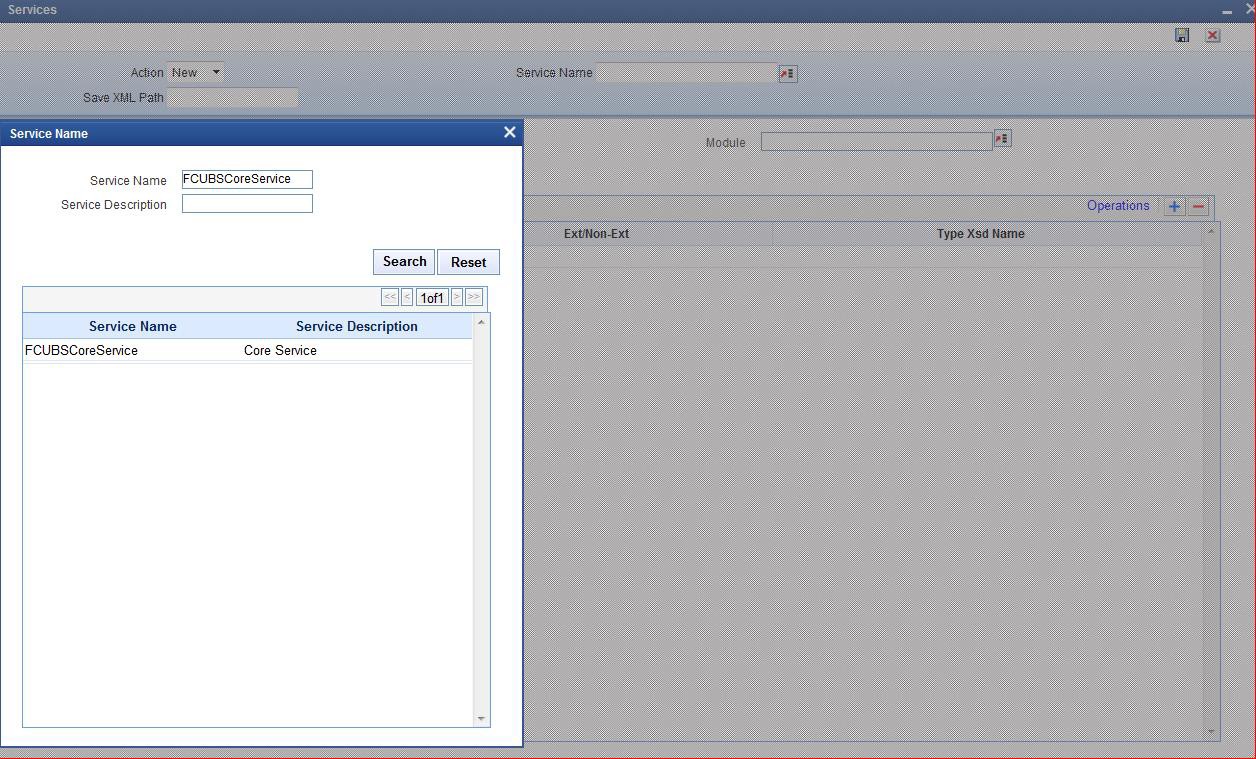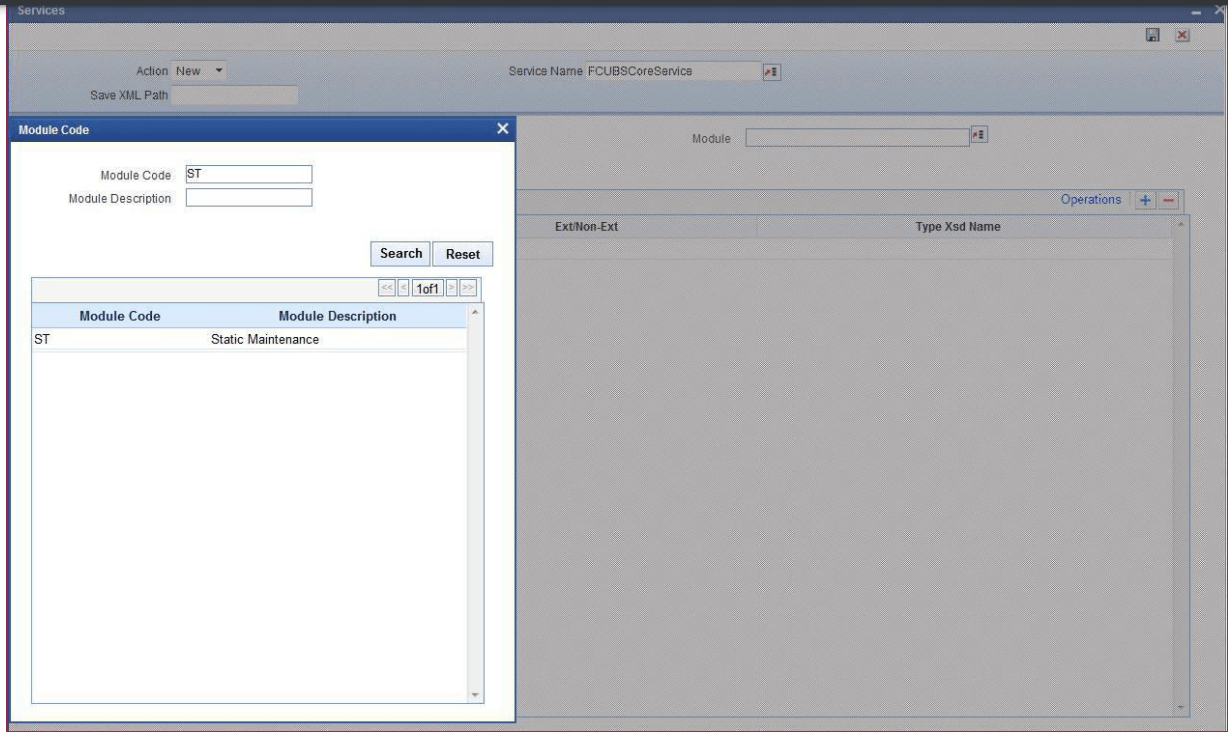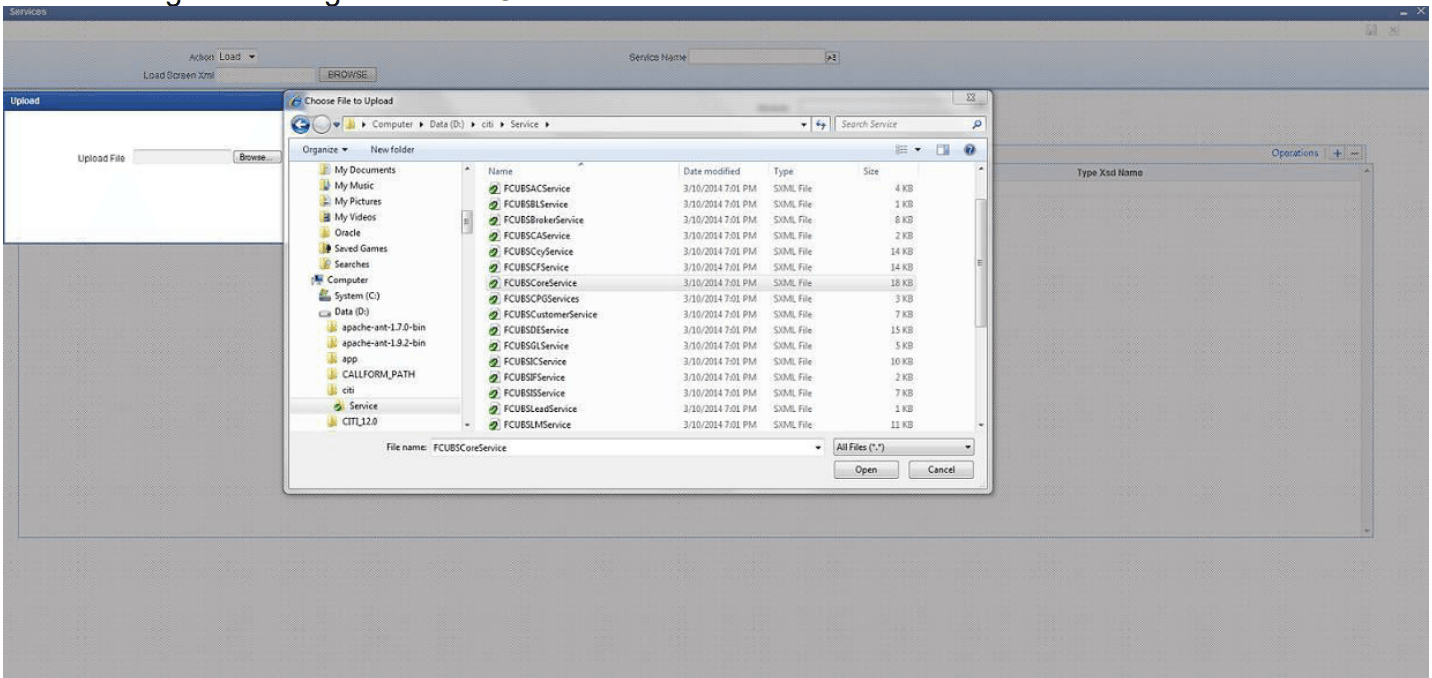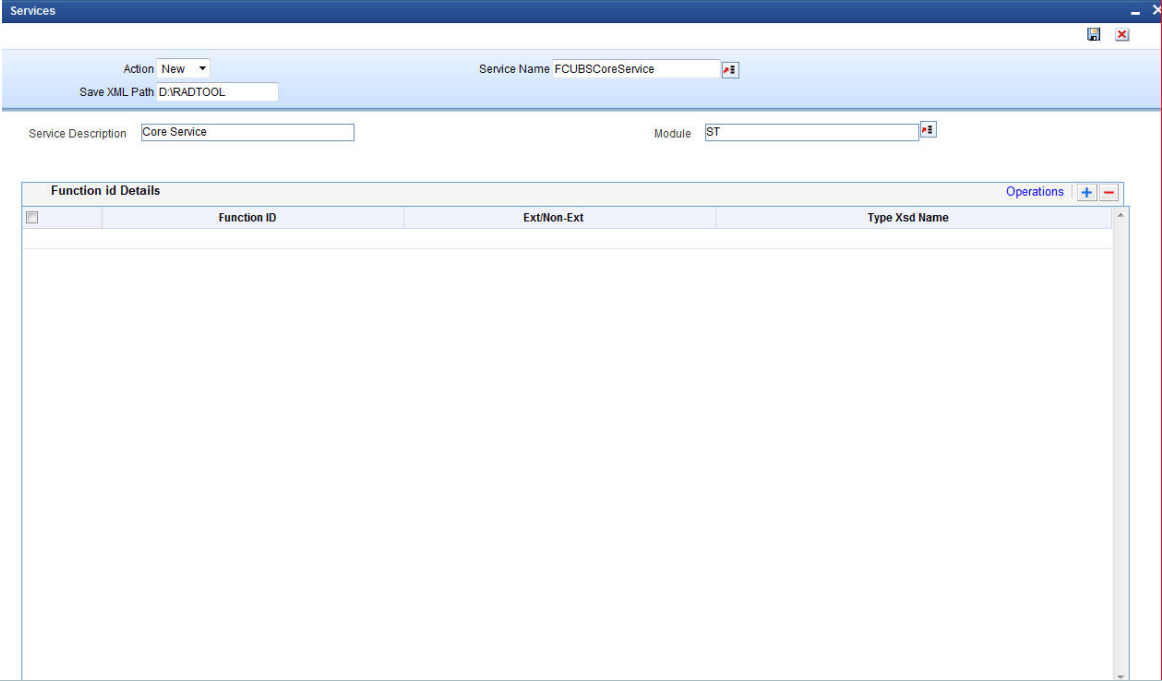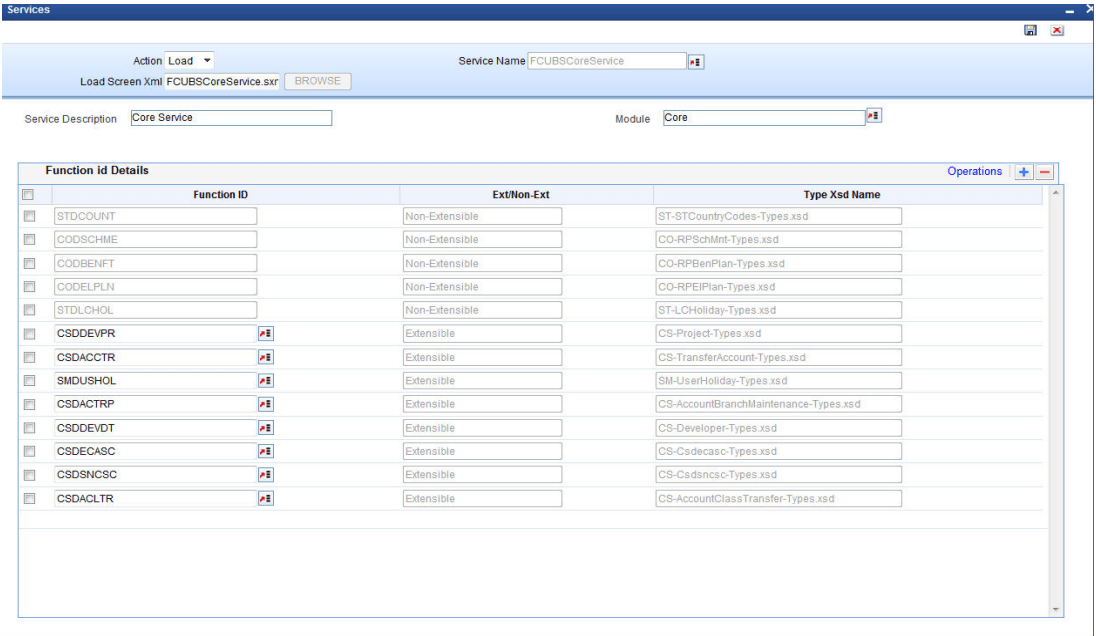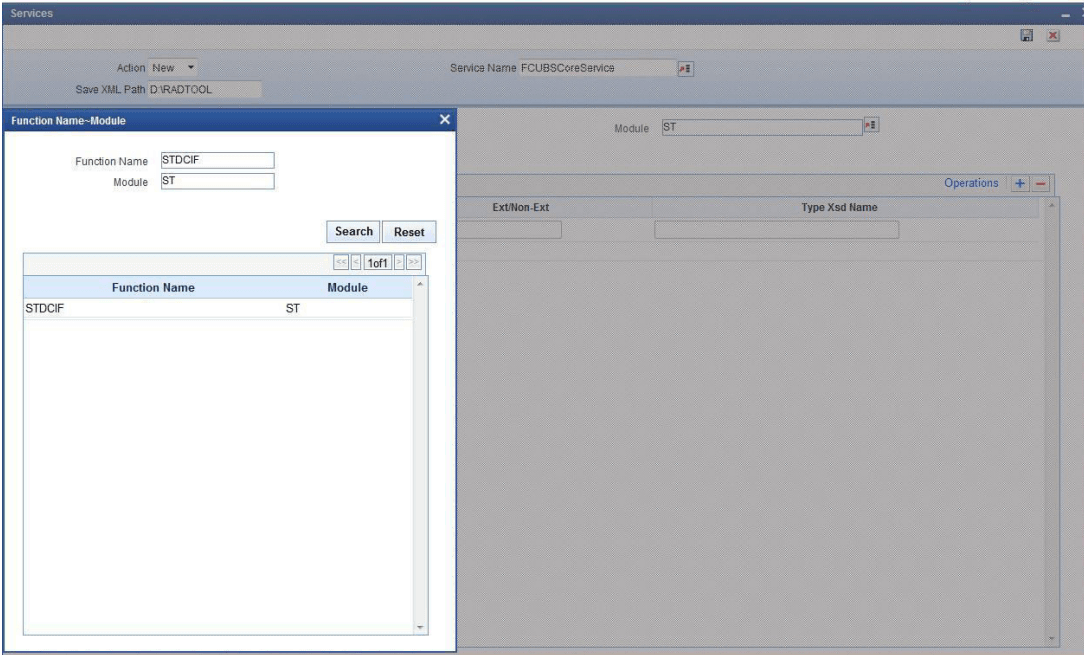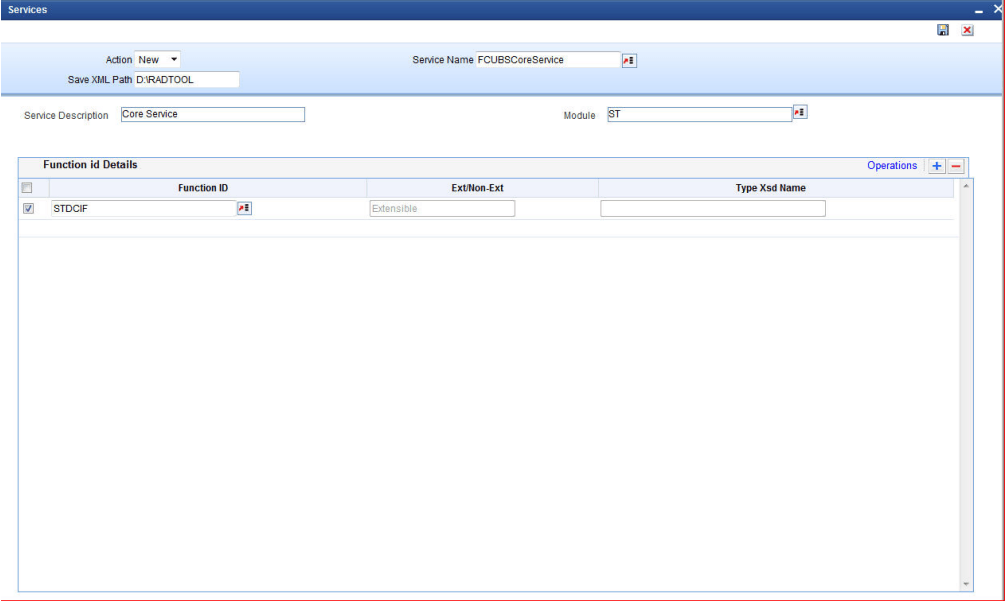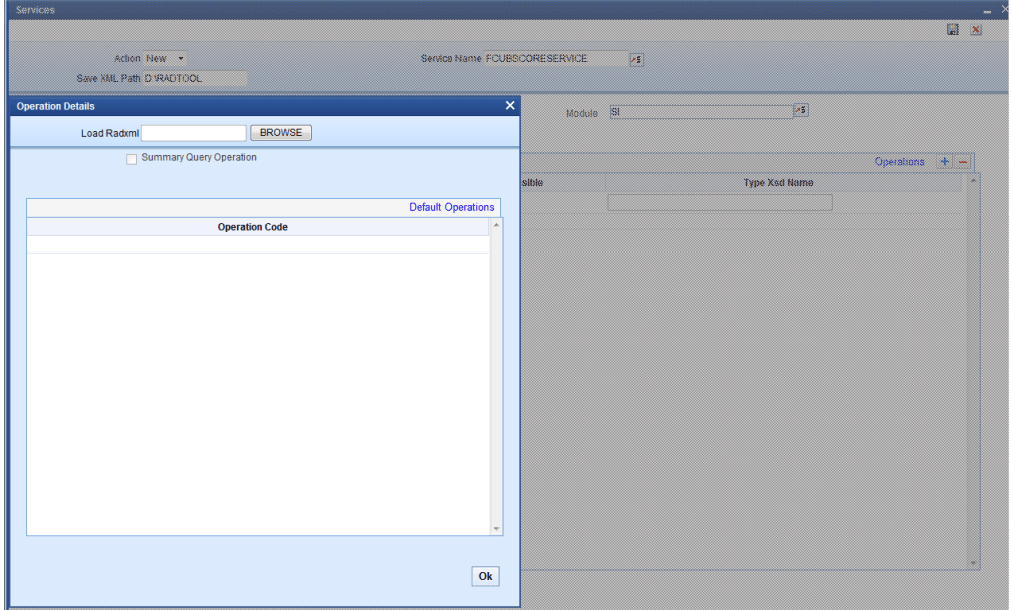1.1 Generate Service XML
This topic provides systematic instructions to generate a new Service XML in Open Development Tool.
- Refer to the Development Workbench – Administration guide for creating users.
- Refer to the Development Workbench – Getting Started guide for detailed explanation on mapping the session to the release and environment as required.
- Log in to the Development Workbench for Universal Banking.The Development Workbench For Universal Banking screen displays.
Figure 1-1 Development Workbench For Universal Banking
- On the Development Workbench For Universal Banking landing page, click the Services node under the Browser menu.The Services screen displays.
- Specify the following details in the Services screen while creating a new service in ODT. For more information on fields, refer to the field description table.
Table 1-2 Services – Field Description
Field Description Action Specify the Action from the drop-down list. The list displays the following values: - New
- Load
Select the Action as New for a new Service development.
Select the Action Load to load the corresponding service XML using the browser option in the Save XML Path field.
Service Name Click the List of Values icon and select the Service Name from service LOV. If the Action is selected as New, Service Name should be selected from service LOV (Service LOV will fetch values from GWTM_SERVICES_MASTER. For new service, service name needs to be added in GWTM_SERVICES_MASTER of business schema).
Service Description Service description will be populated based on the Service Name selected. Module Click the List of Values icon and select the Module code from service LOV. If the Action is selected as New, the Module should be selected from Module LOV (Module LOV will fetch values from SMTB_MODULES of Business schema).
Module Name always not be from the LOV. Note that Artifacts would be generated based on the Module Name specified. Hence provide source Folder module names (For example, Core for CS) in this field.
Save XML Path Specify the Save XML Path if the Action is New. It is optional and if provided, then the generated units will be saved in the path mentioned. Note: The value in the Save XML Path will be used only if the Save Format is Client Path and if the User has given CURRENT_DIRECTORY in the User Preferences Work Directory.
The label description of the field will change depending on the action. If the Action is Load, Open Development Tool provides a Browse button, so that the user can browse the Service XML and load it.
- Select the Service Name from the service LOV, if the action is selected as New. The Service Name window populates.
- Select the Module from the Module LOV, if the action is selected as New. The Module Code window populates.
- To load an existing service in Open Development Tool, click on the Browse button in the Save XML Path field.The Upload window displays.
- Select an existing service SXML file and click on the Open button.The Services screen displays with function ID details of the selected service.
- For a creation of new service, specify the below function ID details in the Services screen.The developer can use Function ID Details to attach the Function IDs as the part of the service or also remove the same from the service if not required.
Table 1-3 Function ID Details
Field Description Function ID Select the function ID from function ID LOV to add the same for that service. Function ID LOV will populate data from SMTB_MENU. Make sure that FC_FUNCTION_ID values are selected for function ID so that a physical RADXML file for the same function ID exists. For example, Select STDCIF and not STGCIF
Extensible/Non-Extensible On select of the Function ID field, this field value would be populated. Type Xsd Name Type Xsd Name would be defaulted along with Operations for an Extensible function ID. For Non-Extensible function ID, Type Xsd Name has to be explicitly mentioned in the field. The Function Name-Module window populates.
- Select the Function ID checkbox and click on Operations.Operation codes are defined in each RADXML which has to be defaulted in the corresponding Service XML as well.The Operation Details window displays.
- Specify the following details in the Operation Details window.
Table 1-4 Operation Details
Field Description Load Radxml In the Operation Details screen, click the Browse button to it so that the user can browse the function ID Radxml and load it to populate operations. Default Operations Click on the Default Operations link in the Operation Details screen. The Operation Code and Type Xsd Name will be defaulted from loaded RADXML. Save ServiceXML Open Development Tool saves all the activities carried out by the developer in an XML file hereby referred to as SXML. The persistence of the WEBSERVICE is achieved through SXML and RADXML. If some changes are required on the web services in a future release, the same SXML can be loaded and changes can be done on this SXML. Open Development Tool can segregate the changes done on different releases and save the SXML accordingly. SXML will adhere to following naming convention:
Service Name + .sxml
For example, FCUBSCoreService.sxml
Parent topic: Service XML