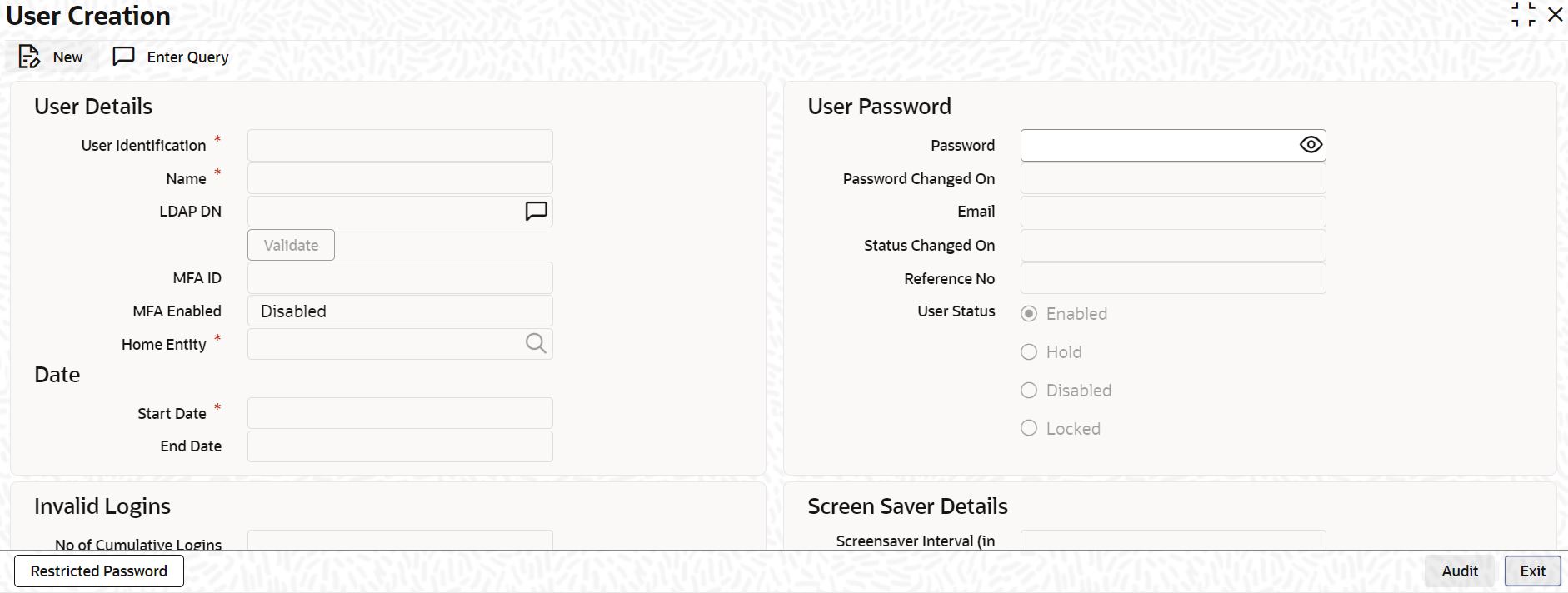1.21 Maintain User Creation Screen
This topic explains systematic instructions to create a user through the User Creation screen.
Note:
The fields which are marked in asterisk are mandatory.- On Homescreen, type SSDUSRDF in the text box, and click Next.The User Creation screen displays.
- On the User Creation screen, specify the fields.
For more information on fields, refer to the field description table.
Table 1-32 User Creation - Field Description
Field Description User Identification Specify the User Id with which a User logs into Oracle FLEXCUBE. This User Id is unique across all branches. The minimum length of User-id must be five and the maximum number can be 320 characters. User Id can be an email Id as well. Name Specify the name of the User ID. LDAP DN Specify the LDAP details that have been maintained in the Single Sign-On screen. Click Validate to validate the LDAP details entered in the Single Sign-On. The application will verify if only one user ID in Oracle FLEXCUBE Universal Banking is mapped to the subject (DN) while authentication via SSO. MFA Enabled Select whether multi-factor authentication is enabled for the user ID or not from the drop-down list: - Disabled - If this option is selected, multi-factor authentication will be disabled for the user.
- Enabled - If this option is selected, multi-factor authentication will be enabled for the user. If MFA is enabled, then it is mandatory to specify the MFA ID.
- Locked - The system updates the status to Locked in a specific situation. For example, in case of cumulative invalid logins beyond the permissible attempts, the system may change the MFA status to Locked. This limit is usually defined in the external system that validates the MFA credentials.
MFA ID Specify the multi-factor user ID assigned to the user. This field is enabled only if the Enabled option is selected in the MFA Enabled field. Home Entity Click Search and specify the Home Entity. Password Specify the user's password. This is a hidden field. The password set must not be a restricted word. It should also be governed by the parameters set in the SMS Banks Parameters table like Maximum and Minimum length, Number of Alphabetic and Numeric characters, etc. Note:
If the application level parameter which indicates the auto-generation of the password is required or not is set to Y (Yes), then this field will be disabled and the system will create a random password by the parameters maintained at the level of the bank. The new password will be sent to the respective user via mail.Password Changed On The system displays the date when the password was last changed. Email Specify a valid Email ID at the time of user creation. All system-generated passwords shall be communicated to the user via this mail id. Status Changed On The field Status Changed On displays the date and time when the status of the user was last changed. Reference Number Specify the Reference Number. User Status Select the status of the user from the following options. - Enabled
- Hold
- Disabled
- Locked
For a user to be able to log in to Oracle FLEXCUBE Universal Banking, the status must be set as Enabled.
Start Date Select the date from which the user is valid. The Branch date gets defaulted if no other value is specified. End Date Select the End Date up to which the user is valid. By default, the user does not have an End date associated, unless otherwise specified. Number of Cumulative Logins The number of cumulative invalid login attempts allowed for a user before the user status gets disabled is specified in the SMS Banks Parameters screen. The actual attempts that a user makes when he logs into Oracle FLEXCUBE Universal Banking get displayed here. Number of Successive Logins The number of successive invalid login attempts allowed for a user before the user status gets disabled is specified in the SMS Banks Parameters screen. The actual attempts that a user makes while he logs into Oracle FLEXCUBE Universal Banking get displayed here. Last Signed On The system displays the Date and Time of the user's last login. Screensaver Interval (in seconds) The system defaults the screen saver interval based on the screen saver details maintained in the SMS Banks Parameters screen. Entity ID Click Add to add new records. On the Entity ID field, click Search and specify the entity Id. Description The system displays the description of the entity Id. Restrictions on User Profile Administration - A branch administrator can create, modify or delete user profiles only in the Head Office, the Home Branch of the administrator, or in those branches that are allowed for the restriction type USRADMIN, in the Common Branch Restrictions.
When the administrator of a branch attempts to create a new user in the User Creation screen, the branches available in the Home Branch field on the screen are only those allowed branches maintained in the Common Branch Restrictions for restriction type USRADMIN. For details about the Common Branch Restrictions, refer to the topic unresolvable-reference.html#GUID-591E3E80-4310-43D5-B1D8-BE308CCBFA57.
For example, suppose that the following branch restrictions are created:The administrator of branch 000 can perform user administration for branches 000, 001,002, and 005, but not for 006.Table 1-33 Branch Restrictions
Home Branch Restriction Type Allowed Branches 000 USRADMIN 000, 001, 002, 005 001 USRADMIN 001, 006 When the administrator of branch 000 attempts to create a new user in the User Profile screen, the branches available in the Home Branch field on the screen will be 000, 001, 002, and 005.
Parent topic: Security Management