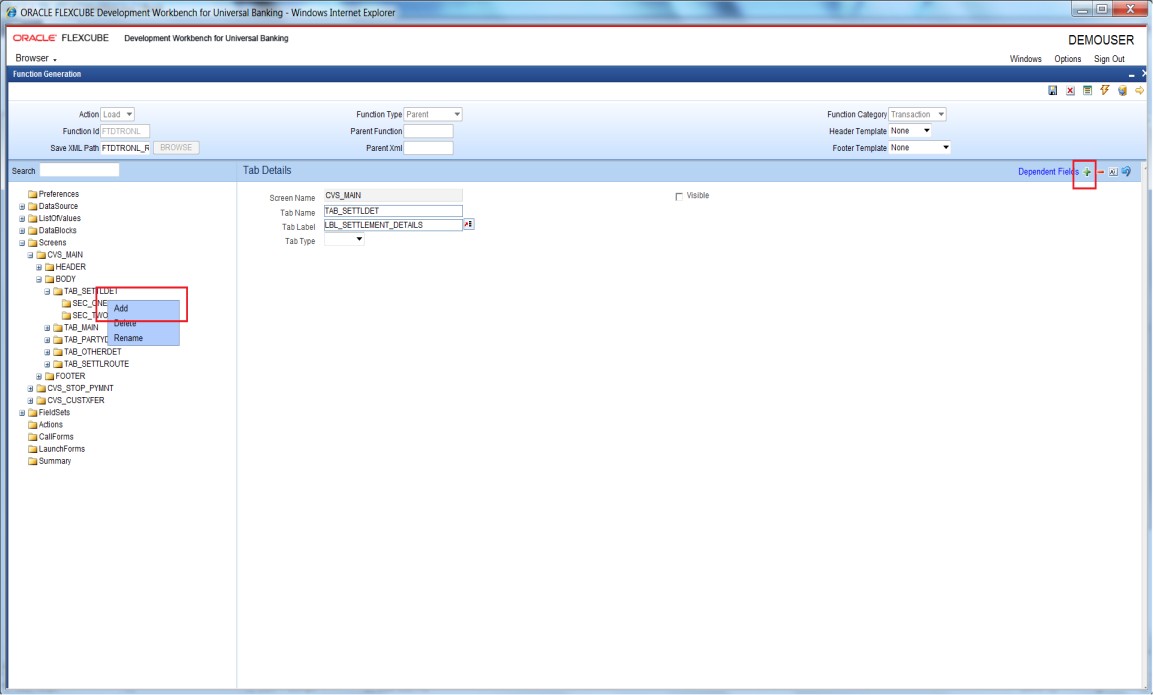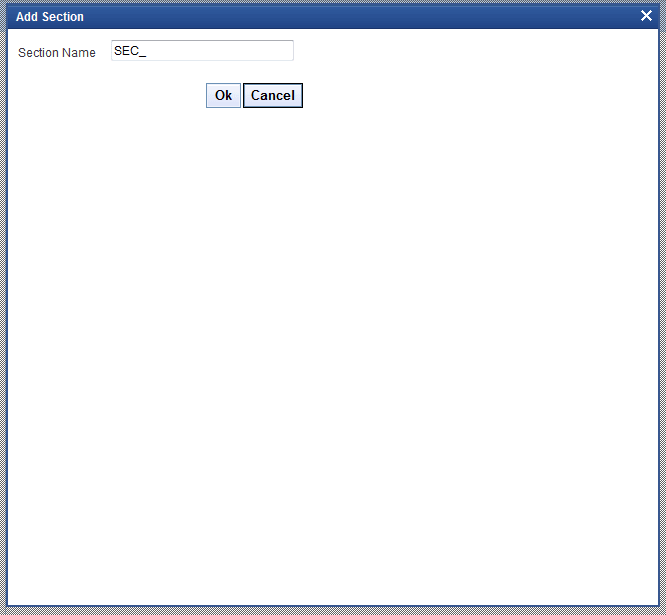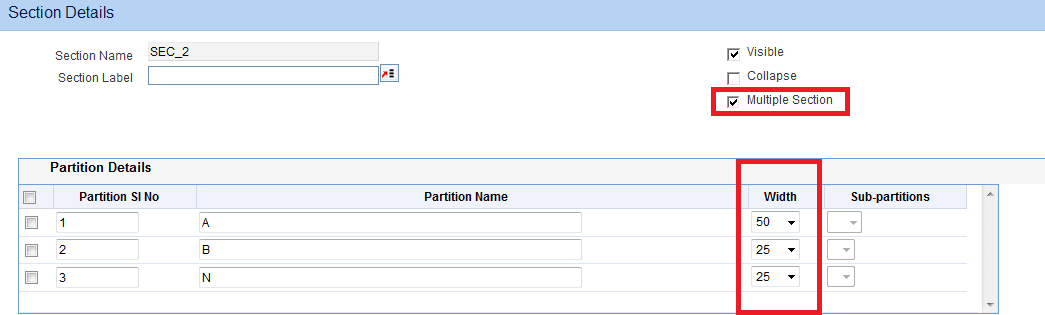6.1.2 Sections and Partitions
This topic provides systematic instructions to create sections and partitions in the screen tab.
Sections has to be created for each tab. Number of sections can vary depending upon the design requirement. All tabs should have at least one section Partitions should be added to each section. Number of partitions that can be added to a screen depends on the screen size. When partitions are again divided, we get sub partitions sections.
- Partition Details
This topic describes about the partition details.
Parent topic: Create New Screen