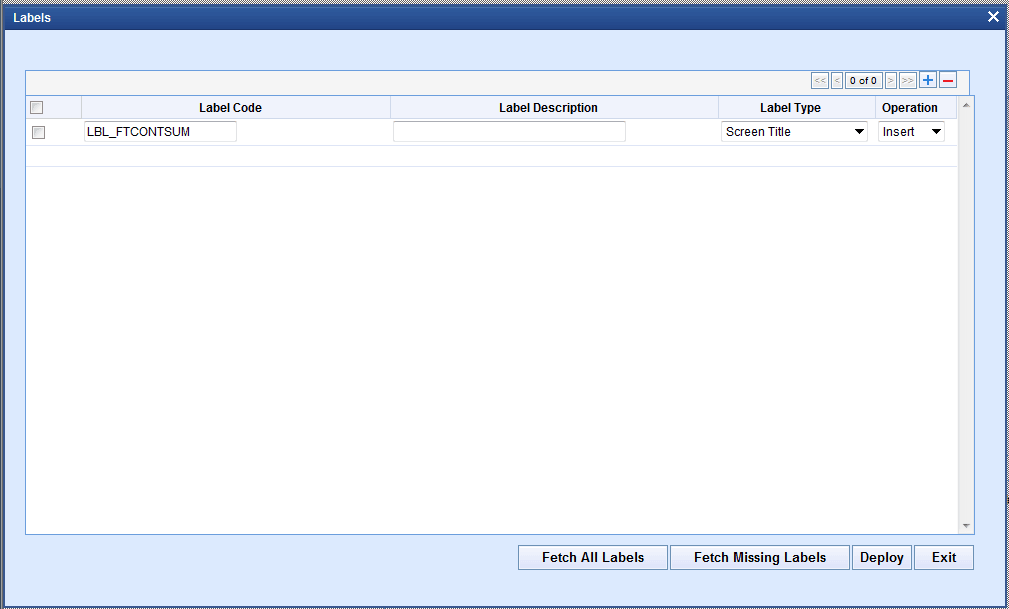A.3 Maintain Label Code
This topic provides systematic instructions to maintain label code.
Label Codes needs to be maintained in
CSTB_LABELS (in the current environment language) for proper
generation of files by ODT. Label Codes can be maintained in the FLEXCUBE through ODT
itself.
Parent topic: Appendix