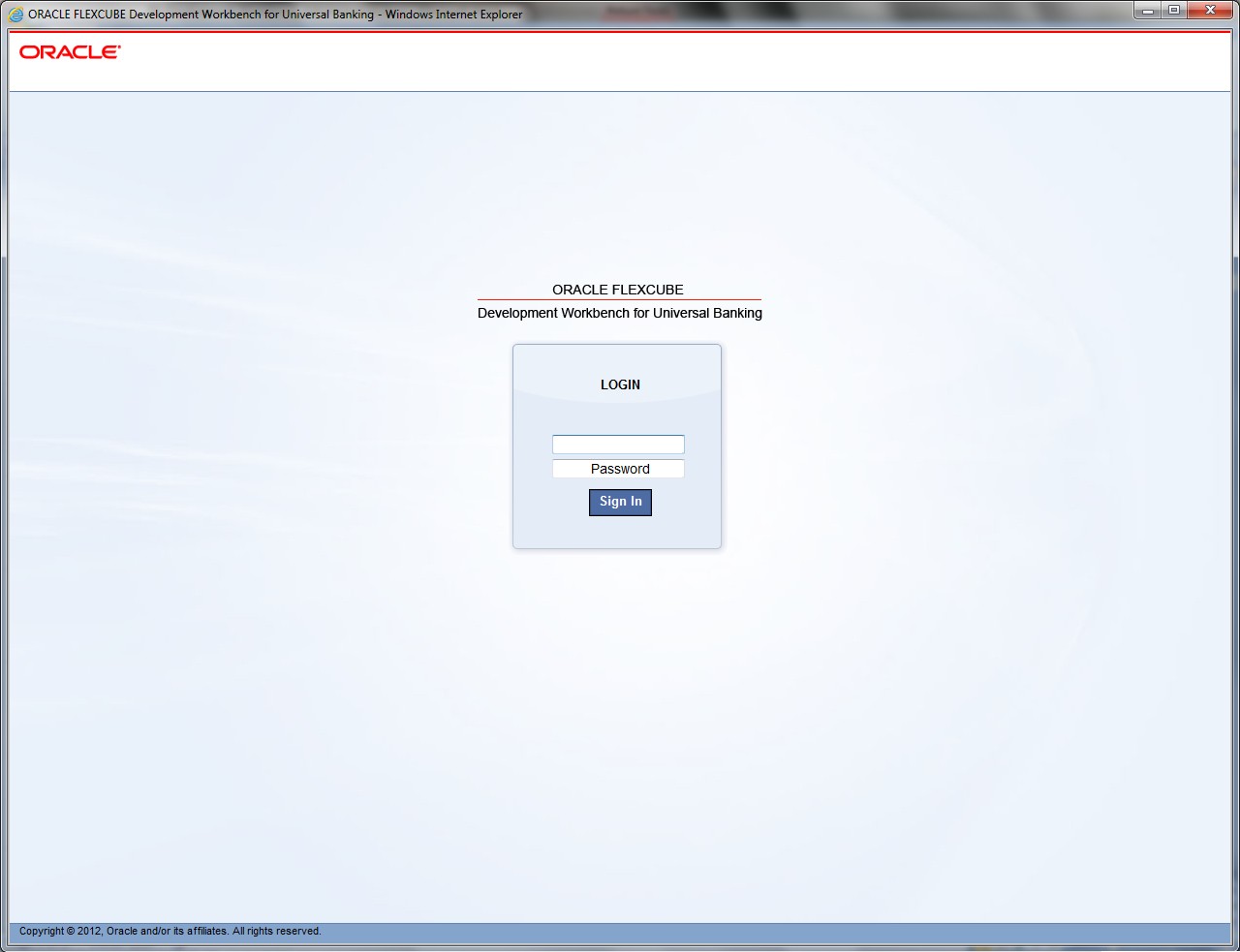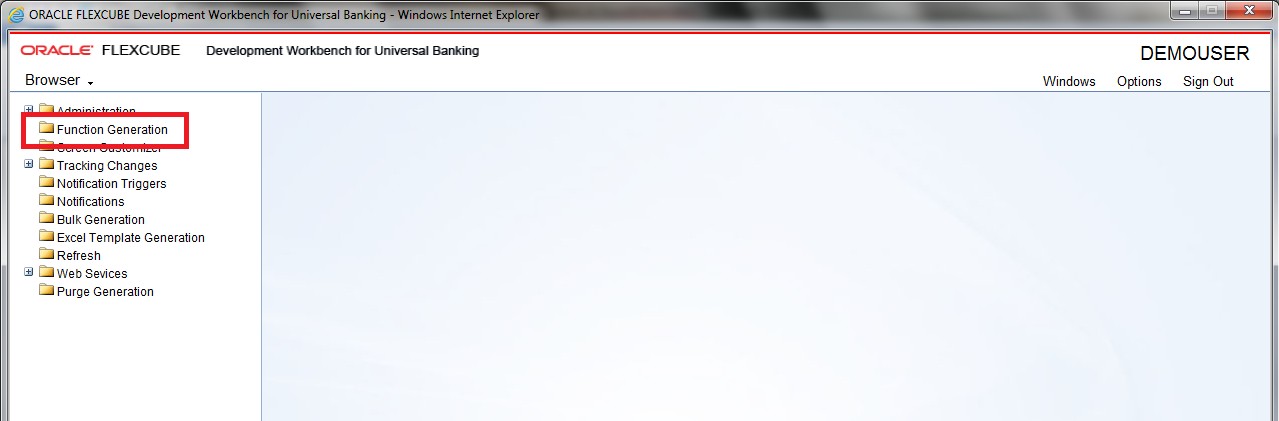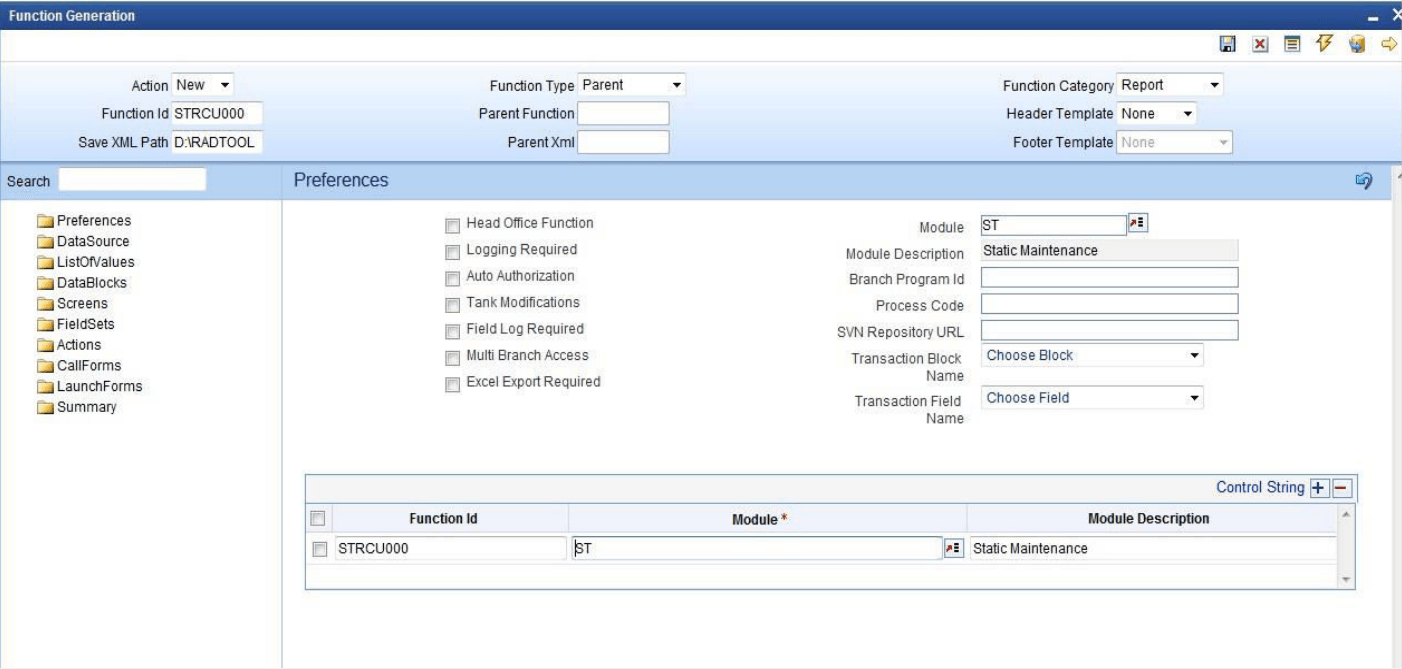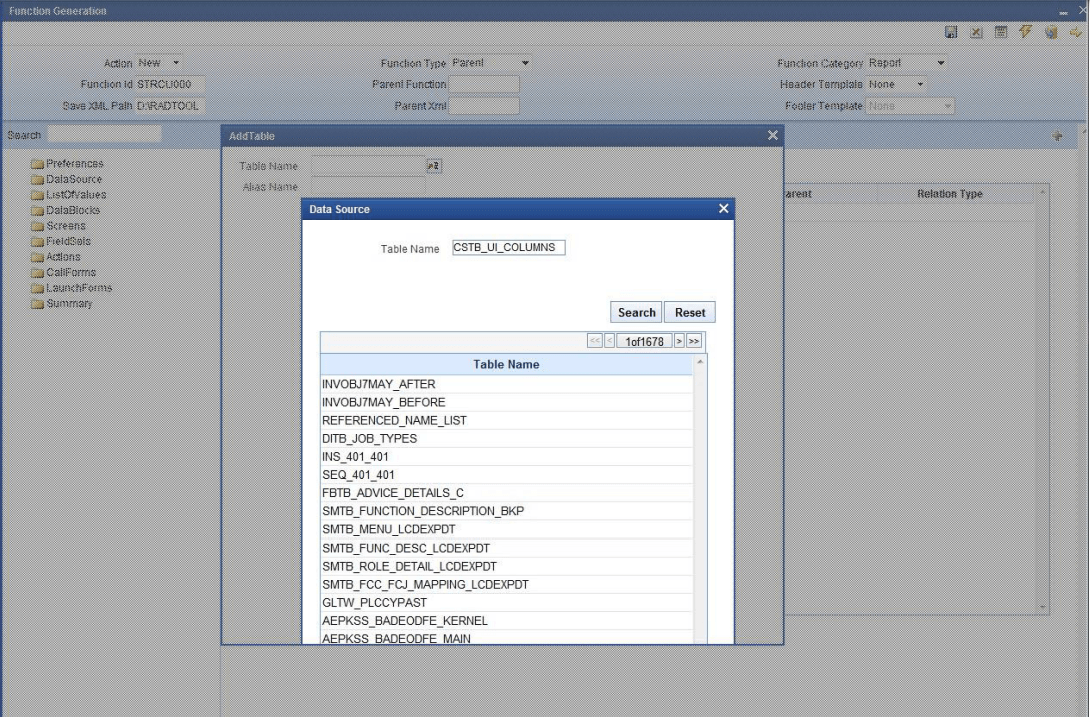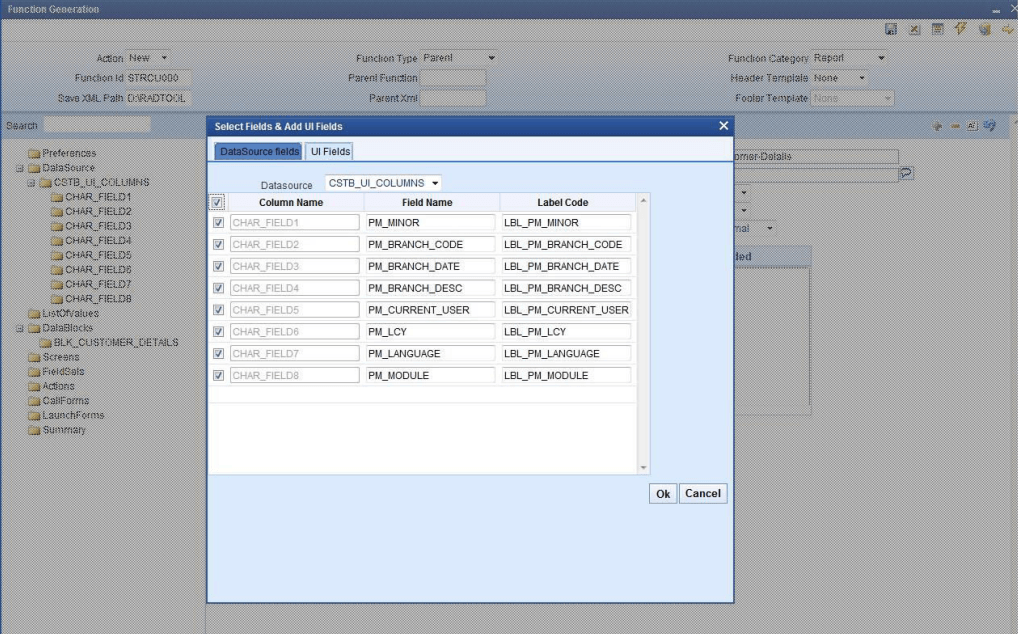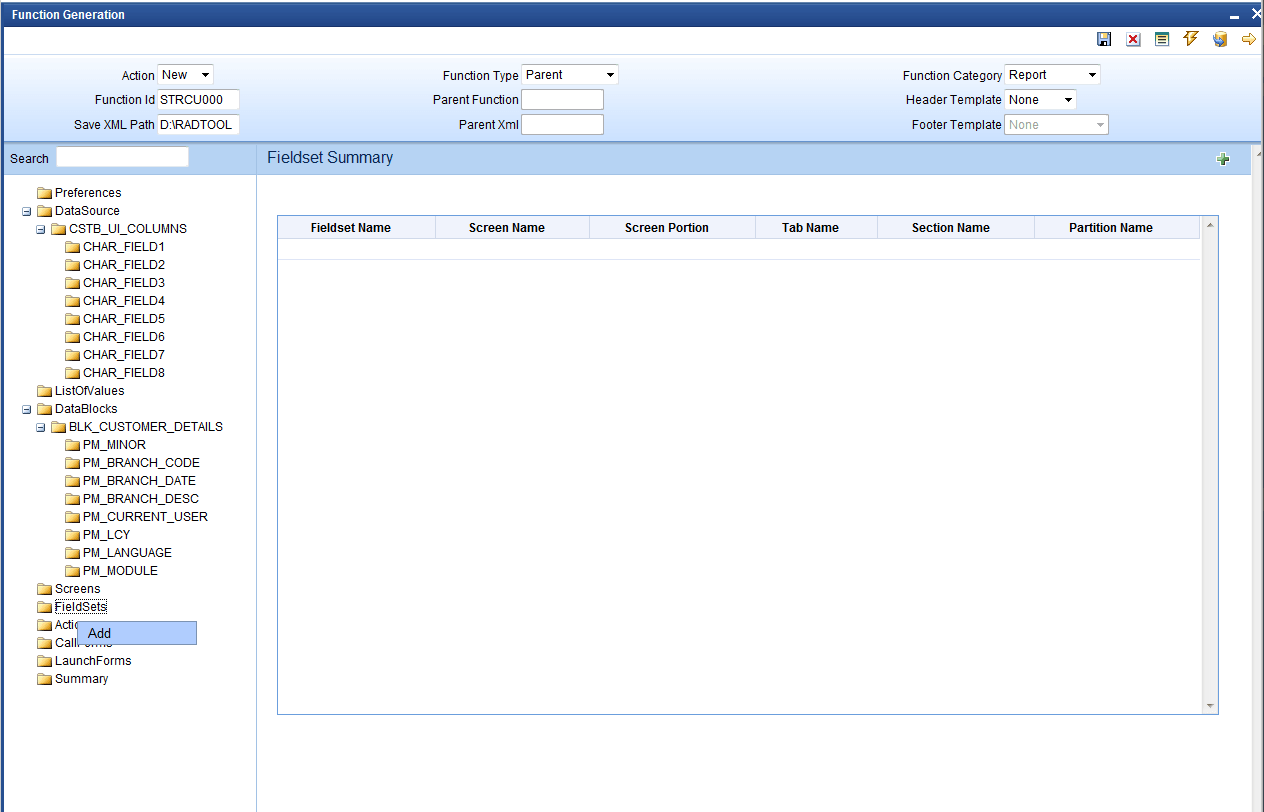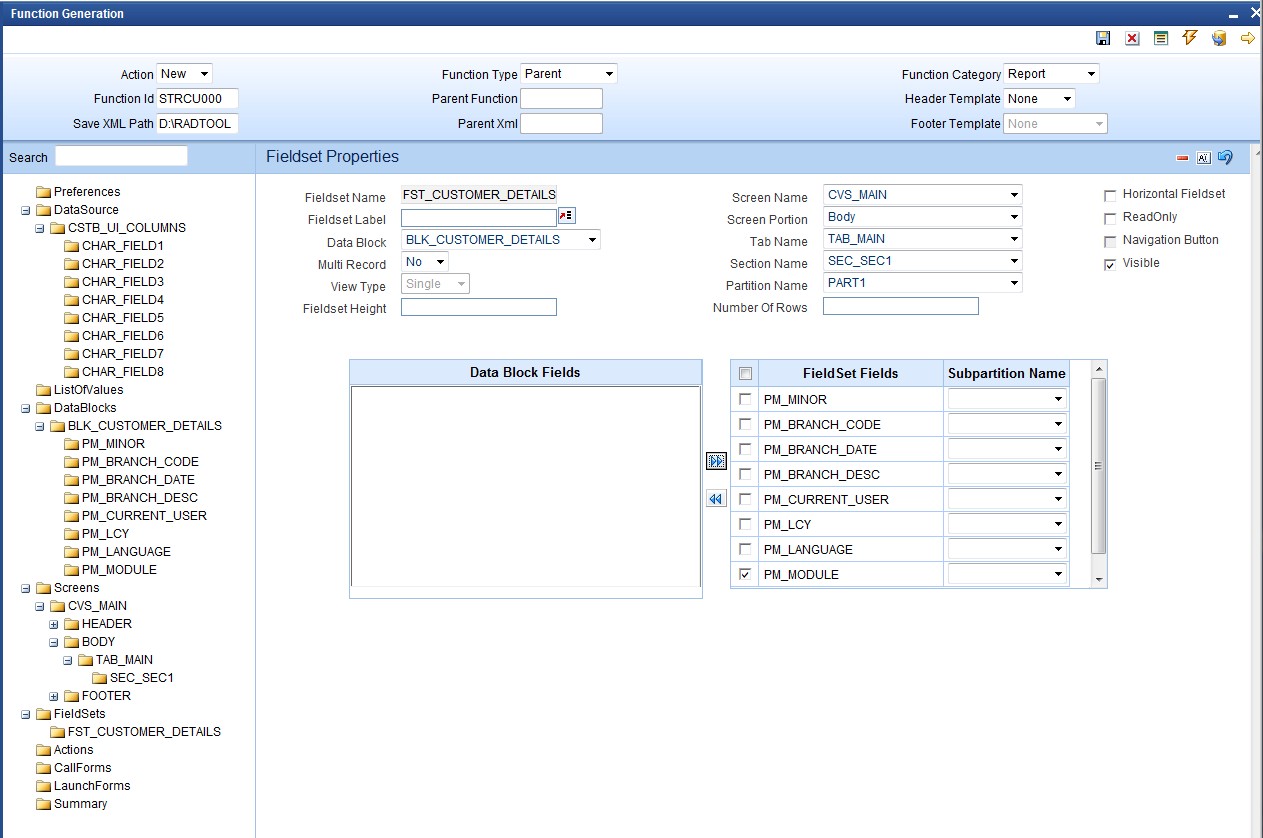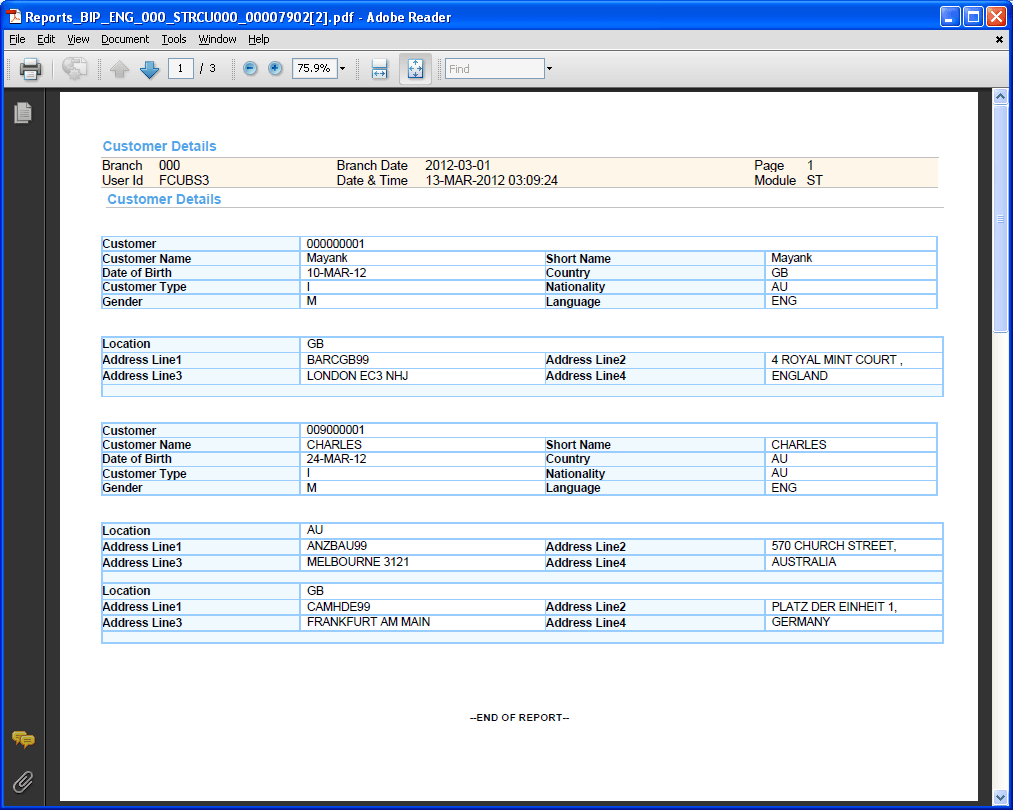2 Design Report Form
This topic describes the systematic instruction to Design Report Form
Login to FLEXCUBE Development workbench.
- From browser, select Function Generation.
- Select New from Action
- Set the function type as Report from the drop down list in Function Category.
Note:
Type in the name of the screen and make sure that the third letter of the name is R. - Right click DataSource to add the data sources.
- In a report screen, the only table that should be added is CSTB_UI_COLUMNS. Add columns from the table as required. The number of columns to be added depends on the number of report parameters required in the report screen. Add as many fields as required in the report screen.
- Right click on data blocks and add block fields.
There are some generic report parameters which needed to be added in any report screen. They are:
- PM_MINOR
- PM_BRANCH_CODE
- PM_BRANCH_DATE
- PM_BRANCH_DESC
- PM_CURRENT_USER
- PM_LCY
- PM_LANGUAGE
- PM_MODULE
Note:
While adding columns to the data source CSTB_UI_COLUMNS, take these generic parameters also into consideration. - Select Report Parameter checkbox in case of report parameters. Also, uncheck the Visible in all generic parameters. Also, default values are to be given to some of these fields.For example,
- PM_BRANCH_CODE specify the Default value as GLOBAL.CURRENT_BRANCH
- PM_BRANCH_DATE specify the Default value as GLOBAL.APPLICATION_DATE
- PM_CURRENT_USER specify the Default value as GLOBAL.USER_ID
Development Workbench would automatically add the Report Options for all Report screens. Following are the report options:
- Report Format
- Report Output (Print, Spool, View)
- Print At (Client/Server)
- Printer ID
- To add new field set, right click on field set.
- Provide field set properties.
- To preview the screen, right click on the screen name and select Preview.
- Save and generate the files.
- Deploy the files.
- Click Deploy button to deploy the report screen.The sample report screen displays.