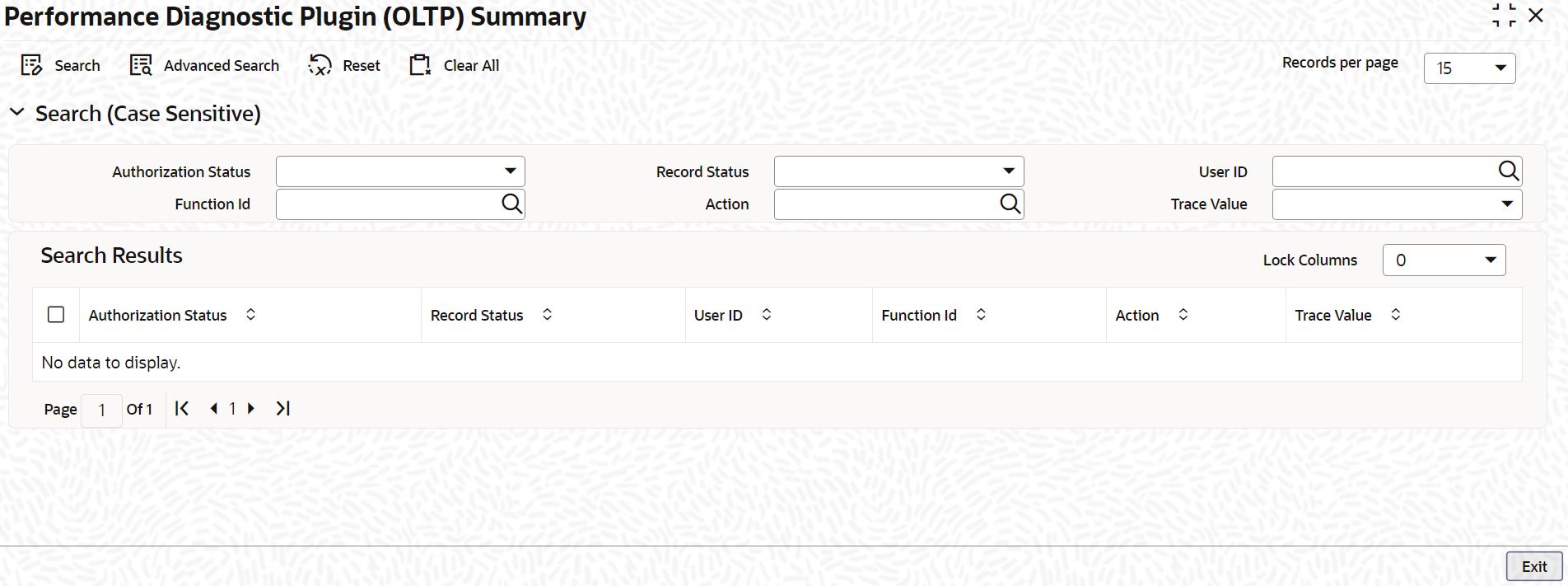1.1.1 Process Performance Diagnostics Plugin Summary
This topic explains systematic instructions to process the Performance Diagnostics Plugin (OLTP) summary.
- On Homescreen, type STSAPPDP in the text box, and click Next.The Performance Diagnostic Plugin (OLTP) Summary screen displays.
Figure 1-1 Performance Diagnostics Plugin (OLTP) Summary
- On the Performance Diagnostic Plugin (OLTP) Summary screen, specify the fields.
Note:
The fields, which are marked with an asterisk, are mandatory.For more information on fields, refer to the field description table.
Table 1-1 Performance Diagnostic Plugin (OLTP) Summary - Field Description
Field Description Authorization Status Select the authorization status from the drop-down list: - Authorized
- Unauthorized
- Rejected
Record Status Specify the record status from the drop-down list: - Open
- Closed
User ID Click Search and select the User ID from the list of values displayed. Action Click Search and select the Action. Function ID Click Search and select the Function ID. Trace Value Specify the trace value from the drop-down list: - Process Timing at Database Level
- Process Timing at Application Level
- Application Logs
- ALL
- Click Search after specifying the search parameters.The system identifies all records satisfying the specified criteria and displays the same.
- Click Exit to end the transaction.
Parent topic: PDP Maintenance