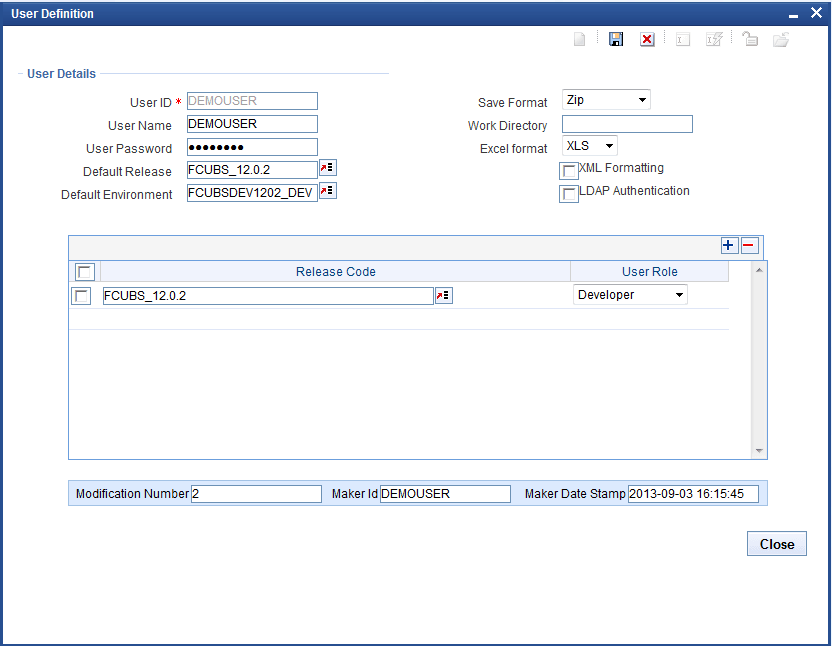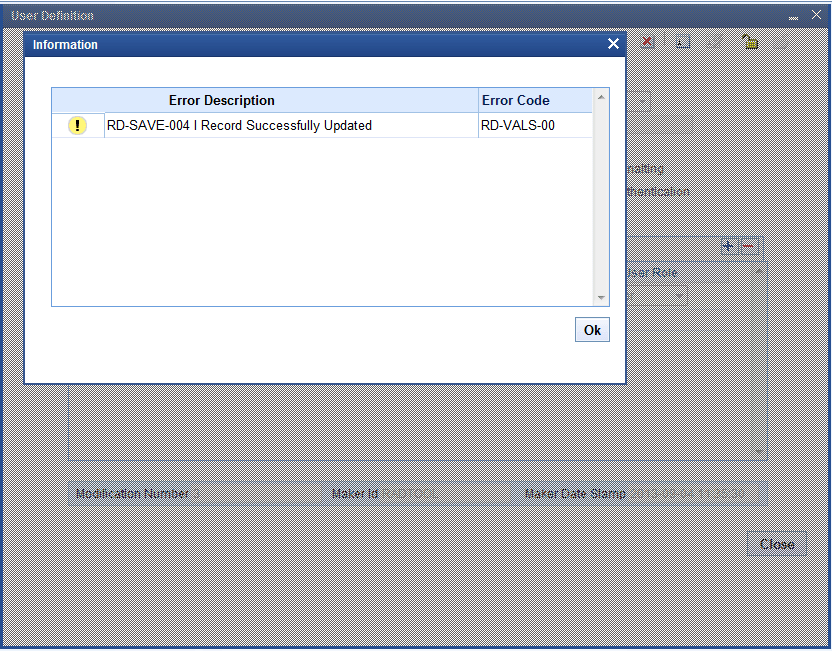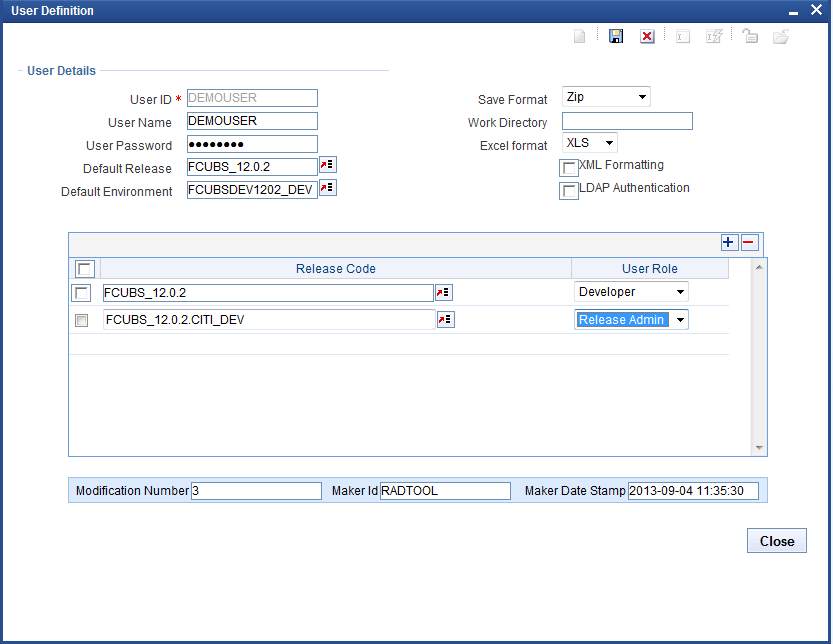4.1.1 User Releases
This topic provides systematic instructions to set up the User Releases.
A single user can be mapped to many releases. Make sure that the selected default release is available here. Along with release code, user role should be specified.
The tool has below User Roles for controlling the access rights:
- Release Administrator
- Developer
- TCM User
- VERCON
Table 4-2 User Roles
| User Roles | Description |
|---|---|
| Release Administrator |
|
| Developer |
|
| TCM User |
|
| VERCON |
|
Parent topic: User Detailed