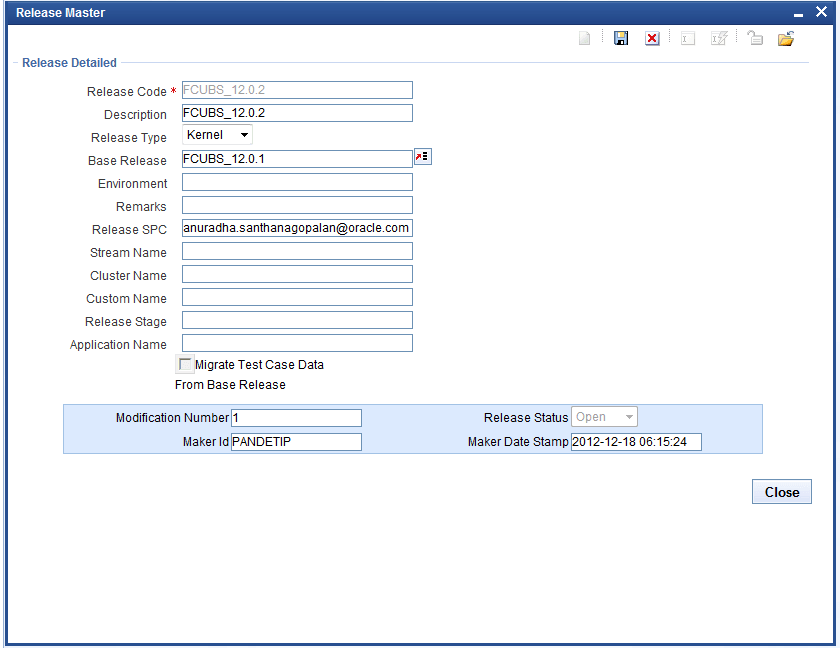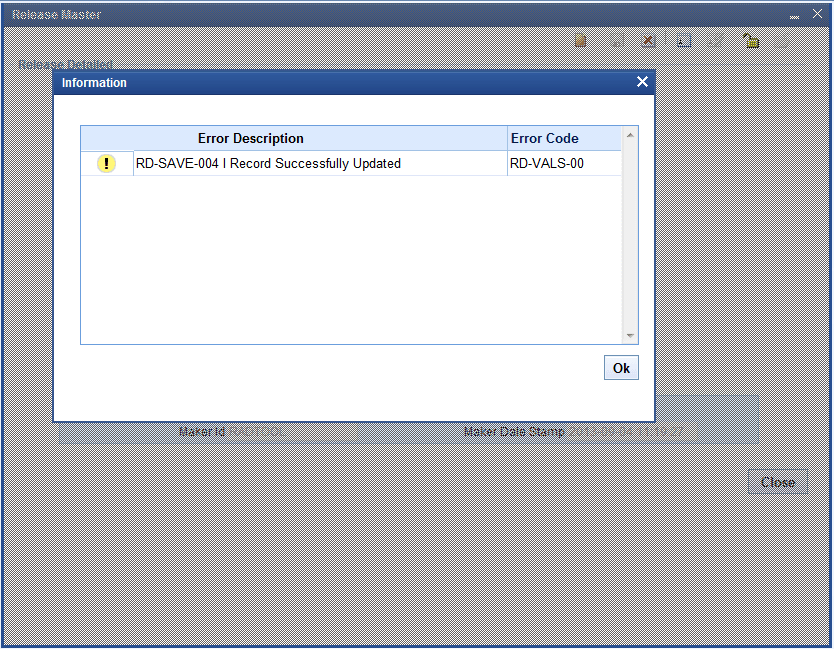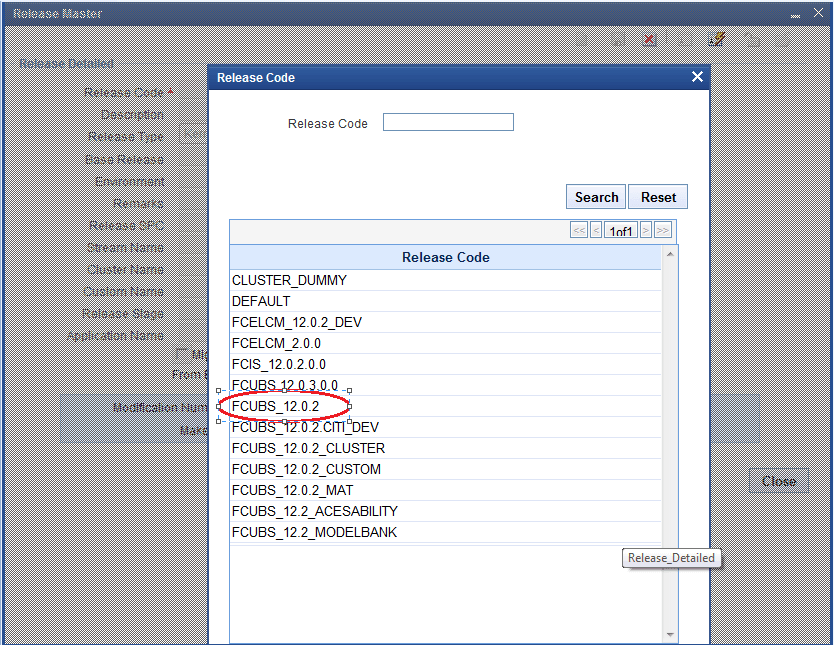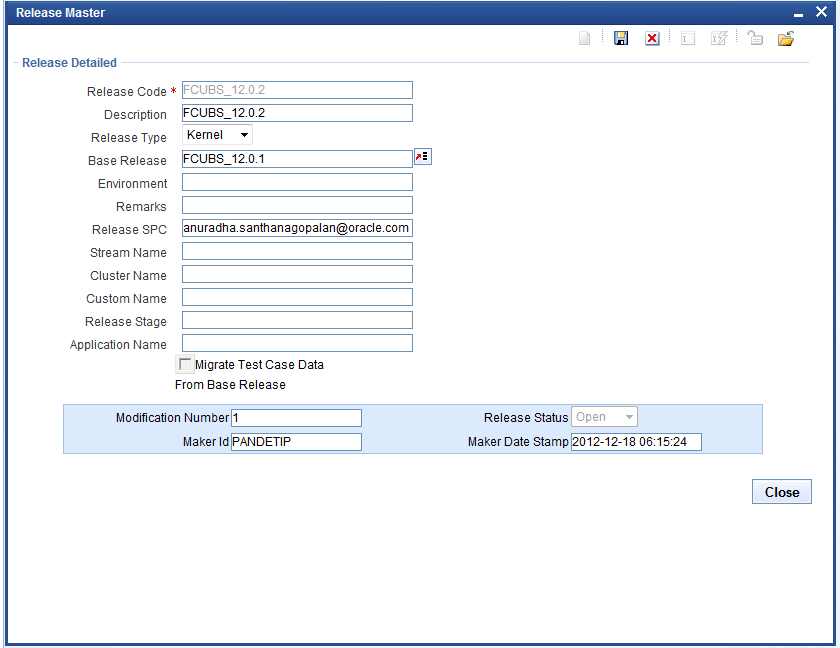2.1 Release Detailed
This topic provides systematic instructions to create a new release, Query the release, and Modify the release .
- On the Release Master screen, specify the following details:
Table 2-1 Release Master - Field Description
Field Description Release Code Release code/Project Code is a mandatory field. It should follow the FLEXCUBE naming convention.
For Example: FC_UBS_V.UM_11.4.US.1.0.0.0
Note: The fields which are marked with asterisk red are mandatory.
Description A meaningful description of release can be provided here. Release Type Select the release type. - Kernel: This option should be used by the kernel team only.
- Cluster: A regional development team has to select this option.
- Custom: Either offshore development team for client changes or development in Onsite has to select this option.
Note: The fields which are marked with asterisk red are mandatory.
Release Number Specifythe version number of the FLEXCUBE development. Base Release Select base release from the list of values. All available releases will be shown in the List of values. The base release is of significance for migrating test case data. Example: If the developer is working on customization on top of the 11.3EU Cluster pack, the base release will be 11.3EU.
Environment Select default environment. Remarks Specifyif any additional info is required regarding Release. This is the information field. Release SPC This would be used for in-house developments. This is not required for custom developments. Stream Name The stream name should be the same as the DDL stream name. This is not applicable if DDL integration is not required. Cluster Name This is an information field. If the release is a Cluster pack, the name of the Cluster release can be provided here, the same name as maintained in DDL Tool. Custom Name This is an information field. If the release is a Customization, the name of the customer can be provided here, the same name as maintained in DDL Tool. Release Stage This is the information field. The release stage can be Development, SQA, ITR etc. Application Name Provide the name of the application for which the release is created. Example: FLEXCUBE, FCIS, FGL, etc. Migrate Test Case Data from Base Release If the check box is checked,all the test case data from the base release will be migrated to the new release. The below figure shows a sample entries for creating custom release done for MODEL BANK.
- Click the Save button to save the release.The Information pop window displays.
- Click OK.
- If user want to modify existing release details, click the Enter Query option.Release code field gets enabled.
- If release name known already, specify directly or select release code from provided List of values.After selecting release code, the Execute Query button gets enabled.
- Click the Execute Query button.
- To modify an existing release details, click the Unlock button.
Except Release Code, all fields are enabled.
- Release administrator can update the required fields and click the Save button.
Parent topic: Release