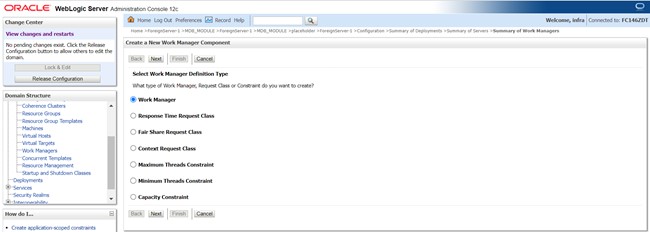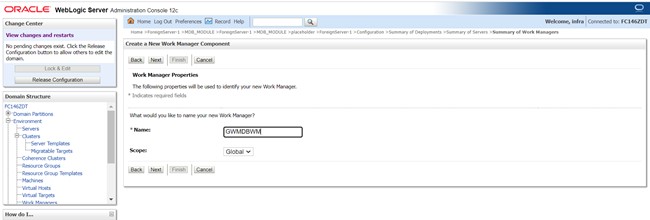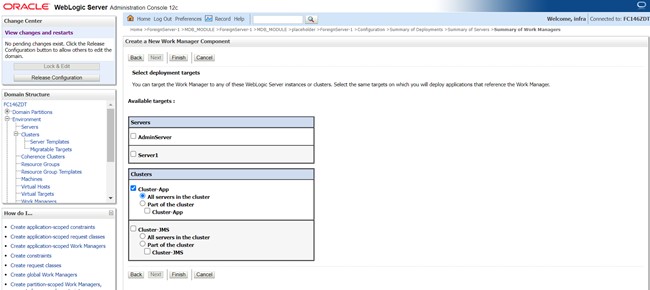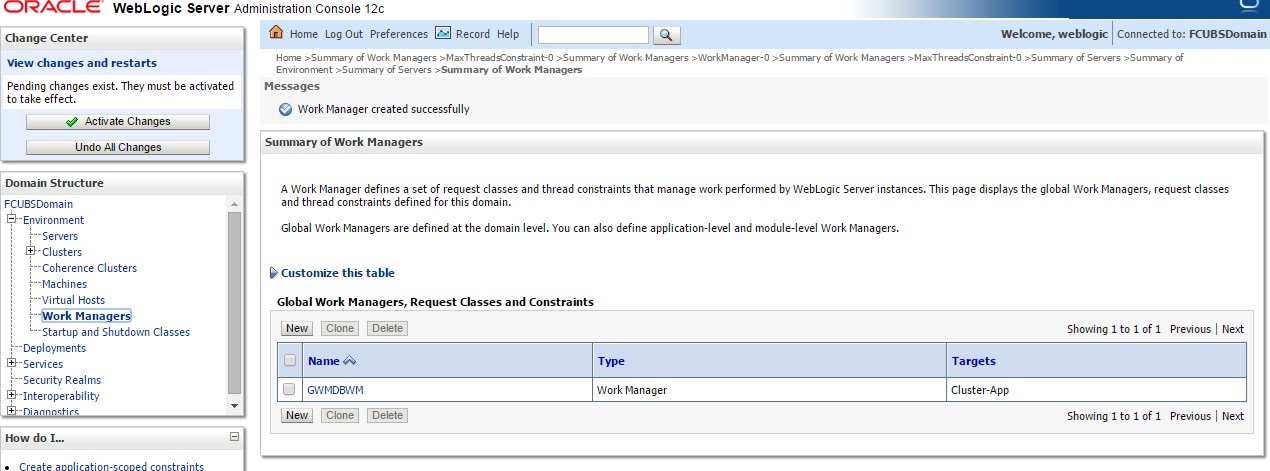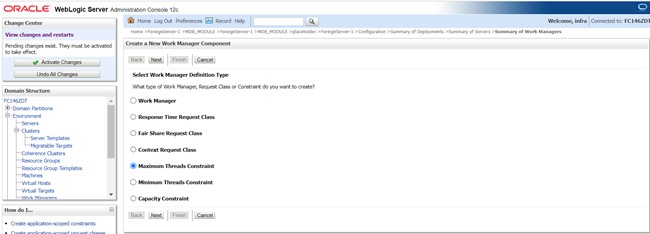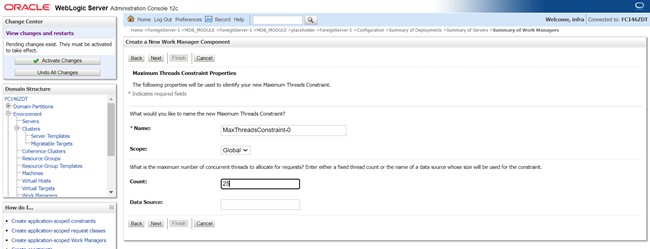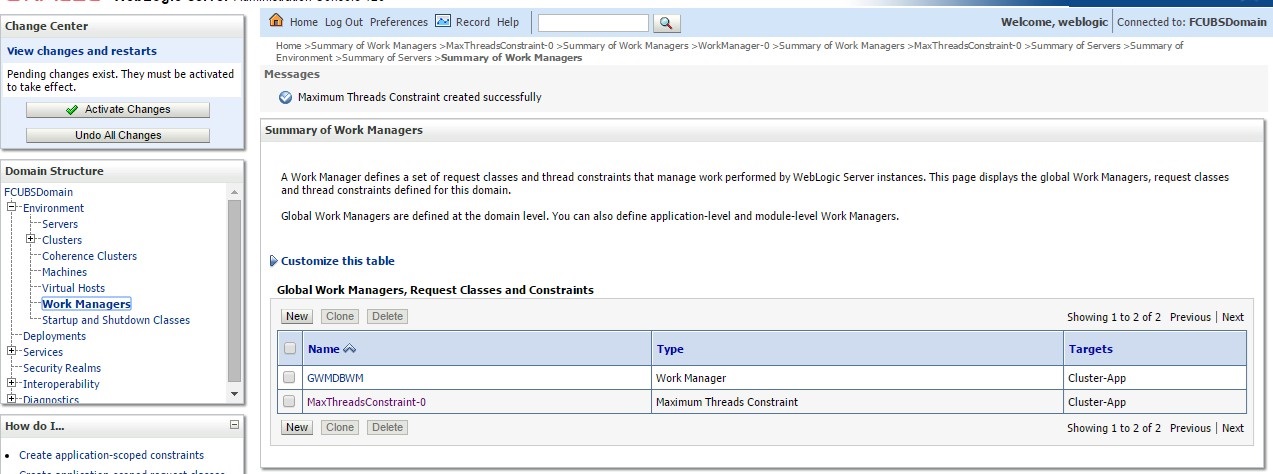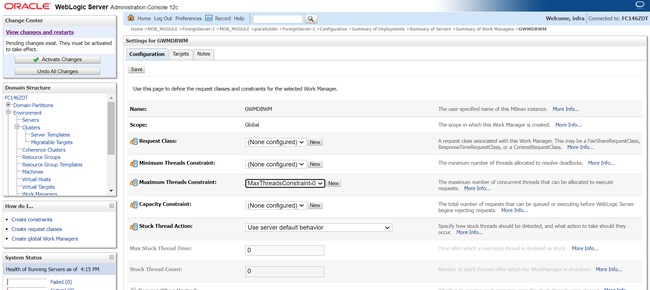8.6.2 Create Work Manager
This topic explains systematic instructions to create the work manager.
Create a new work manager with the name GWMDBWM (as mentioned in the property file) by below steps -
Parent topic: Increase maximum number of message-driven bean threads