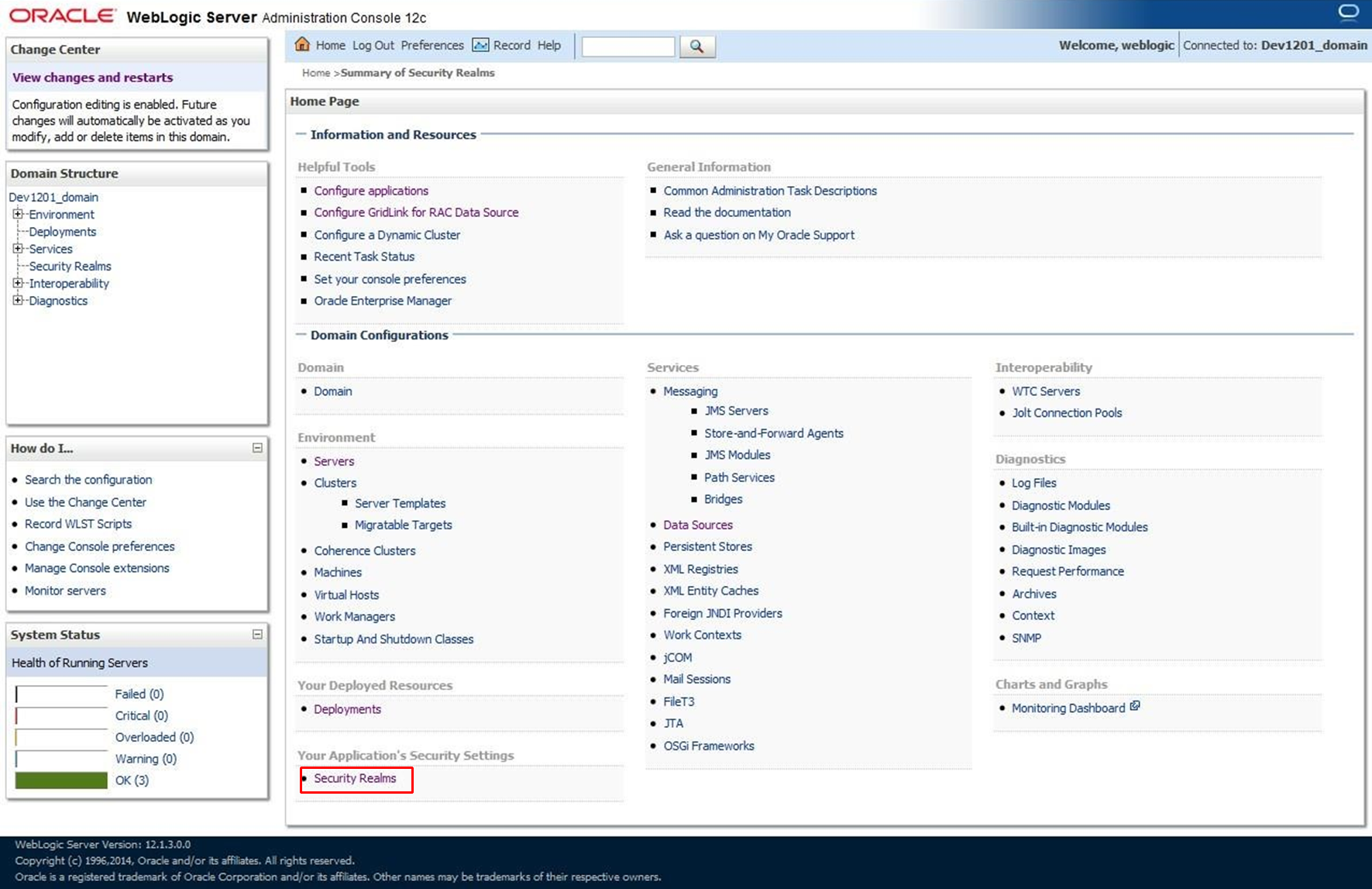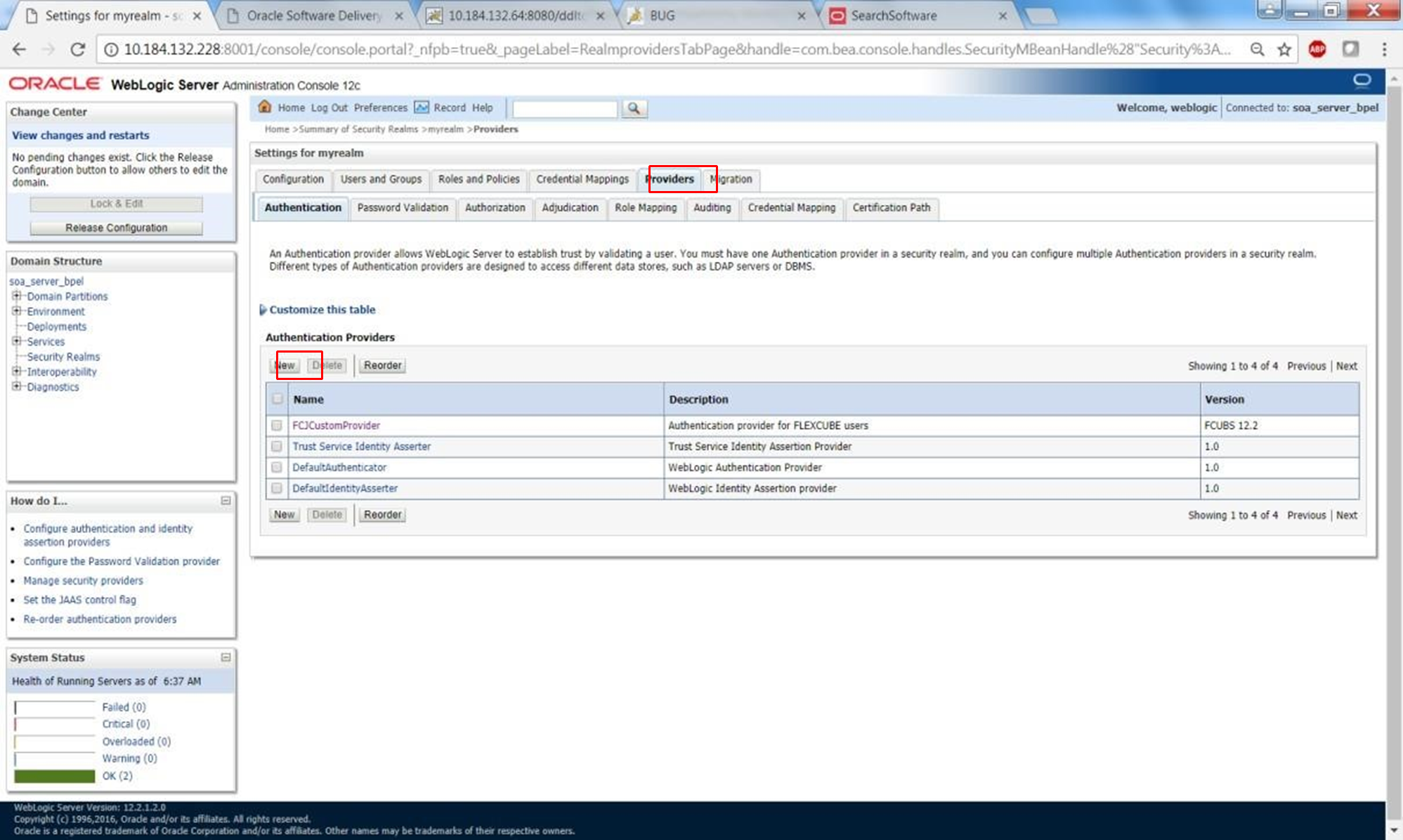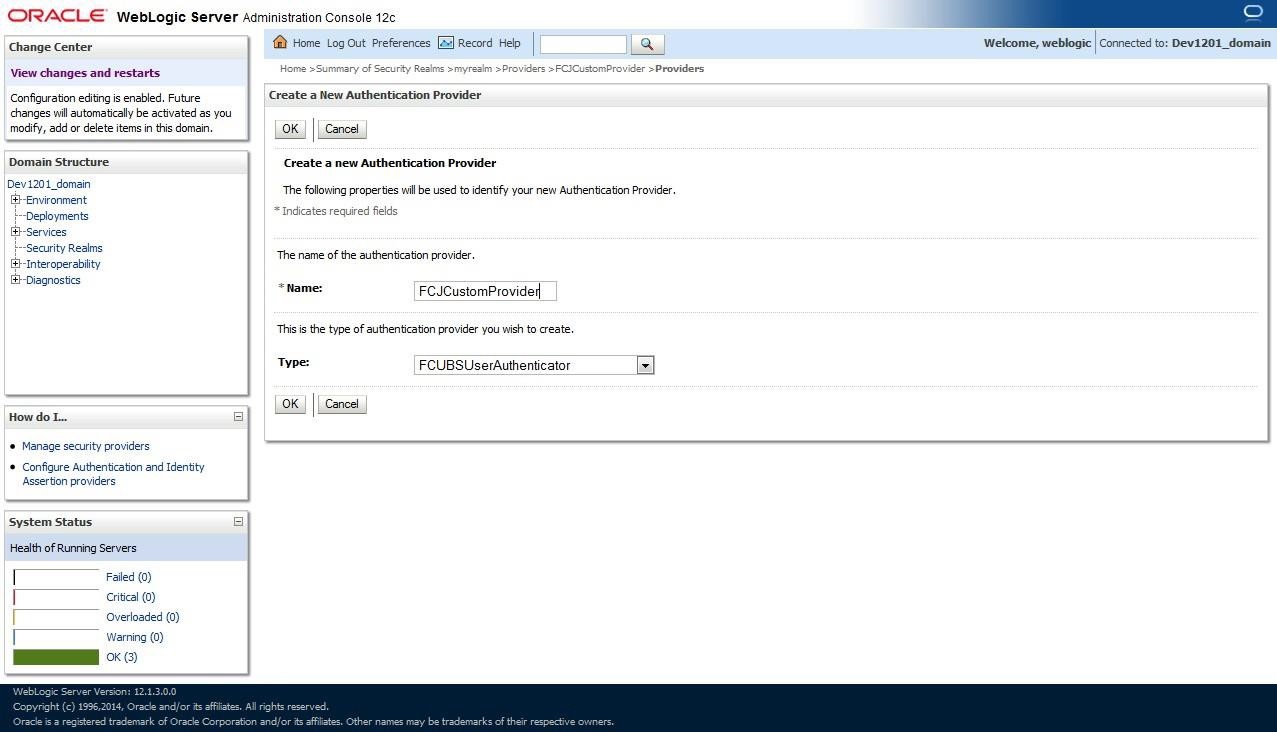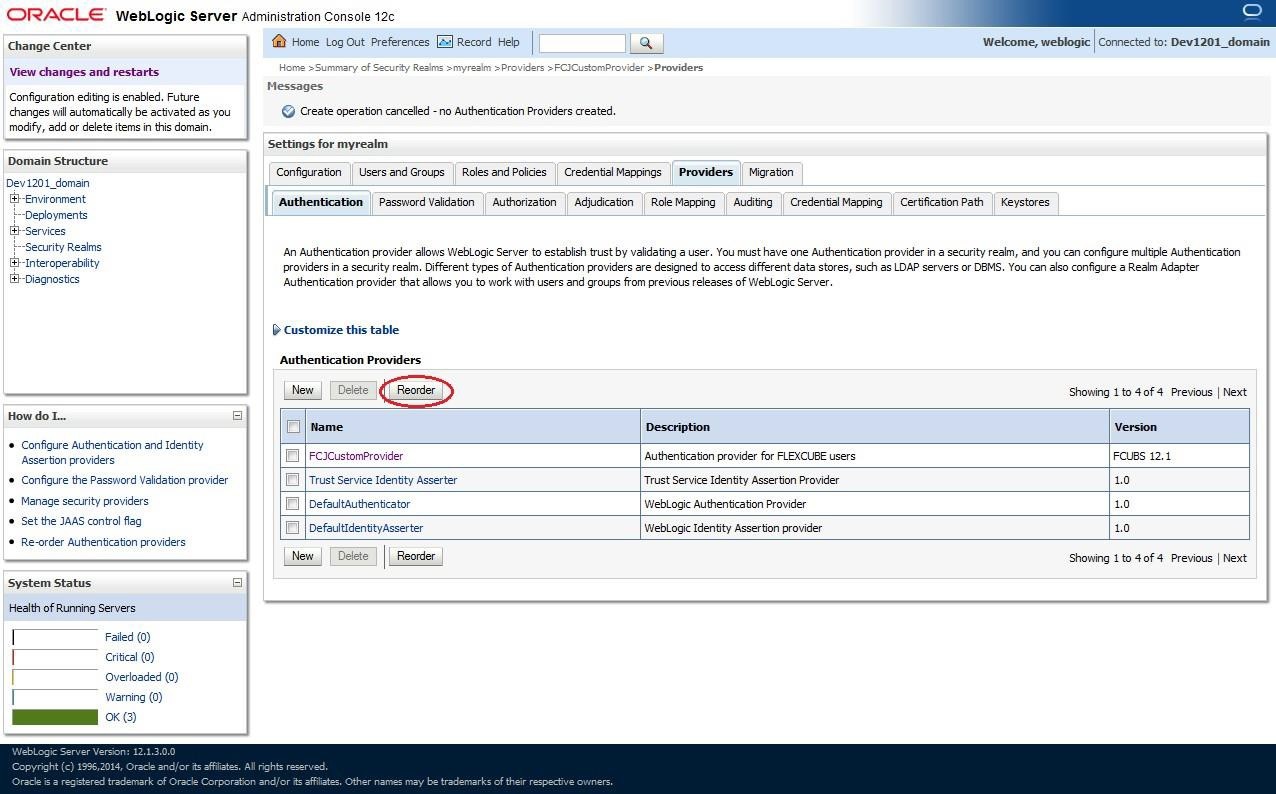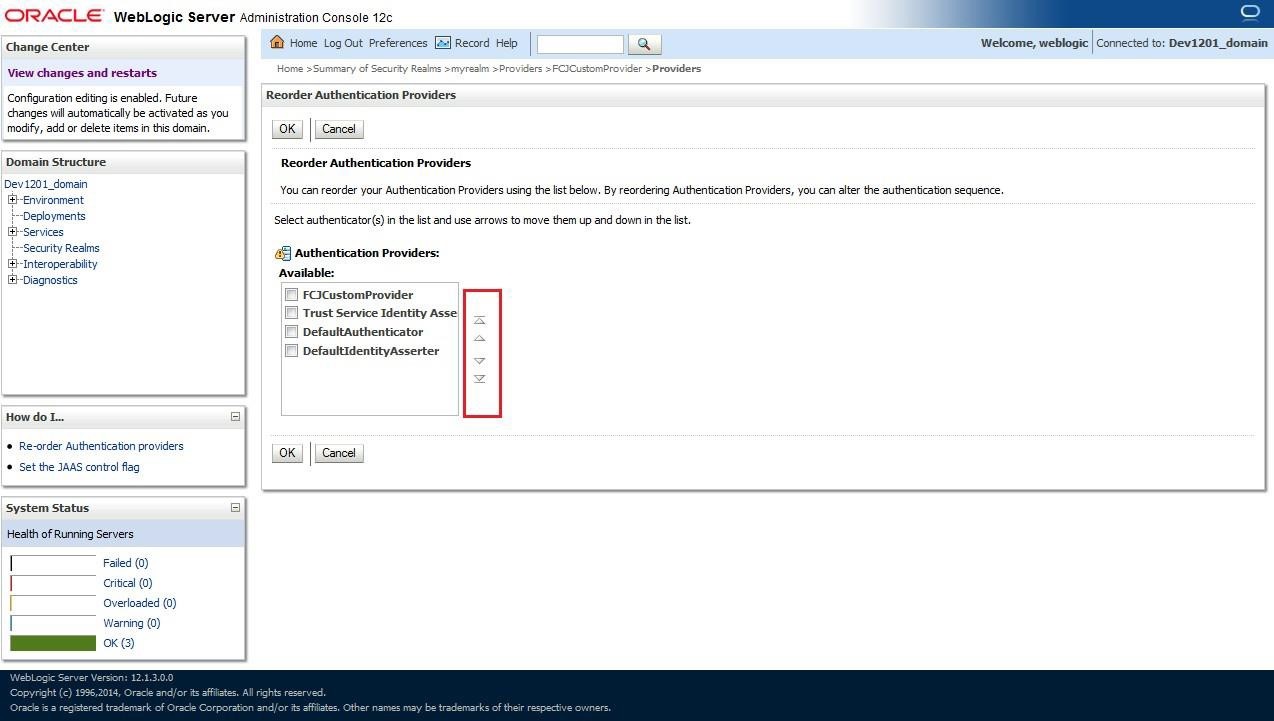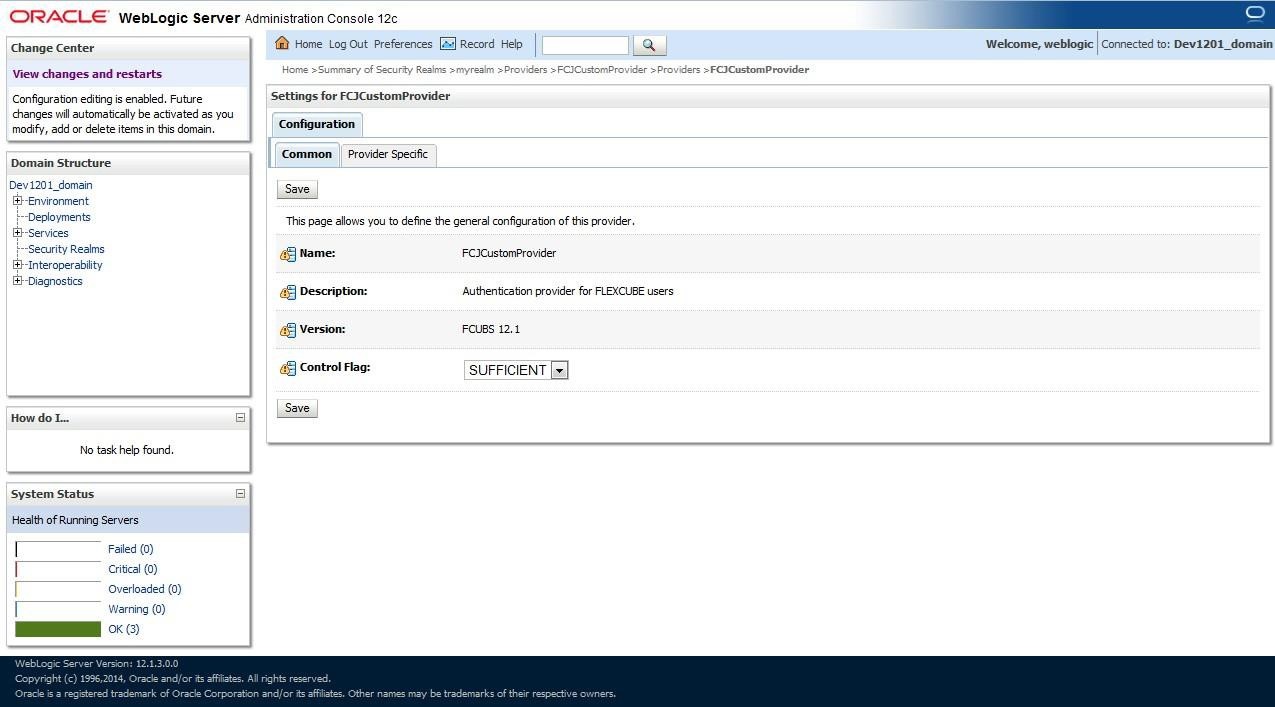1.2.1 Configure Custom Authentication Provider
This topic provides systematic instructions to configure the Custom Authentication Provider.
FCUBS Custom Authenticator Provider configuration must be done through the Weblogic console of SOA or manually update the config.xml of the SOA domain.
Follow the below steps to setup Custom Authentication Provider:
Parent topic: Integrate Oracle FLEXCUBE UBS and BPEL