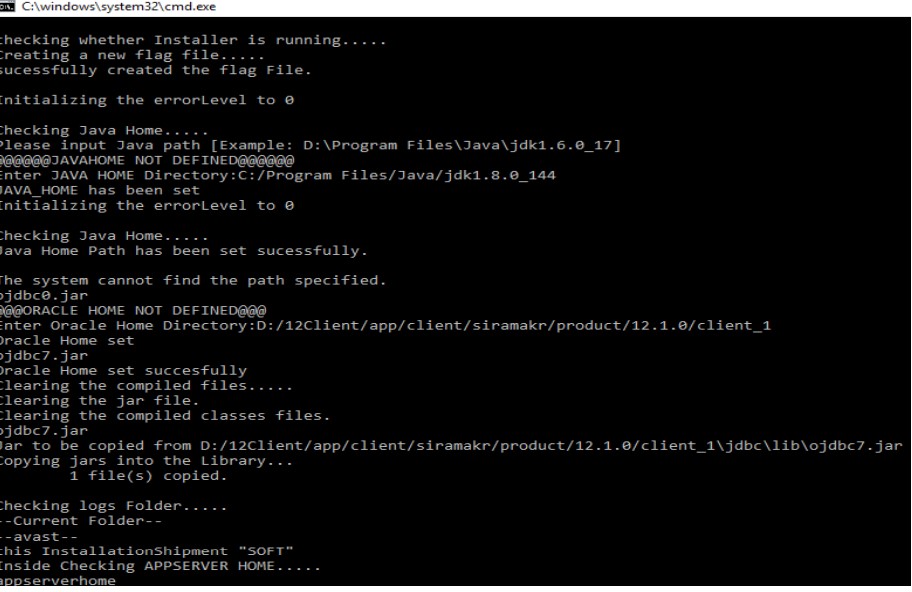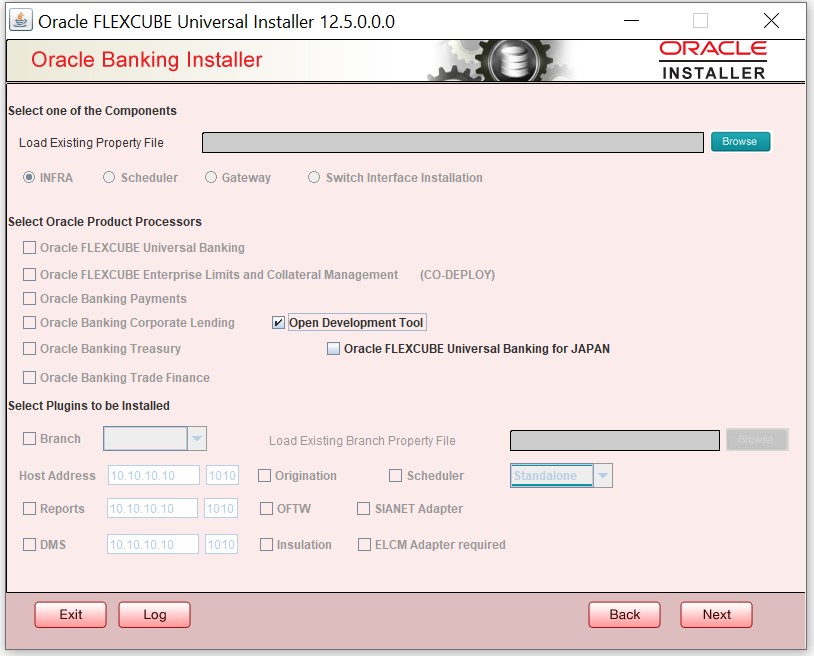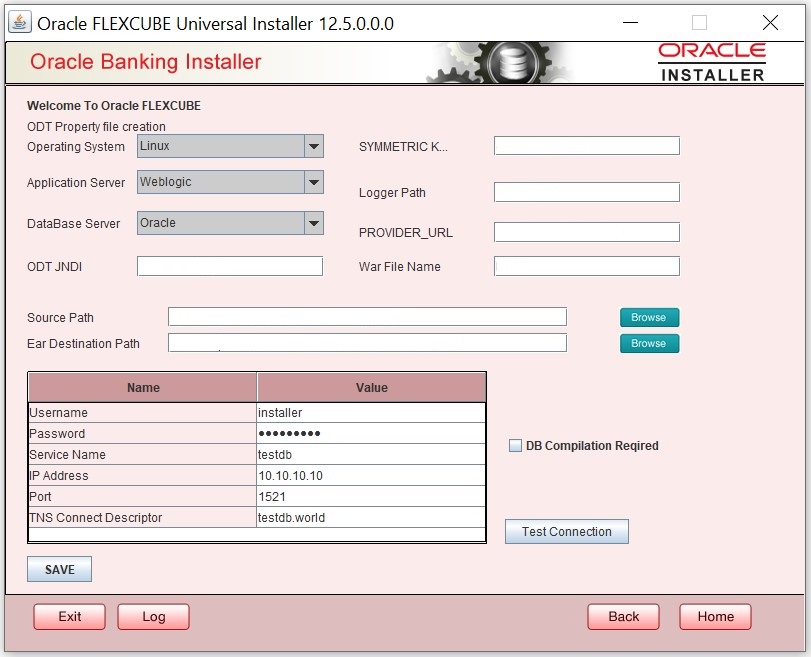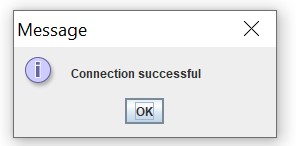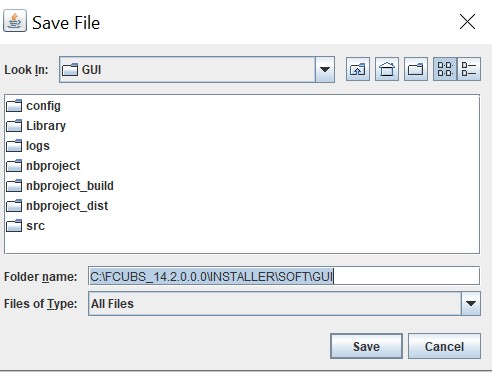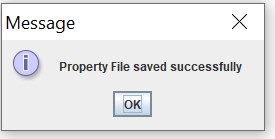1.1 Create Property File for Open Development Tool
This topic provides systematic instruction to create property file for open development tool.
- Run FCUBSInstaller.bat batch file in Windows or FCUBSInstaller.sh in Linux to launch Oracle Banking Installer.
- On the Welcome to Oracle Banking Installer screen, specify the following details.The
Figure 1-2 Welcome to Oracle Banking Installer
Table 1-1 Oracle Banking Installer - Field Description
Field Description Java Home Path Specify the JAVA 8 home path.
Oracle Home Path Specify the Oracle Client Path.
App Server Path Specify the Application Server Path.
- Select one of the following options:
- Property File creation
- Utilities
Select Property File creation for the current case. - Click Next.Based on the selection, the Select one of the Components screen displays.
- Select Open Development Tool component for installation and click Next.The ODT Property file creation screen displays.
For more information, refer to the fields description table.
Table 1-2 ODT Property file creation - Field description
Field Description Operating System Specify the operating system.
Application Server Specify the application server.
ODT JNDI Specify the JNDI for the ODT.
SYMMETRIC KEY Specify the symmetric key as oraclefinancials.
Logger Path Specify the path where the logs have to be written.
PROVIDER_URL Specify the provider URL.
War File Name Specify the war file Name
Source Directory Specify the source directory location. The source directory should have the rad_ddl.sql and other corresponding packages. Click the Browse button to browse to the source directory location.
Ear Destination Directory Specify the Ear destination directory. Click the Browse button to browse to the destination location.
User Name Specify the user name to access the schema.
Password Specify the schema password for the above user name.
Service Name Specify service name of database.
TNS Connect Descriptor Specify a valid connect string that contains the details for database connectivity.
IP Address Specify the IP address of the system where the database schema is installed.
Port Specify the port number.
DB Compilation Required Select this checkbox to indicate execute ODT scripts in provided ODT schema. ODT schema details will be appended to the env.properties file.
- Once the above details are specified, click Test Connection to test the database schema connection.The Message screen displays
- Click on save to save the
env.properties fileThe Save File screen displays.
- Browse to the folder to save file and click save. The Message screen displays
- The property file named odt.properties will be available in the custom location. Path will be written as ODT_PROPERTIES_PATH in env.properties file.
- Copy this file to SOFT/Logs folder and proceed for war building.
Parent topic: Open Development Tool Installation