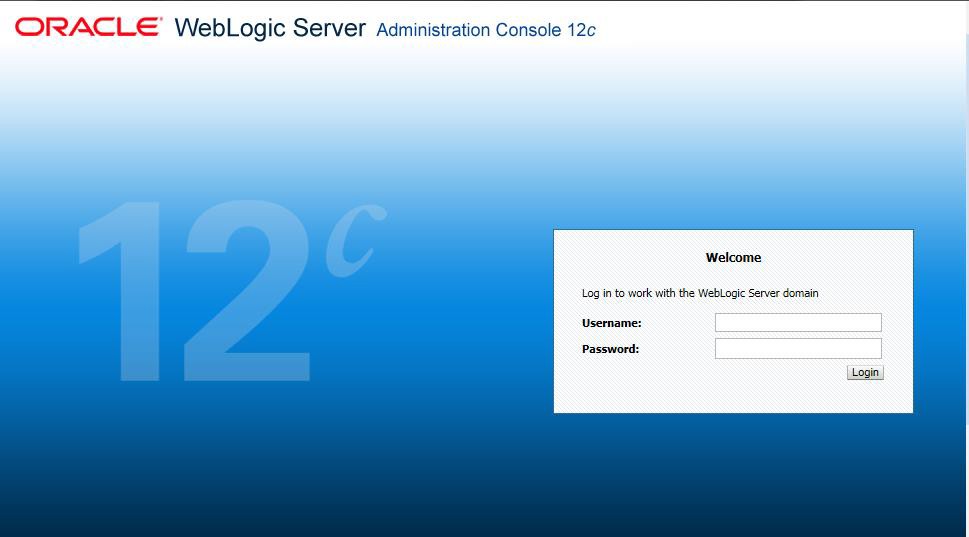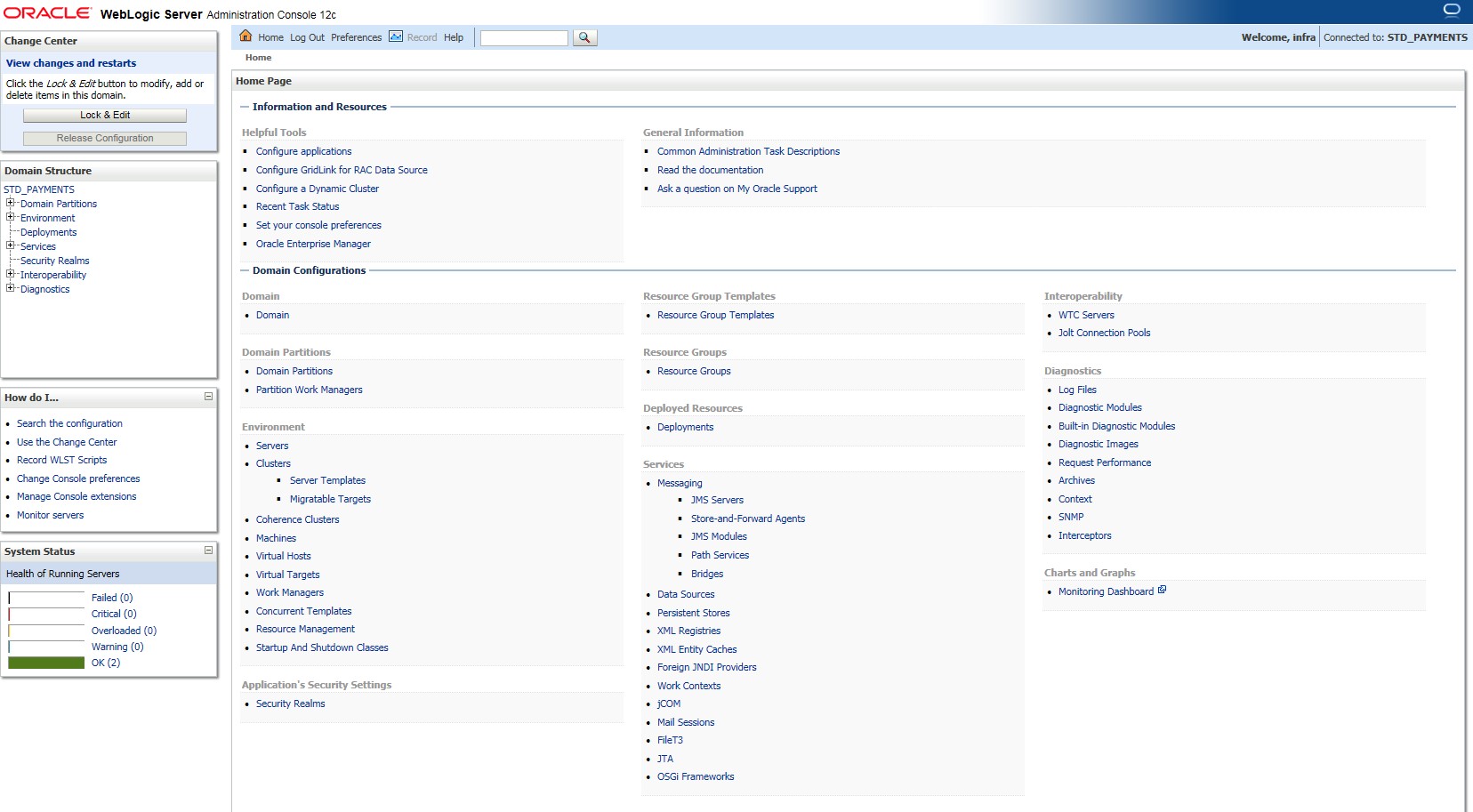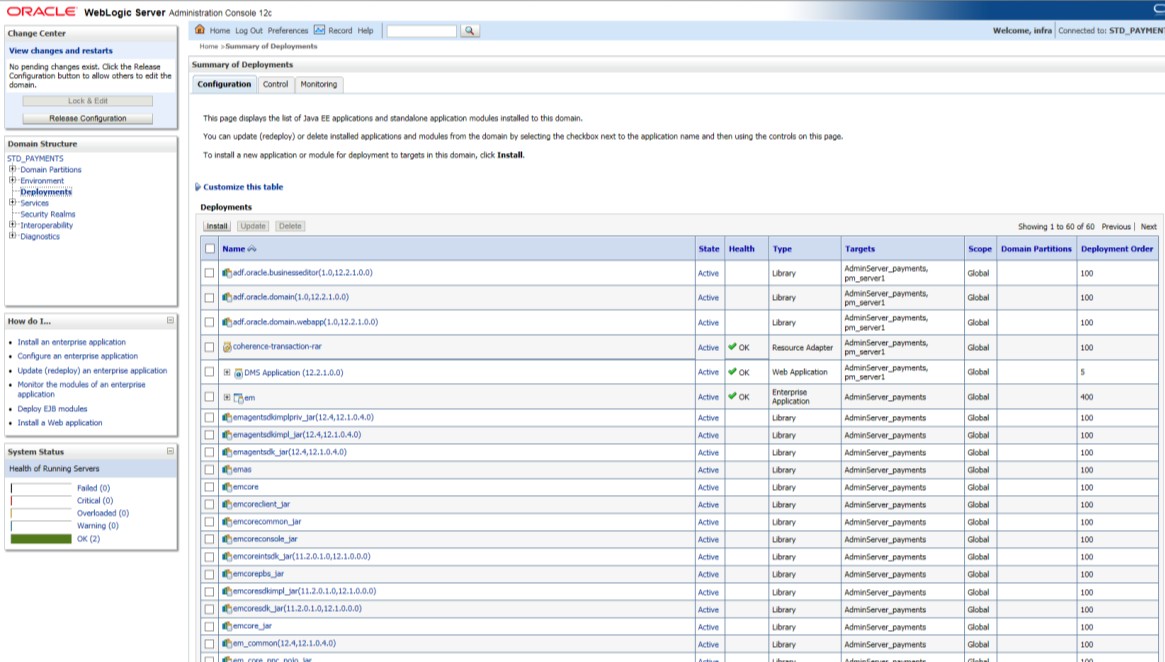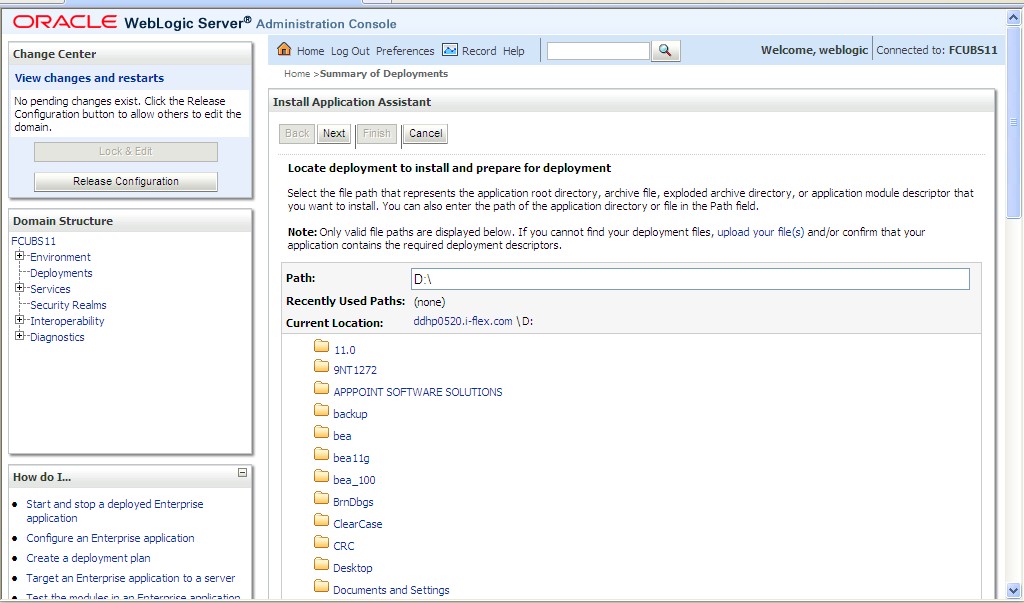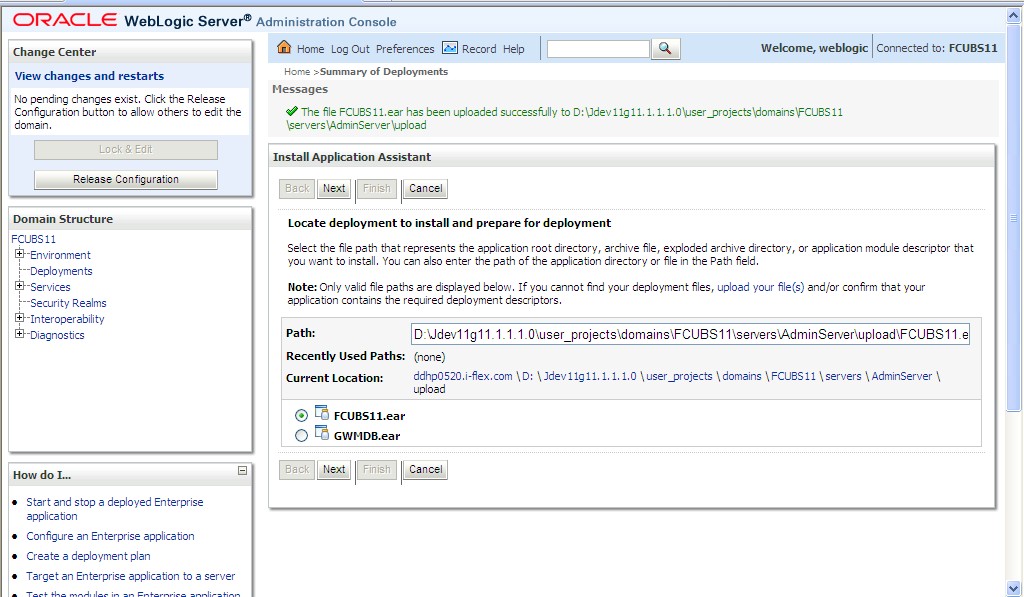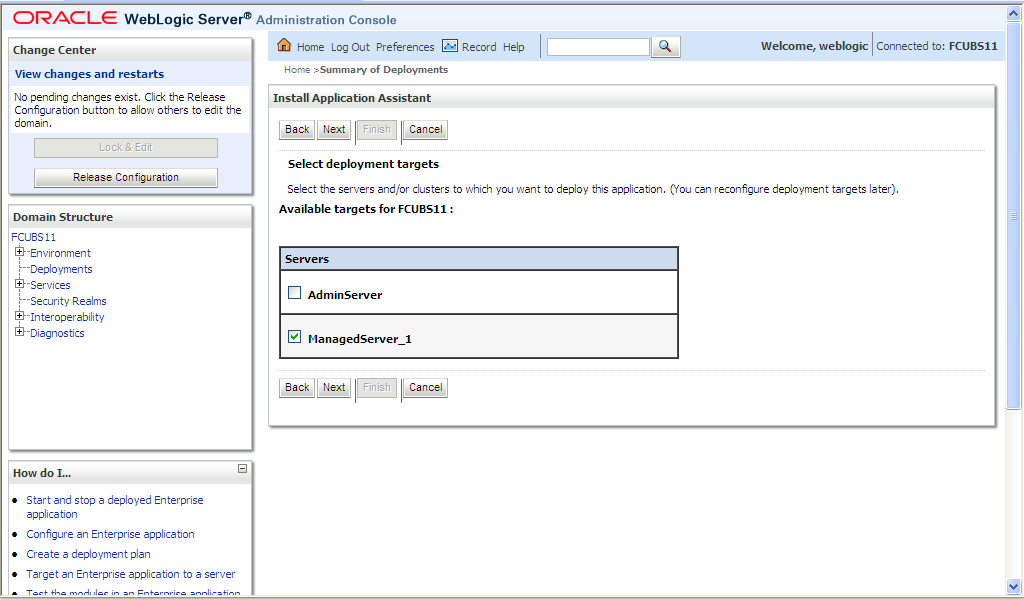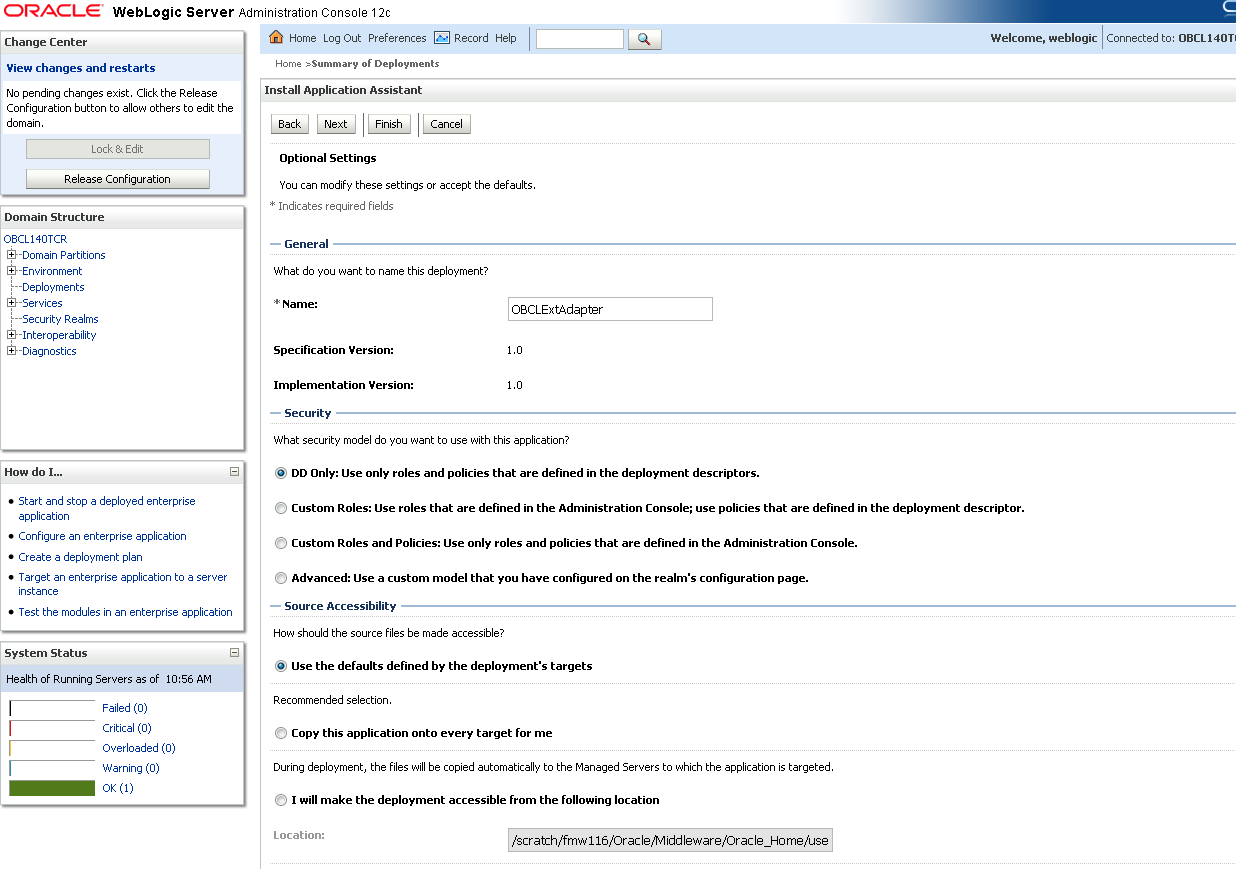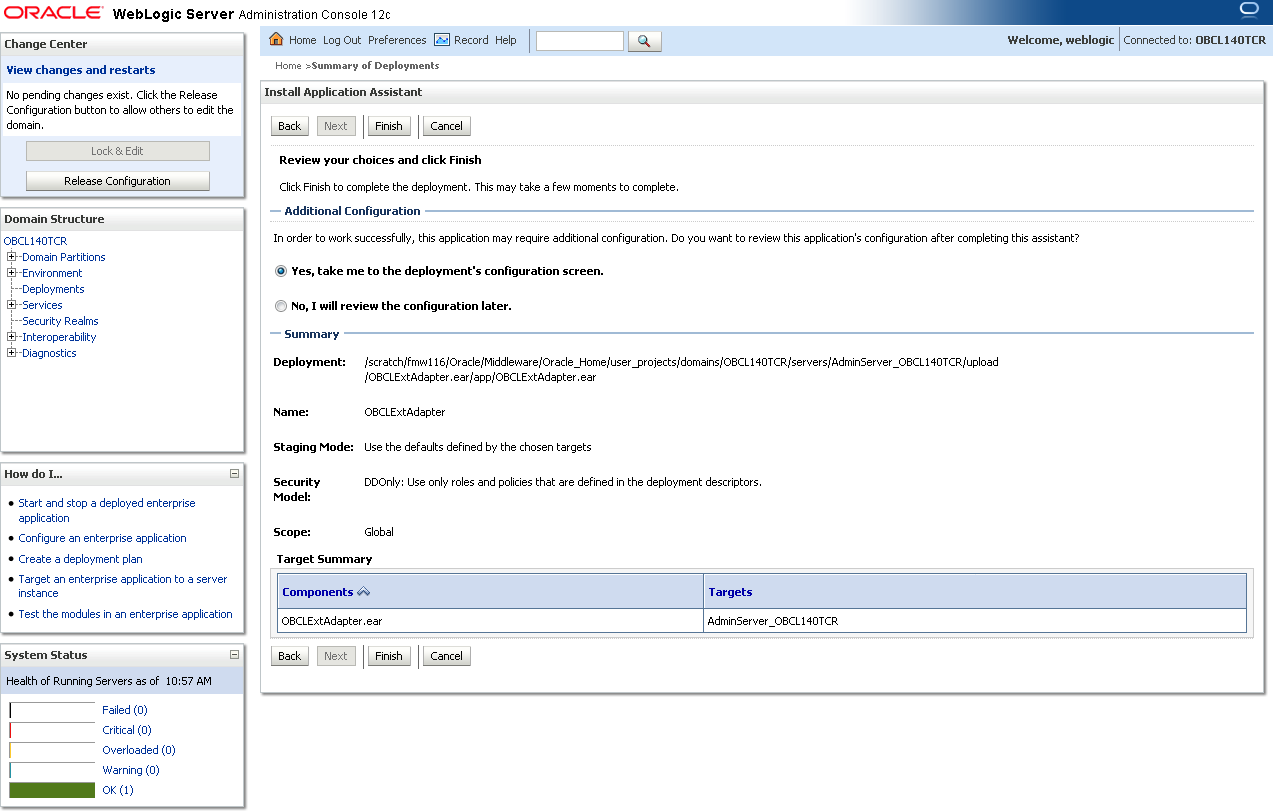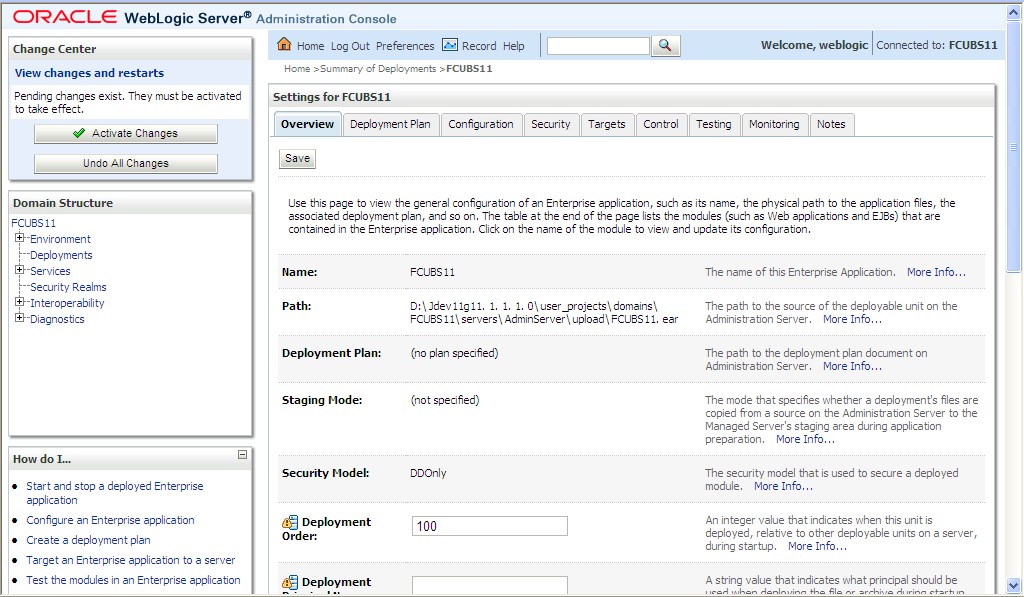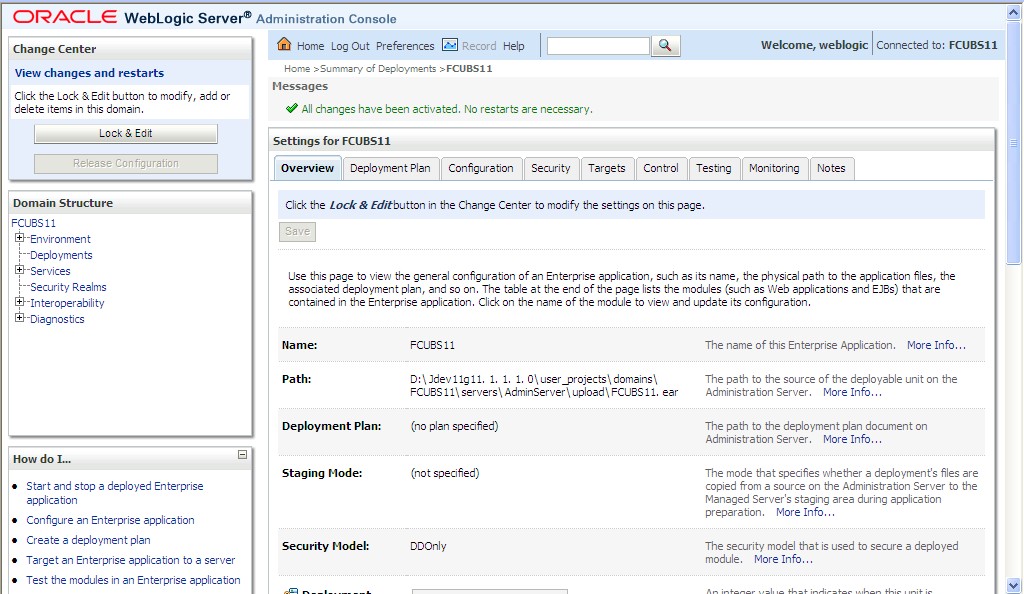1.2.1 Deploy Integration Adapter EAR from WebLogic Administration Console
This topic explains the systematic instructions to deploy integration adapter EAR from WebLogic administration console.
To deploy the Oracle Banking Corporate Lending application from the Oracle WebLogic administration console, follow the steps below:
Parent topic: Deploy Application in Oracle WebLogic