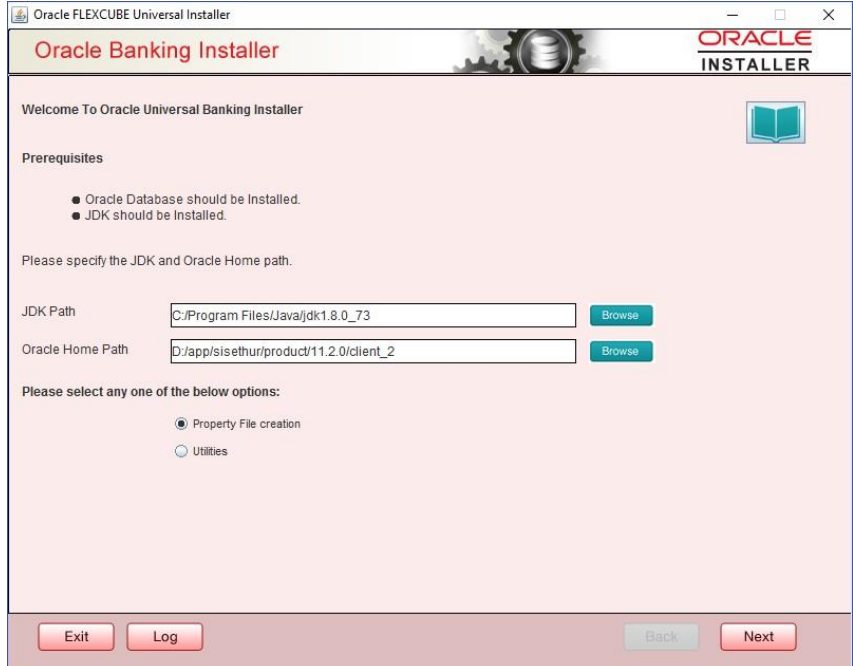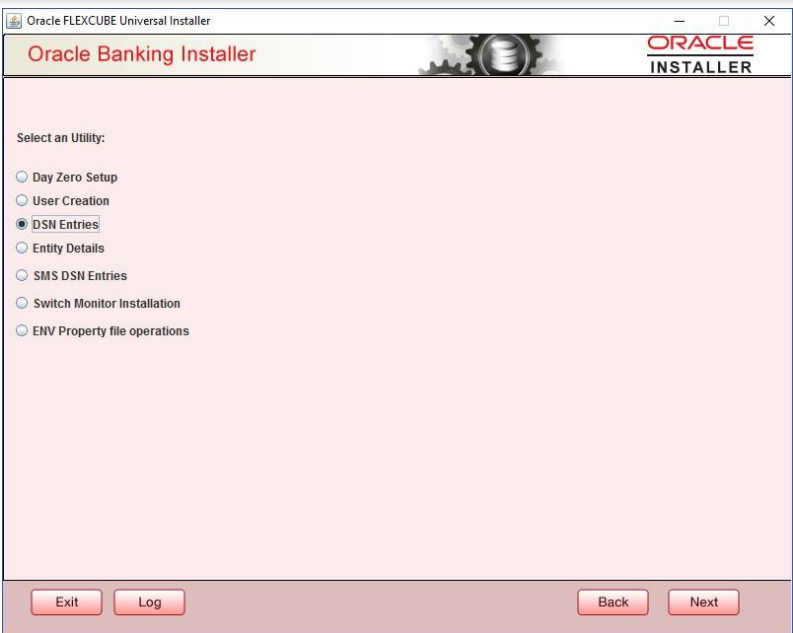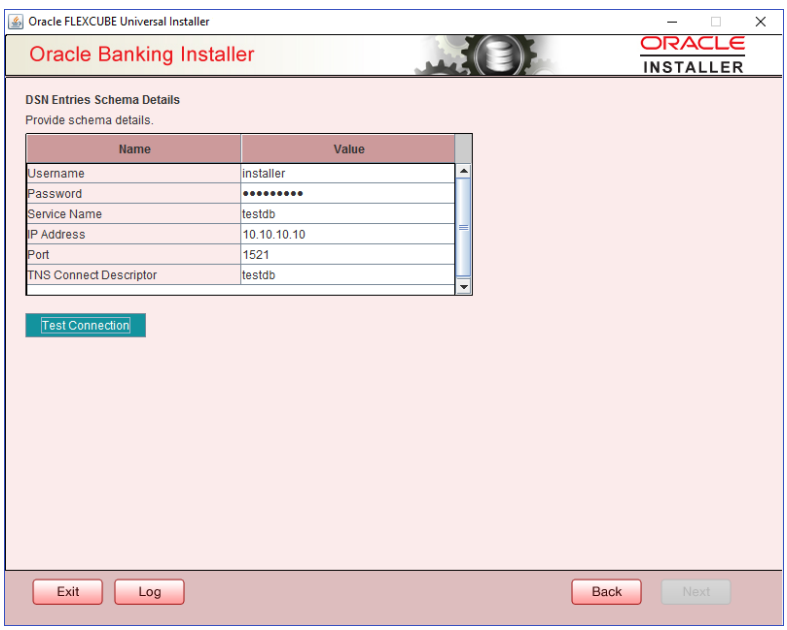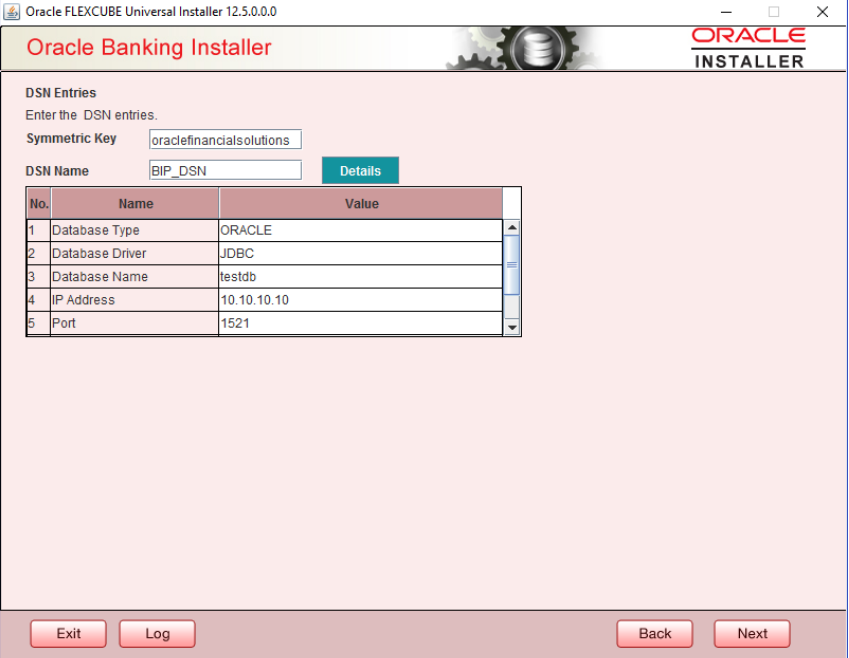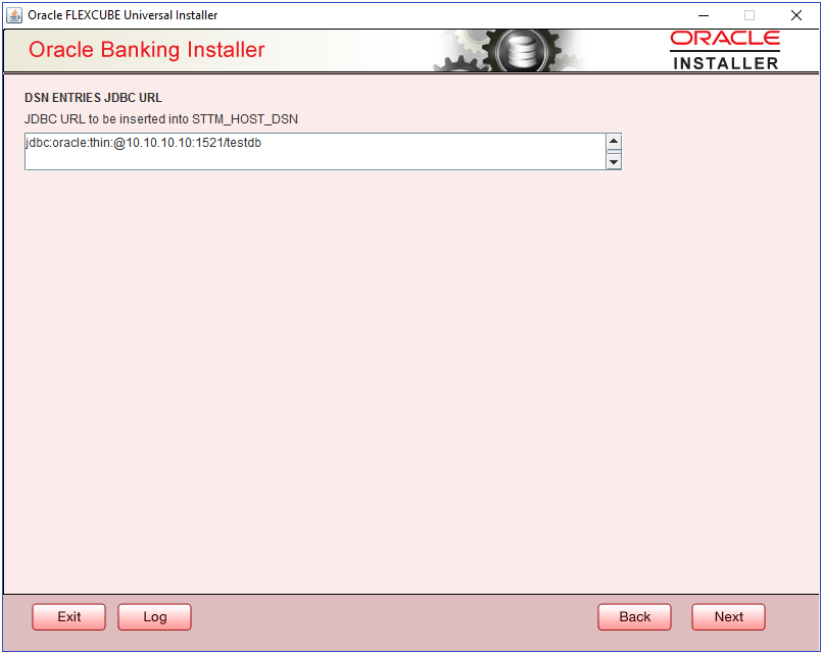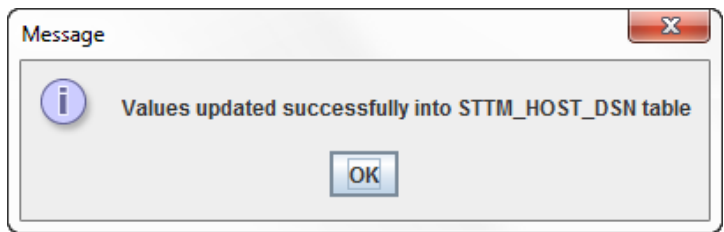1.1 Set up Reports DSN Entries
This topic explains systematic instructions to set up the reports DSN entries using Application Installer.
- Launch the Oracle FLEXCUBE Universal Banking Installer.The Welcome To Oracle Universal Banking Installer screen displays.
Figure 1-1 Welcome To Oracle Universal Banking Installer
- On the Welcome To Oracle Universal Banking Installer screen, specify the following details.
For more information on fields, refer to the field description table below:
Table 1-1 JDK and Oracle Home Path - Field Description
Field Description JDK Path Specify the location of the JDK. Click Browse to browse the JDK location.
Oracle Home Specify the location of the Oracle home installation. Click Browse to browse the location.
- On the Welcome To Oracle Universal Banking Installer screen, select the Utilities option, and then click Next.The Select an Utility screen displays.
- On the Select an Utility screen, select the Reports DSN Entries option, and click Next.The DSN Entries Schema Details screen displays.
- On the DSN Entries Schema Details screen, specify the following schema details.
For more information on fields, refer to the field description table below:
Table 1-2 DSN Entries Schema Details
Field Description User Name Specify the user name to access the schema. Password Specify the schema password. Service Name Specify the service name of database. IP Address Specify the IP address of the system where the database schema is installed. Port Specify the port number. TNS Connect Descriptor Specify a valid connect string that contains the details for database connectivity. - After specifying the details, click Test Connection to test the database schema connection.
Note:
- If the connection is established, the installer displays the message Connection Successful.
- If there is an error in establishing the connection, the system displays the message Invalid DB Credentials.
- If the TNS entry is not proper, the installer displays the message TNS entries are not proper.
- Click Next after testing the connection successfully.The Reports DSN Entries screen displays.
- On the Reports DSN Entries screen, specify the following details.
For more information on fields, refer to the field description table below:
Table 1-3 Reports DSN Entries
Field Description DSN Name Specify the DSN name. Database Type Specify the database type. Database Driver Specify the database driver. Database Name Specify the name of the database. IP Address Specify the IP address of the system where the database schema is installed. Port Specify the port number. Database User Name Specify the user name to access the database. Database Password Specify the password to access the database. Application Server TNS_ADMIN If the target database is Autonomous Database then specify the application server TNS_ADMIN path. - Click Next.The DSN ENTRIES JDBC URL screen displays.
- Click Next.For the RAC data source, the JDBC URL needs to be manually edited. The RAC Database JDBC URL is given below as an example,
jdbc:oracle:thin:@(DESCRIPTION =(ADDRESS=(PROTOCOL=TCP)(HOST=10.184.87.199)(PORT=1521))(ADDRESS=(PROTOCOL=TCP)(HOST=10.184.86.219)(PORT=1522))(CONNECT_DATA=(SERVICE_NAME = testdb)))The Confirmation message pop-up window displays. - Click OK.
Parent topic: Reports DSN Entries Utility