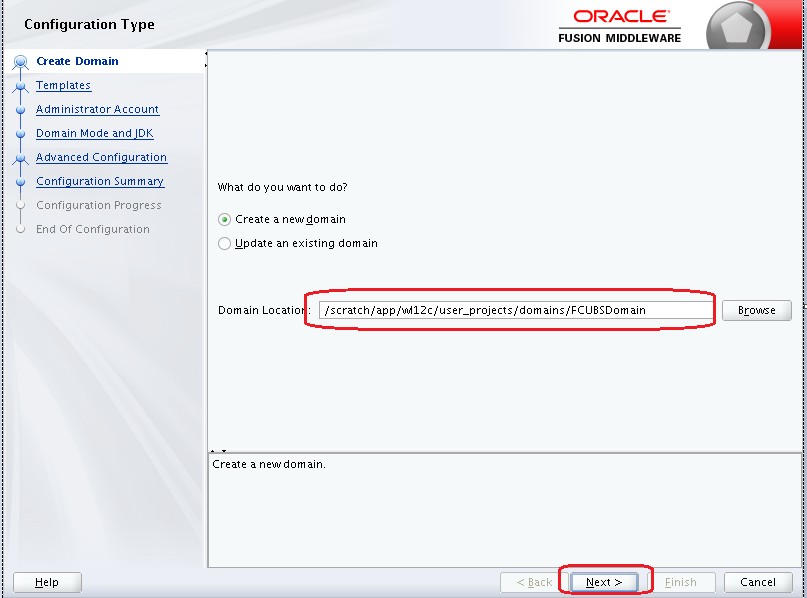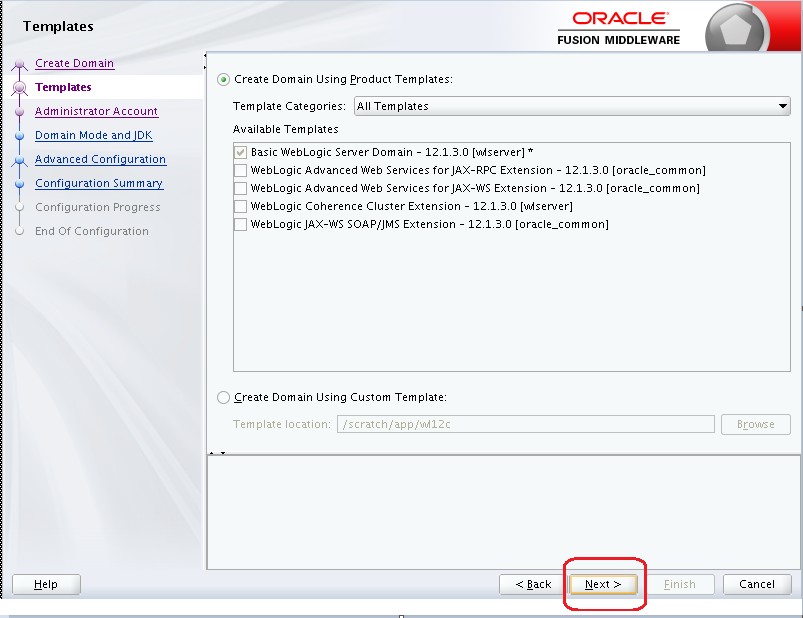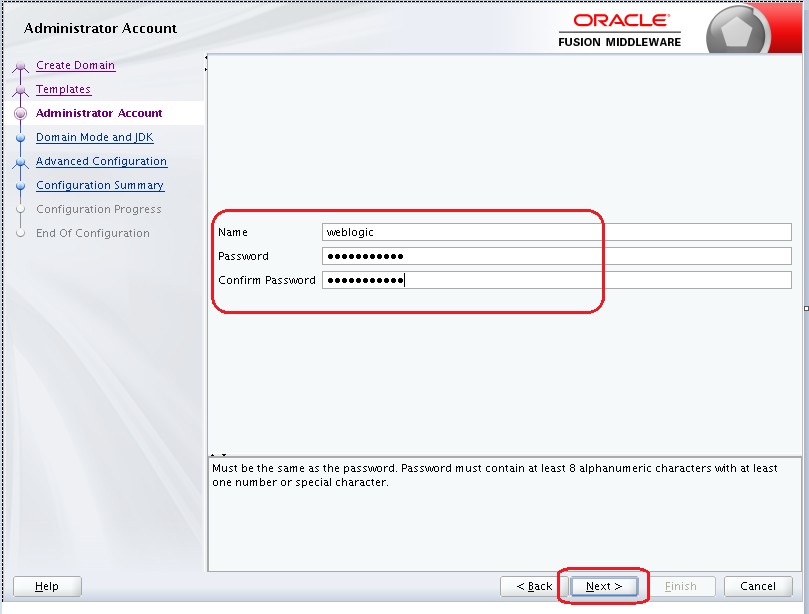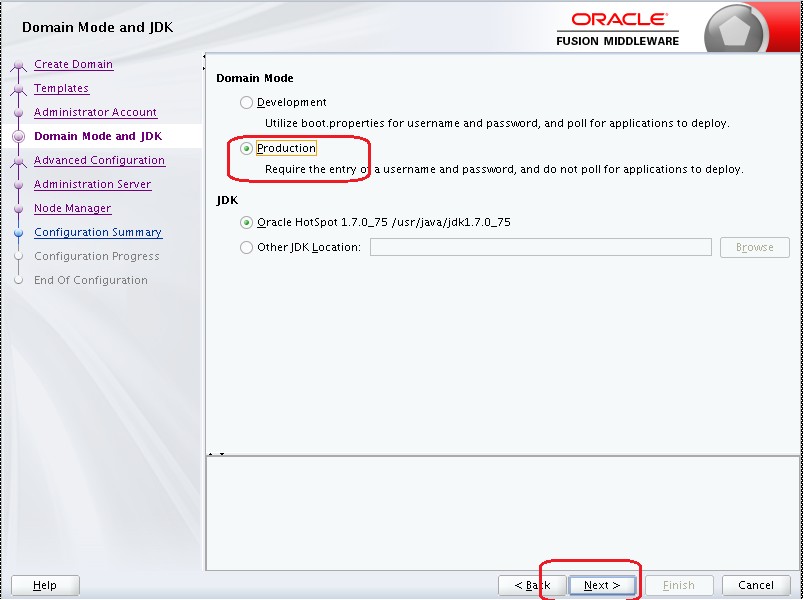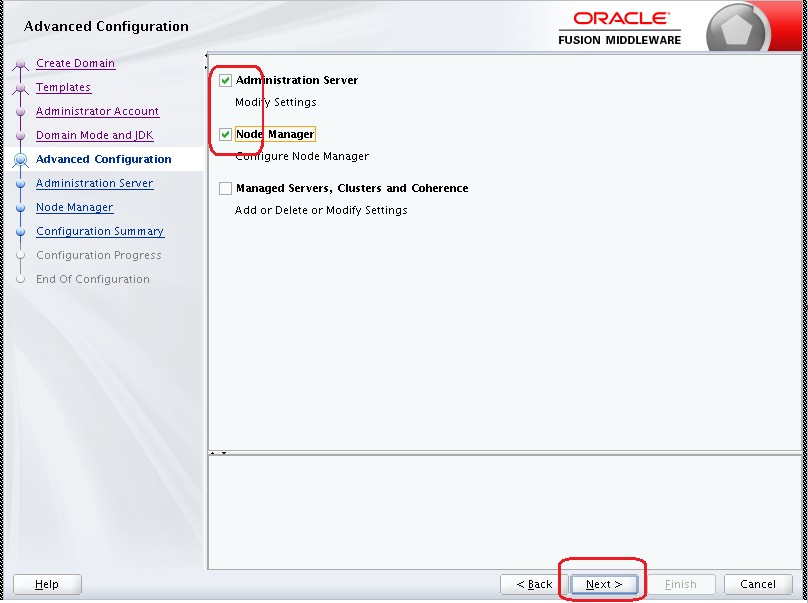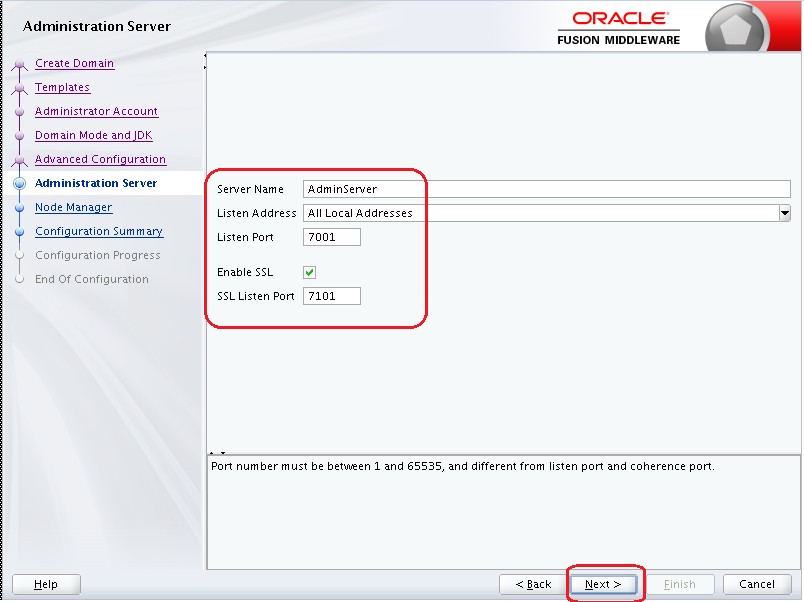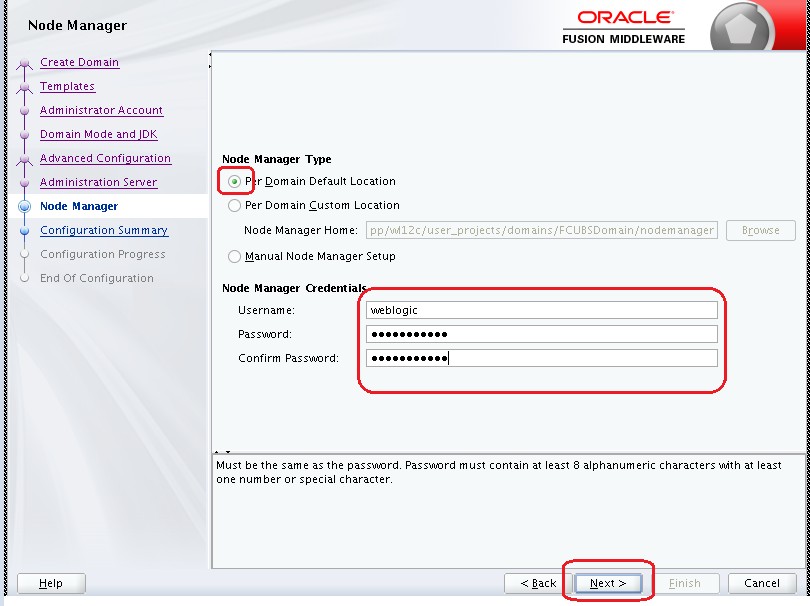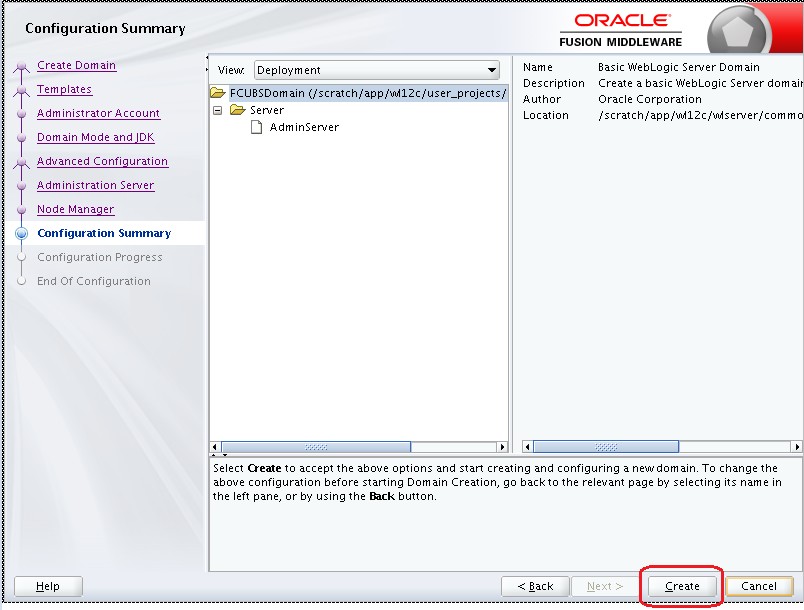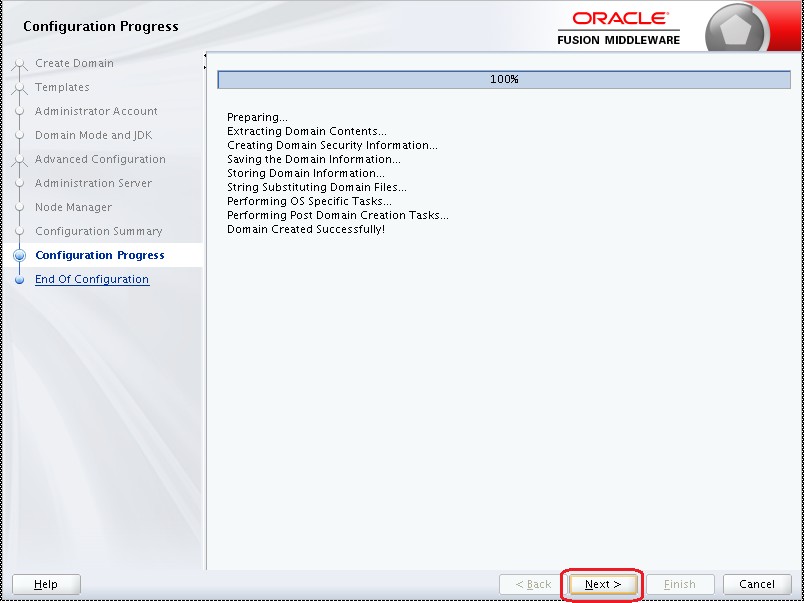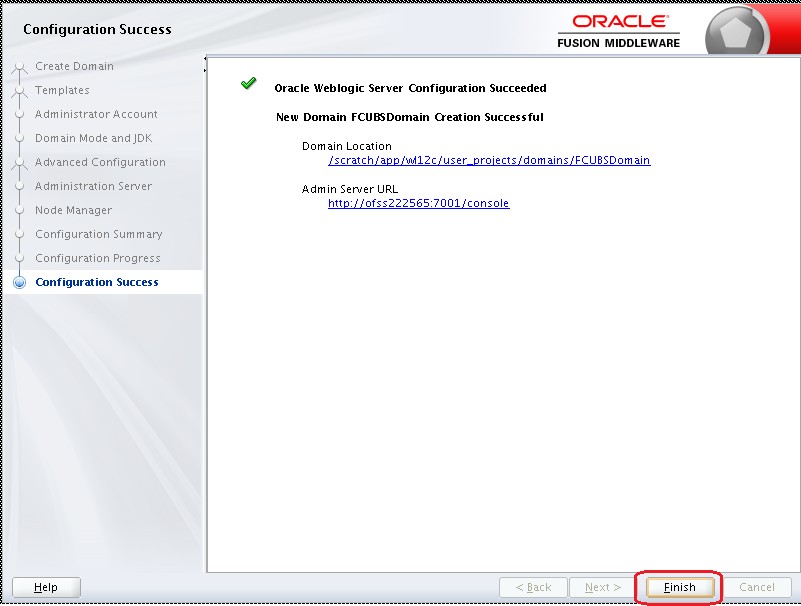2.1 Create Domain
This topic provides systematic instructions to create Domain.
Weblogic domain creation and configuration will be done from the primary server. From the primary server, launch the fusion Middleware configuration wizard using the command config.sh available under $WLS_HOME/common/bin directory.
Parent topic: Domain Configuration