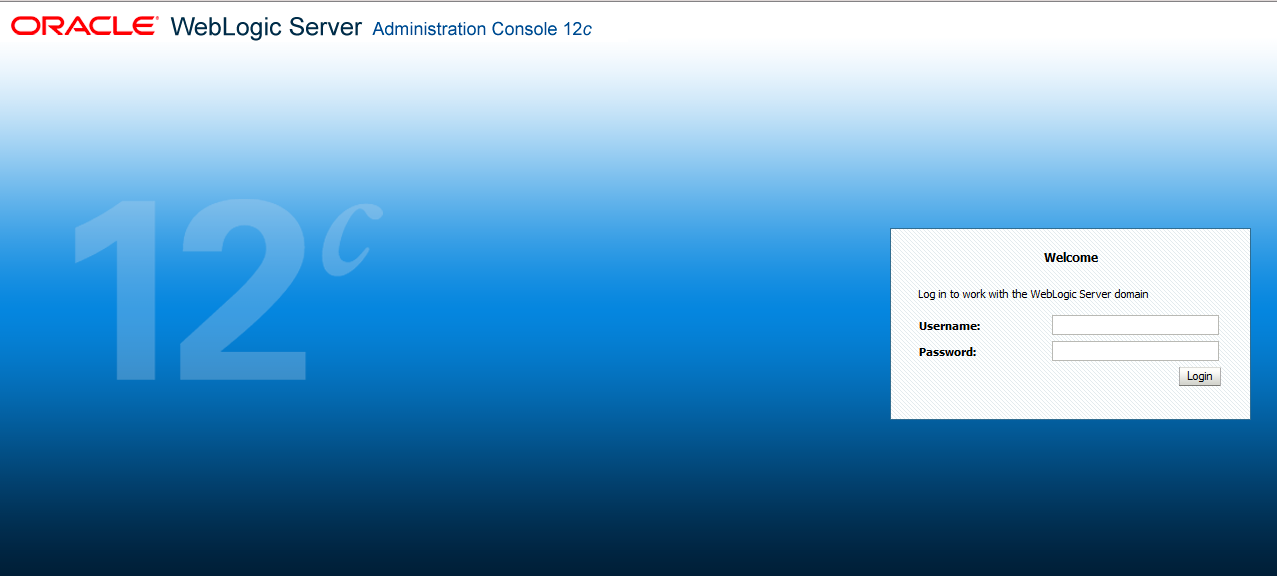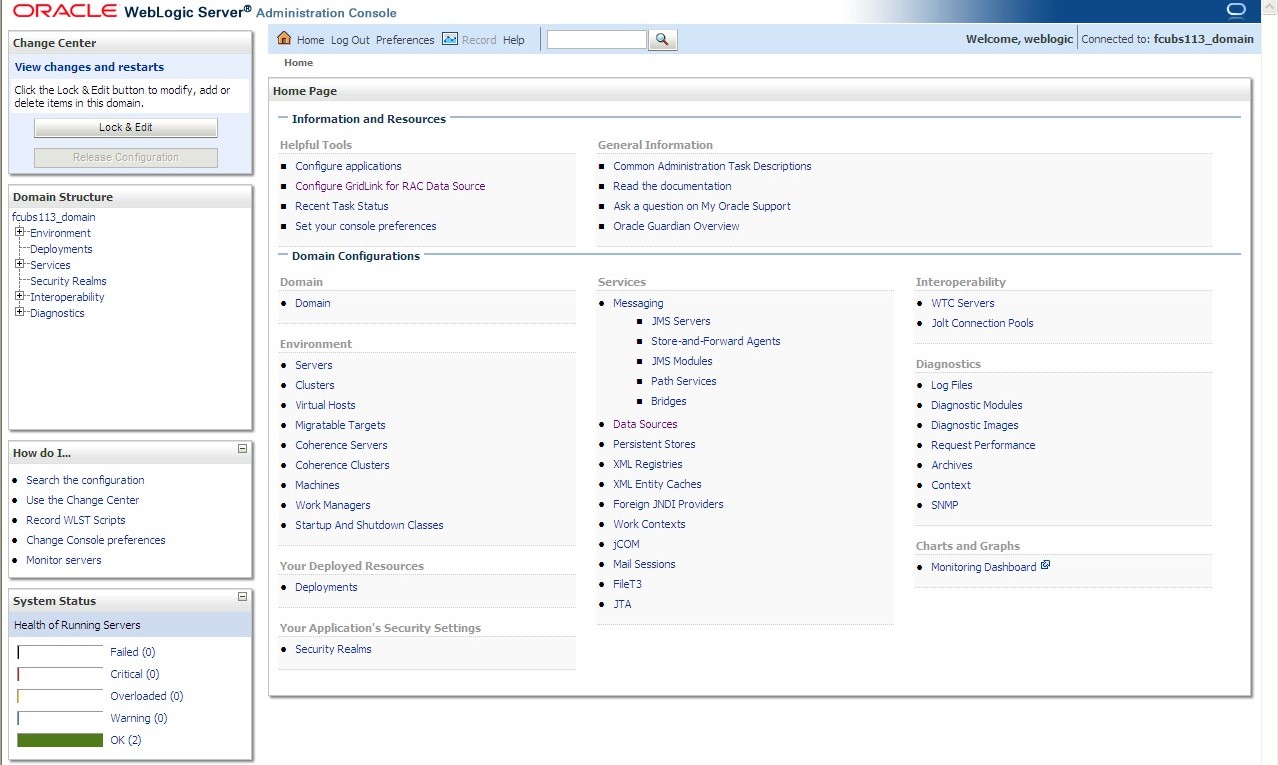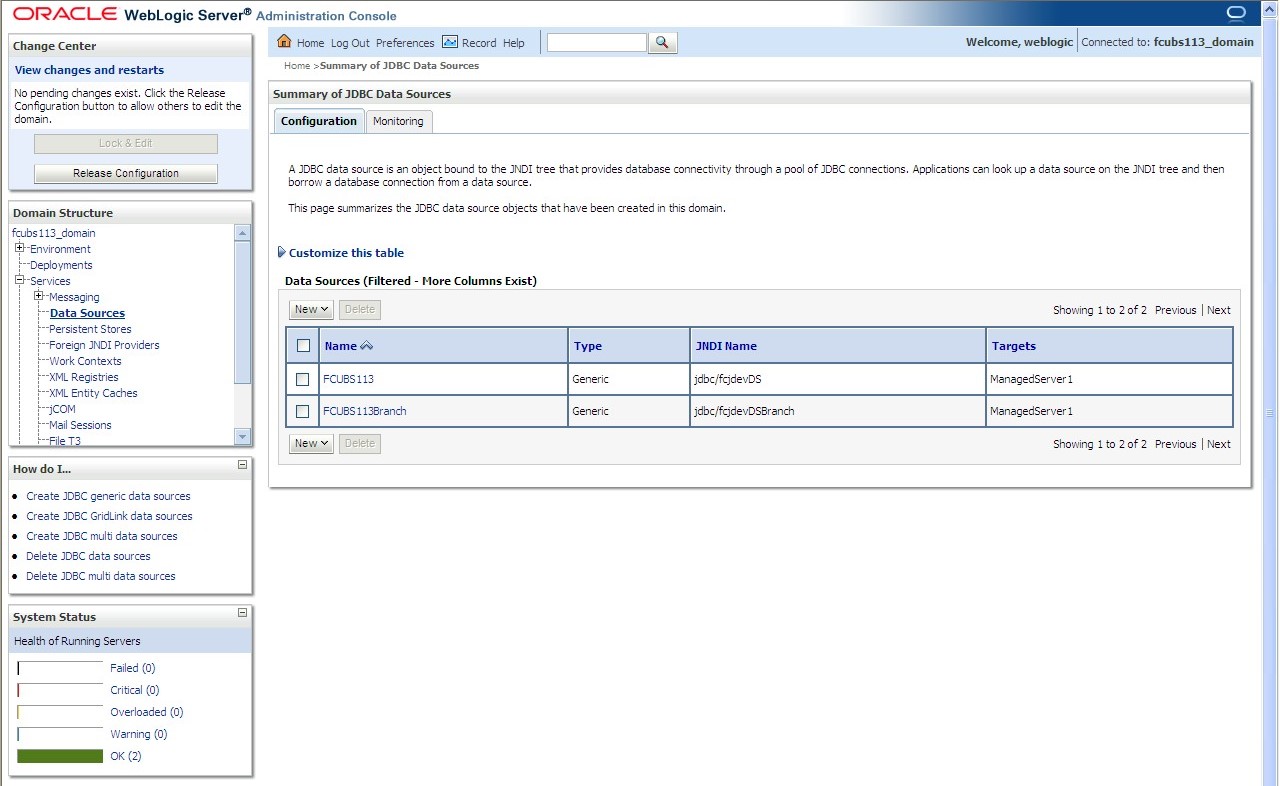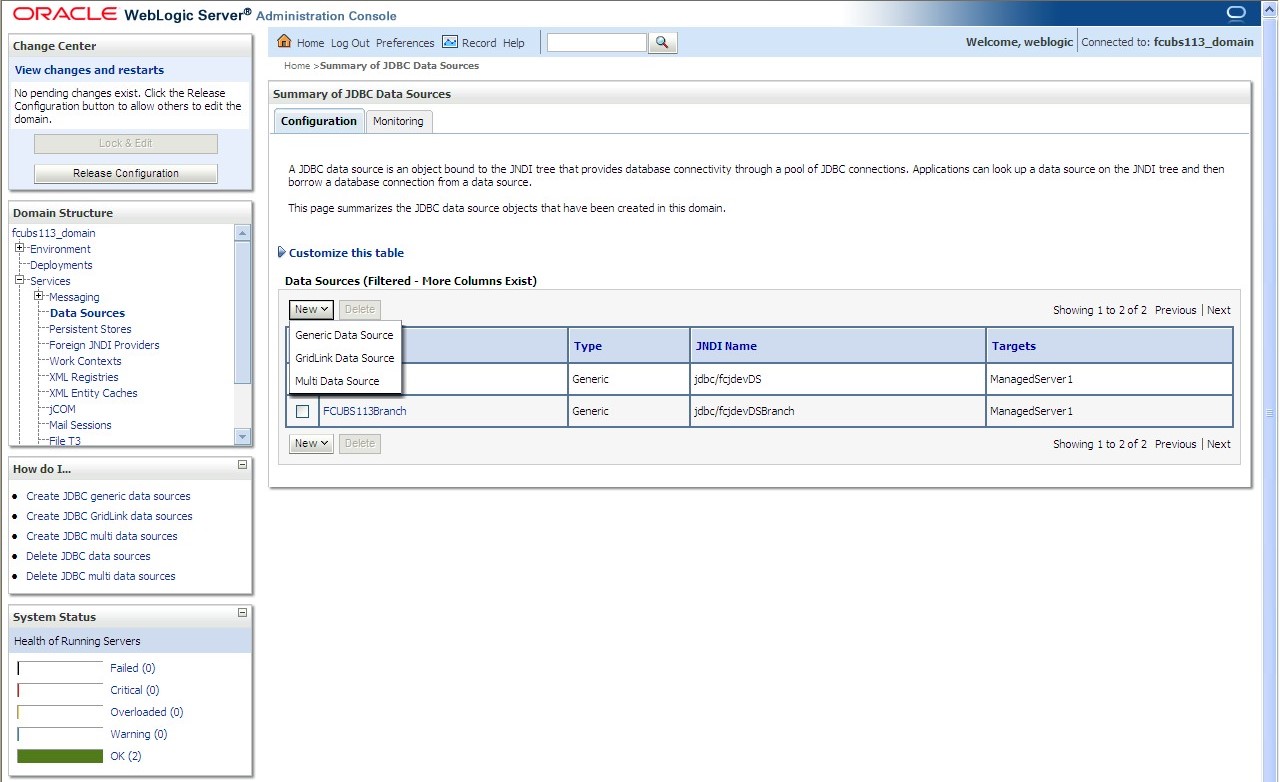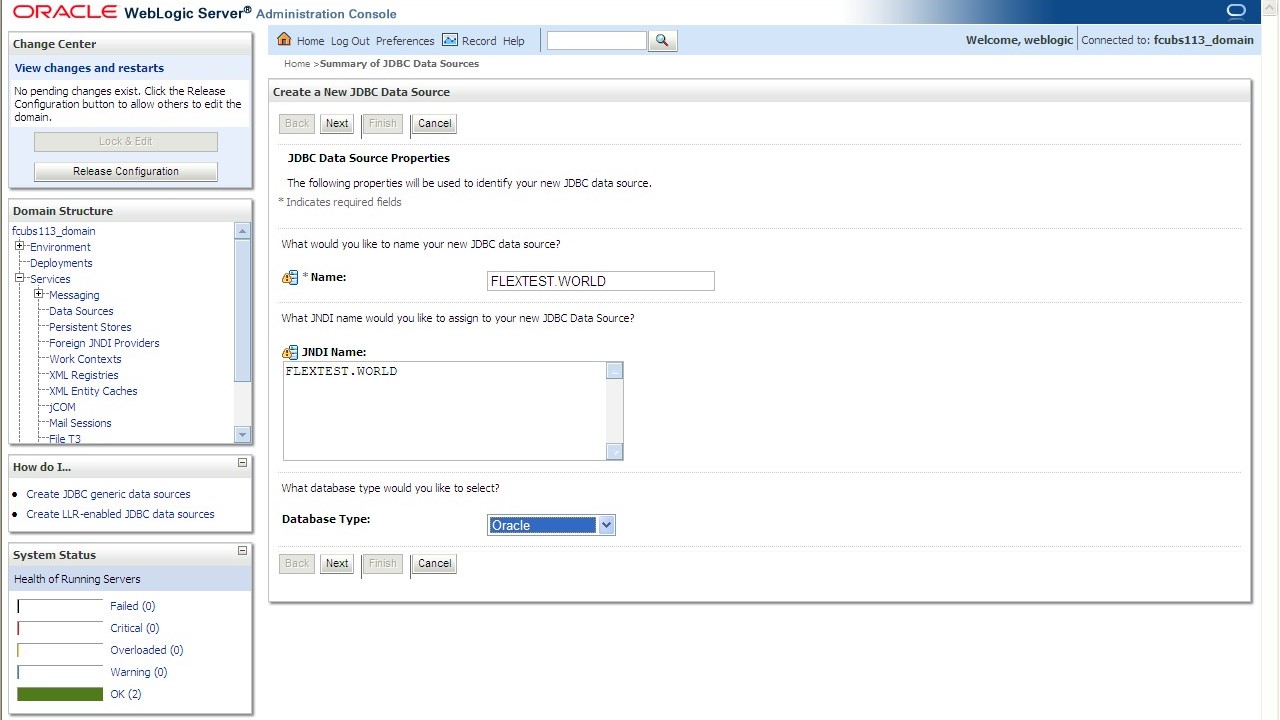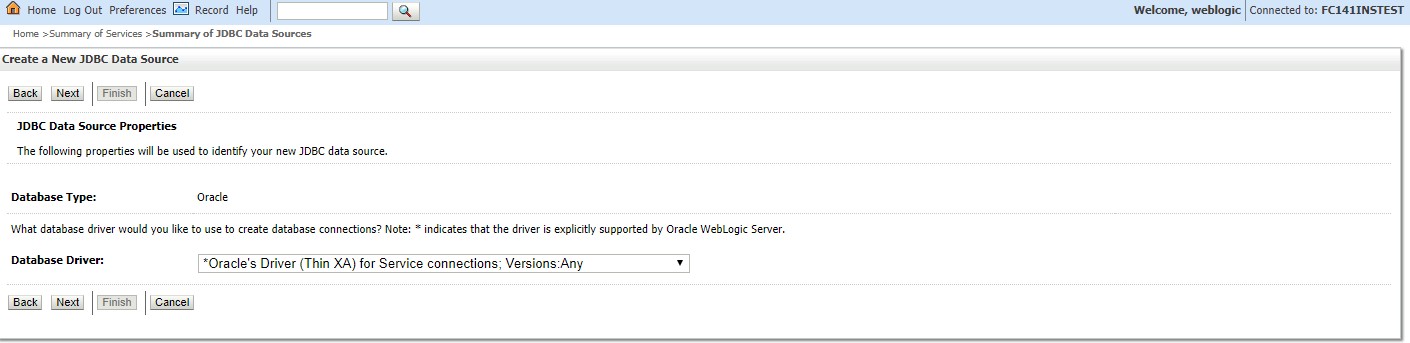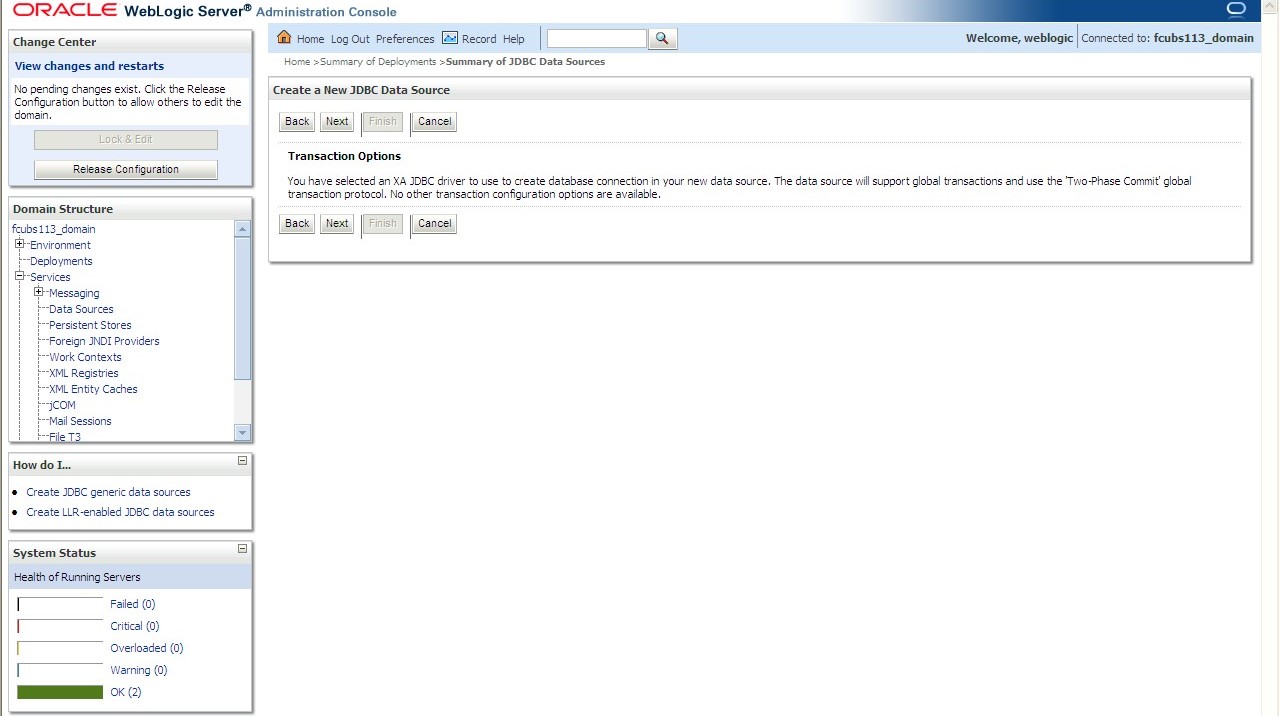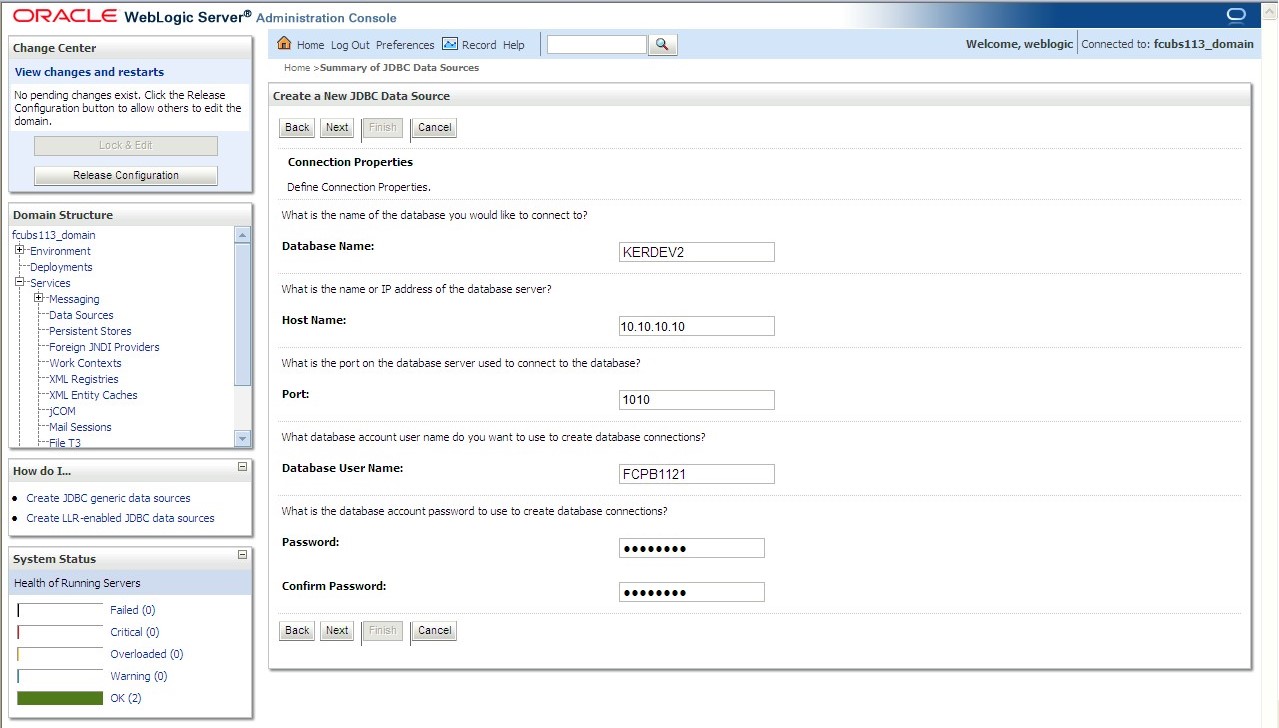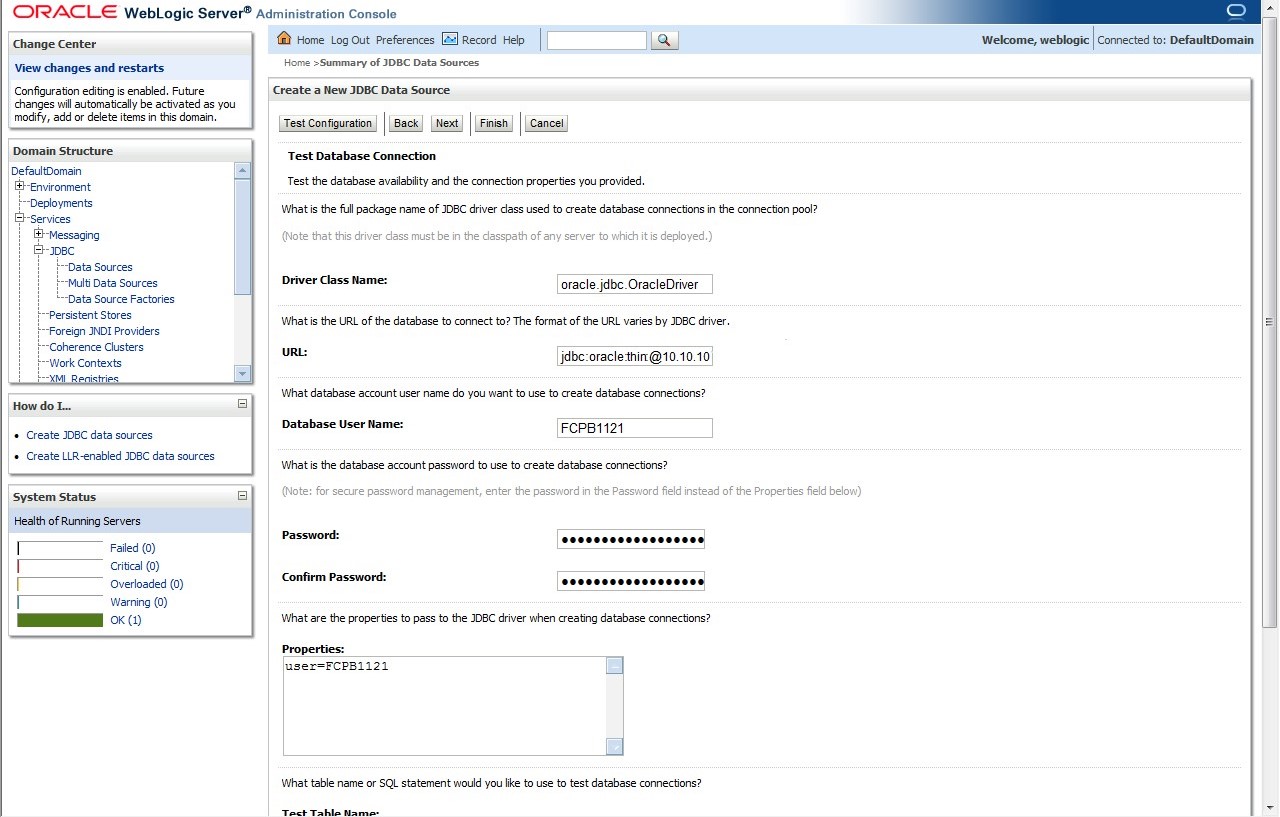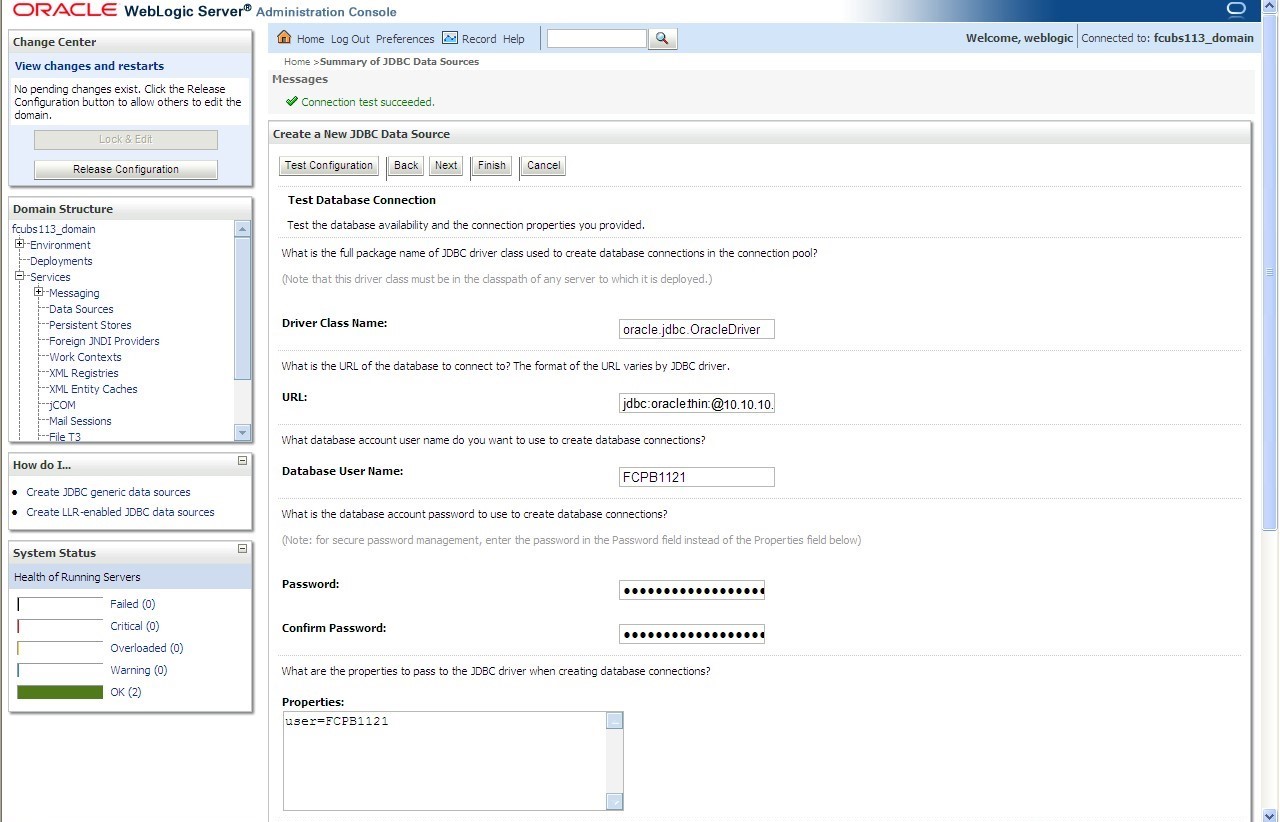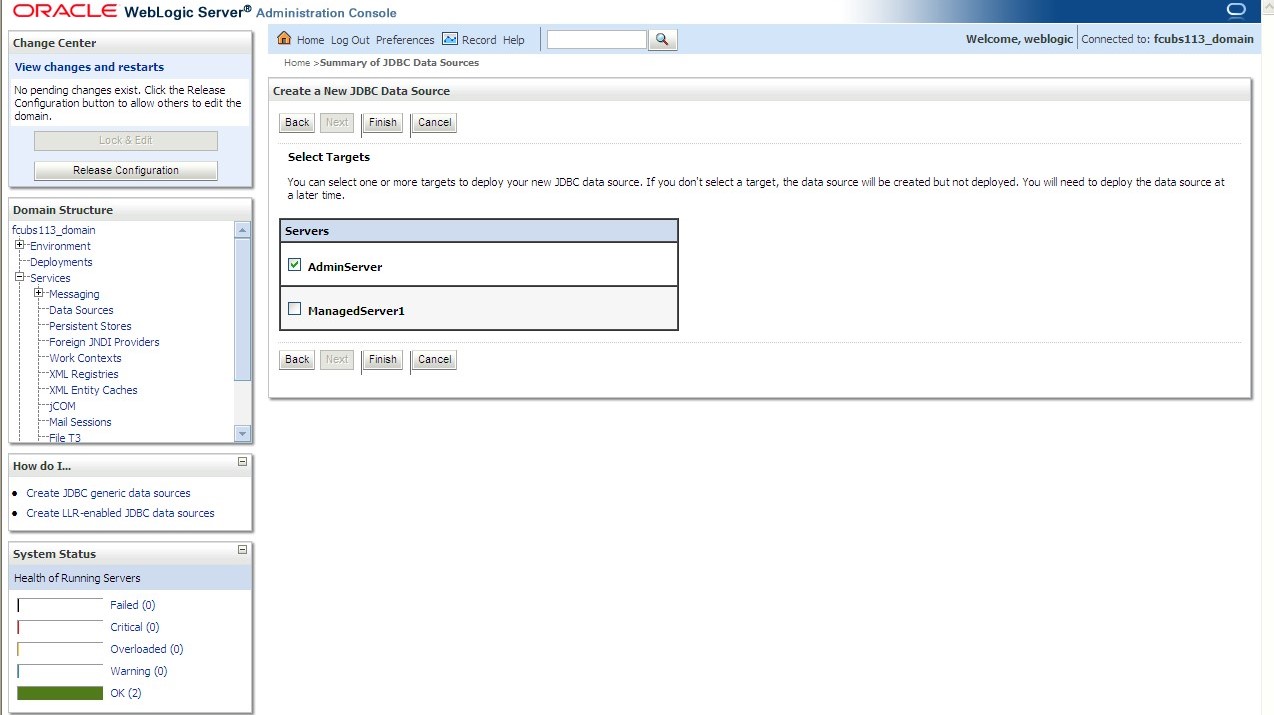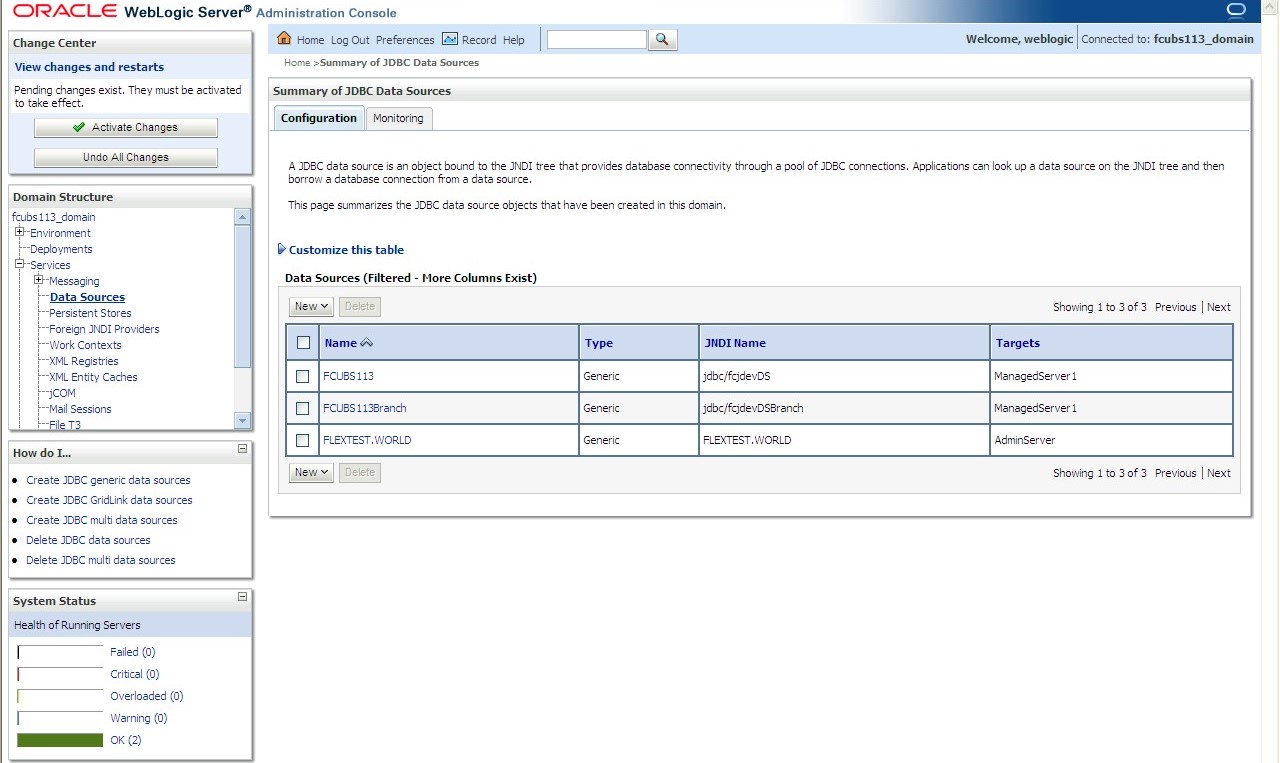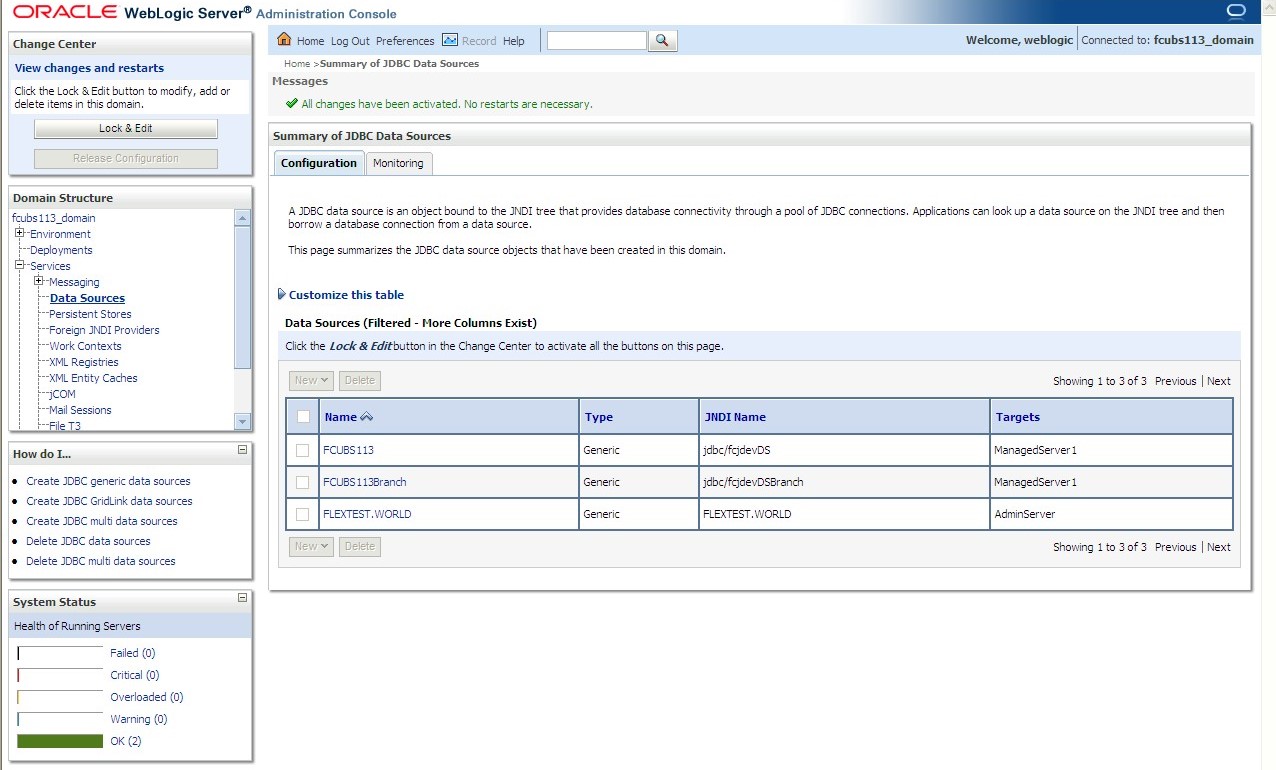7.1.1.2 XA Enabled Data Source
This topic provides the systematic instructions to create the XA enabled data source in the Weblogic application server.
- Start the Administrative Console of the WebLogic application server. Enter the Oracle WebLogic Admin Console URL in the address bar in an internet browser. For example: http://10.10.10.10:1001/consoleThe Oracle Weblogic Server - Welcome screen displays.
Figure 7-1 Oracle Weblogic Server - Welcome
- Specify the WebLogic administrator Username, Password and click Log In.The Oracle Weblogic Server - Home Page screen displays.
Figure 7-2 Oracle Weblogic Server - Home Page
- Under the Change Center, click on the Lock & Edit button.
- Go to Data Sources.The Summary of JDBC Data Sources screen displays.
- On the left pane, under Domain Structure, expand Services and then Data Sources under it. Click the Lock & Edit button.The Summary of JDBC Data Sources - Configuration screen displays.
Figure 7-4 Summary of JDBC Data Sources - Configuration
- To create a new data source, click New and select Generic Data Source from the drop-down.The Create a New JDBC Data Source screen displays.
For more information on fields, refer to the field description table.
Table 7-2 Create a New JDBC Data Source
Field Description JDBC Datasource Name Name of the data source. JNDI Name JNDI name which will be used for lookup. Database Type Specify the database type as Oracle from the drop-down list. - Click Next.The JDBC Data Source Properties screen displays.
- Select the database driver from the drop-down list and click Next.The Create a New JDBC Data Source - Transaction Options screen displays.
Figure 7-7 Create a New JDBC Data Source - Transaction Options
- On the Create a New JDBC Data Source - Connection Properties screen, specify the Database Name, Host Name, Port of the database server to connect, Database User Name, Password. and Confirm password.The Create a New JDBC Data Source - Connection Properties screen displays.
Figure 7-8 Create a New JDBC Data Source - Connection Properties
- Click Next.The Create a New JDBC Data Source - Test Database Connection screen displays.
Figure 7-9 Create a New JDBC Data Source - Test Database Connection
- Specify the Driver Class Name (Eg: oracle.jdbc.OracleDriver).
- Specify the URL as jdbc:oracle:thin:@10.10.10.10:1001<INSTANCE_NAME>.If the target database is Autonomous Database then, the URL Format to connect to Autonomous Database must be as follows: Jdbc:oracle:thin:@<Database Service Connect string >?TNS_ADMIN=<TNS ADMIN PATH>
- Specify the Database username (Eg: FCPB1121) and password.
- Confirm the password.
- Click the Test Configuration button.
- If the connection is established successfully, A message displays on the Create a New JDBC Data Source screen confirming that Connection test succeeded.
Figure 7-10 Create a New JDBC Data Source - Message
- Click Next.The Create a New JDBC Data Source - Select Targets screen displays.
Figure 7-11 Create a New JDBC Data Source - Select Targets
- Check the boxes against the required servers and click Finish.The Summary of JDBC Data Sources - New Data Source screen displays.
Figure 7-12 Summary of JDBC Data Sources - New Data Source
- Click the Activate Changes button on the left pane. The message displays on the Summary of JDBC Data Sources screen confirming that All the changes have been activated. No restarts are necessary.
Figure 7-13 Summary of JDBC Data Sources - Activate Changes Message
Refer to Resources_To_ Be_Created guide for the list of XA data sources to be created.
Parent topic: Create Data Source