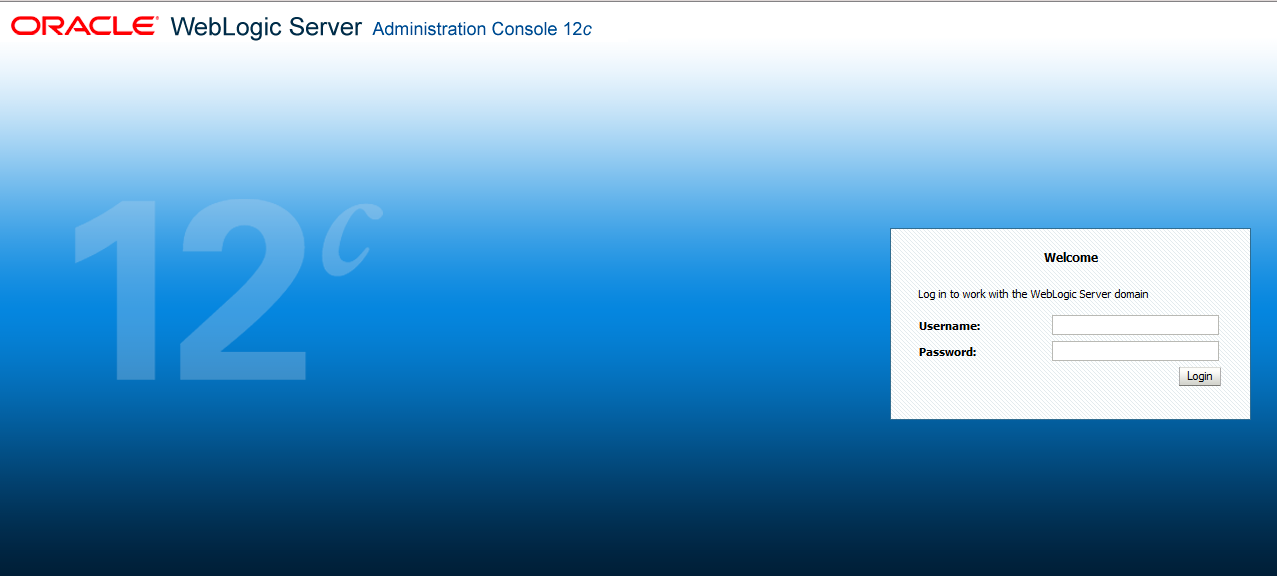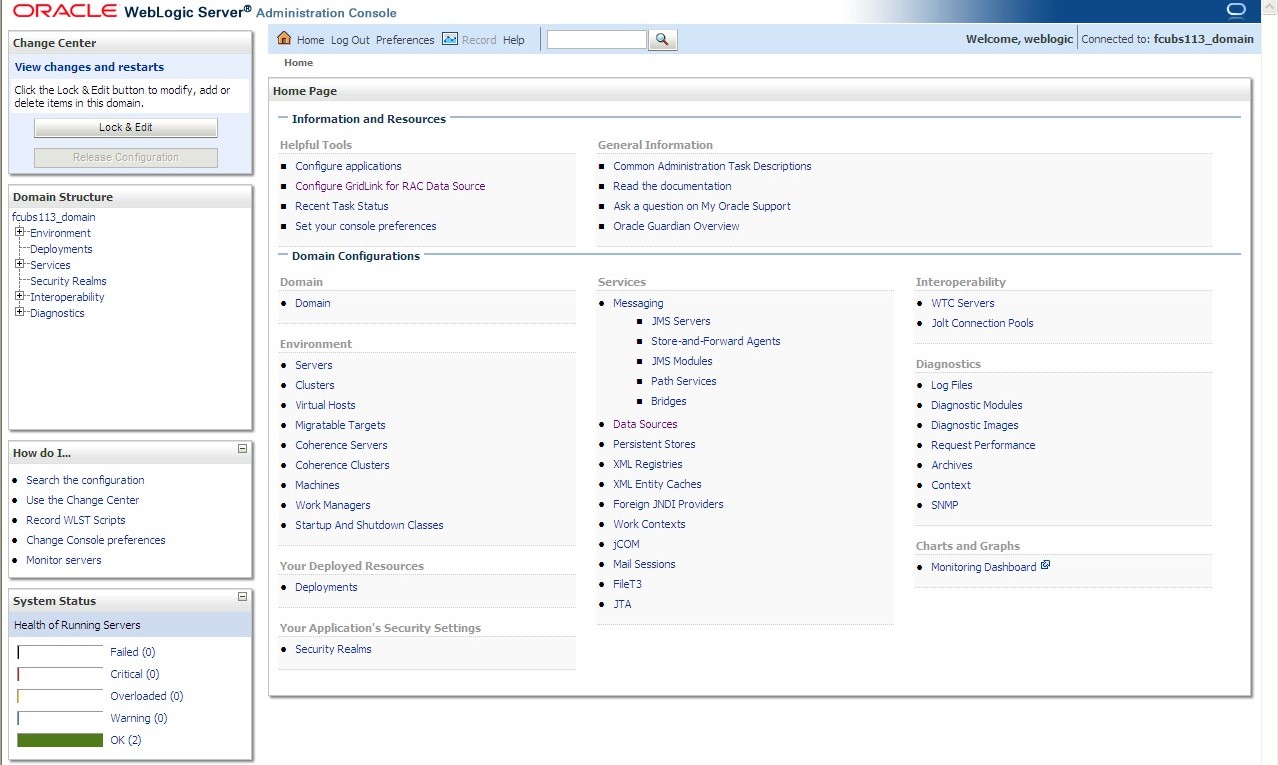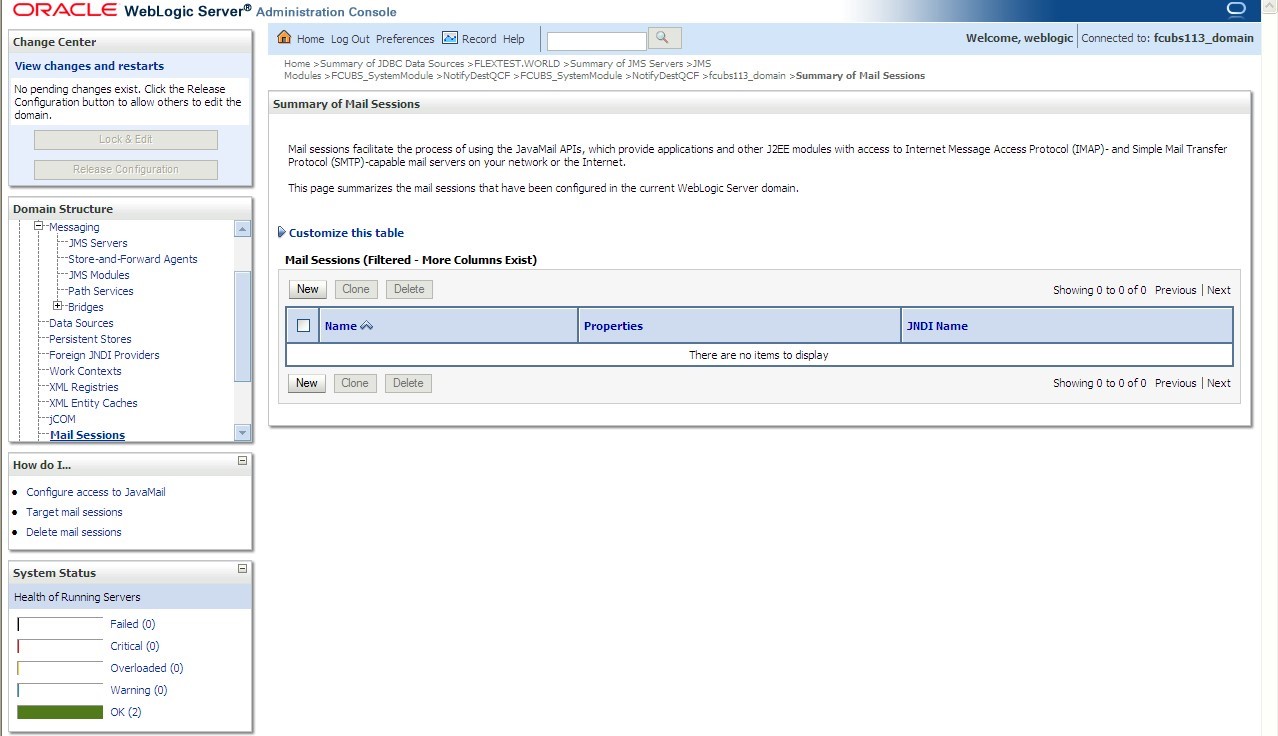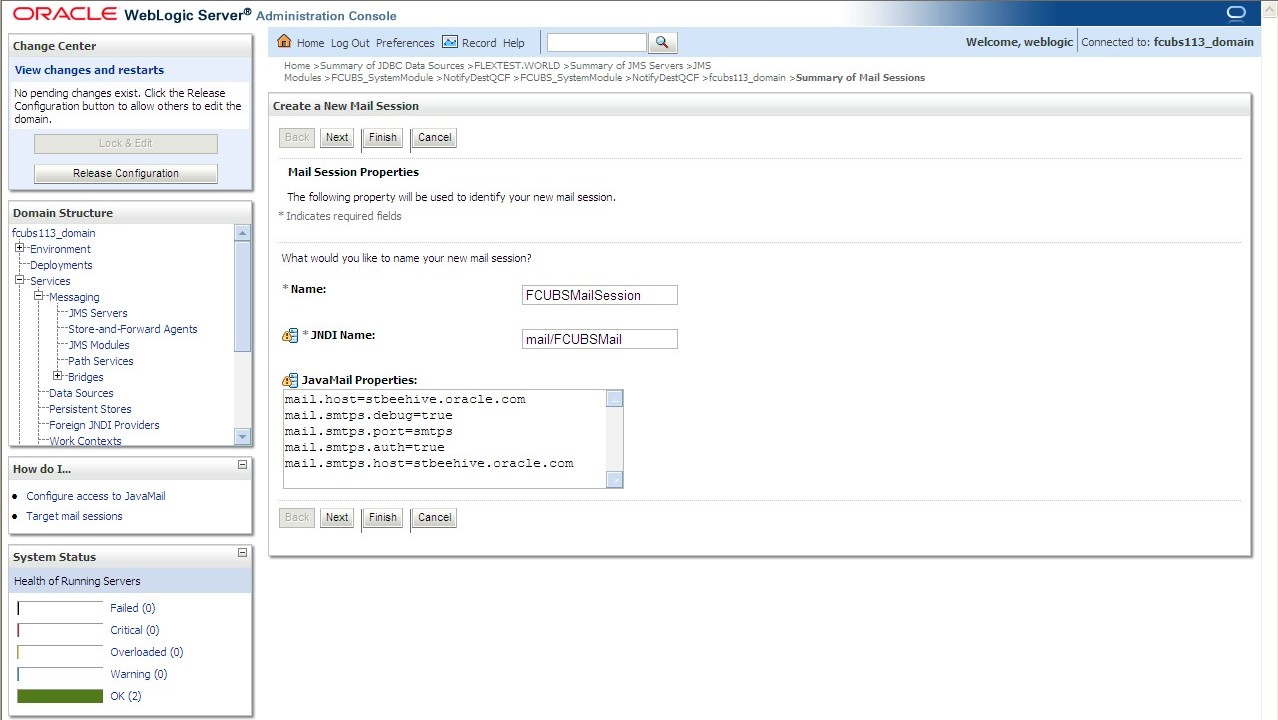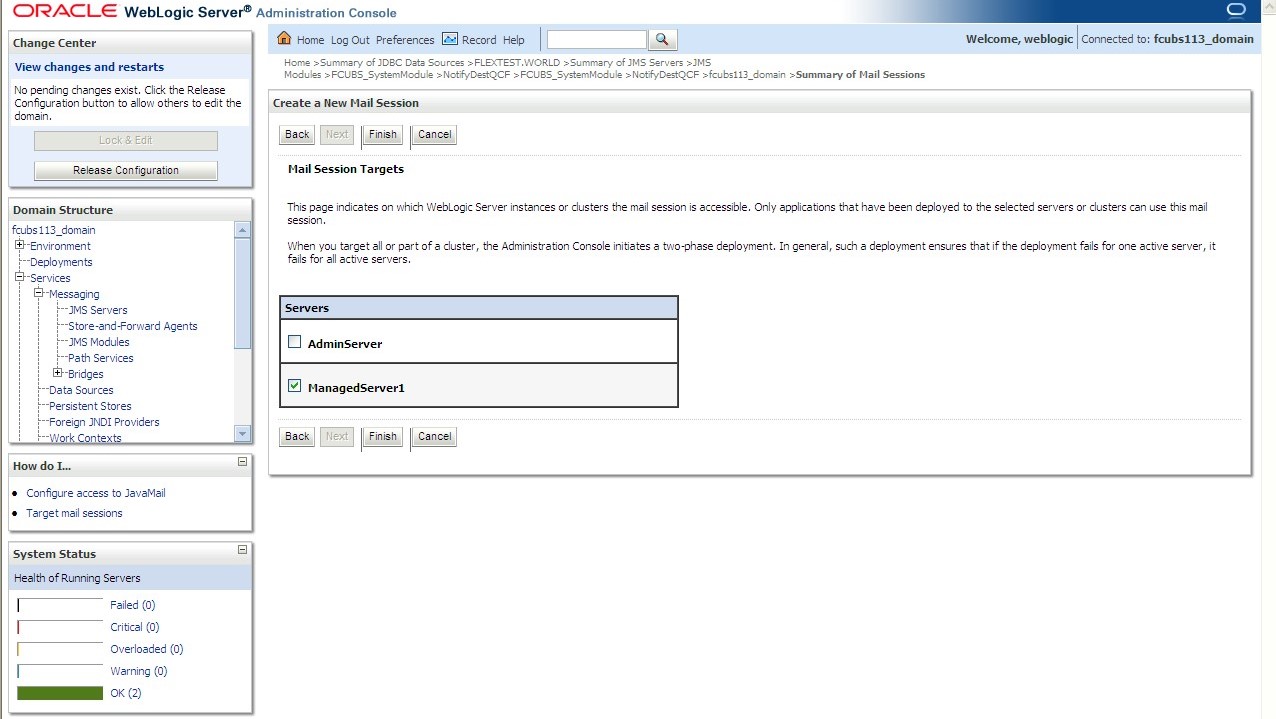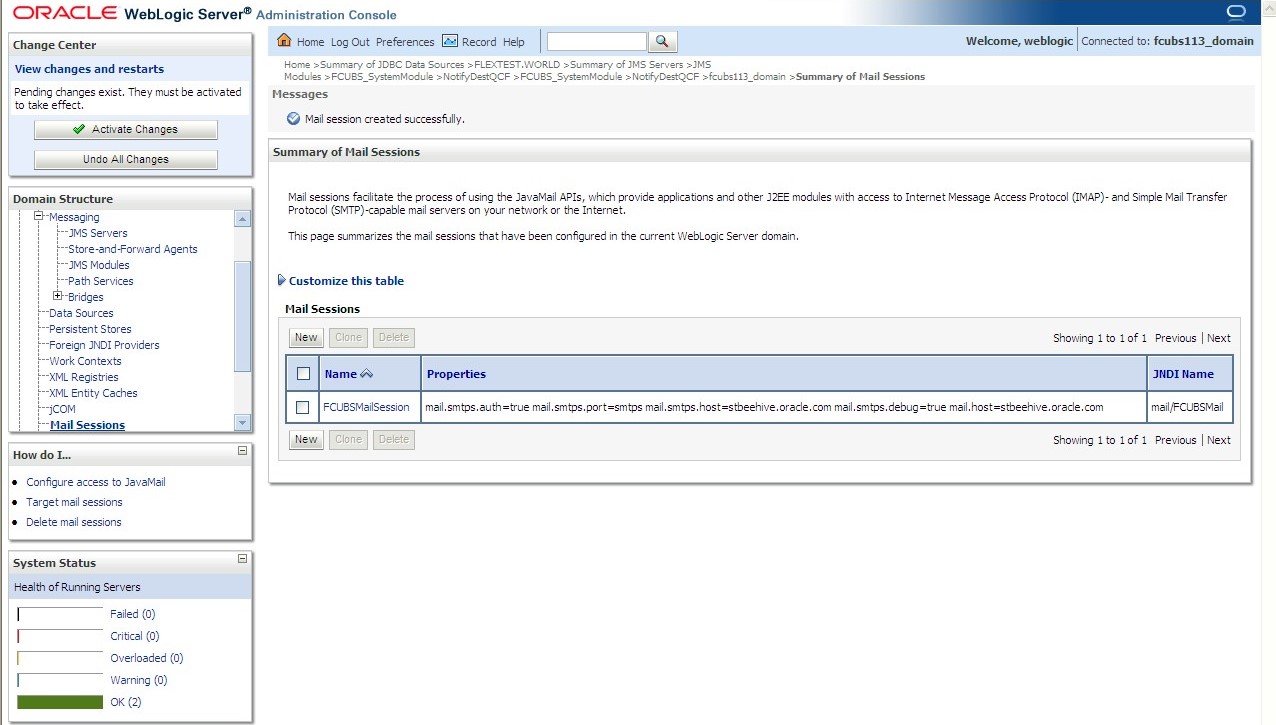7.4.1 Create JavaMail Session
This topic explains the systematic instructions to create JavaMail session.
To configure the JavaMail session, follow the steps below:
The JavaMail Session is created.
Parent topic: Configure Mail Session in Weblogic