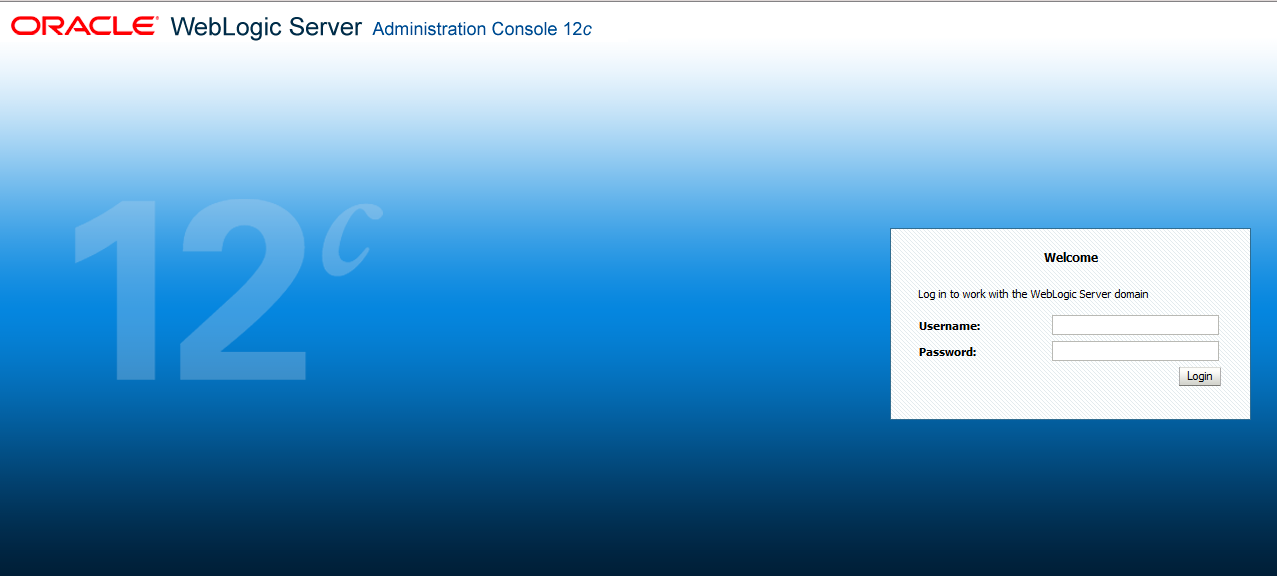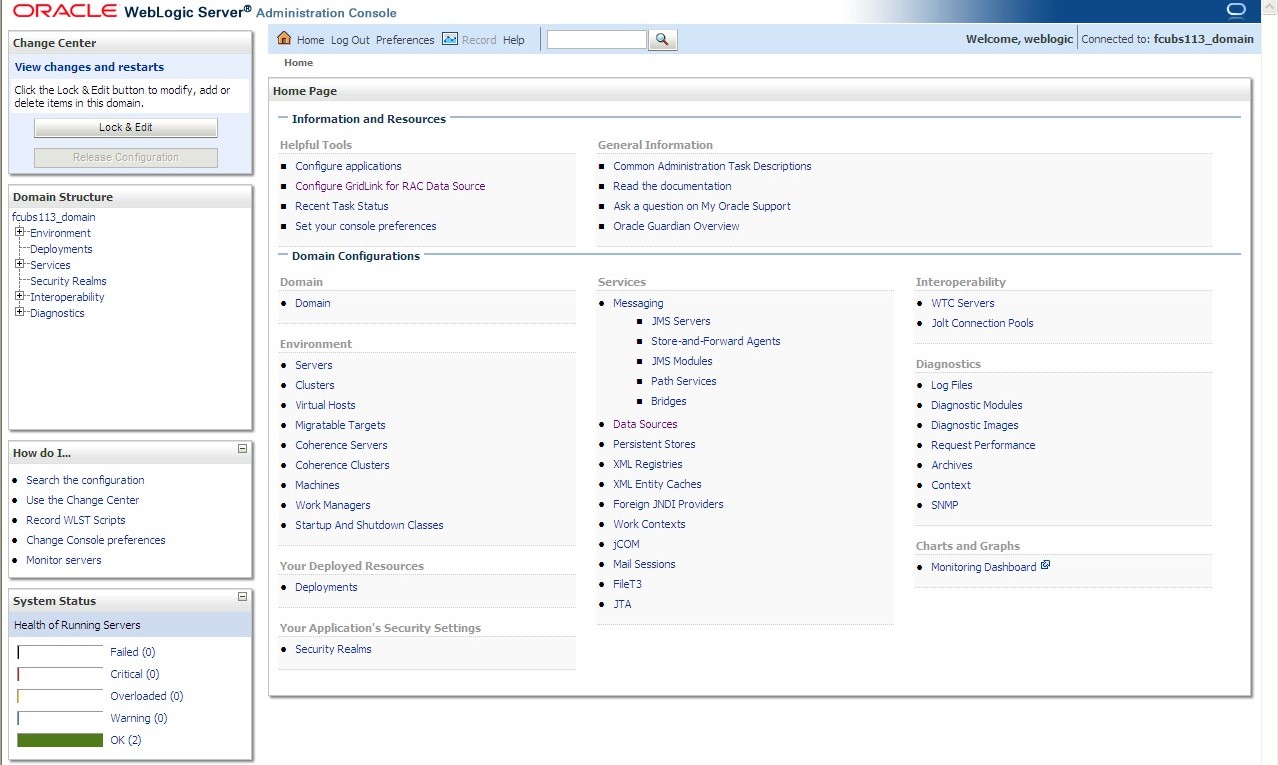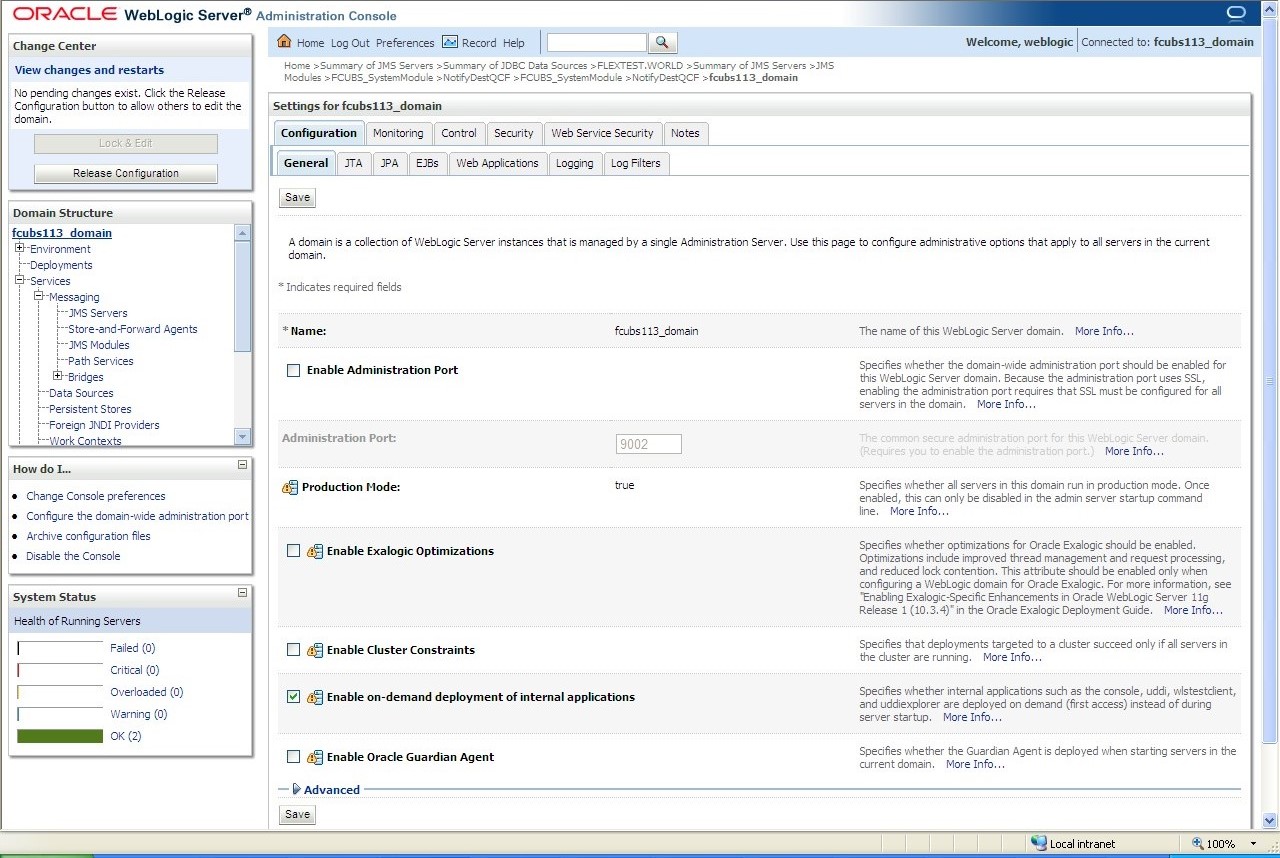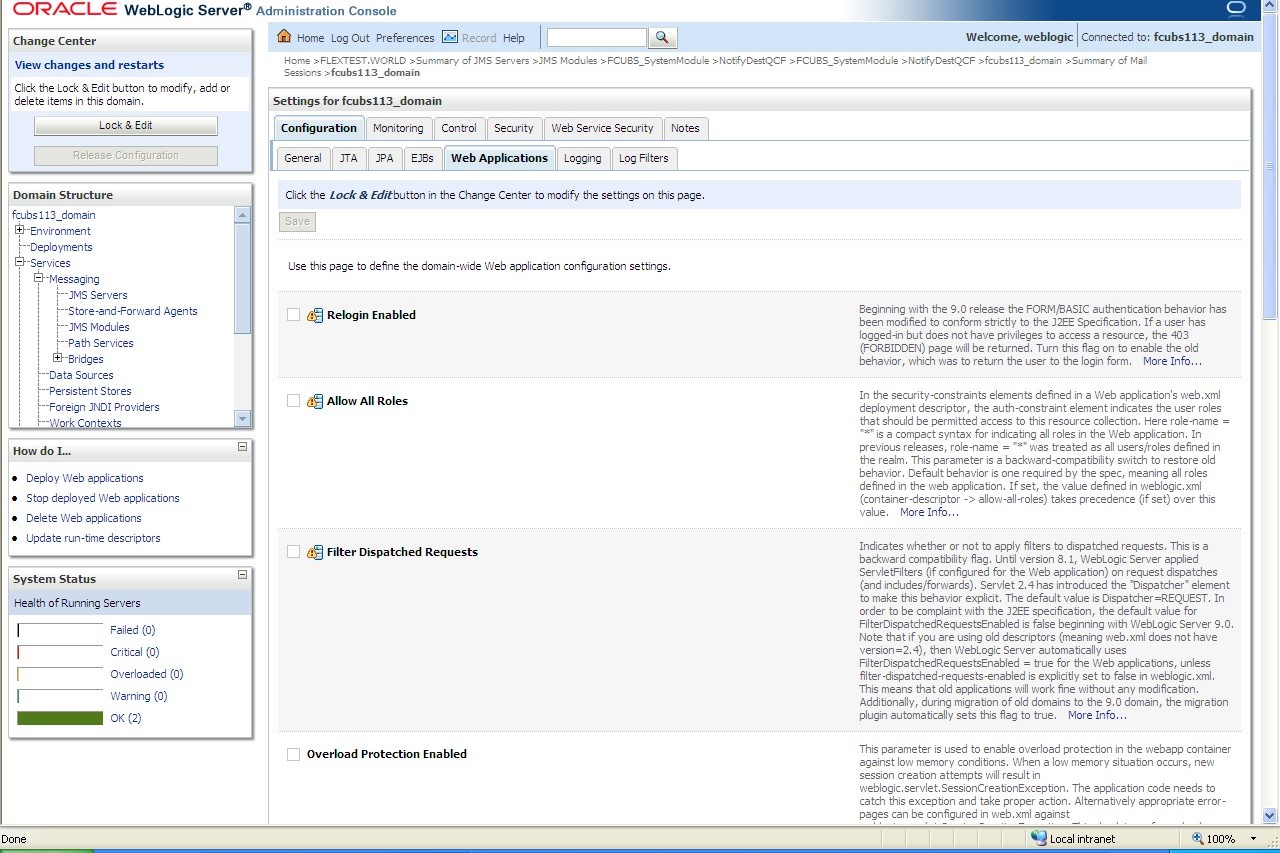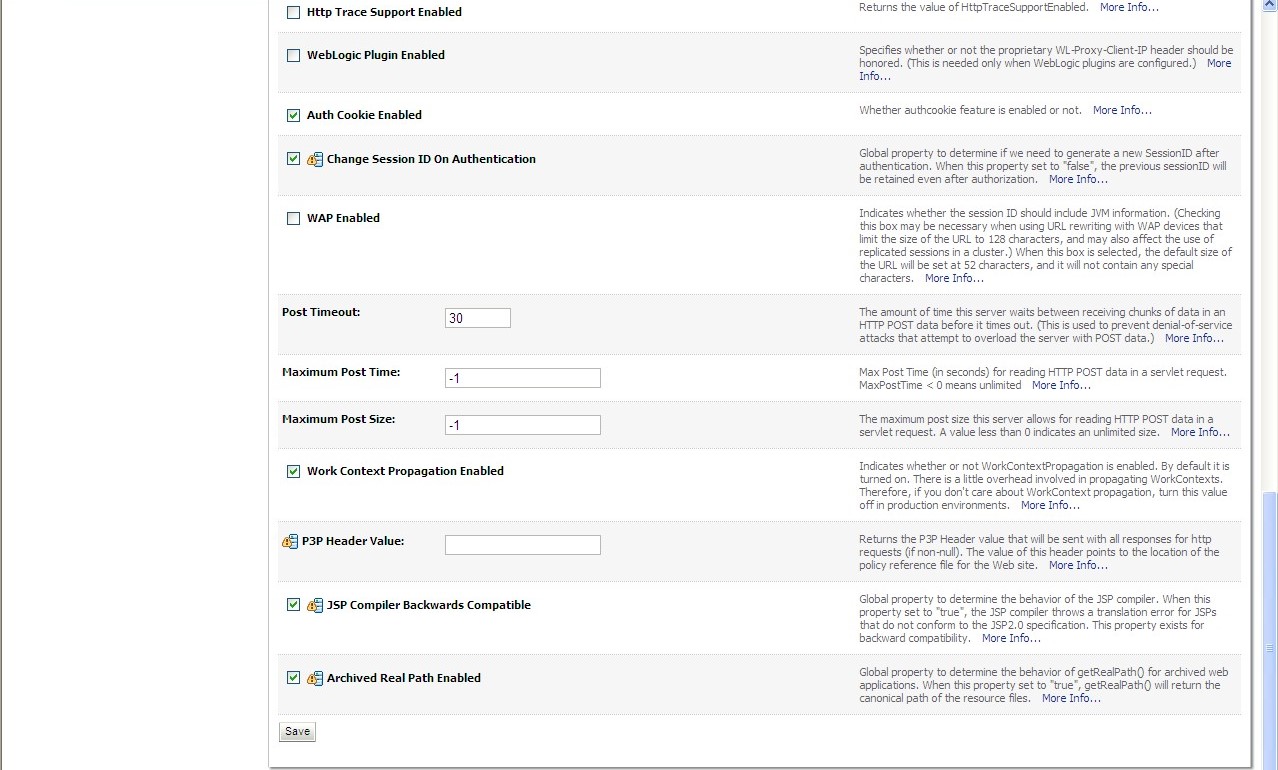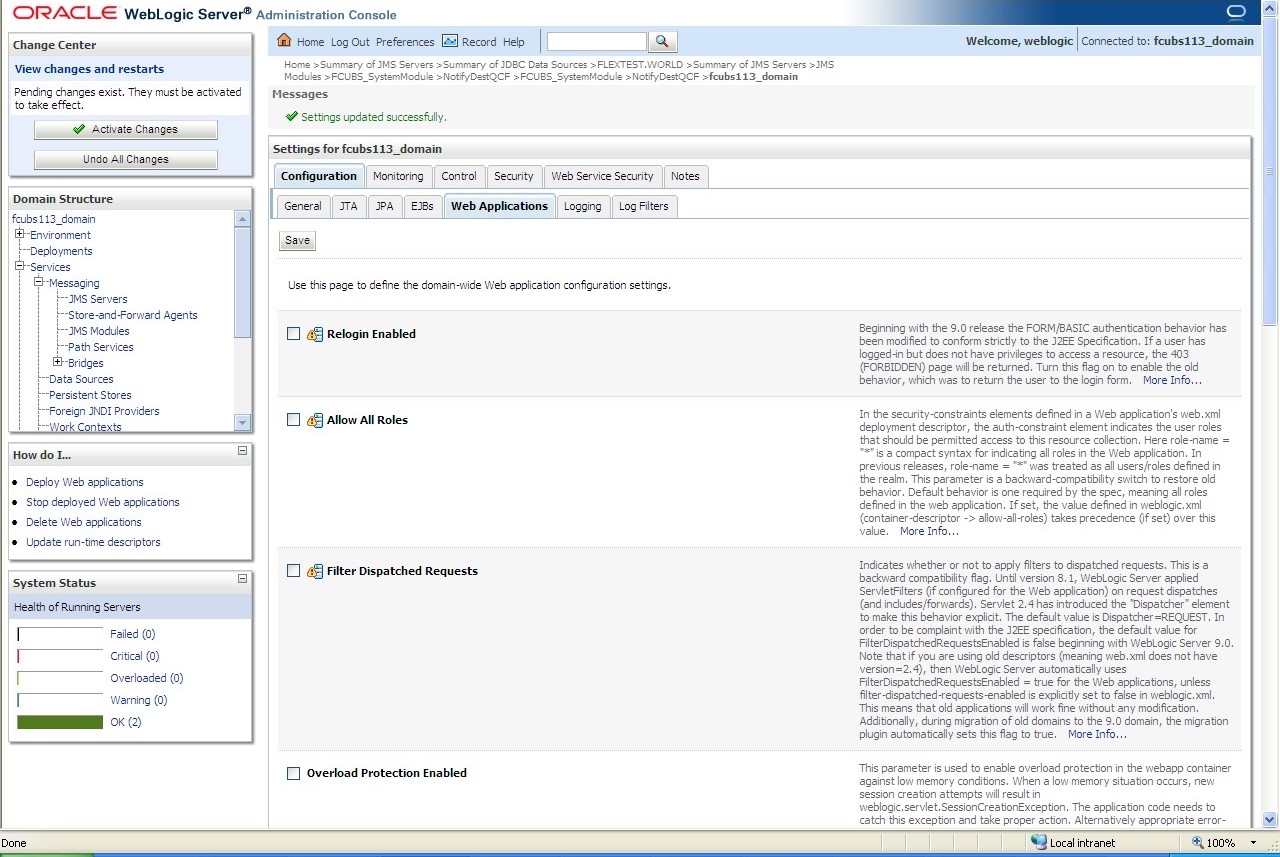7.3 Configure Weblogic for Oracle Banking Corporate Lending
This topic provides the systematic instructions to configure the Oracle WebLogic application server for Oracle Banking Corporate Lending.
To configure the Oracle WebLogic application server, follow the steps below:
Parent topic: Create Resources on Weblogic