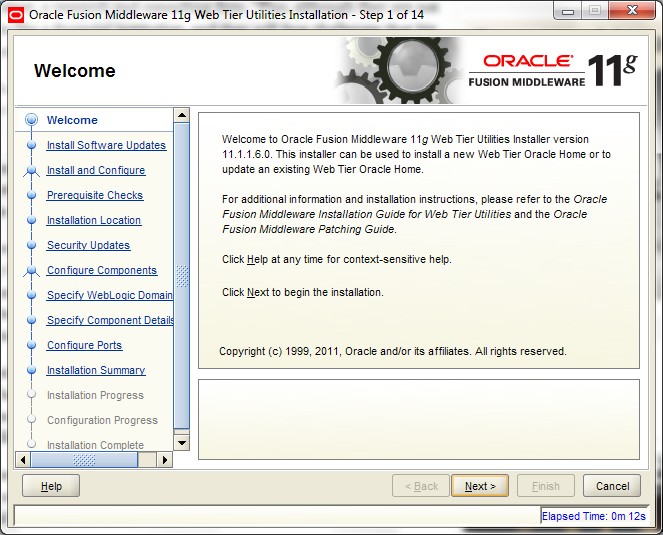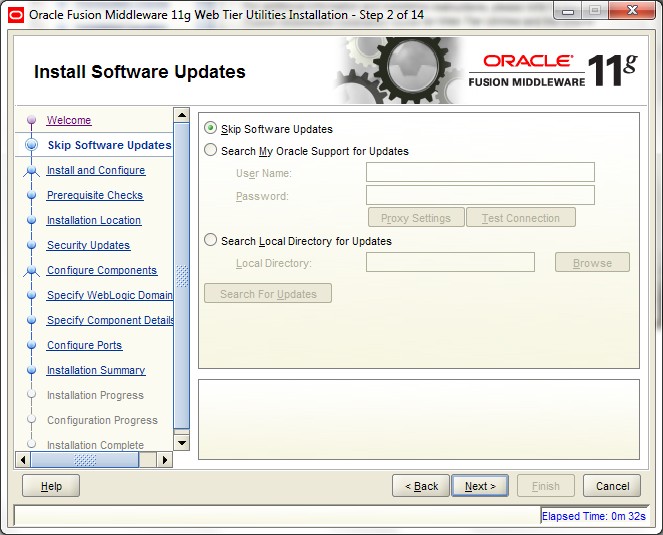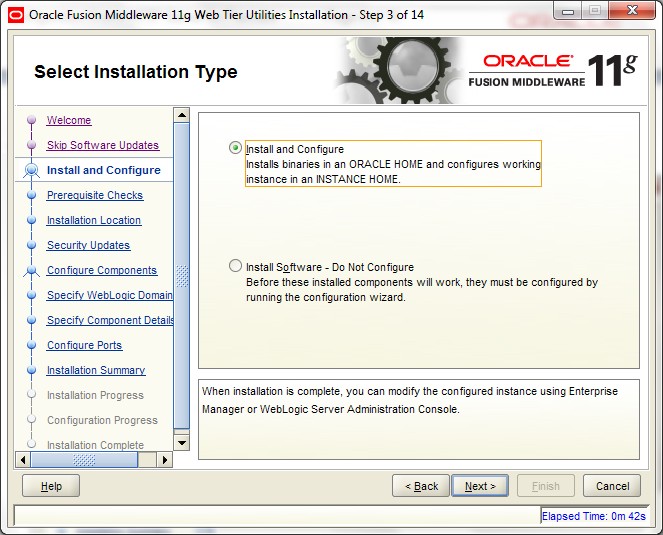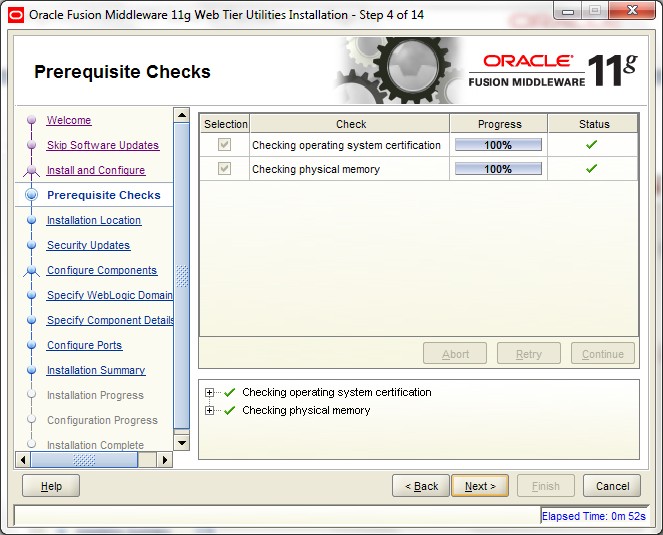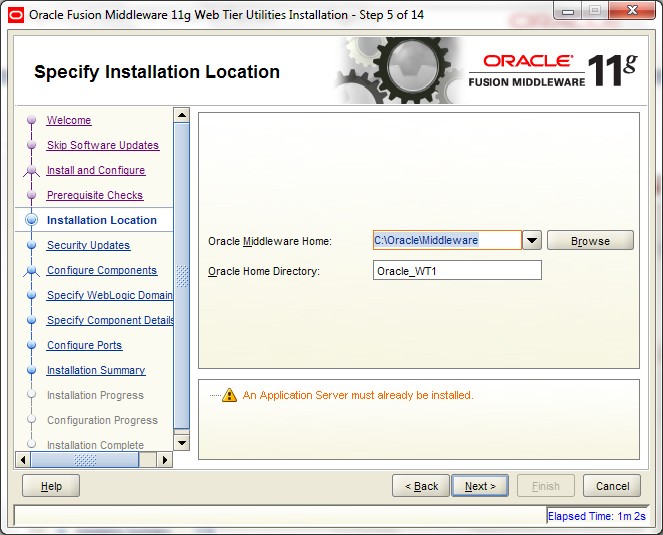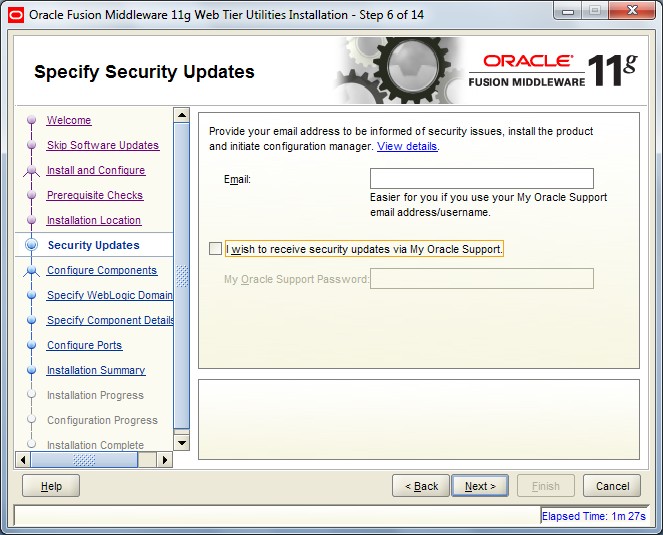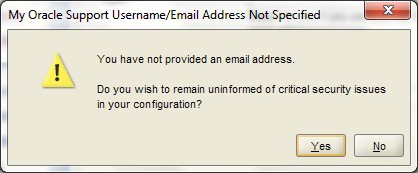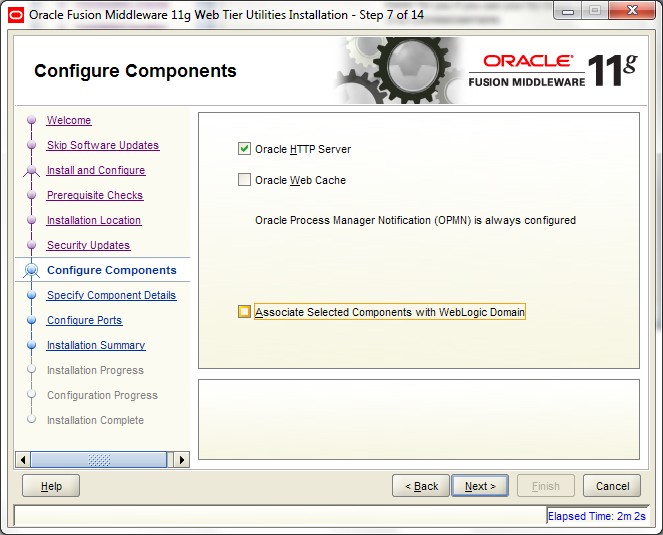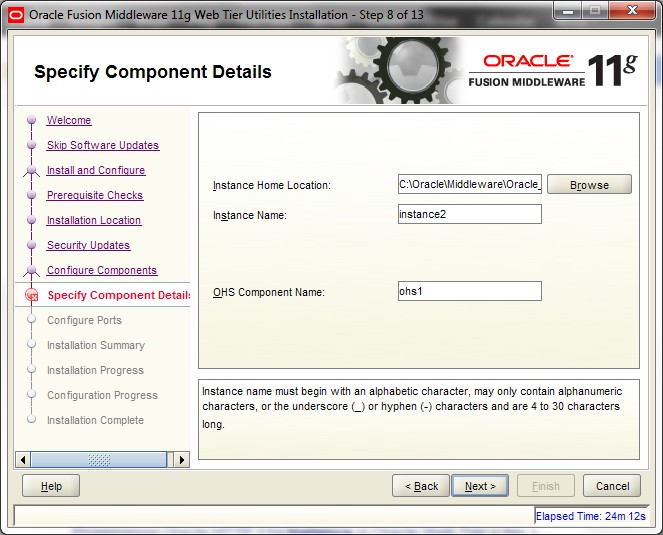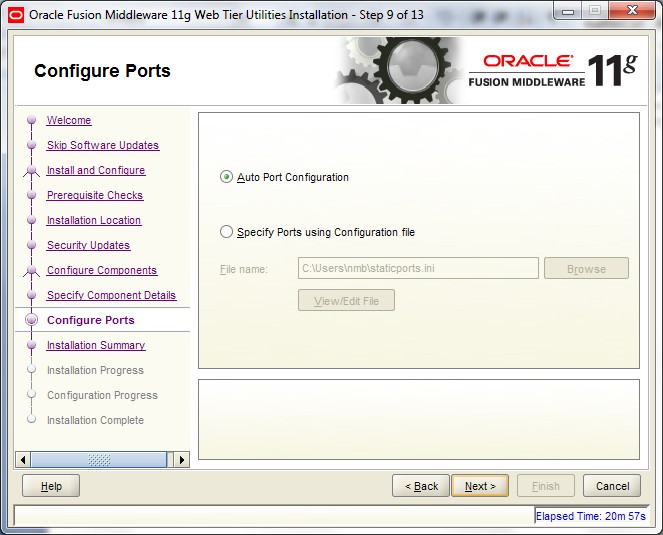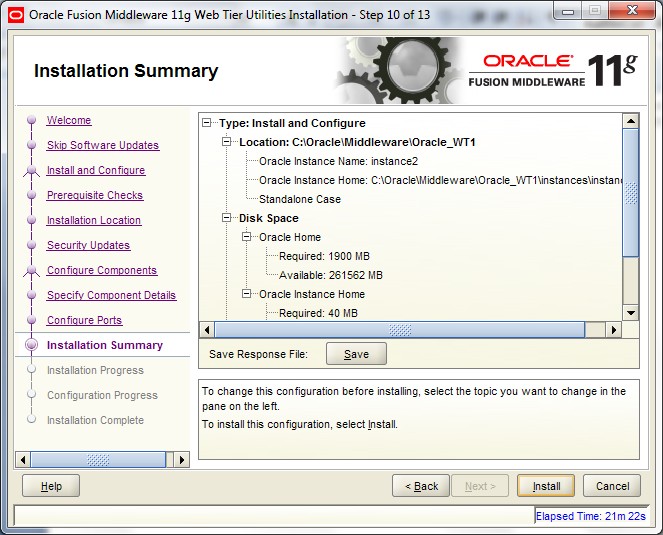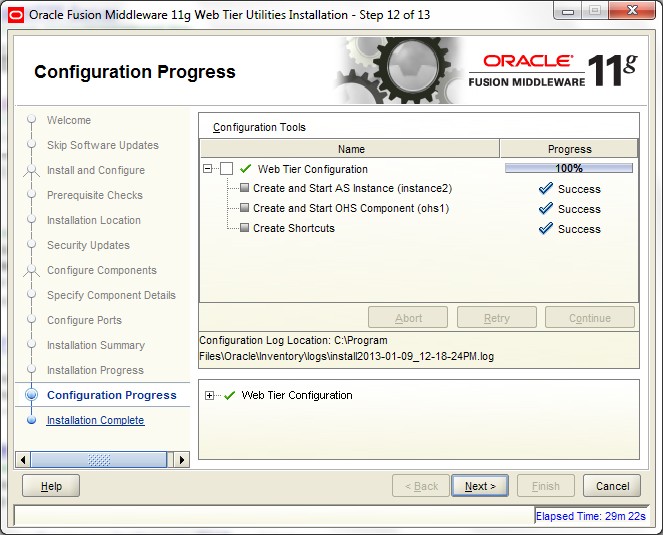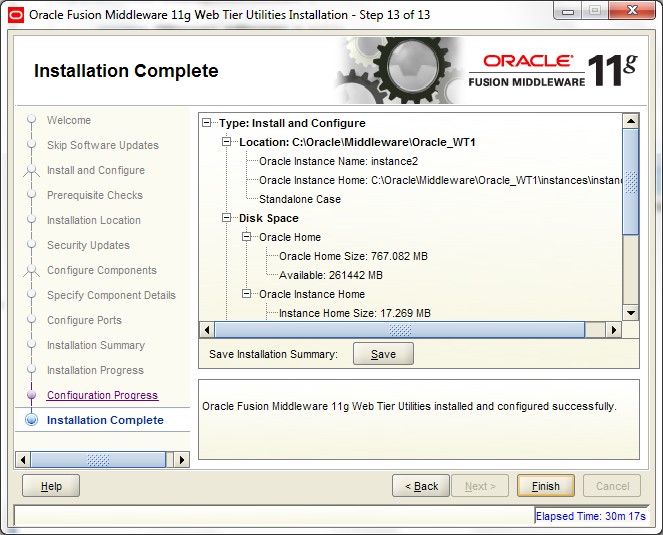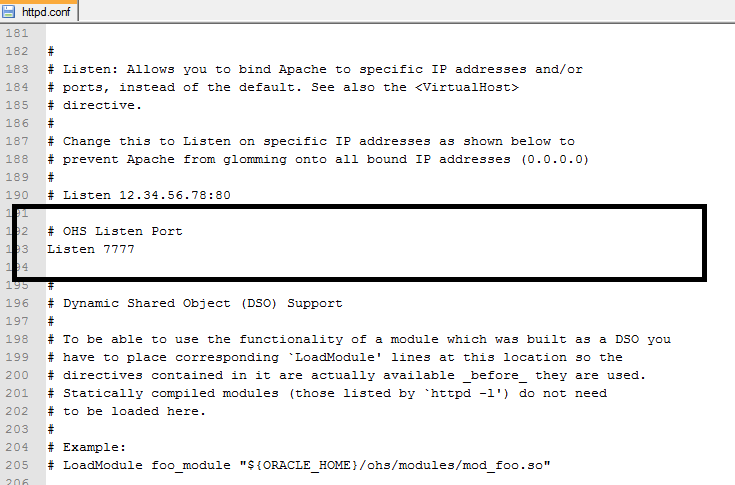2 Installation of OHS 11g
This topic explains systematic instructions to install Oracle HTTP Server 11g.
- Launch the setup exe file to start the installation process.The Welcome screen displays.
Figure 2-1 Oracle Fusion Middleware - Welcome
- Click Next.The Install Software Updates screen displays.
- Select Skip Software Updates option and click Next.The Install and Configure screen displays.
- Select Install and Configure option and click Next.The Prerequisite Checks screen displays.
- Check the Checking Operating system certification and Checking physical memory boxes and click Next.The Installation Location screen displays.
- Select Oracle Middleware Home path by navigating through Browse and then click Next.The Security Updates screen displays.
- Click Next.The My Oracle Support Username/Email Address Not Specified message displays.
- Click Yes.The Configure Components screen displays.
- Select Oracle HTTP Server option and then click Next.The Specify Component details screen displays.
- Enter the required Instance Name and OHS Component Name and click Next.The Configure Ports screen displays.
- Select Auto Port Configuration option and click Next.The Installation Summary screen displays.
- Click Install.The Configuration Progress screen displays.
- Click Next.The Installation Complete screen displays.
This completes the installation of Oracle HTTP Server with Instance and Component. For example, Instance is instance1 and Component is ohs1.
- If the user wants to change the OHS Listen Port after the installation, edit $ORACLE_INSTANCE/config/OHS/<component_name>/httpd.conf and change the Listen port.
Note:
This port is for http protocol and not for https.