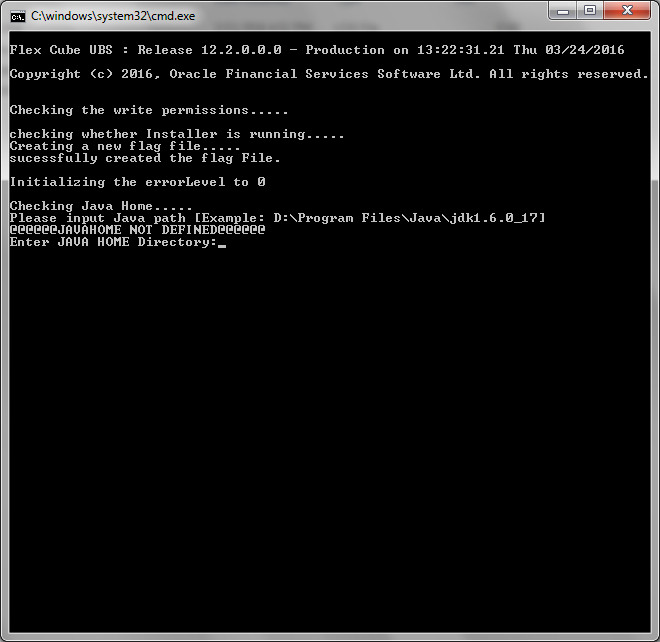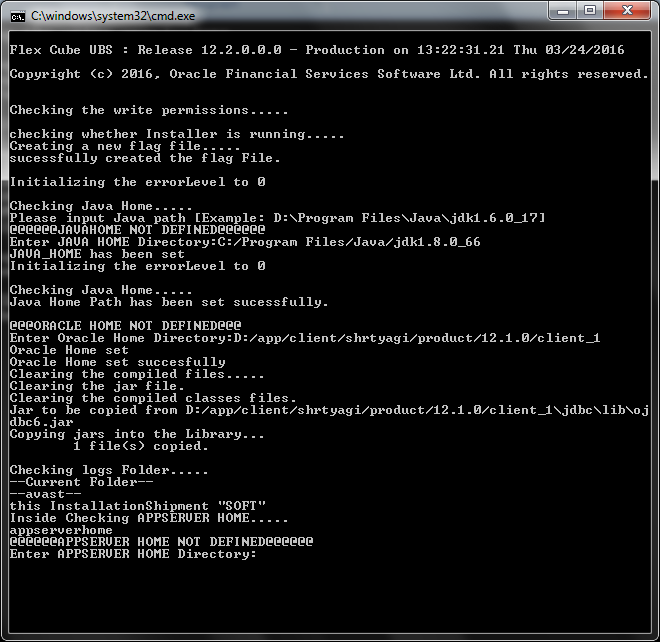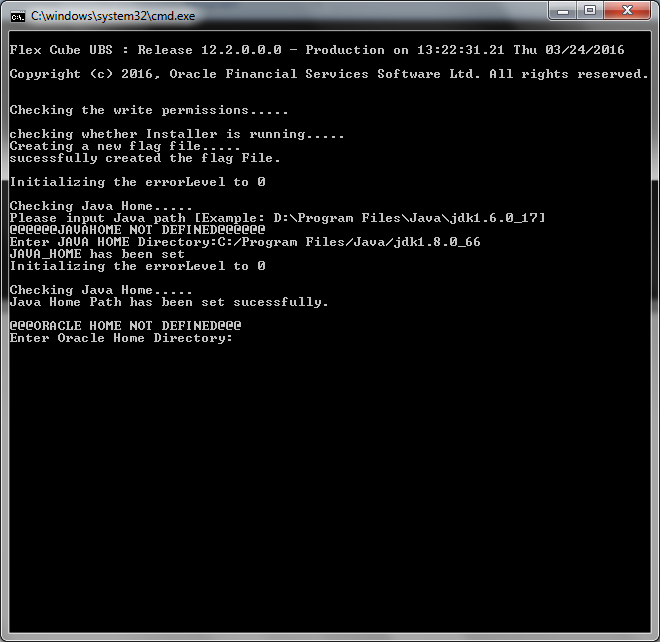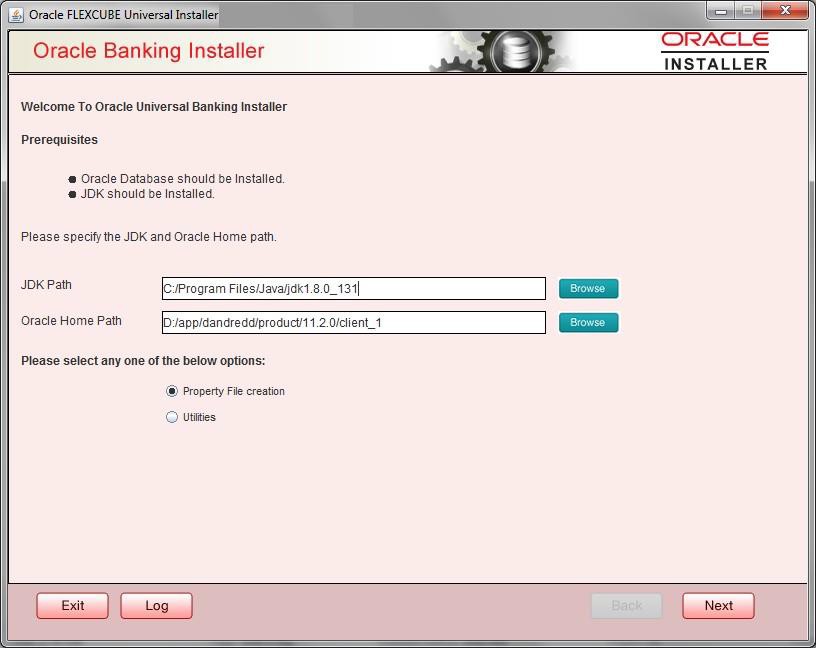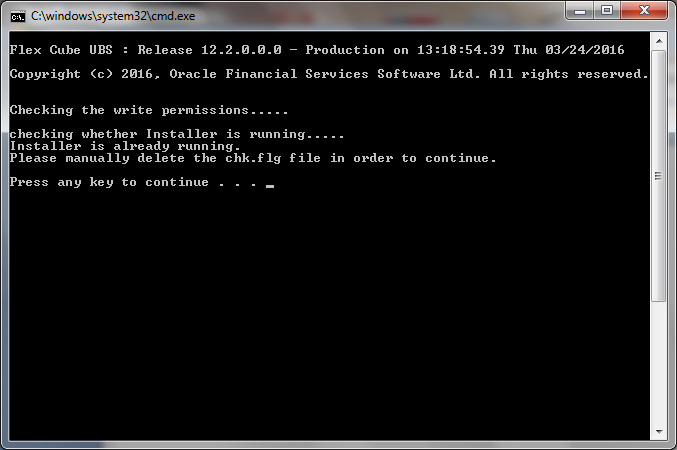1.3 Run Oracle Banking Installer on Windows
This topic explains the systematic instructions to run the Oracle Banking Installer on Windows:
To run the Oracle Banking Installer on Windows, follow the steps below:
Parent topic: Setup Oracle Banking Installer