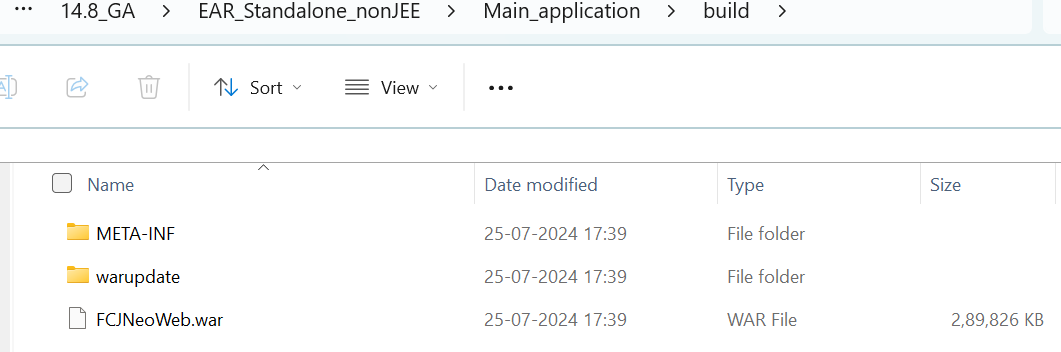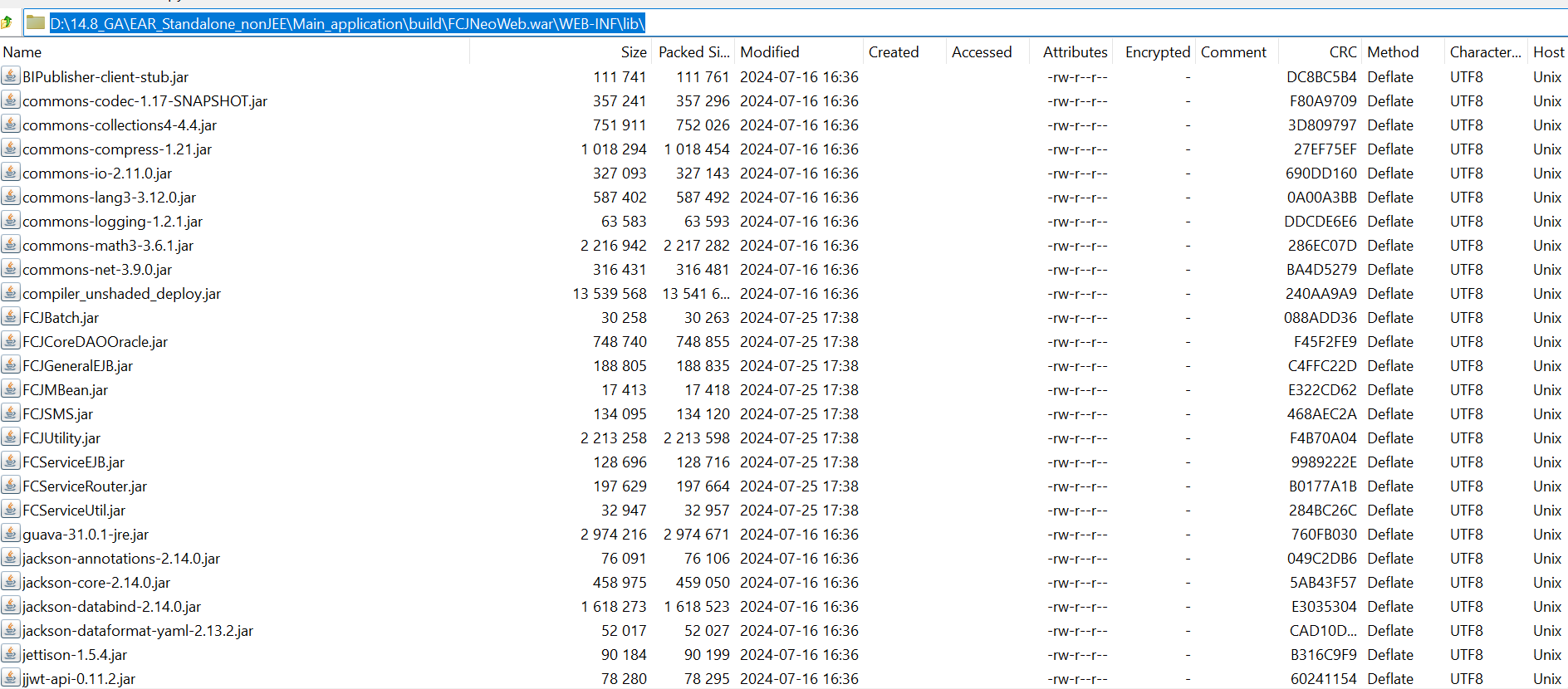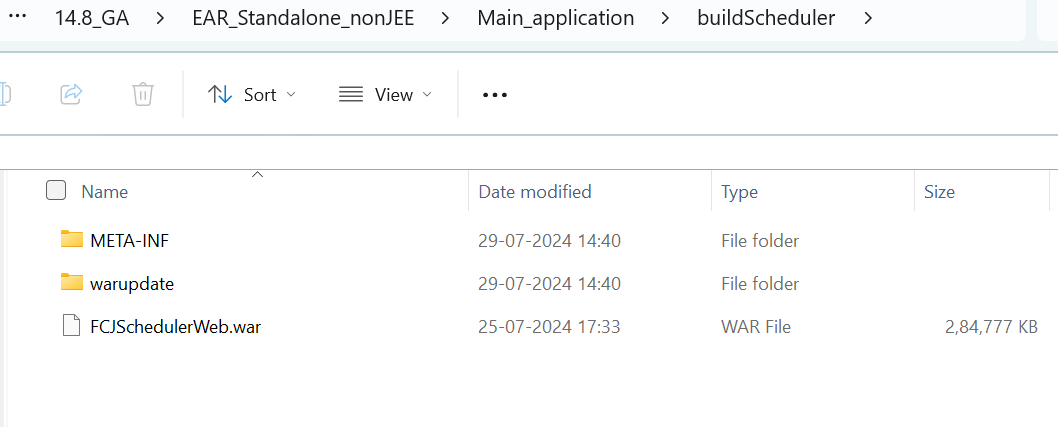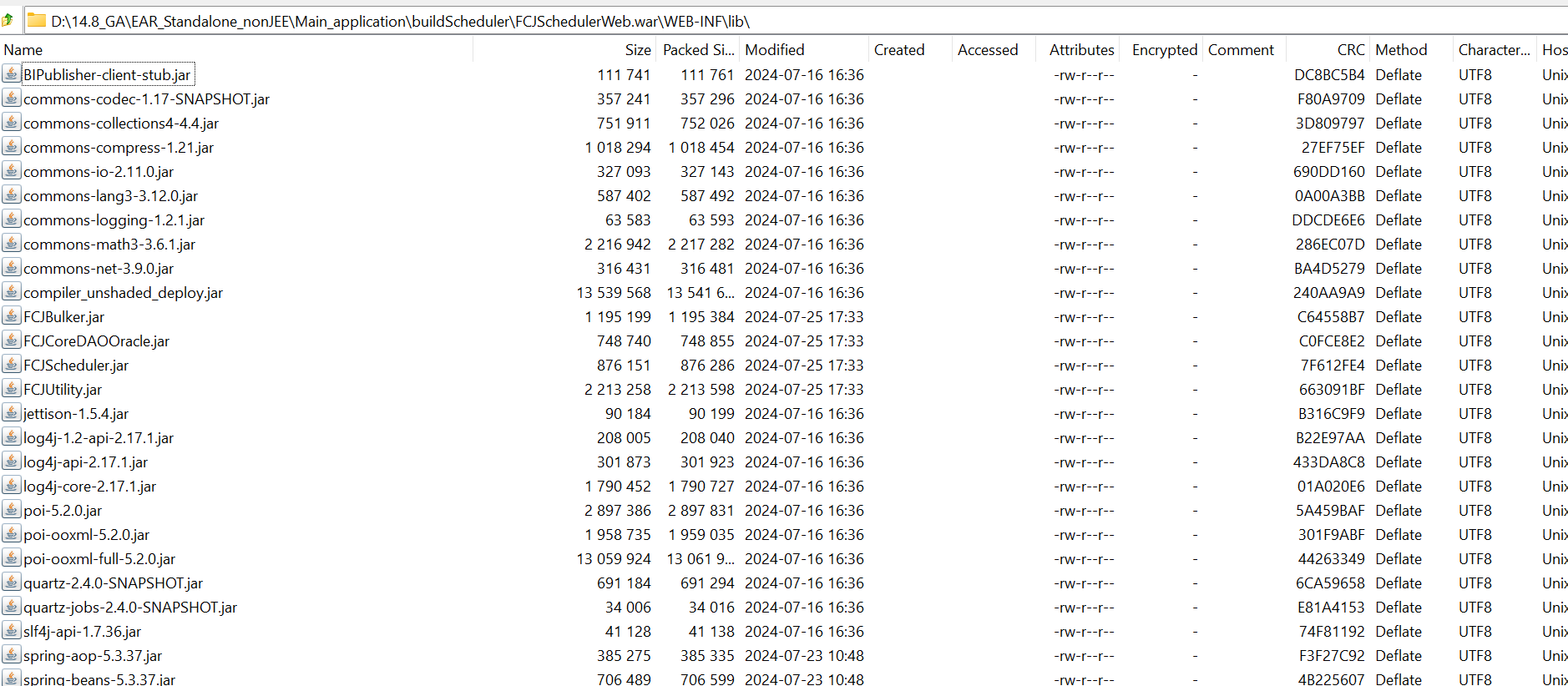1.2 Standalone Setup
During the war, FCJNeoWeb is the primary application, and it generates files. The UI automatically populates the War Name while creating property files.
Maintain the following Application Type accordingly for building respective EARs:
This table shows the BAT/sh scripts that need to be run individually for each EAR creation. The env.properties will have the appropriate application type set.
Table 1-1 Standalone
| Product Type | Application Type | EAR Name | BAT/sh file to be run | Property file to be used | Folder Location in Destination Path |
|---|---|---|---|---|---|
| OFCL | OBCL | Any Distinct Name | CLEarRun.bat or CLEarRun.sh | fcubs.properties | WAR file in build folder |
| GW-Integrated | INTEGRATED | Any Distinct Name | CLGatewayEarRun.bat or CLGatewayEarRun.sh | GW_WS_Prop.properties | WAR file in gatewayBuild folder OFCLWeb |
| GW-Individual | INDIVIDUAL | Not Required | CLGatewayEarRun.bat or CLGatewayEarRun.sh | GW_WS_Prop.properties | WAR file in gatewayBuild folder OFCLWeb |
| GW-REST | INDIVIDUAL | Any Distinct Name | CLGatewayRestEarRun.bat or CLGatewayRestEarRun.sh | GW_REST_Prop.properties and GW_RESTEJB_Prop.properties | Individual: WAR file in gatewayBuild folder
Integrated: EAR file in Destination folder |
| GW-MDB | GATEWAY | Any Distinct Name | GWMDBEarRun.bat GWMDBEarRun.sh | GW_MDB_Prop.properties | WAR file in GWMDBuild folder |
| GW-HTTP | GATEWAY | Any Distinct Name | GWHTTPEarRun.bat GWHTTPEarRun.sh | GW_HTTP_Prop.properties | WAR file in GWHTTPBuild folder |
| Scheduler | SCHDLR | Any Distinct Name | SchedulerEarRun.bat or SchedulerEarRun.sh | Scheduler.properties | WAR file in buildScheduler folder |
| ODT | ODT | Any Distinct Name | ODTWarRun.bat or ODTWarRun.sh | ODT.properties | - |
Parent topic: Building Application for Setup