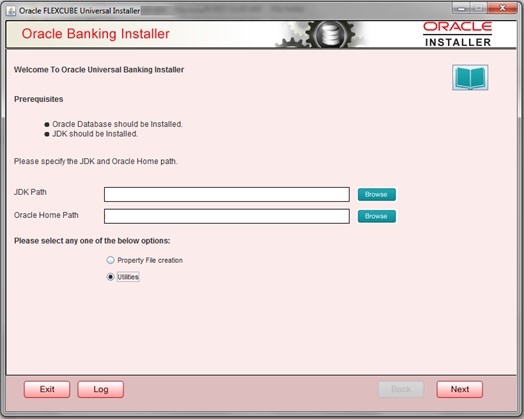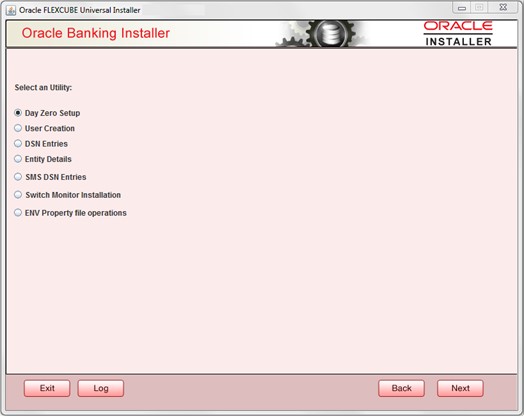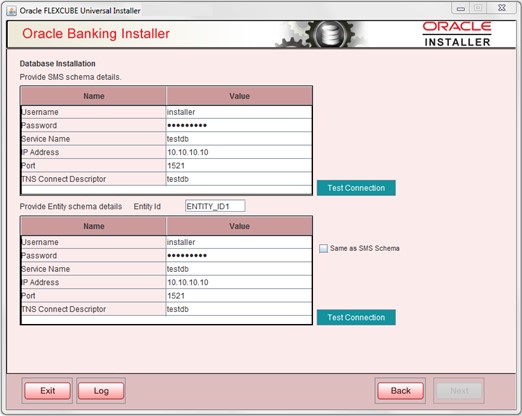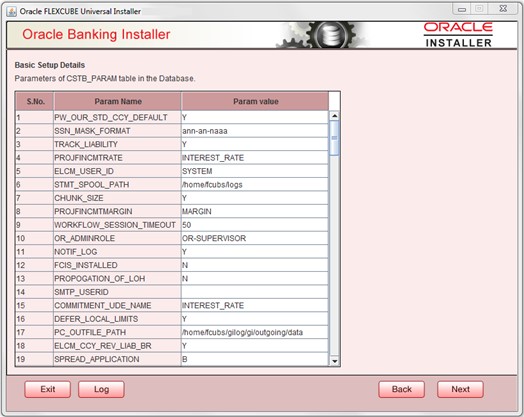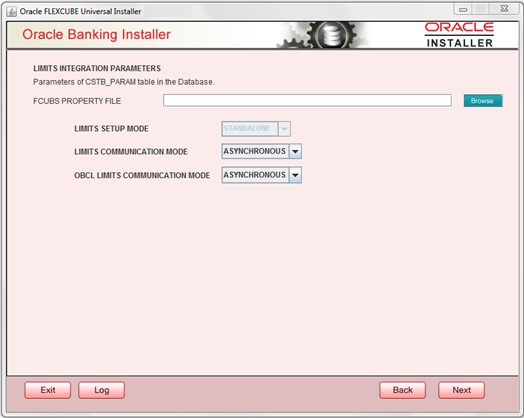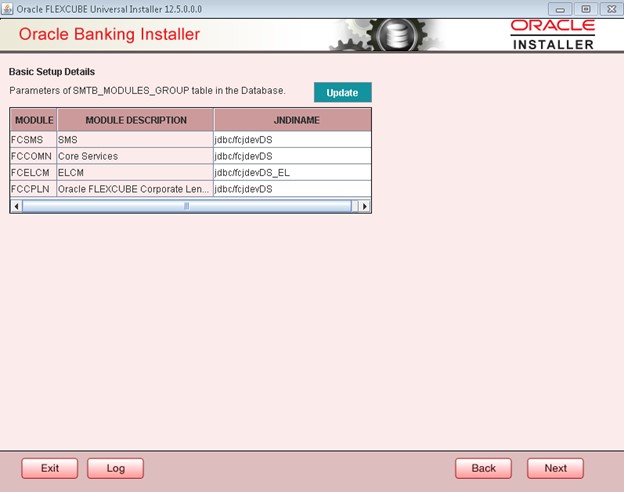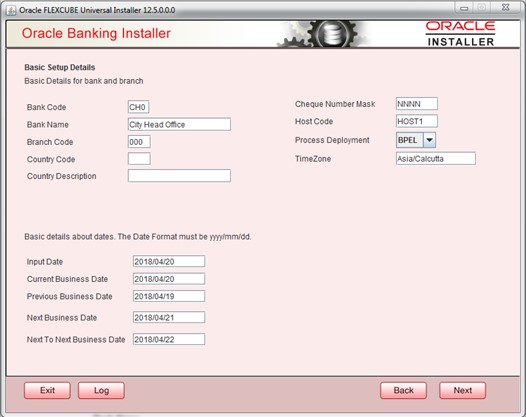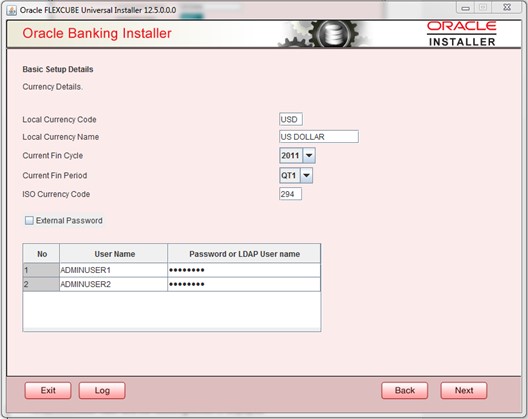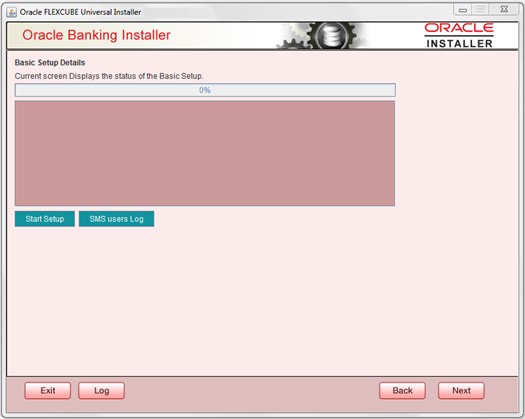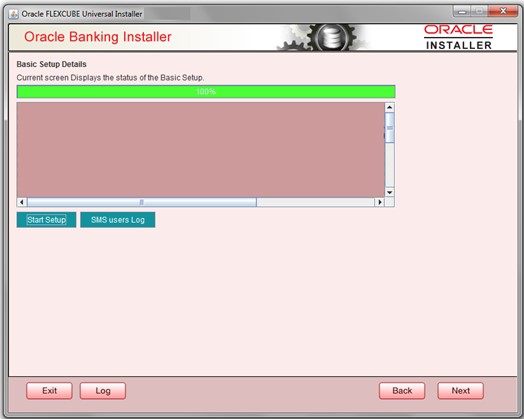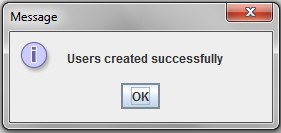1.3.2 Basic Setup Using GUI Installer
This topic explains the systematic instructions about basic setup using the GUI installer.
- Double-click the FCUBSInstaller.bat batch file to launch Oracle Universal Banking Installer. Select the Utilities option and click the Next button.The Welcome to Oracle Universal Banking Installer screen displays.
Figure 1-1 Welcome to Oracle Universal Banking Installer
- Select the Utility option and click the Next button.The Select an Utility screen displays.
- Select Day Zero Setup and click the Next button.The Database Installation screen displays.
- On the Database Installation screen, specify the schema details.
For more information on fields, refer to the field description table below:
Table 1-2 Database Installation - Schema
Fields Description Username Specify the user name to access the schema. Password Specify the schema password. Service Name Provide service name of database. IP Address Specify the IP address of the system where the database schema is installed. Note: IP Address should be the same as mentioned in the TNSnames.ora.
Port Specify the port number. TNS Connect Descriptor Specify the TNS Connect Descriptor. - Here Entity Schema is mandatory; at least a minimum of one entry should be provided.
- The Entity Id value is default i.e., ENTITY_ID1 for the first entry.
- Provide the JNDI Name for the ENTITY_ID1. By default the jndi name is jdbc/fcjdevDS.
- Give the Schema Details for the Entity1.
- Here Compile In All Entities Field is N. (As using the Single Entity Concept).
- Click the Next button.The Basic Setup Details screen displays.
- The screen displays basic setup details for table CSTB_PARAM.
- Here Oracle directory name (present in all_directories table in the schema) must be added for WORK_AREA and TRACE_AREA. Oracle directory name must be added for other required parameters also.
- Oracle directory creation in the schema can be done as below :Create or replace directory dir_name as directory_path.
- Click the Next button.The LIMITS INTEGRATION PARAMETERS screen displays.
- Browse fcubs.properties file.The Limits Integration Parameters will be automatically populated based on values read from fcubs.properties file.
- Click the Next button. The screen displays parameters for table SMTB_MODULES_GROUP.If any change is required in the JNDI name, click Update to edit the same.
Figure 1-6 Basic Setup Details - SMTB_MODULES_GROUP
Note:
SMTB_MODULES_GROUP for FCELCM (Oracle ELCM) with the JNDI name ‘_EL.’ For example, if the ENTITY_ID JNDI name is jdbc/fcjdevDS, then you need to update the JNDI name jdbc/fcjdevDS_EL. - Click the Next button.The Basic Setup Details - Bank and Branch screen displays.
Figure 1-7 Basic Setup Details - Bank and Branch
- On the Basic Setup Details - Bank and Branch screen, specify the bank, branch and date details.
Table 1-3 Basic Setup Details - Bank, Branch and Dates
Fields Description Bank Code Specify the bank code. Bank Name Specify the bank name. Branch Code Specify the branch code. Country Code Specify the Country code. Country Description Specify the Country Description. Cheque Number Mask Specify the Cheque Number Mask. Process Deployment Choose mode of process deployment between BPEL or BPMN Input Date Specify the input date. Current Business Date Specify the current business date. Previous Business Date Specify the previous business date. Next Business Date Specify the next business date. Next to Next Business Date Specify the next to next business date. - Click the Next button.The Basic Setup Details - Currency Details screen displays.
Figure 1-8 Basic Setup Details - Currency Details
- On the Basic Setup Details - Currency Details screen, specify the fields.
For more information, refer to the fields description table.
Table 1-4 Basic Setup Details - Currency Details
Fields Description Local Currency Code Specify Local Currency Code. Local Currency Name Specify Local Currency Name. Current Fin Cycle Specify Current Financial Cycle (any year from 2011 to 2050) Current Fin Period Specify Current Financial Period (QT1 to QT4,M01 to M12). ISO Currency Code Specify ISO Currency Code. The screen also displays basic setup details for creating a user in Corporate Lending.
The creation of a SYSTEM user is mandatory for payments processing. It needs to be created as part of a static data setup.
External Password Check this box to specify the external password. User Name Displays the user name. Change the user name if required. Password or LDAP User Name Specify the password and it is mandatory. You can use the following characters in the password: - Alphabets in uppercase
- Alphabets in lowercase
- Numerals
Note: Do not use ‘_’ (underscore) in the password.
- Click the Next button.The Basic Setup Details - Status screen displays.
- Click the Start Setup button to compile the entries. On completion, the below screen will be seen. The Basic Setup Details - Status Completed screen displays.
Figure 1-10 Basic Setup Details - Status Completed
- Click the SMS users Log button to view user created logs.
- Click the Next button.
Parent topic: Create Schema from Shipment Media