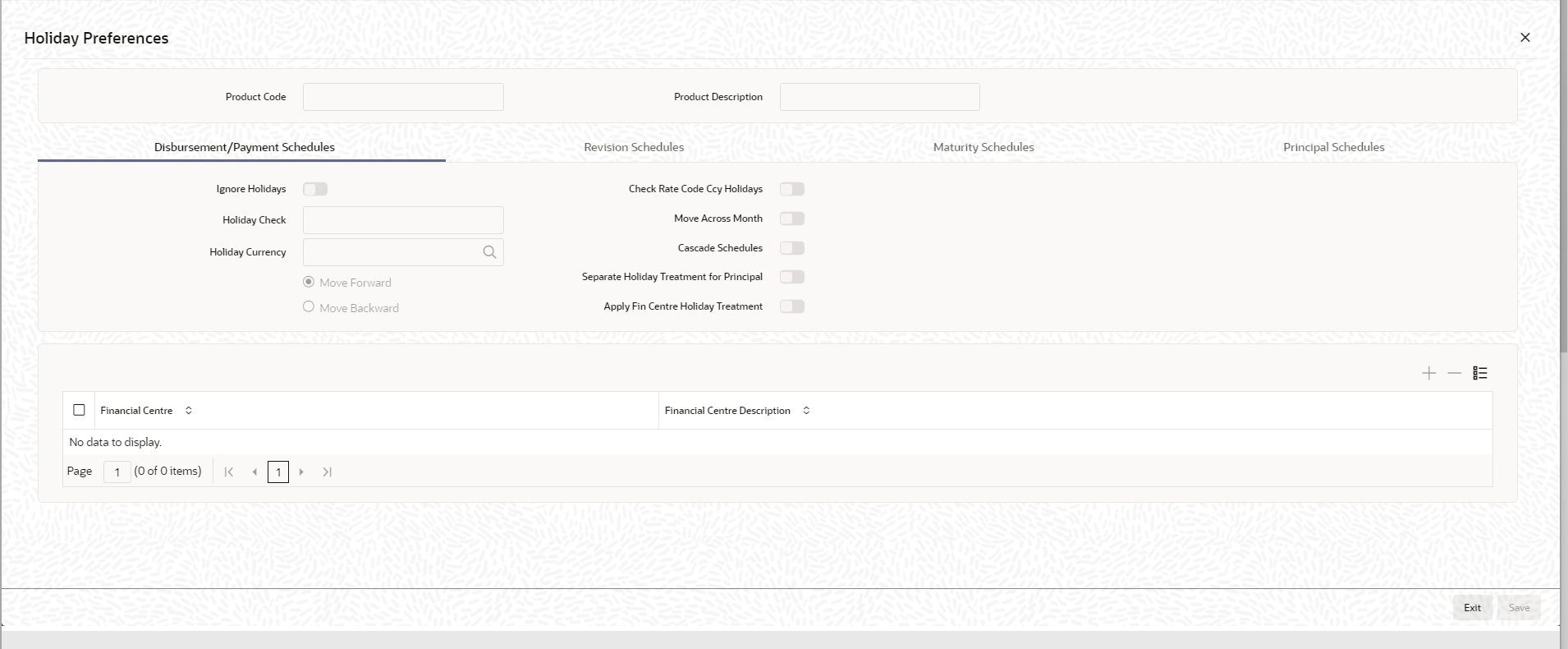3.2.15 Holiday Preferences
The value date or schedule date or revision date or the maturity date of a contract
might fall on a local holiday defined for your branch or on a holiday specified for the
currency involved in the contract.
Specify the User ID and Password, and login to Homepage.
From the Homepage, navigate to Bilateral Loans Product Definition screen.
From the Bilateral Loans Product Definition screen, click Preferences.