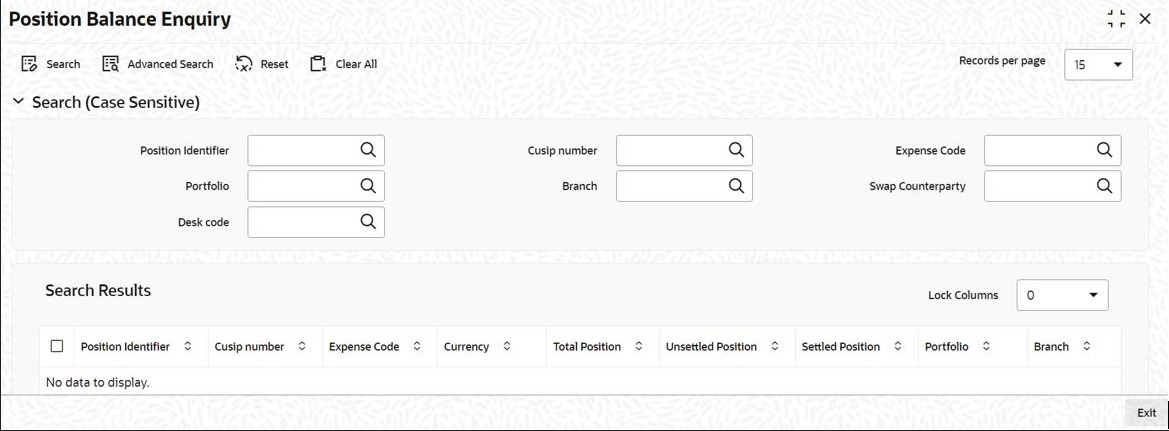4.10.1 Position Balance Enquiry Screen
You can get a more detailed view of the balances in the Position Balance
Enquiry screen.
To capture details of position balance enquiry screen
Specify the User ID and Password, and login to Homepage.
Parent topic: Querying Position Balances