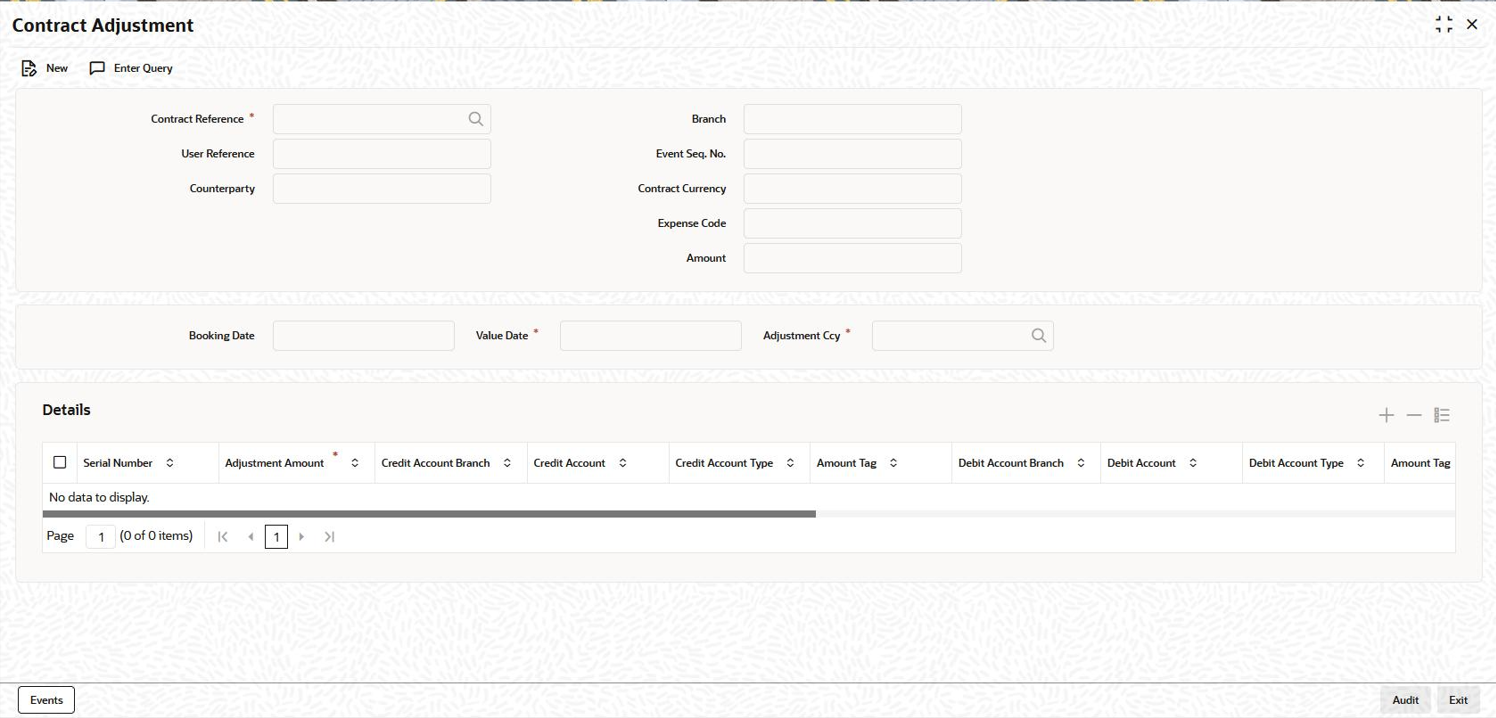- Bilateral Loans
- Disbursing a Loan
- Posting the Manual Journal Entries
- Posting Manual Adjustment Entry
4.6.3 Posting Manual Adjustment Entry
You can post manual adjustment entry in Contract Adjustment
screen.
Specify the User ID and
Password, and login to Homepage.
- On the homepage, type OLDLDENT and click next
arrow.The Contract Adjustment screen is displayed.
Note:
The fields which are marked in asterisk red are mandatory fields. - You can maintain below details in this tab. For information on fields, refer to
the field description table.On selecting the New Operation, You have to specify the following details.
Table 4-25 Contract Adjustment
Fields Description Contract Reference Number Select the contract reference number from the adjoining option list. The list displays the contract reference numbers that are maintained in the system. Once the contract reference number is selected, the following contract details are displayed:- User Reference Number
- Expense Code
- Counterparty
- Branch
- Amount
- Event Sequence Number
Contract Ccy Specify the contract currency. Booking Date Specify the booking date of the contract. Value Date Specify the value date of the contract. Adjustment Ccy Select the adjustment currency from the adjoining option list. All the adjustment entries are posted only using the currency specified here. Table 4-26 Contract Details
Field Description Serial Number Specifies the serial number of the contract. Adjustment Amount Specify the adjustment amount of the contract. CR Acc Branch The system defaults the contract branch. However, you can modify it by selecting a branch from the adjoining option list. Credit Account Select the account that is to be credited from the adjoining option list. Credit Account Type The system defaults the credit account type once the credit account is selected. DR Acc Branch The system defaults the contract branch. However, you can modify it by selecting a branch from the adjoining option list. Debit Account Select the account that is to be debited from the adjoining option list. Note:
- You are allowed to post Multiple Adjustments accounting entry for a contract in an Adjustment activity.
- The Debit and Credit Account types can be different from each other.
Debit Account Type The system defaults the debit account type once the debit account is selected. Adjustment Type Select the adjustment type from the adjoining drop-down list. The list displays the following values: - Fincon
- Operation
- Value date which is less than current application date.
- Auto reversal
Recon ID Specify the recon id. Instrument No Specify the instrument number. This field is mandatory if the debit account or credit account is a Miscellaneous Debit/Credit GL. Remarks Specify the remarks for each adjustment entry, if any. Component Select an appropriate component from the adjoining option list. System displays the following options in the list: - The components maintained using Static Maintenance screen where the Field Type is ESC1, ESC2, ESC3, or ESC6.
- The Interest and Fee components maintained for the contract.
Note:
- The generic component PRINCIPAL is not available as a component in the Contract Adjustment screen. You can maintain generic components such as PRIN_SUSP using the Static Maintenance screen.
- The Component selected for each adjustment entry is stored in along with existing contract adjustment details for reporting, notice and balance purposes. It is not mandatory to specify value in this field for adjustment transactions.
- Adjustment entry posting is not restricted only to accounts that are linked to the contract using the Escrow Account Maintenance screen.
Reversal Select the check box to indicate that the reversal of adjustment entries can be done. Once the adjustment entries are posted, you cannot reverse it. The transaction date for the reversals is the date on when the entries are posted. If the reversal of adjustments is posted on a working day, the system does the following:You are allowed to perform actions namely New, Delete, Save, and Authorize in this screen.- For all the adjustments posted on a working day and marked for auto-reversal, the entries are reversed during the beginning of day process on the next application date.
- The value date of the reversal entries will be the next adjustment date compared to the transaction date of the actual adjustment posting. If adjustment maintenance is not available or next adjustment date is not maintained, then the current application date is used as the value date for the reversals.
- Any exceptions as part of adjustment reversals would be logged as part of the batch.
- For all the adjustments posted on a holiday and marked for auto-reversal, auto-reversal will be initiated as part of the Adjustments Handoff screen which is used to mark closure of adjustments for the day.
- The value date of the reversal entries are next adjustment date as per the Adjustment Days Maintenance screen. If next adjustment date is not maintained, then the current application date is used as the value date for the reversals.
- Any exceptions as part of adjustment reversals would be logged as part of the reversal process.
- The system does the following validation while capturing contract
adjustment.
- The value date and book date can not be in future.
- The back value dated contract adjustment is allowed.
- The adjustment amount can not be more than the contract amount.
- The Debit and Credit account is validated with the account type mapping table.
- The Adjustment entry is not allowed to post into period, which is closed.
- The Event CADJ will trigger at contract level when the adjustment activity is getting saved.
- The contract Adjustment entries are authorized when the Adjustment Activity is authorized.
- If the adjustment is of type Fincon adjustment, then adjustment posting is allowed only if the value for UDF INDIRECTGL for the GL is maintained as FINCON/BOTH
- If the adjustment is of type Operation adjustment, then adjustment posting is allowed only if the value for UDF INDIRECTGL for the GL is maintained as OPERATION/BOTH
- If no value or any other value than these three are maintained for the UDF, then the restriction of posting adjustments is done based on the Indirect flag, not the UDF, at the GL level, for both adjustment types.
Note:
Using this screen, you can also post the adjustment entries for agency (LS) participant contracts and trading (SLT) position contracts.
Parent topic: Posting the Manual Journal Entries