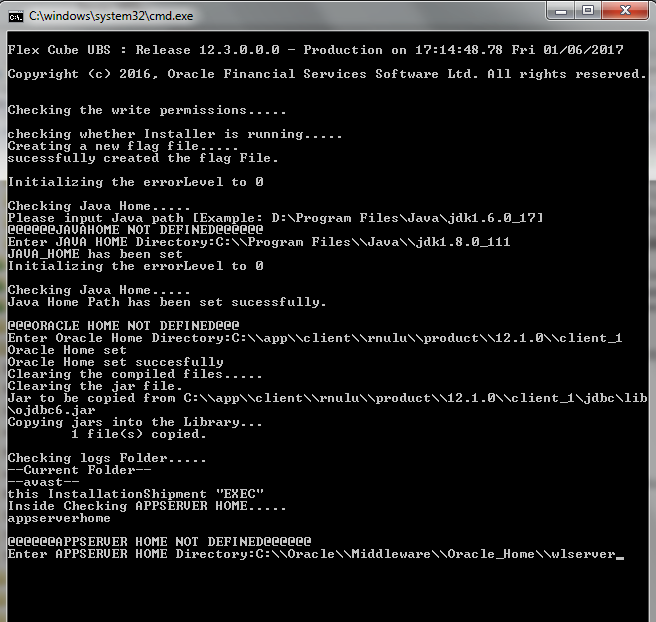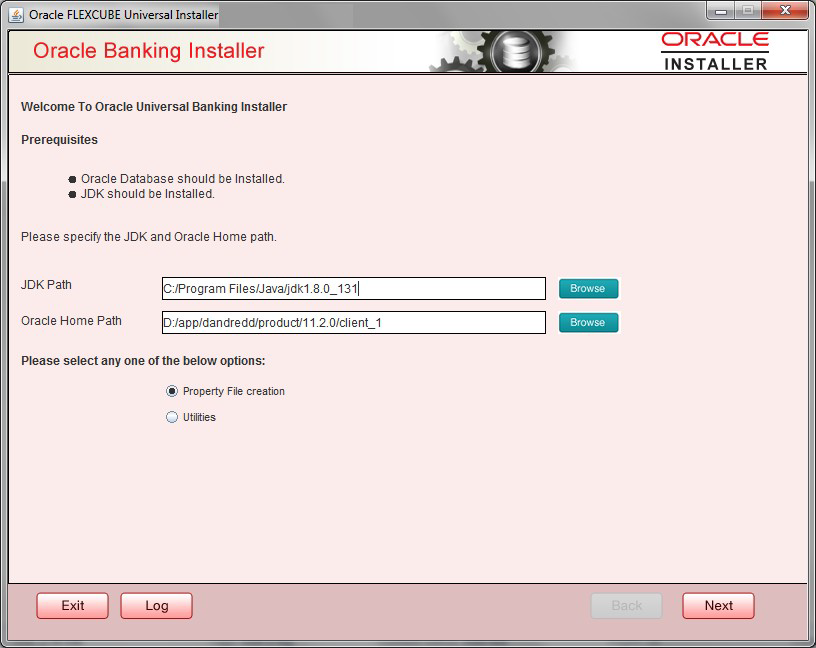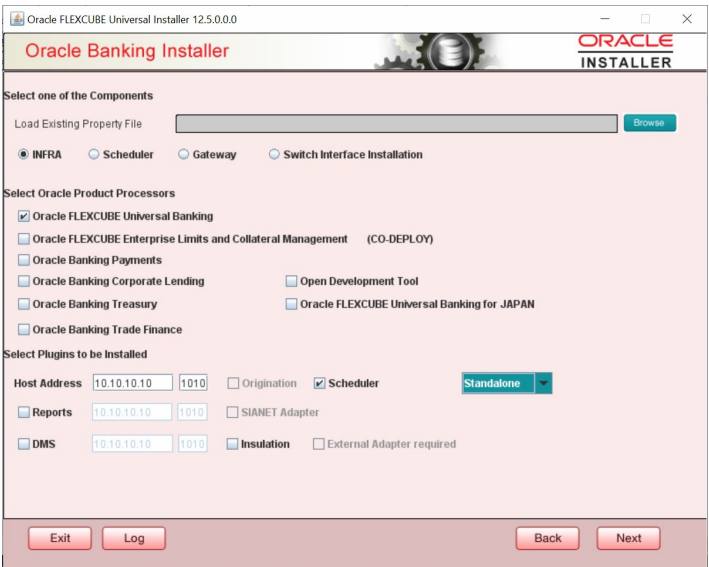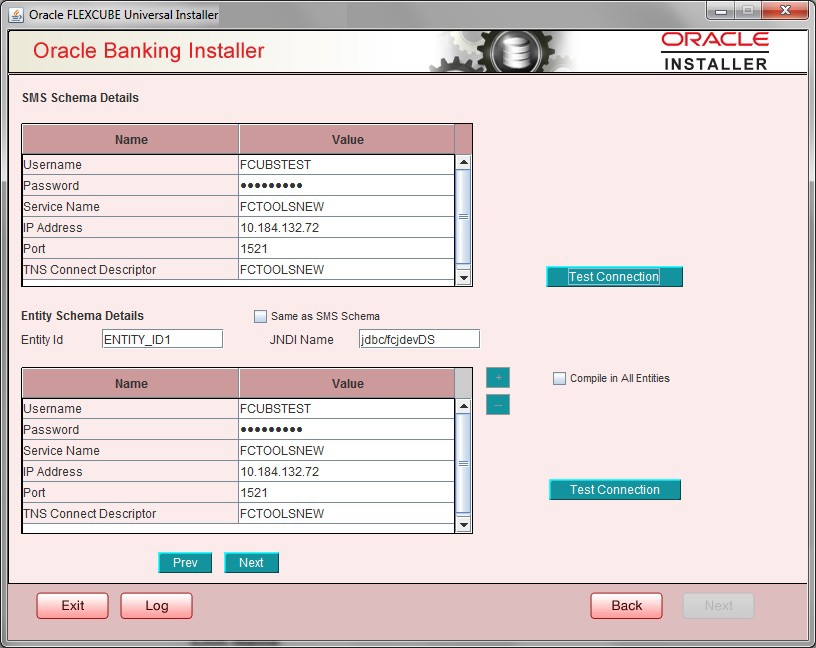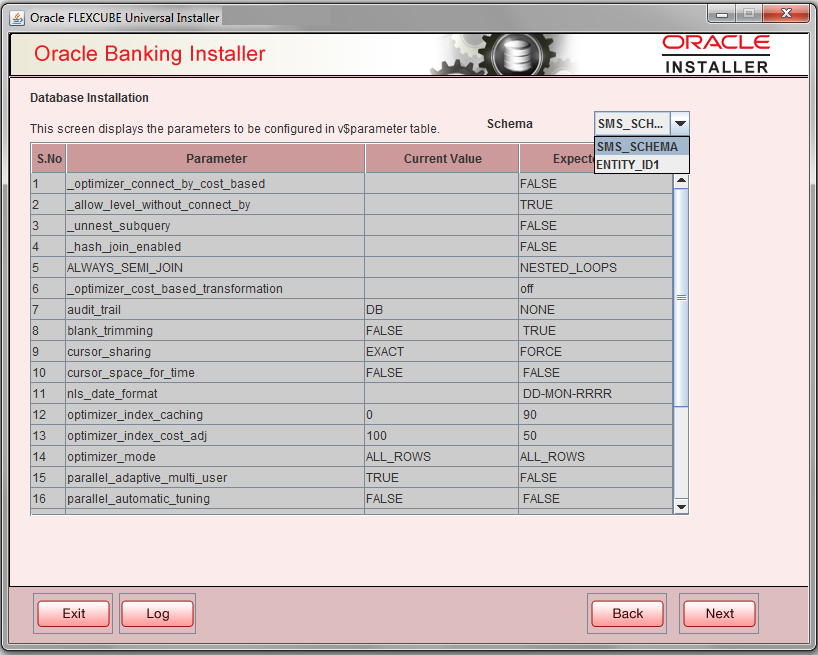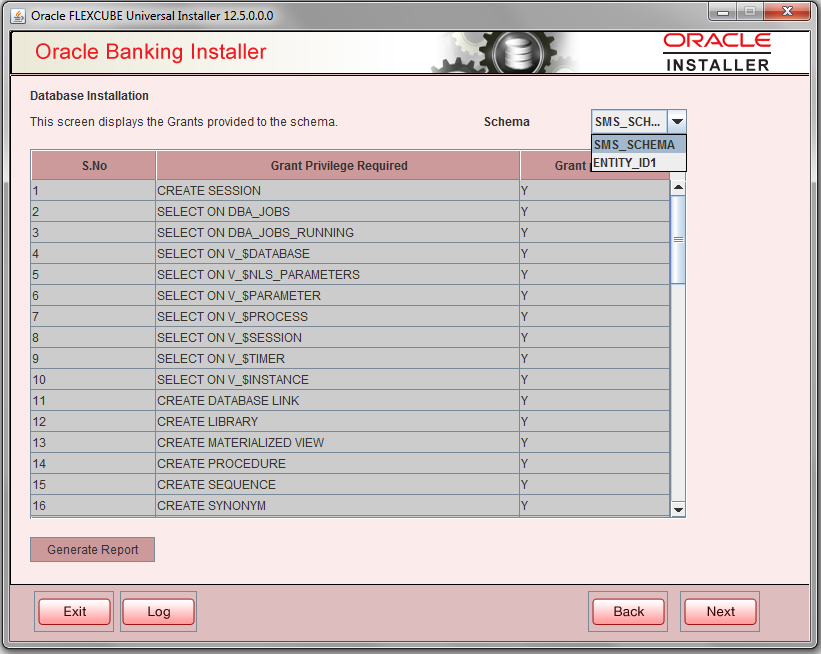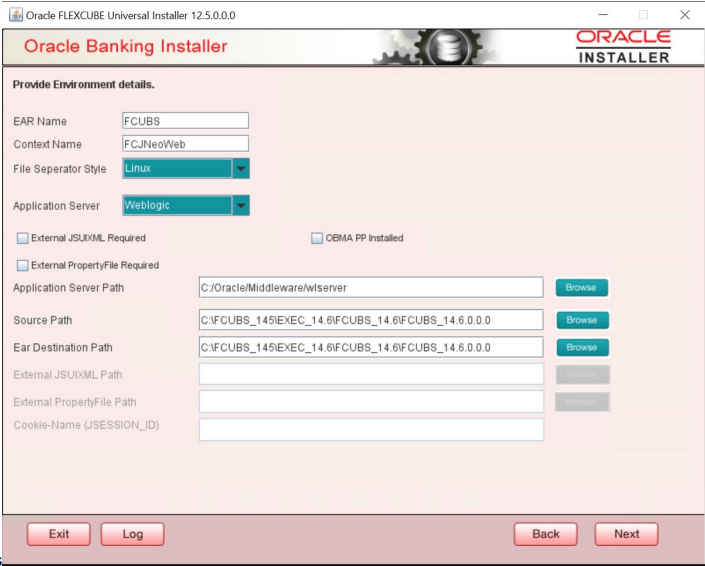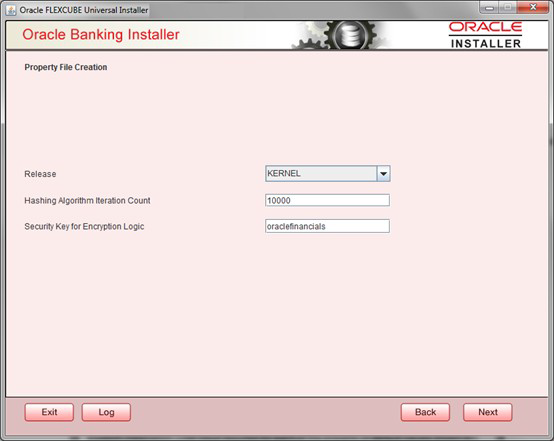- Installer Property File
- Creating Property File for Oracle FLEXCUBE Installer
- Creating Property File
1.1 Creating Property File
To create the property file for Oracle FLEXCUBE, follow the steps given below:
- Launch Oracle FLEXCUBE Installer, that is,
FCUBSInstaller.bat (for Windows), and
FCUBSInstaller.sh(for Linux, bash shell recommended
). These files are available in INSTALLER/SOFT/GUI.In the first screen, provide the following details:
- JAVA HOME PATH - Provide the JDK home path with the latest version.
- ORACLE HOME PATH - Provide the Oracle 12C Client Path.
- APP SERVER HOME PATH - Provide the app server home path.
After providing these details, INSTALLER-GUI gets started. And follow the below details. Ensure the Pre-requisites are available.
Enter the following details:- JDK Path - Maintain home folder path of JDK. The JAVA HOME path given in previous screen gets defaulted.
- Oracle Home - Maintain home folder path of Oracle Database Client. The ORACLE HOME path given in previous screen gets defaulted.
- Property File creation
- Utilities
- Click Next and the following screen is displayed.
- Select the component for which property file is to be created.
- INFRA is for FCUBS property file creation. To create property file for Scheduler or Gateway or Switch Interface Installation, refer the respective property file creation document.
- Select the required Product Processors to make respective property
files.
- Oracle Financial Universal Banking product processor contains rest of FLEXCUBE other than Payments, ELCM and OBCL so on.
- Oracle Banking Enterprise Limits and Collateral Management
(ELCM) has three types. They are Embedded, Co-Deploy and
Standalone (ELCM Adapter).
Choose the proper option. Oracle Banking Enterprise Limits and Collateral Managements can be selected as individual application or along with Oracle Financial Universal Banking. Also External Adapter Required check box is available.
- Oracle Banking Payments can be selected as an individual application or along with Oracle Financial Universal Banking.
- Oracle Banking Corporate Lending can be selected as individual application or along with Oracle Financial Universal Banking.
- Open Development Tool(ODT) can be selected to install ODT, that allows end user to design ODT screens.
- Oracle Banking Treasury can be selected as an individual application or along with Oracle Financial Universal Banking.
- Oracle Banking Trade Finance can be selected as an individual application or along with Oracle Financial Universal Banking.
- Oracle FLEXCUBE Universal Banking for Japan can be selected as an individual application.
- In the screen below, select the Plugins to be included in the application.
- If you need to modify an existing property file, load it using the respective browse button.
These are the plugins available:- Scheduler
- Reports
- DMS(Document Management System)
- Insulation
- Select the component for which property file is to be created.
- Click Next again and the following screen is
displayed:Provide the SMS schema details to capture the credentials which is used for DB Compilation.Once the connection is successfull env.properties file present in path
Note:
IP Address should be same as mentioned in the TNSnames.oraINSTALLER > SOFT > GUI >logs > env.propertiesgets updated with schema details in encrypted format.For Multi-Entity Details:- Scenario for Single Entity:
- Here Entity Schema is mandatory, atleast minimum one entry should be provided.
- Entity Id value is default, that is, ENTITY_ID1 for first entry.
- Provide the JNDI Name for the ENTITY_ID1. By default the jndi name is jdbc/fcjdevDS.
- Give the Schema Details for the Entity1.
- Here Compile In All Entities Field is N. (As using the Single Entity Concept).
- Scenario for More than One Entity, that is, Multi Entity:
- After providing the Single Entity details, click on + Add the rows.
- Now give the details for Entity_ID2. Here the field is mandatory.
- Provide the schema details and the JNDI name.
- Next and Prev button is to traverse for entity screens.
- Can also add the entites and delete the entities.
- Scenario for Single Entity:
- Click on Test Connection button. After successful
connection click on Next button to proceed and below
Screen is displayed. This screen displays database parameters listed in
v$parameter table.This page is Read-only used as reference to know the database parameters.
Schema drop-down list is provided to verify parameters of SMS and Entity Schemas.
- Click on Next Button. Following screen displays the
grants provided to the schema. If object compilation is required and the
privilege is not given, then you can find that out from this screen.Schema drop-down lists SMS and Entity Schemas. Select Schema and proceed further.
- Click Generate Report button, the installer creates an
SQL file grantScript.sql containing the script for
granting the privileges in the Logs folder and the
following screen is displayed.You can use this file to get the access.
Note:
Only the sys user can execute the file grantScript.sql for granting privileges. - Click Next again and the following screen is
displayed:
Figure 1-7 Environment Details
Table 1-1 Environment Details
Field Description EAR Name Specify a name for the application to be deployed. You cannot use special characters such as . (Dot), , (comma), $ and so on. However, you may use _ (underscore). – Applicable for both Windows and Linux.
Context Name Based on the Application type selected, the Installer displays the application context. However, you may modify the default value. This information is updated in application.xml. In case of a WebLogic server, this is updated in weblogic.xml.
OBCL Adapter Name If Oracle Banking Corporate Lending and External Adapter required check boxes are selected as Oracle Product Processor during property file creation, then OBCL Adapter Name needs to be entered. File Separator Style Specify the type of file separator (For example: Linux or Windows). Select the appropriate one from the drop-down list. You also need to specify the version of the selected operating system. Application Server Specify the application server in which you are creating the property file. Select the appropriate one from the adjoining drop-down list. For WebSphere, External JSUIXML Required option is not supported. External JSUIXML Required Specify whether screen changes are deployed as External JSUIXML for the application. EXTERNAL_JSUIXML_REQUIRED=Y/N: Depending on requirement
EXTERNAL_JSUIXML_REQUIRED=N: JS and UIXML files are included inside the application EAR.
EXTERNAL_JSUIXML_REQUIRED=Y: JS and UIXML and HELP files are kept in an external path in the application server.
External Property File Required Specify whether screen changes are be deployed as External fcubs.properties for the application. EXTERNAL_PROPERTY_PATH_REQUIRED =Y/N: Depending on requirement
EXTERNAL_PROPERTY_PATH_REQUIRED =N: fcubs.properties file is included inside the application EAR.
EXTERNAL_PROPERTY_PATH_REQUIRED =Y: fcubs.properties file is kept in an external path in the application server.
Note:
External property file path should have the property file name also with it. For example:C:\App\fcubs.propertiesApplication server path Provide the Application Server Path. Source Path Provide the source path of the console exec directory. (Mention exact folder name after unzip the source) Ear Destination path Specify the path where Ear needs to be copied after building it using SOFT Installer. External JSUIXML Path In case External JSUIXML Required option is checked, External JSUIXML path on the application server machine has to be specified here. External JSUIXML required option is supported only for Weblogic Application Server. EXTERNAL_JSUIXML_PATH Example:
/scratch/work_area/DEV/FC124_UBS/JS_UIXML_HELP- this can be any path in the Application server.External Property File Path In case External Property File required option is selected, External Property File path on the application server machine has to be specified here. ss - Click Next to continue and following screen is
displayed:Release : Specify the release in which you are creating the property file. Default option is KERNEL. The options are:Security Key for Encryption Logic is the key (exact 16 characters) for all encryption logic. By default is oraclefinancials.
- KERNEL
- MX Cluster
Parent topic: Creating Property File for Oracle FLEXCUBE Installer