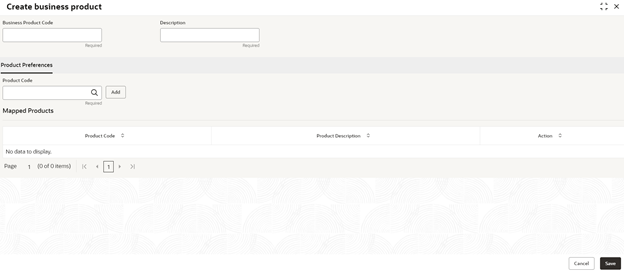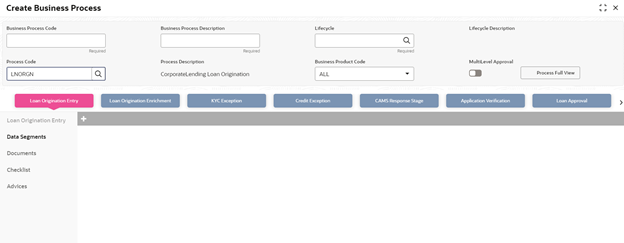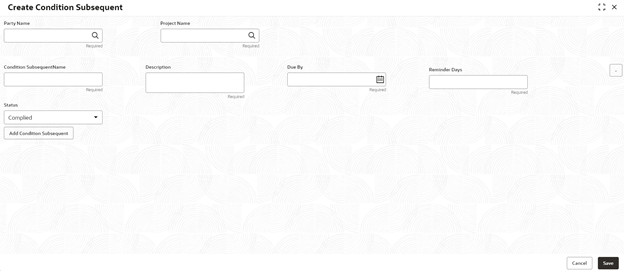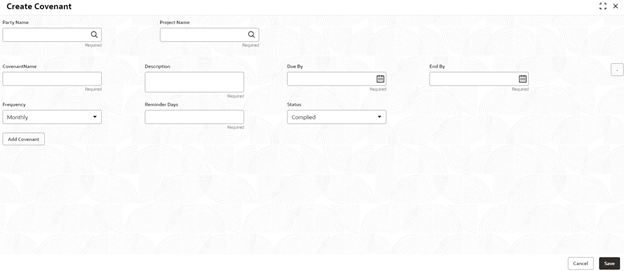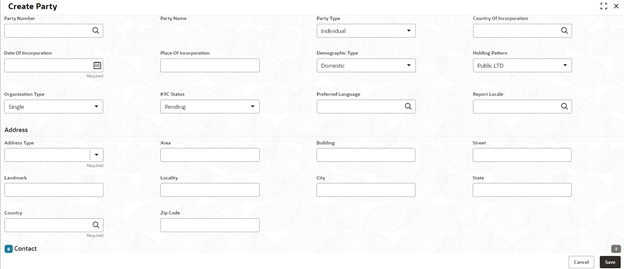1.2 Maintenance Screens
Use maintenance screens to maintain Business Product Code, Business Process Code, Condition Subsequent, Covenant, and Party details.
- Business Product Code Maintenance
- Business Process Code Maintenance
- Condition Subsequent
- Covenant
- Party Maintenance
To configure Business Product Code
Specify the User ID and Password, and login to Homepage.
1.2 To configure Condition Subsequent
Condition Subsequent is an event or a condition which needs to be complied or monitored during the life of a Loan Contract. Conditions Subsequent have an expected completion date. You can capture the respective Conditions Subsequent in a Loan Agreement along with the target date of completion. You can capture the remainder days to trigger the notification to the respective RM regarding the upcoming Condition Subsequent prior to the completion date
1.2 To configure Covenant
Covenant is an event or a condition which needs to be complied or monitored during the life of a Loan Contract at desired frequency. The frequency can be weeks, months or years. Covenant have an expected completion date for every frequency. You can capture the respective Covenant in a Loan Agreement along with the target date of completion. Upon completion of one Covenant for a particular frequency, the status can be captured accordingly and a new pending Covenant is created for the next frequency. You can capture the remainder days to trigger the notification to the respective RM regarding the upcoming Covenant prior to the completion date.
1.2 To configure Service Level Agreement Maintenance
Banks can have a Service Level Agreement (SLA) with its customers or as an internal policy of the bank. This maintenance helps the bank user to define the SLA at the Process- StagePriority level. SLA Maintenance have two screens, one screen for defining the SLA and another for Authorization/ Edit/ Delete. You can define SLA for every business process by selecting appropriate Product Application Code and Business Process Code. You can apply SLA at each stage level as well. The overall SLA of the process is the sum of SLA at each stage of the Business Process. You can also configure the SLA for different Branch and Branch Time and exclude the OffBranch time transactions from the SLA Calculation. Similarly, you can exclude Branch Holidays and Currency Holidays from SLA calculation. This maintenance also supports to define different SLA for different priority of the applications.